Microsoft on Monday released a preview of Windows Subsystem for Linux (WSL), which is now available in the Microsoft Store as a store software for Windows 11 machines.
For those unaware, WSL is a feature of the Windows operating system that enables you to run a Linux file system, along with Linux command-line tools and GUI apps, directly on Windows, alongside your traditional Windows desktop and apps.
The two biggest highlights of the change are: Users can get access to WSL features faster, and they dont have to worry about changing their Windows version when getting the latest WSL updates.
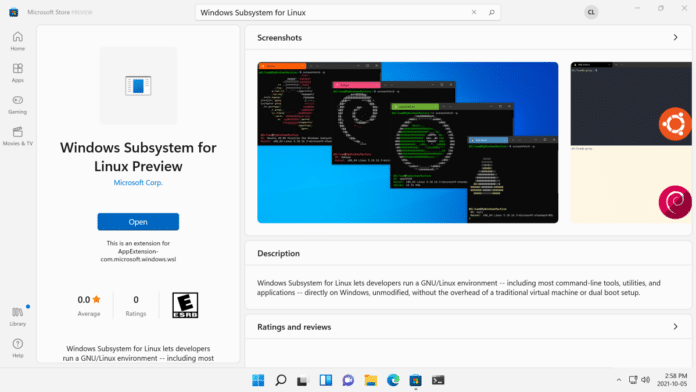
Installing WSL through the store will allow you to get the latest WSL updates and features faster, and without needing to modify your Windows version.
This is the exact same WSL that you know and love, all that weve changed is where it gets installed and updated from.
Weve created this as an initial preview to help ensure quality before making this generally available, Microsofts Craig Loewenwrites in the announcement post.

To date, WSL has been installed as an optional component inside of Windows, which means that you need go to the Turn Windows Features on or off dialogue to enable it, requiring you to reboot your machine.
The actual binaries that make up WSLs logic in that optional component are part of the Windows image, and are serviced and updated as part of Windows itself.
This change moves those binaries from being part of the Windows image, to instead being part of an program that you install from the Store.
This decouples WSL from your Windows version, allowing you to update through the Microsoft Store instead, Craig added.
So now once new features like GUI app support, GPU compute, and Linux file system drive mounting are developed, tested and ready for a release you will get access to it right away on your machine without needing to revamp your entire Windows OS, or going to Windows Insider preview builds.
Below are some of the new features in WSL Preview on the Microsoft Store:
How To Install And Use WSL In The Microsoft Store
so you can install and use WSL in the Microsoft Store, you gotta be running Windows 11 build or higher (Windows build number 22000 or higher), and have the Virtual Machine Platform optional component enabled:
Run:dism.exe /online /enable-feature /featurename:VirtualMachinePlatform /allin an elevated PowerShell prompt
Click onthis linkto go the WSL store page and click Install to install WSL, and then you caninstall a Linux distro of your choiceto start using it.
If you already have the in-Windows version of WSL installed, then you caninstall the WSL preview from the Store, too, and run it simultaneously with the version that came with Windows.
Read More
source: www.techworm.net