What Is SSD Over-provisioning (OP)?
To better understand what SSD over-provisioning is, lets first learn how data is stored and erased on SSDs.
How Do SSDs Store Data?
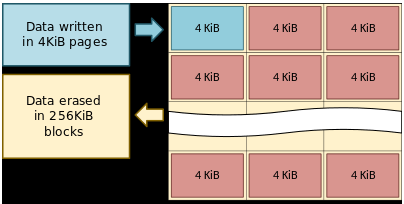
As we know, SSDs store data relying onNAND flash memory.
Due to this, the data on SSDs cannot be overwritten when new data is written in.
Each NAND flash memory consists of several blocks and each block consists of around 128 pages.
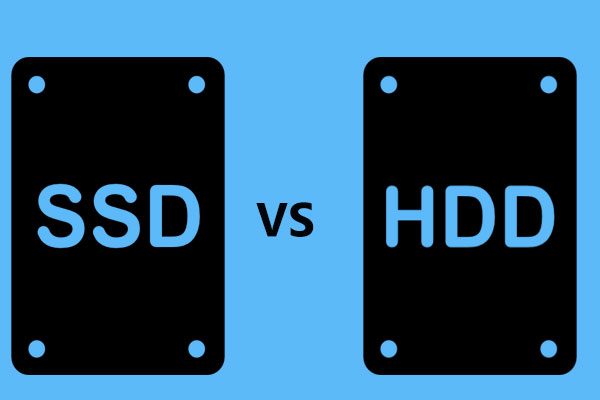
Data on SSDs is read and written at the page level but is erased at the block level.
Existing data must be erased to write new data.
Therefore, data wont be overwritten on SSDs.
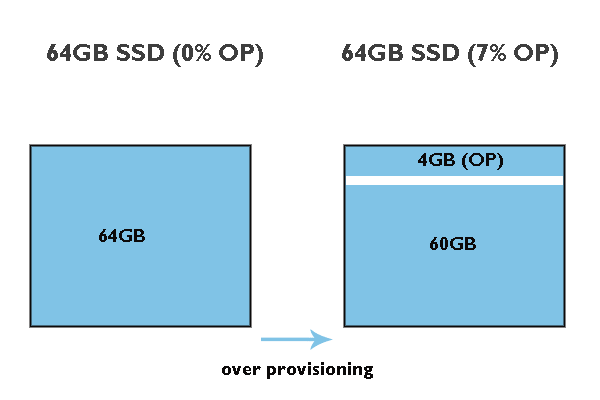
However, the first erasing process and then the writing process will decrease the overall write performance of SSDs.
To maintain the write performance, a process calledgarbage collection(GC) is utilized.
However, the GC process also presents a new challengeit interferes with the host write.
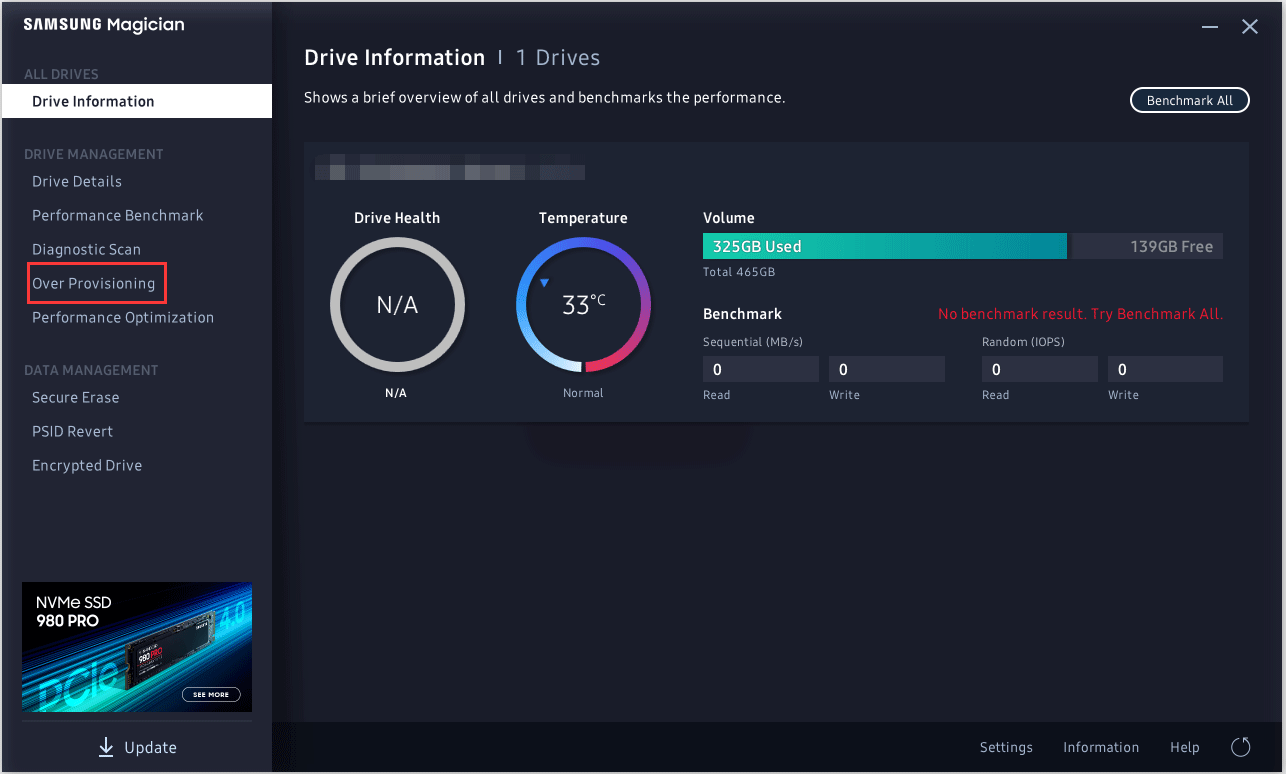
Whats the difference between solid-state drive and hard drive?
Which one to use for your PC?
Read this post to learn more on SSD VS HDD now.
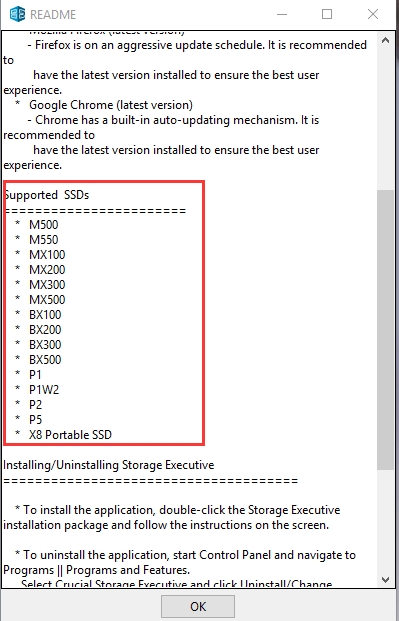
If you are using SSDs of other brands, there is also a trick.
Scroll down to see the details.
Lets see how to set up provisioning on Samsung SSDs.

Step 1:Go to the official website to download Samsung Magician.
Then, navigate to theOver Provisioningoption in the left panel.
Generally, the ideal OP (%) is 10% but the higher the better.
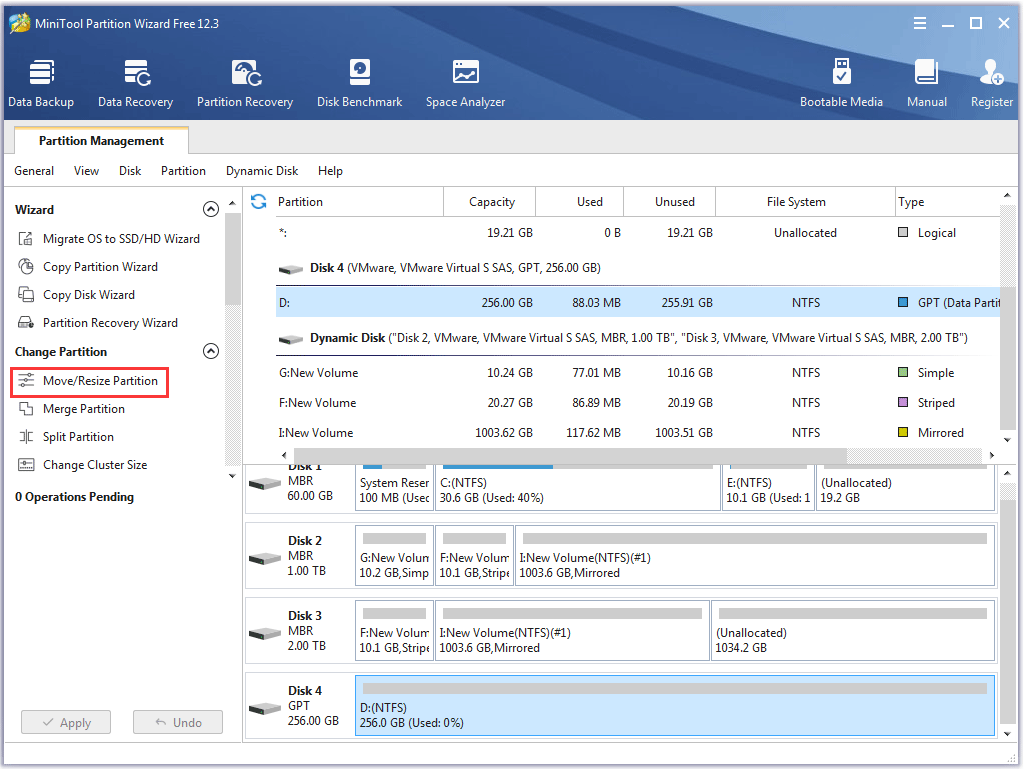
Wait for the task to finish.
Once the task finishes, the over provisioning has enabled.
If not, you might shrink the partition on your SSD and then create a partition for OP.
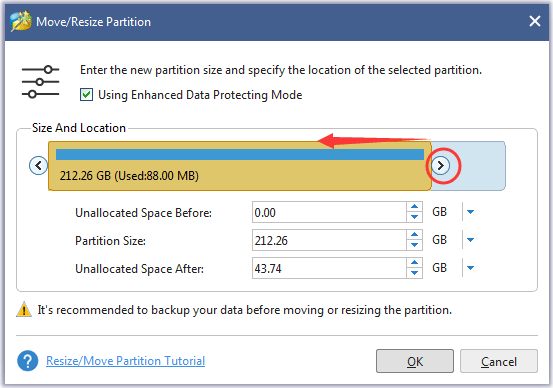
you could shrink the partition and create a new partition using Disk Management.
But there is a chance that the Windows toolcant shrink volume.
Here is the tutorial on shrinking a partition and creating a partition using MiniTool Partition Wizard.
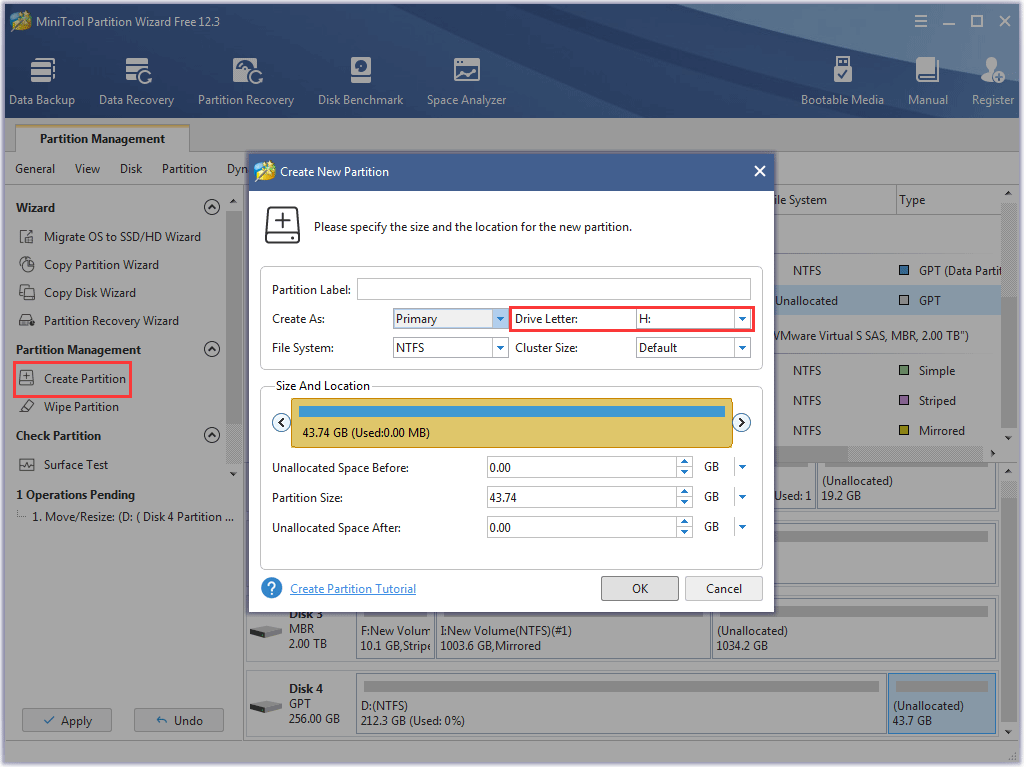
Step 1:Download MiniTool Partition Wizard by clicking the following button.
Step 3:Once the software gets installed, launch the software to access its main interface.
Step 6:Click theOKbutton to confirm the changes.
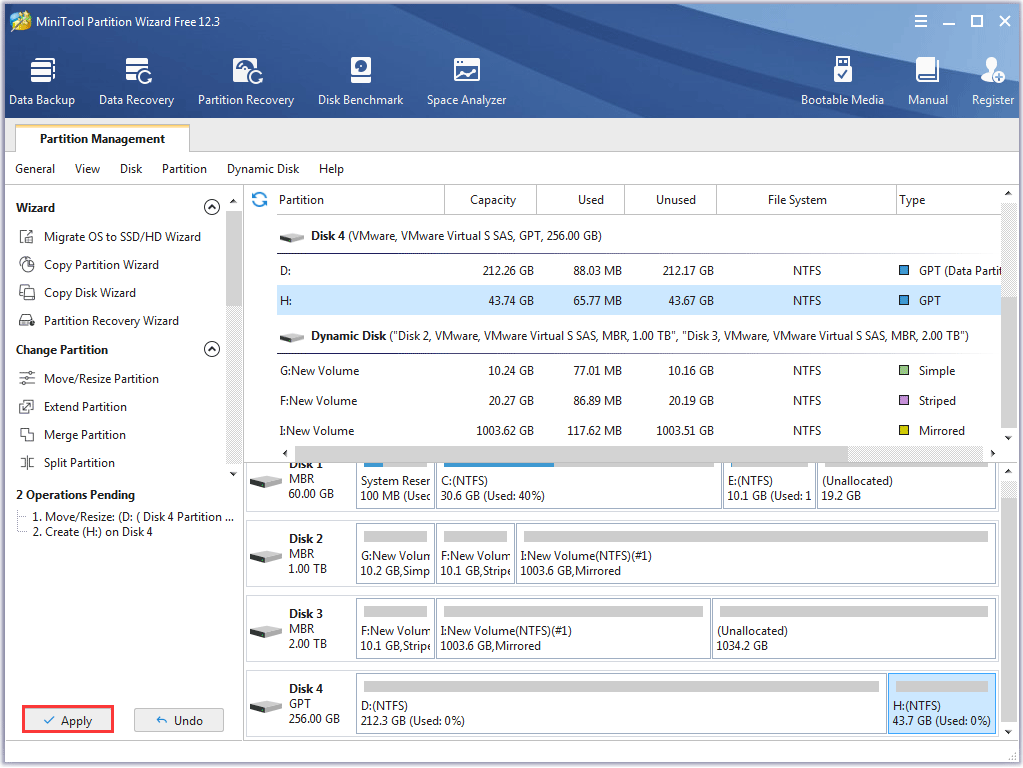
Step 7:Continue to create a partition for OP.
Step 8:Click theApplybutton on the main interface.
MiniTool Partition Wizard will start executing the pending operations.
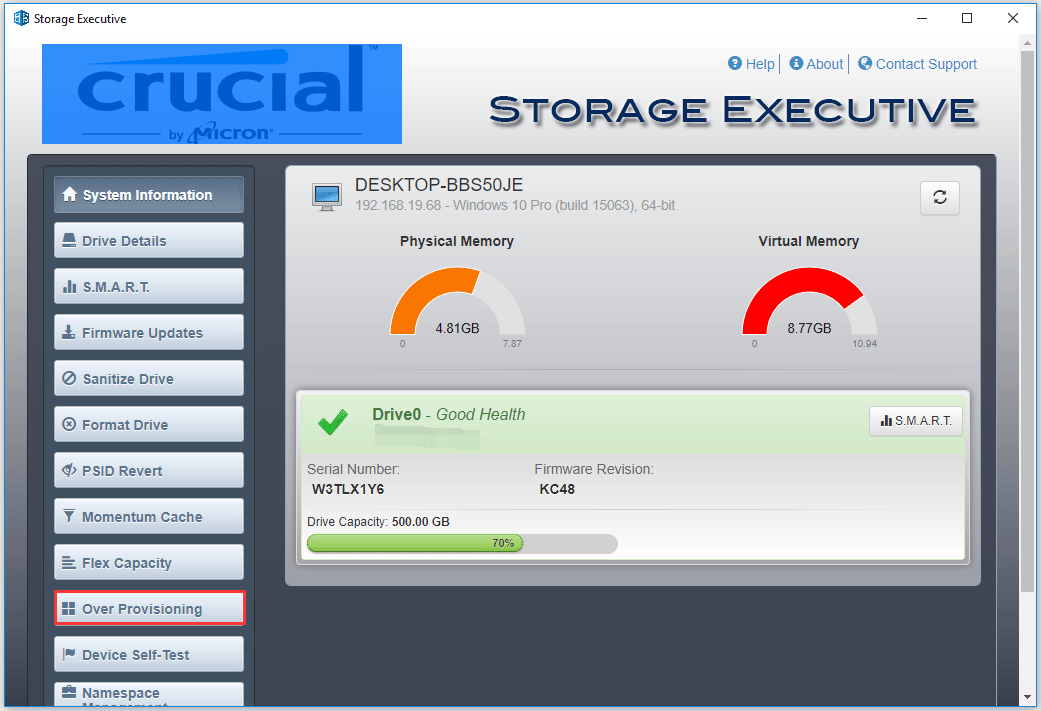
Step 1:Go to the official website to download Crucial Storage Executive.
Step 2:Once the downloading process ends, set up the software.
Step 3:Once the software opens, switch to theOver Provisioningoption.
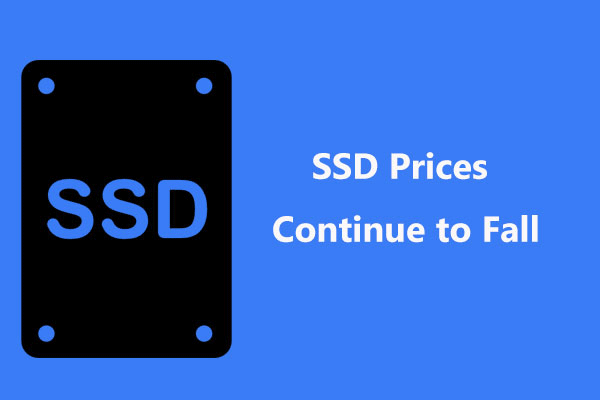
Step 4:set the OP ratio and click theSet OPbutton.
Now, you should have set up over-provisioning on your Crucial SSD.
The whole process is quite easy.
The unallocated space will be automatically assigned by the SSD firmware for overprovisioning.
What is SSD over-provisioning?
Is it necessary for SSDs?
Bottom Line
This is all about SSD over provisioning.
Do you have any doubts after reading?
Do you have any problems when using MiniTool Partition Wizard?
SSD Over-Provisioning FAQ
When an SSD is full, this can result in lots of issues.
The first one is that some programs may not work properly.
The second one is that the computer will run slow and even crash.
So, when your SSD is nearly full, hey free up it soon enough.