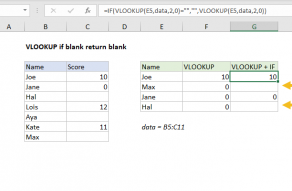In general, the best way to do this is to use the IFNA function.
However, the IFERROR function can also be used in the same way.
Both options are explained below.

VLOOKUP function
The VLOOKUP function performs a lookup operation on vertical data.
However, you may want to return a more friendly result.
you could do this by combining VLOOKUP with the IFNA function.

The difference is that IFERROR will catchother errorsas well.
Note: The #N/A error is Excel’s way of telling you a value was not found.
For example, if you have a typo in your formula, Excel might return the #NAME!

Or, if rows/column are deleted in a worksheet, a formula might return a #REF!
For these reasons, I prefer to use IFNA when the purpose is to trap #N/A errors only.
IFERROR is an elegant way to trap and manage errors without using more complicated nested IF statements.

Related videos
Excel formula error codes
How to use VLOOKUP