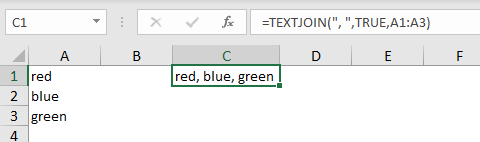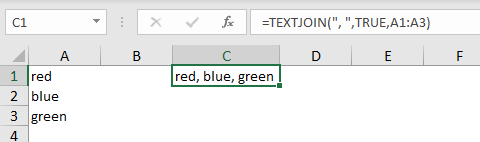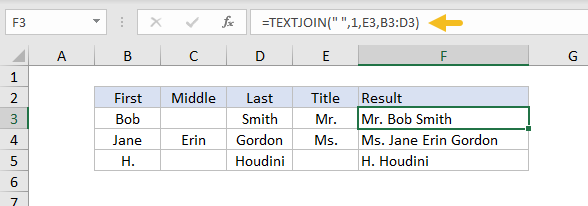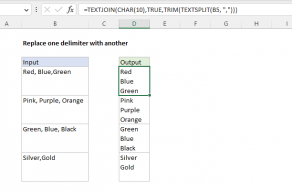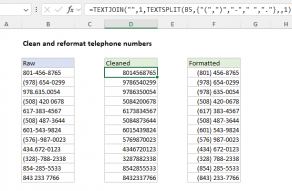This can be a cell reference, a range, or a hard-coded text value.
Subsequent optional arguments,text2,text3,text4, etc.
can be provided up to 252 values total.
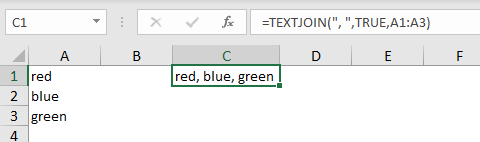
Values are concatenated in the order they appear.
If set TRUE, empty values are skipped so that the delimiter is not repeated in the final result.
If set to FALSE, TEXTJOIN will include empty values in the output.
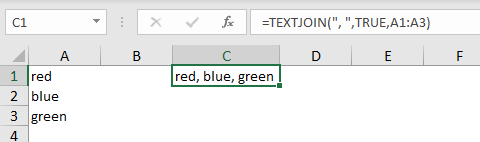
Name with title
In the example below, TEXTJOIN is set up to concatenate names.
The formula in F3 is:
Number formatting
When concatenating numbers,number formattingis lost.
Adjust thenumber formattingas desired.
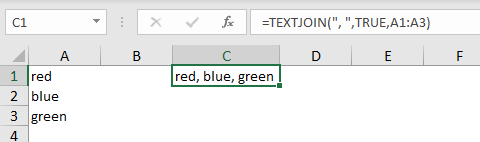
TEXTJOIN versus CONCAT
TEXTJOIN andCONCATare both newer functions in Excel that replace the olderCONCATENATEfunction.
Like the CONCAT function, TEXTJOIN will accept arangeof cells to concatenate.
The main difference is that TEXTJOIN also accepts adelimiterto use when joining values together.