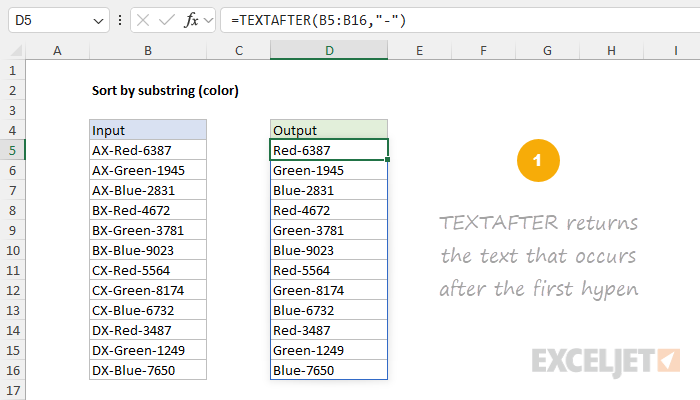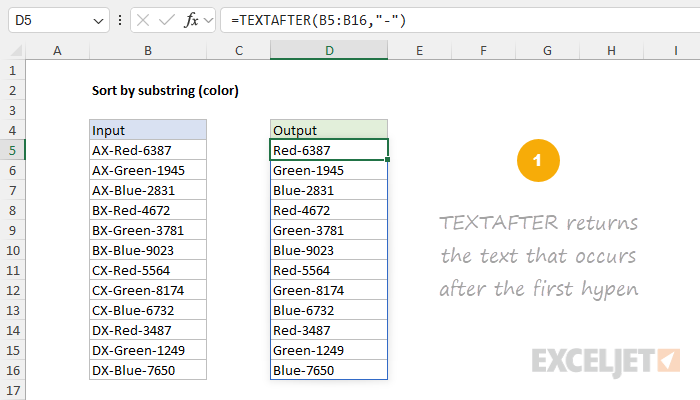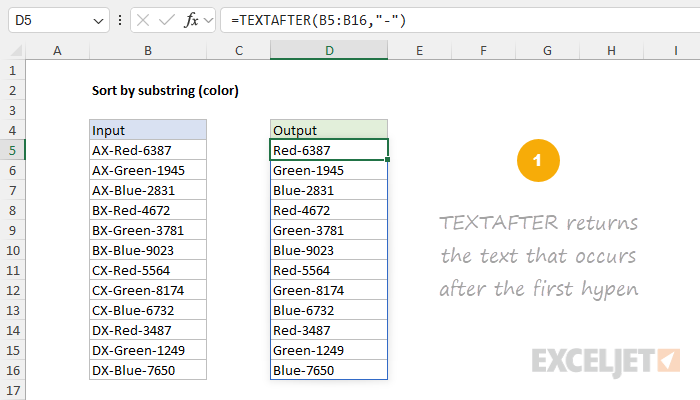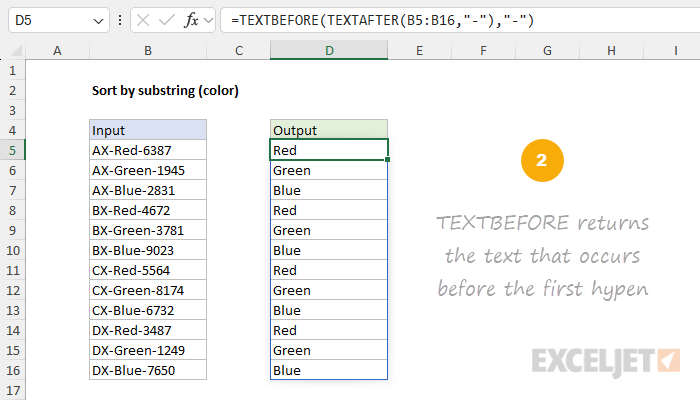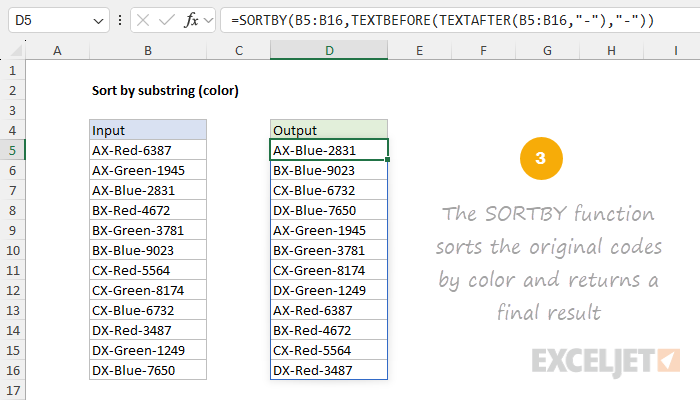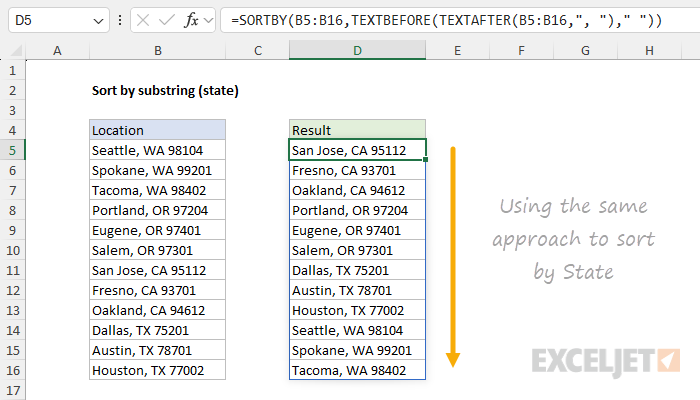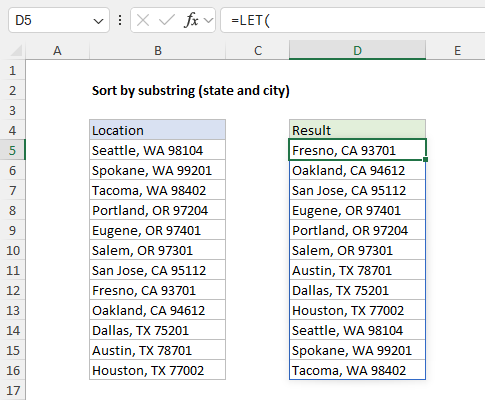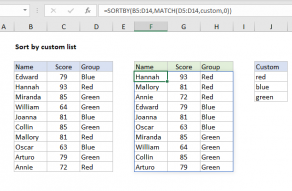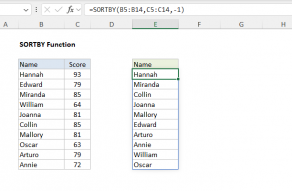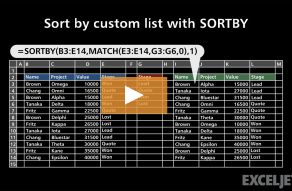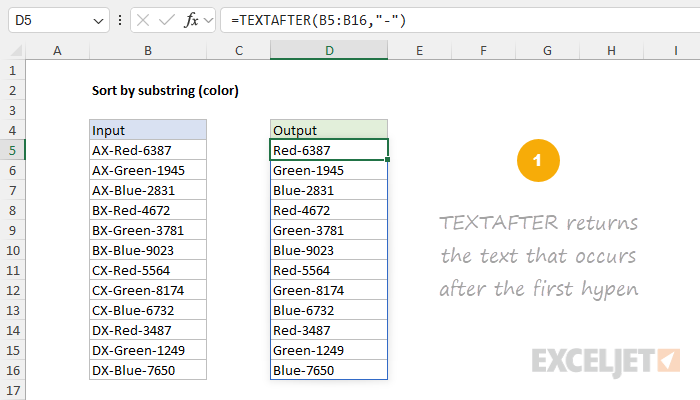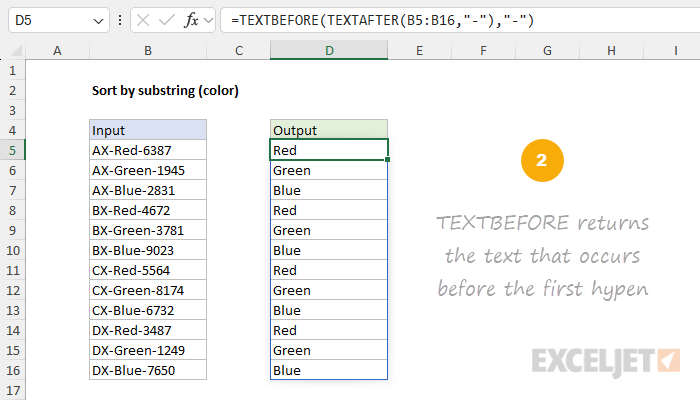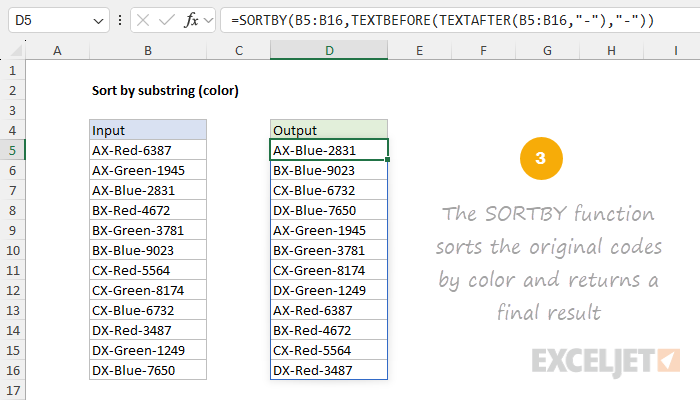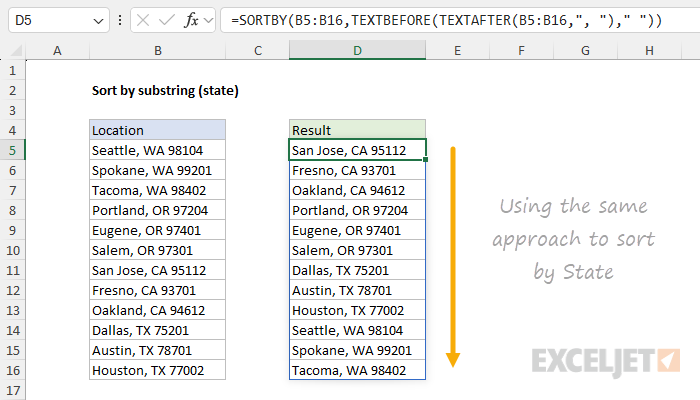Explanation
We have a list of 12 codes in Column B.
The 2-letter prefix and 4-digit number should be ignored during sorting.
To do this, we use a combination of theTEXTAFTER functionand theTEXTBEFORE function.
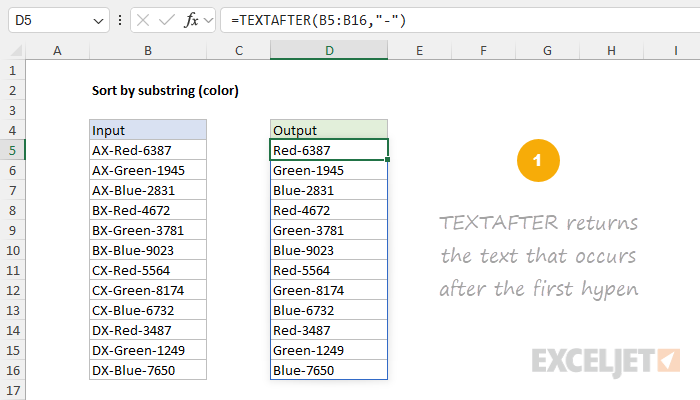
This can be a bit confusing.
The main thing to keep in mind is that TEXTBEFORE is working with theoutputfrom TEXTAFTER.
The result looks like this:
In this version, we’ve incorporated theLET functionto keep things streamlined.
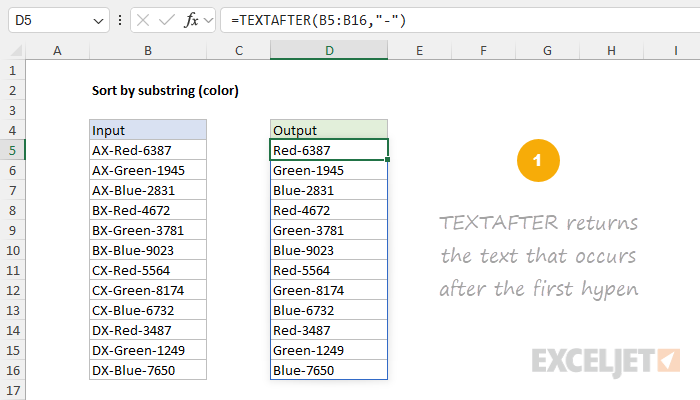
The range or array used to sort does not need to appear in results.
TEXTBEFORE Function
The Excel TEXTBEFORE function returns the text that occurs before a given substring or delimiter.
TEXTAFTER Function
The Excel TEXTAFTER function returns the text that occurs after a given substring or delimiter.