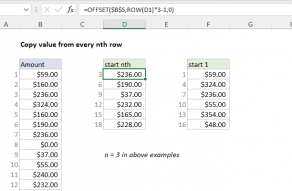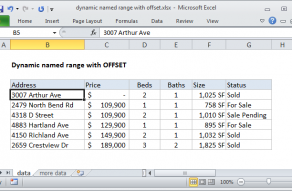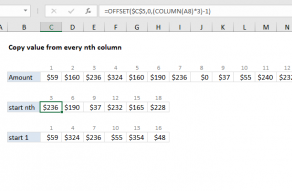The starting point (thereferenceargument) can be one cell or a range of cells.
Therowsandcolsarguments are the number of cells to “offset” from the starting point.
Theheightandwidtharguments are optional and determine the size of the range that is created.

Whenheightandwidthare omitted, they default to the height and width ofreference.
It is common to see OFFSET wrapped in another function that expects a range.
The OFFSET function in Google Sheets won’t allow a negative value for height or width arguments.

Examples
The examples below show how OFFSET can be configured to return different kinds of ranges.
These screens were taken withExcel 365, so OFFSET returns adynamic arraywhen the result is more than one cell.
In older versions of Excel, you’re able to use theF9 keyto check results returned from OFFSET.

you could use INDEX to retrieve individual values, or entire rows and columns.
The MATCH function is often used together with INDEX to provide row and column numbers….