It is necessary to learn thebest partition size for 500GB hard diskwhile allocating it.
Its risky to store all items on a single partition.
Once the partition is deleted or lost, you will lose all data.

To safeguard your data and make data organized, you should repartition your hard drive.
To be specific, youd better create several partitions for different uses.
Heres the guide onhow to allocate a hard drive.
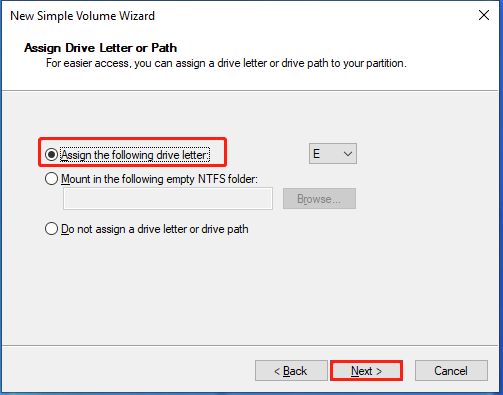
While you partition your hard drive, you may wonder what is the best partition size for it.
Well, the value varies depending on factors includinghard drive capacity,the number of partitions, anduse.
How much is 512GB of storage?
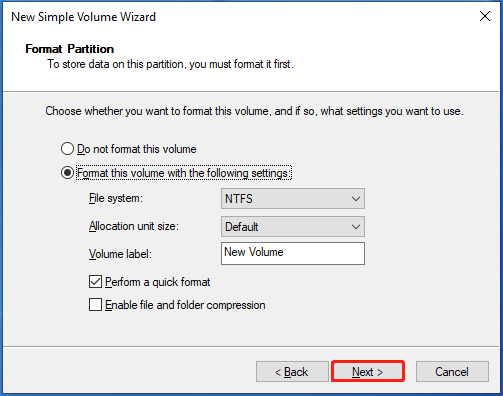
How much does 512GB hold?
Is 512GB SSD enough?
Answers to these questions are revealed in this post.

How many partitions should you create on a 500GB hard disk/SSD?
As calculating methods are different,hard drive has less space than it should be.
An advertised 500GB hard drive may only have around 465 to 468GB of space actually.
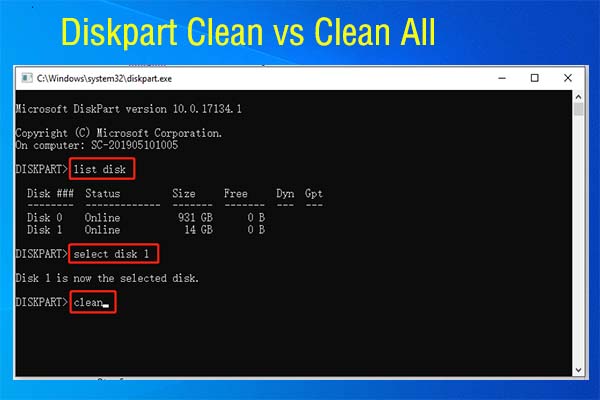
Creating too many partitions should drop down the performance because this can disperse the hard drives resources.
As for the GPT disk, you are allowed to create up to 128 primary partitions.
C Drive (150GB)
By default, this drive is used to store operating system.
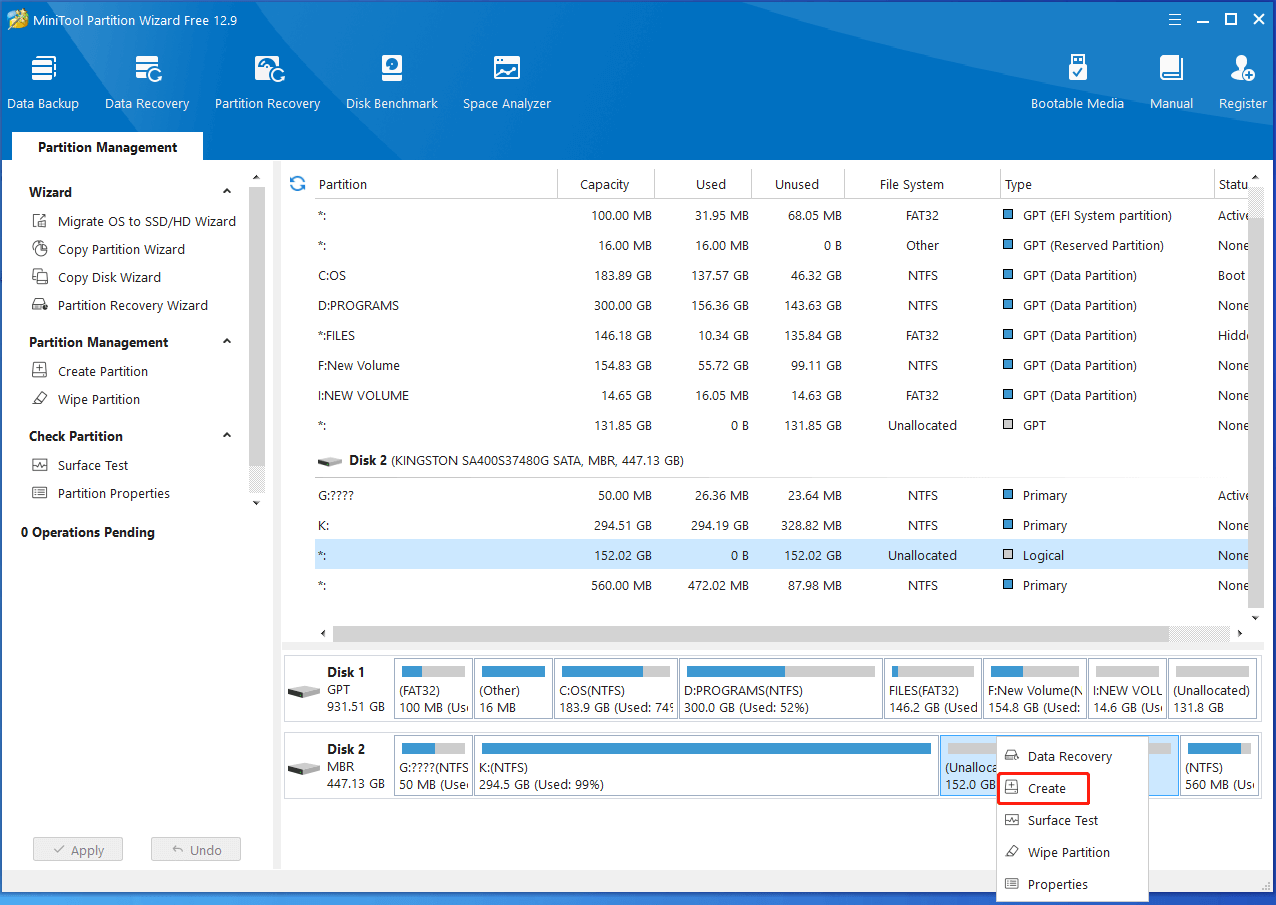
Windows 10 32-bit version requires 16GB, while 64-bit version demands 20GB of space at least.
As for Windows 11, it needs 64GB or more free disk space to run.
Therefore, this partition must have enough disk space.
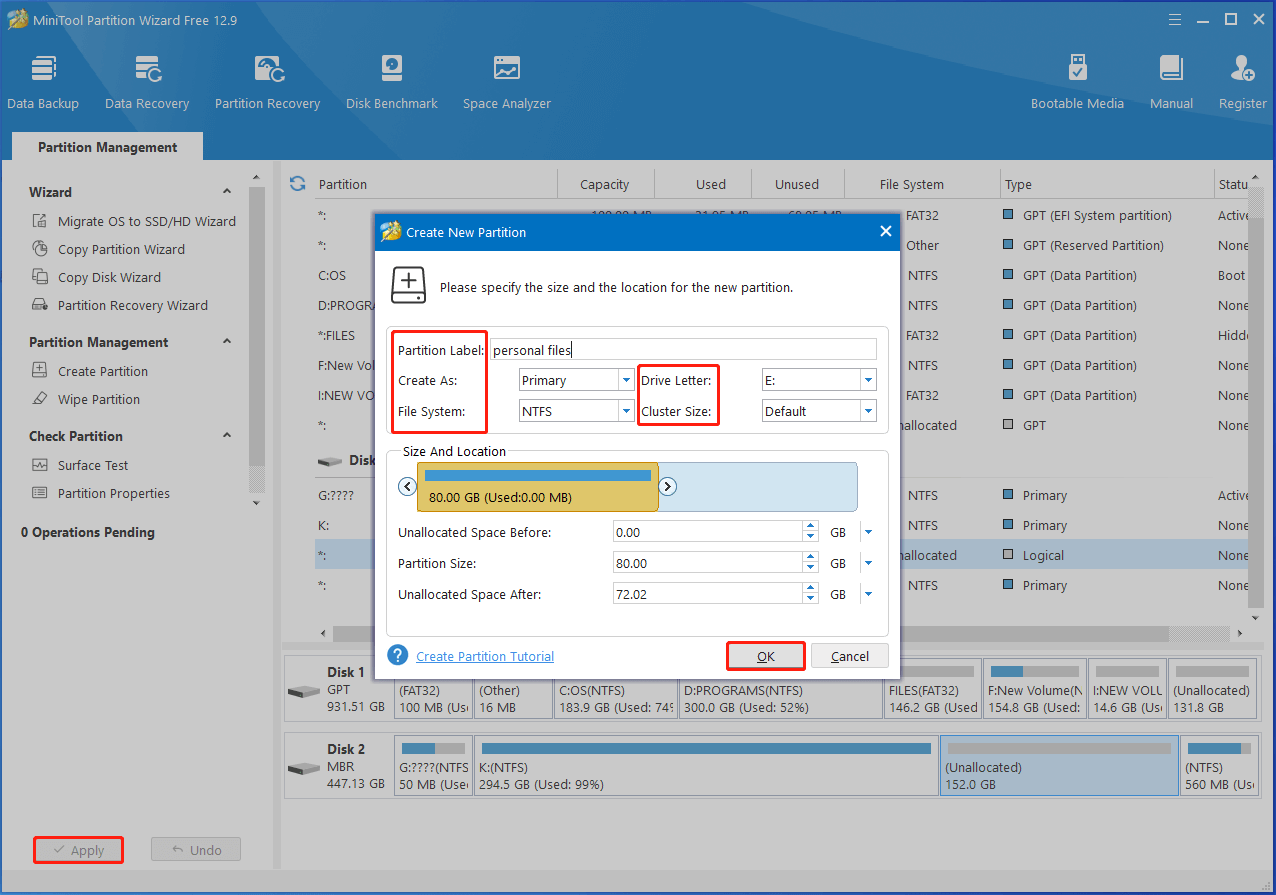
Otherwise, the system runs slowly.
D Drive (100GB)
Generally speaking, D drive is used for installing applications and programs.
Installing programs on the D drive has many advantages.
Since you have various demands, you may need to install dozens of programs on the computer.
On the other hand, applications and programs will be bigger in the future.
So, its vital to maintain enough disk space for this drive.
You should leave 100GB or so for it.
E Drive (80GB)
Its important to create a partition for storing your personal files or business files.
If necessary, you could encrypt the drive with BitLocker a built-in encryption tool in Windows PCs.
Since games and videos are space-consuming, you should keep sufficient space for the partition.
If you want tosplit large files into multiple parts, refer to the instructions offered in the post.
The rest free space can be used to create new partitions or extend current partitions.
The instructions for each tool are offered to you.
#1: Disk Management
Its a GUI disk managing tool preinstalled on Windows computers.
you might use it to manage your hard drives, SD cards, USB drives, external hard drives.
Now, open it and use it to partition your 500GB hard disk.
Step 1:Right-click theStarticon and then hitDisk Managementon theStartmenu.
Step 2:AfterDisk Managementopens, initialize the hard disk if its new.
According to your needs, choose a suitable partition table (MBR or GPT).
If the hard disk is a used one, skip this step.
Step 3:Right-choose the unallocated space of the hard drive and hitNew Simple Volumeon the context menu.
Step 4:Specify volume size based on your need and hit theNextbutton.
You should note that the unit size of the volume is MB (megabyte).
To convert GB to/from MB quickly, it’s possible for you to make use ofMB to GB converters.
Step 5:Assign a drive letter for the volume and clickNext.
If you dont assign a drive letter for the volume, you cant access files saved on it.
Besides, all programs relying on the drive letter wont run properly.
Youd better tick thePerform a quick formatoption.
Otherwise, you will full format the volume.Quick format vs full format: whats the difference?
Explore the answer by reading the post.
Step 7:Finally, clickFinish.
RepeatStep 3toStep 7to create other needed volumes with the recommended partition size for 500GB HDD in Disk Management.
If the existing partitions are less or more than the needed, create or delete partitions via Disk Management.
Secure erase vs quick format: whats the difference?
Well, you could learn the difference between secure erase and quick format from this post.
#2: DiskPart
Different from Disk Management, DiskPart is a command-line utility.
It allows you to perform various tasks by running command lines.
Step 1:Typecmdin the search box and then clickRun as administratorunder the searchedCommand Promptapp.
Step 2:In theUser Account Controlwindow, clickYesto allow the operation.
Step 3:In theCommand Promptwindow, pop in the following commands and hitEnterafter each.
Step 4:Repeat last three commands to create the rest partitions.
You should change the partition size with the desired one.
Diskpart clean vs clean all: which one to select?
To make a wise choice, learn the difference first.
When they fail, try using MiniTool Partition Wizard.
Compared with the two Windows built-in tools, it takes some advantages.
It helps you finish partitioning hard drives within a few clicks.
You dont have to make conversions while setting partition sizes.
Even if you are a new user, you might perform the operation smoothly.
In a word, it is convenient and easy to use.
Most of its features are free, so you dont have to worry about costs.
Thiscomparison pageshows you all the details.
According to your needs, pick a suitable edition.
If you only partition hard drives, simply use the MiniTool Partition Wizard Free Edition.
Get it installed on your setup and then stick to this to complete the operation.
Step 1:Launch MiniTool Partition Wizard.
Step 2:Right-snag the unallocated space on the hard drive and chooseCreate.
Then clickOKto save changes.
Step 4:Eventually, clickApplyto execute the operation.
Whats the recommended partition size for 500GB HDD/SSD or 1TB disk?
You should pay attention to this post if you are searching best partition size for 500GB hard disk.
you’ve got the option to take it as a reference.