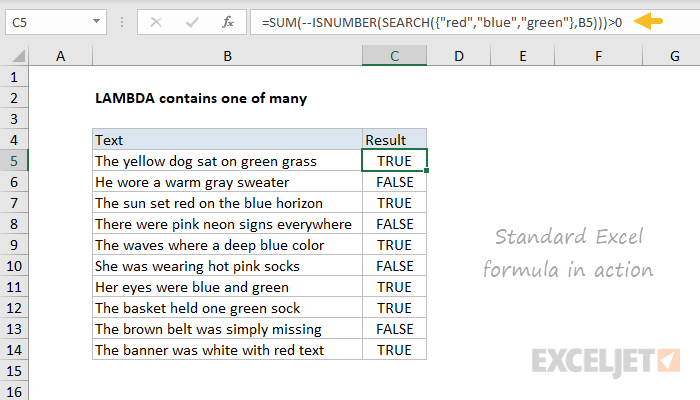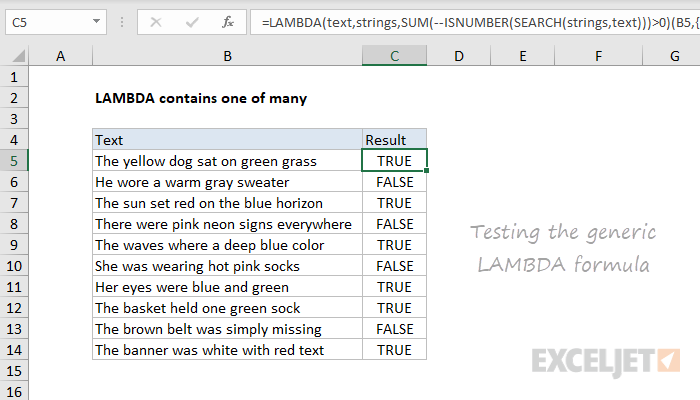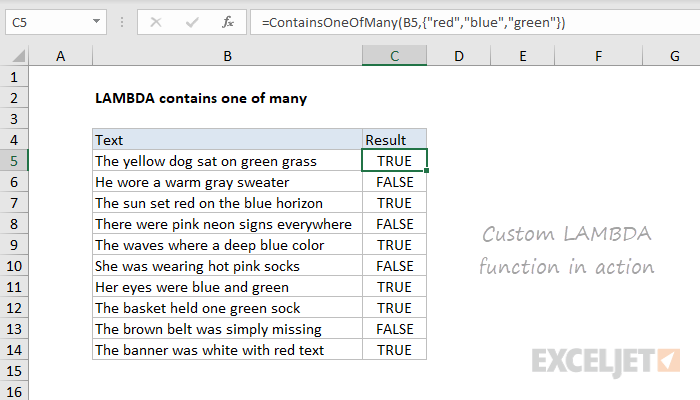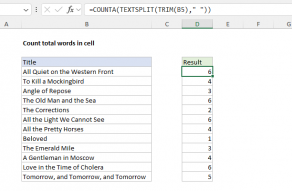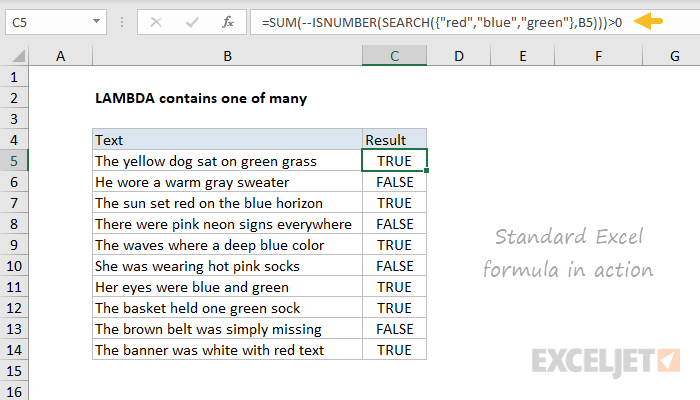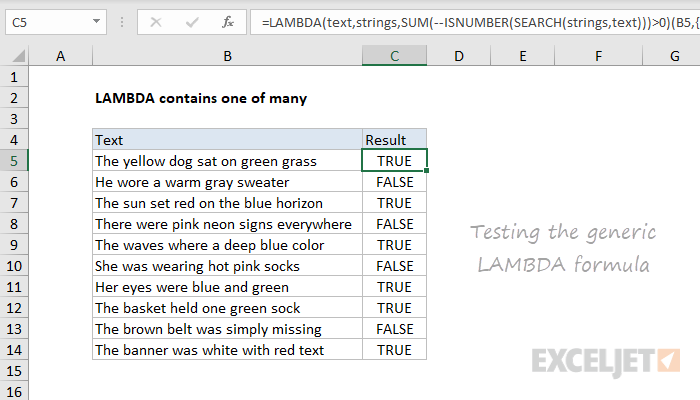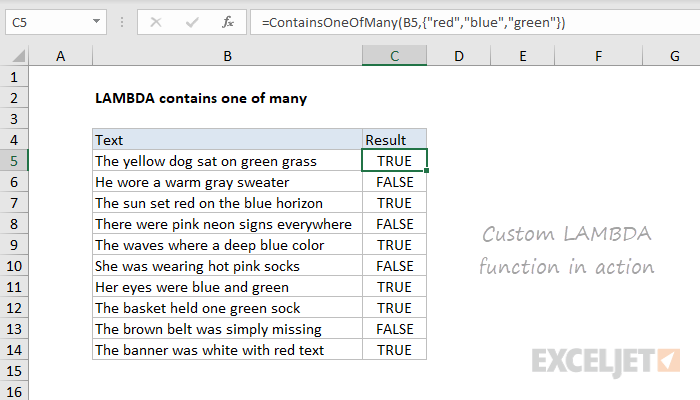LAMBDA functions do not require VBA, but are only available inExcel 365.
The next step is to convert this formula into a generic (unnamed) LAMBDA formula.
We will need two input parameters, one for the text, and one for the strings to test.
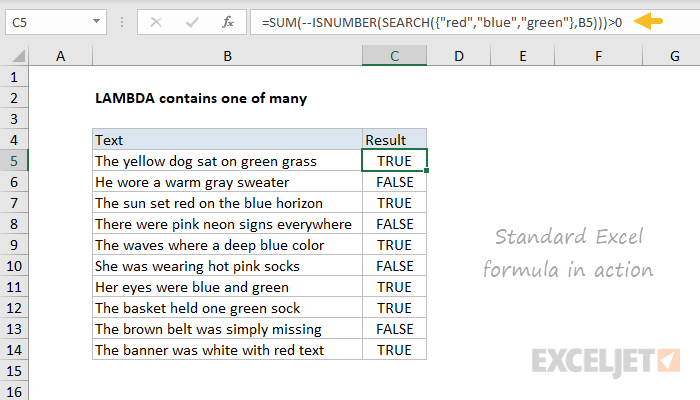
These need to appear as the first arguments in the LAMBDA formula.
The final argument contains the calculation to perform, which is adapted from our standard Excel formula above.
The next step in creating a custom LAMBDA is to name and define the formula with theName Manager.
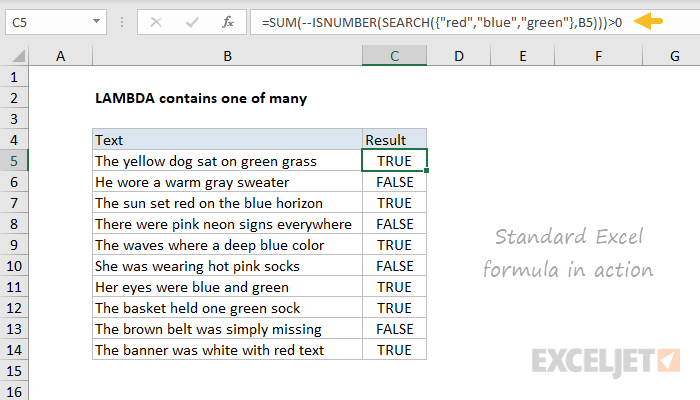
This makes the formula “more friendly” to most users.
In Excel 365, the SUM function will work in these cases without any special handling.
Since LAMBDA is only available inExcel 365, this example uses SUM, since SUMPRODUCT provides no additional benefit.
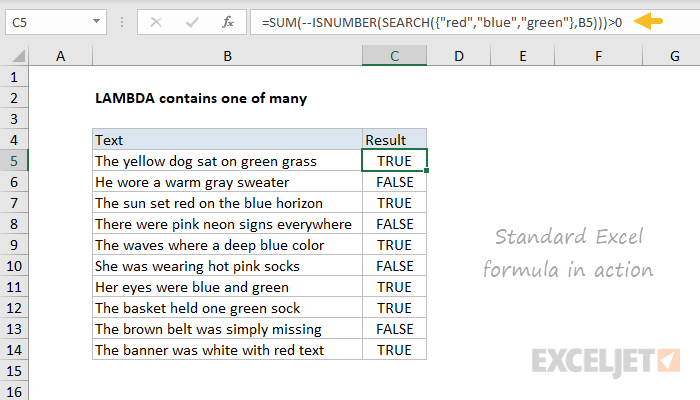
SUMPRODUCT Function
The Excel SUMPRODUCT function multipliesrangesorarraystogether and returns the sum of products.
These values can be numbers, cell references, ranges, arrays, and constants, in any combination.
SUM can handle up to 255 individual arguments.
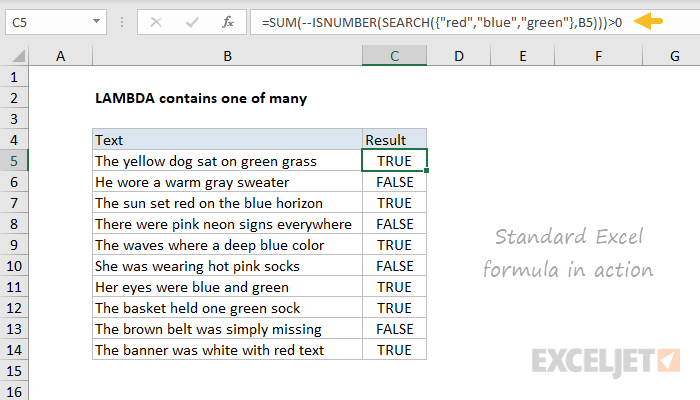
SEARCH Function
The Excel SEARCH function returns the location of one text string inside another.
SEARCH returns the position offind_textinsidewithin_textas a number.
SEARCH supports wildcards, and isnotcase-sensitive….