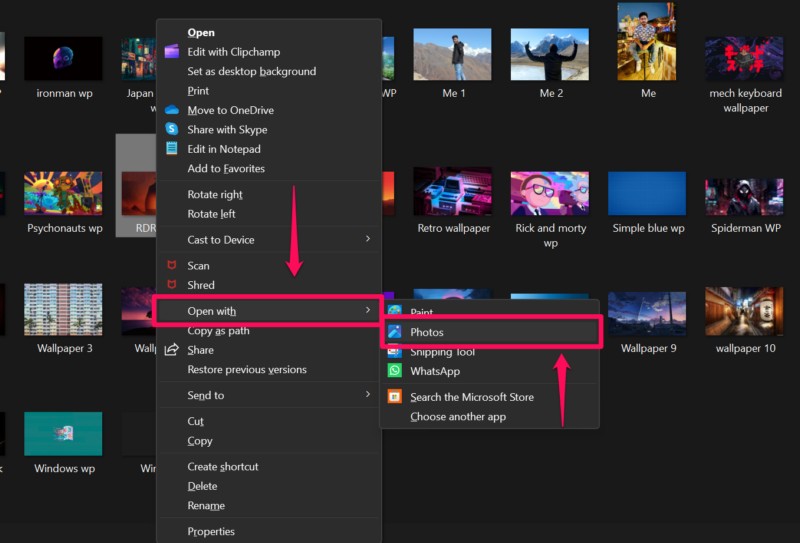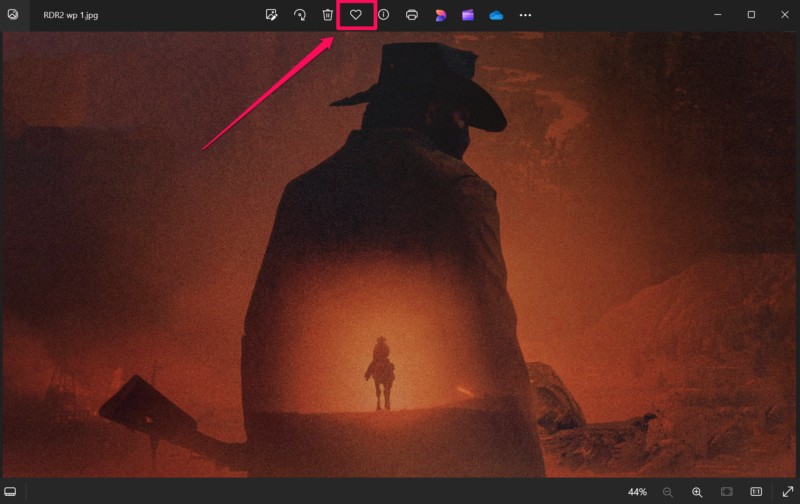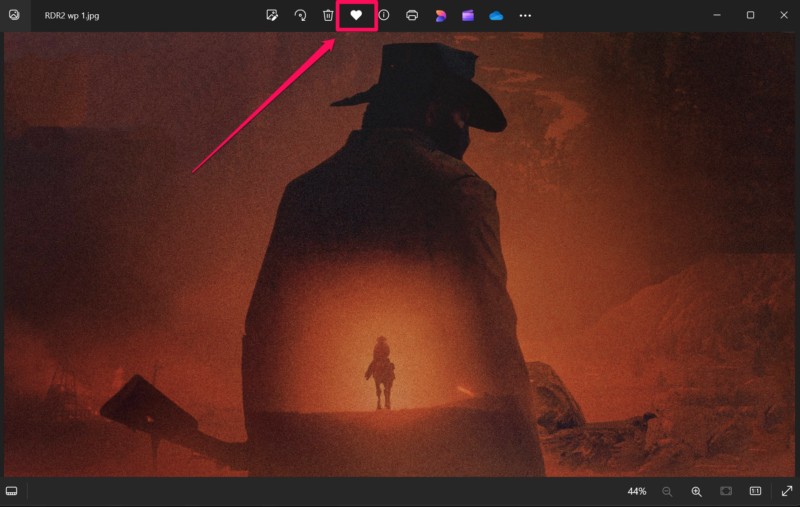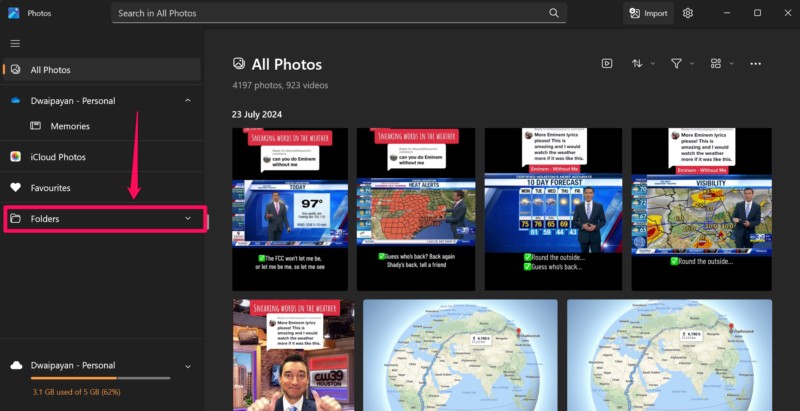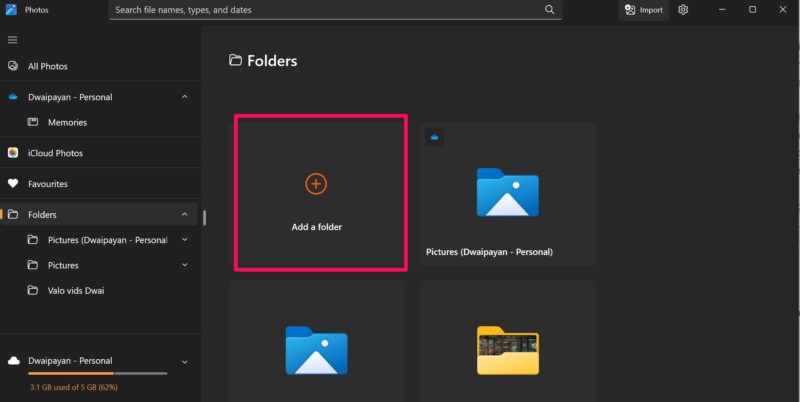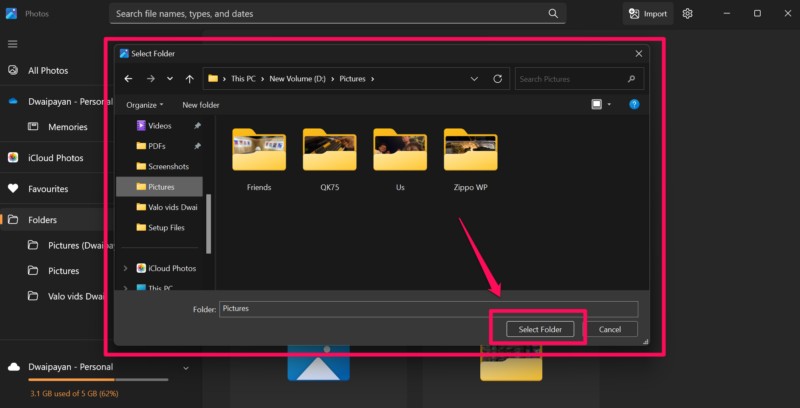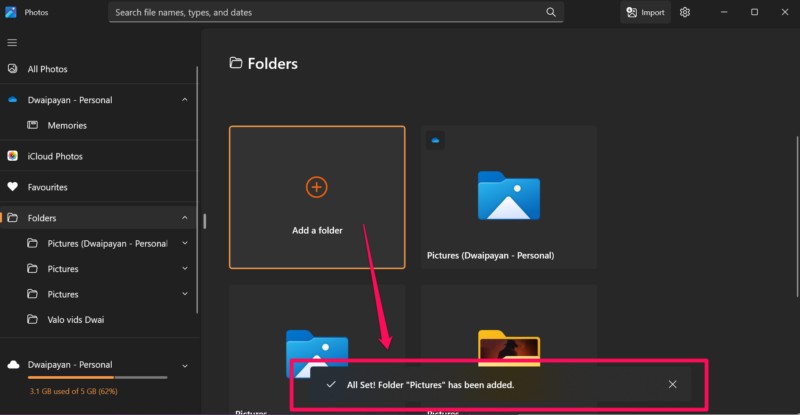Check out the following sections for all the details!
How to View Favorite Photos in the Photos App on Windows 11?
2.Find thePhotos appandclick on the app iconto open it.
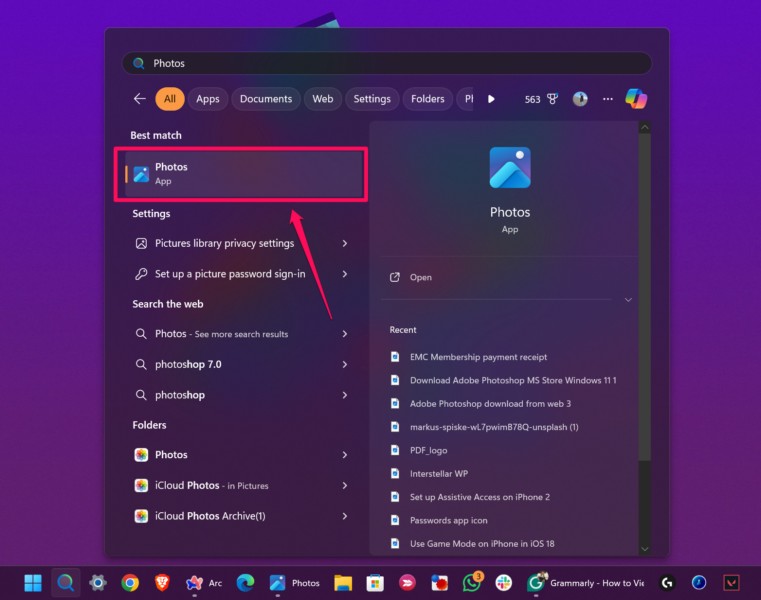
3.Once the app opens, you canfind a dedicated Favorites tabon theleft navigation bar.
4.Click theFavorites tabto open it in the Photos app on your Windows 11 machine.
5.Here, you canaccess all your Favorited images/videosand open them with the Photos app image viewer.
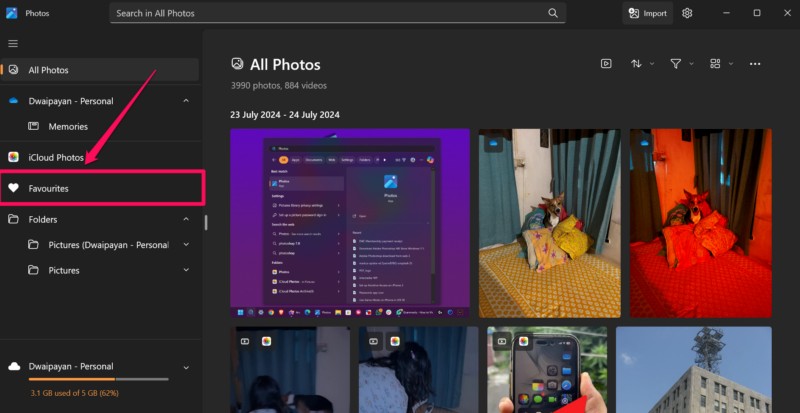
How to Add Photos or Videos to Favorites in the Photos App on Windows 11?
3.Take the cursor to theOpen withoption and select thePhotos appfrom the slide-over menu bar.
This is theFavorite button.

Cant Find Favorited Photos in the Favorites Tab?
The app does not automatically index the local photos and videos from your machine.
2.On the left navigation bar, click theFolders tabto open it.
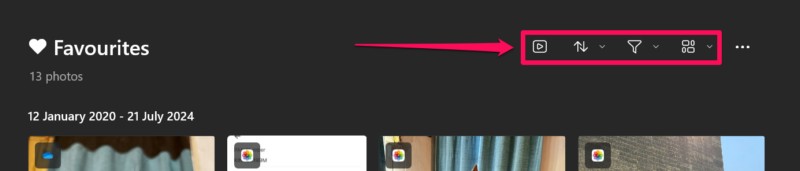
3.Here, click theAdd a folder tileon the right pane.
You will seea notifier pop upwhen the folder is fully added to the Photos app.
FAQs
Where to find Favorite pictures on Windows 11?

How do I mark a photo as Favorite on Windows 11?
Why is the Favorites tab not showing in the Photos app on Windows 11?
Why cant I see my Favorite photos in the Photos app on Windows 11?
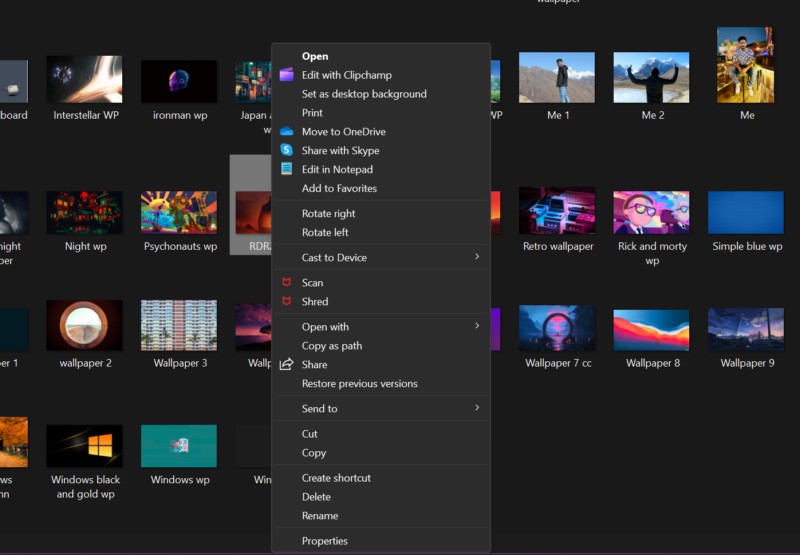
Wrapping Up
There you have it, folks!