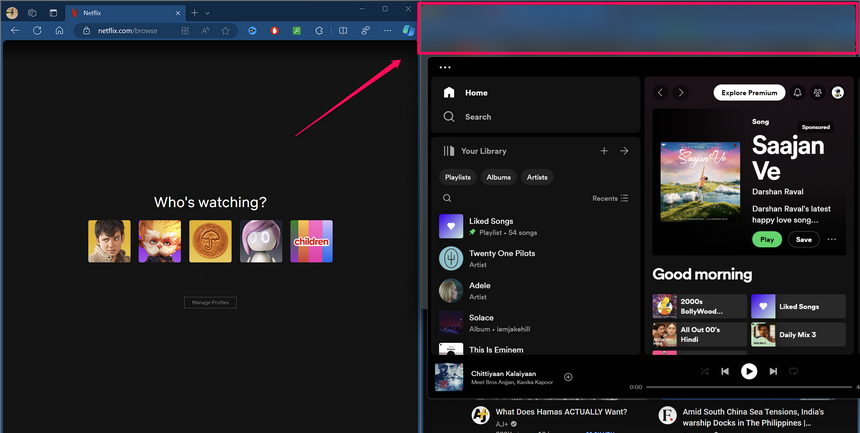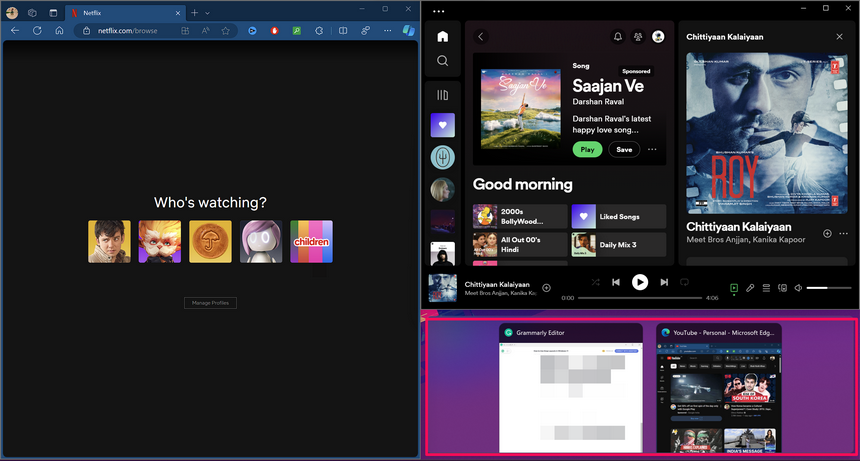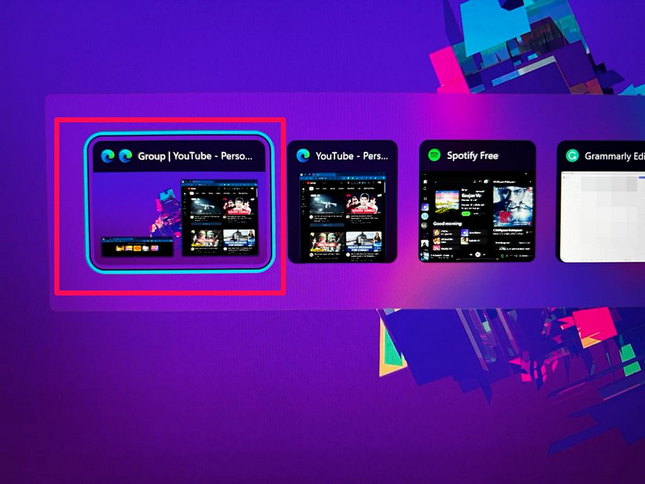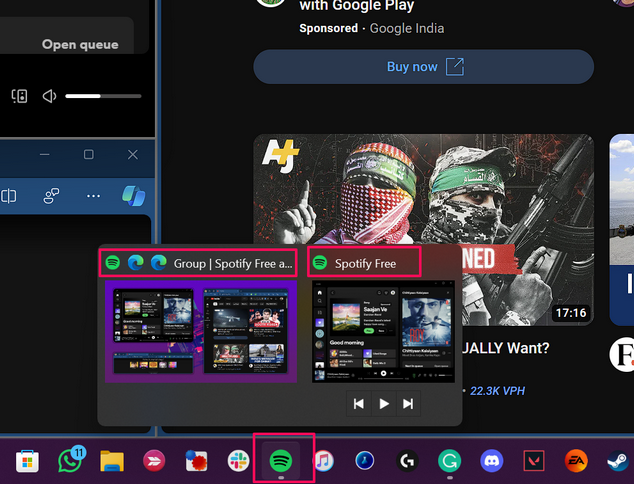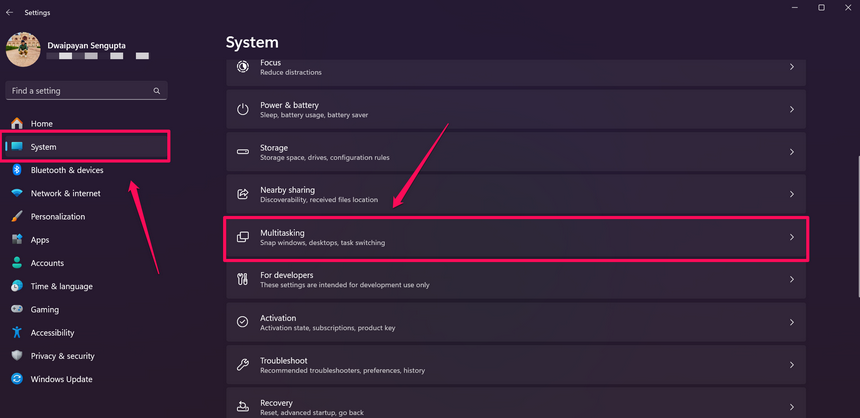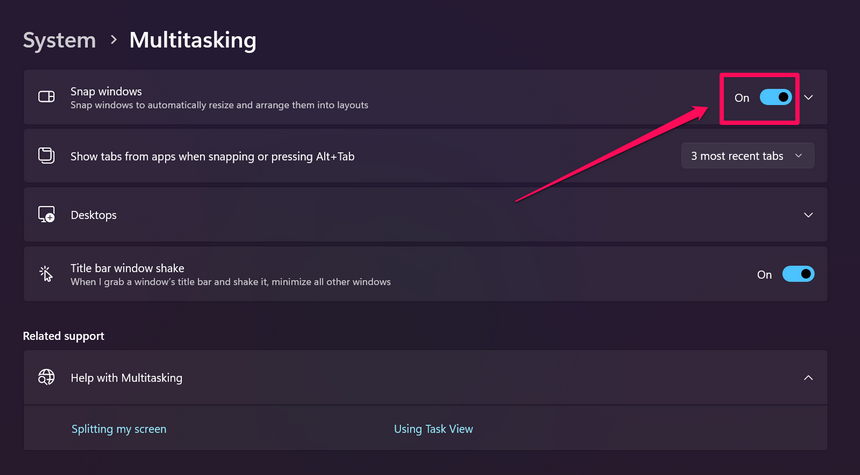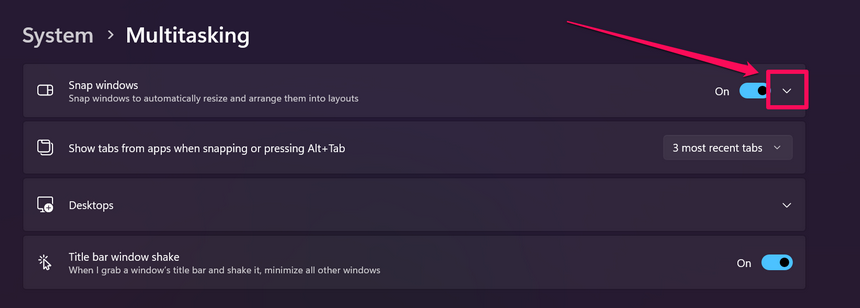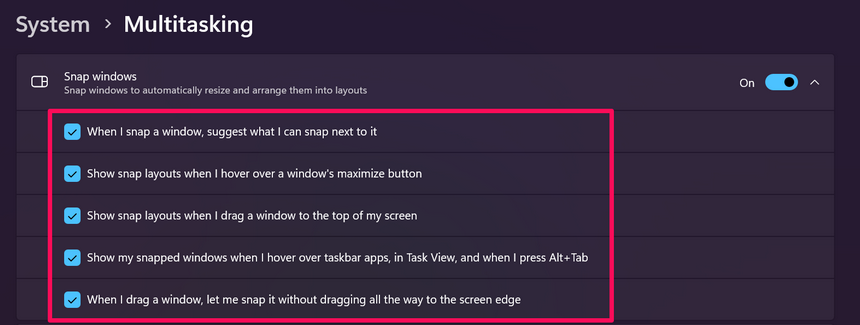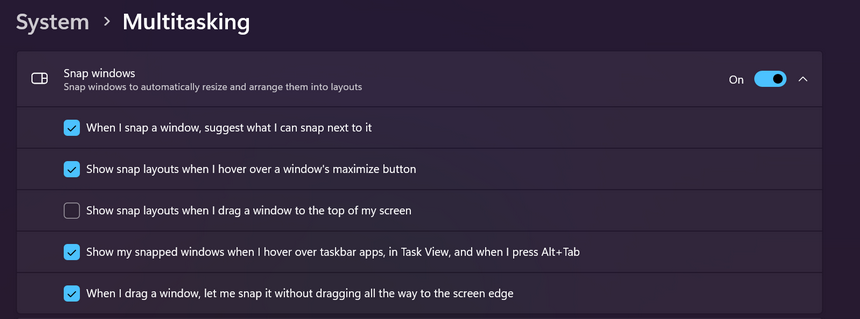In this in-depth guide, we have discussed everything about using Snap Layouts in Windows 11.
It can not only help you manage multiple apps easily but enhance your digital workflow as well.
What are Snap Layouts in Windows 11?
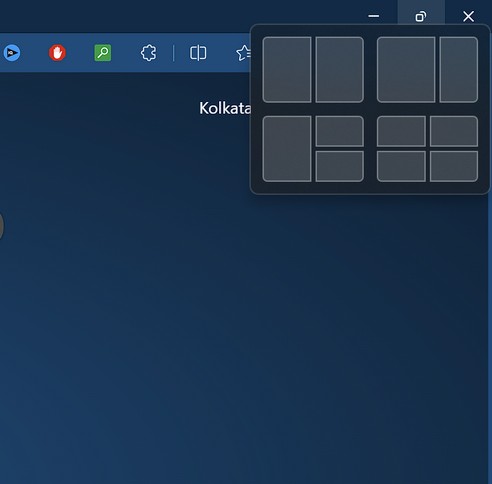
Source: Microsoft
The feature is enabled by default in Windows 11.
Users can easily access it byhovering the cursor on the Maximize buttonof opened apps.
In that case, the layouts will appear with a corresponding number.
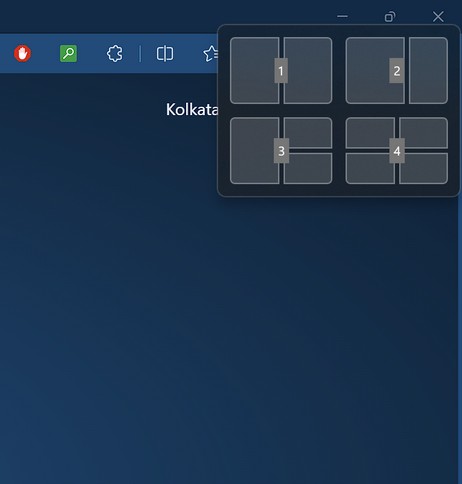
Users can thenpress the number for the Snap layout they wantto use to initiate it.
Now, the pre-set Snap layouts in Windows 11 depend on the size of the display.
Users with standard aspect ratio screens will getfour Snap layout options.
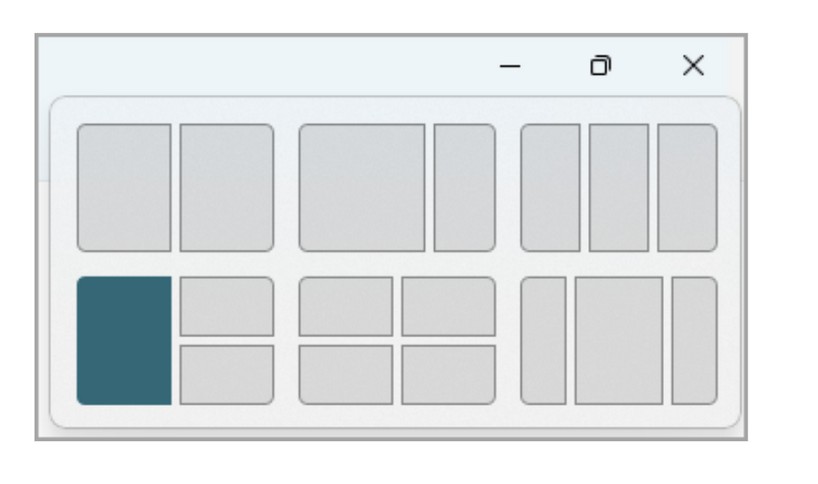
Source: Microsoft
However, those who use wide displays will gettwo additional Snap layoutsto fully utilize their screen real estate.
We have explained Snap groups in detail in a later section of this article.
How to Use Snap Layouts in Windows 11?
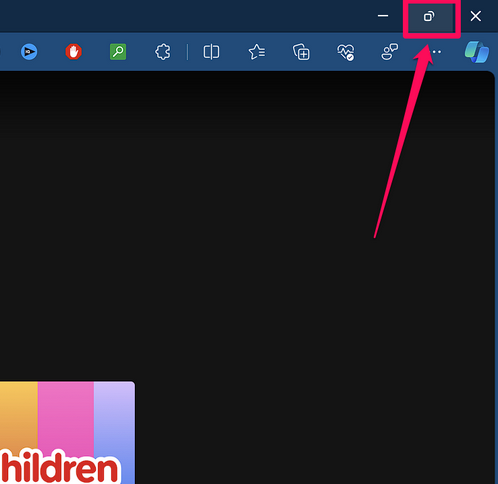
3.Selecta specific Snap spacein one of the Snap layouts to pin the current app or window accordingly.
This tool lets you resize the Snap spaces of the current Snap layout to further customize it.
7.Once the Snap Assist tool appears, you canclick and hold to drag the alignment barandresize the Snap spaces.
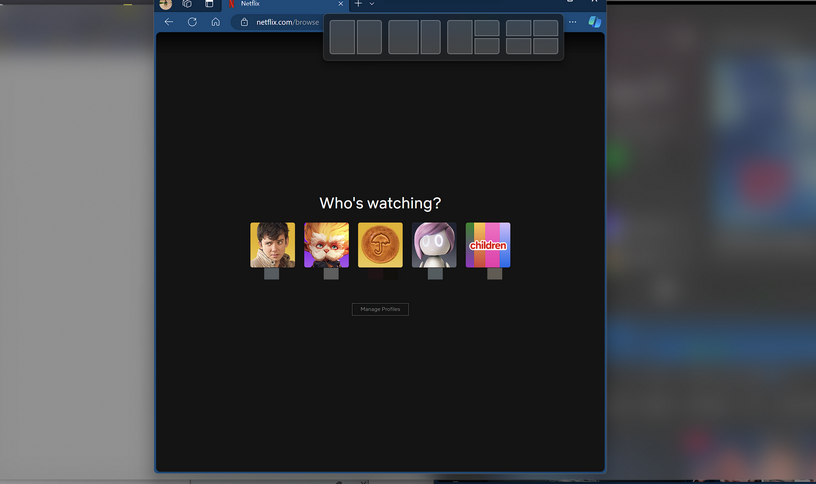
9.Release the new appto let the Snap Assist tool show the other opened apps in the new Snap space.
What is a Snap Group?
How to Disable or Enable Snap Layouts in Windows 11?
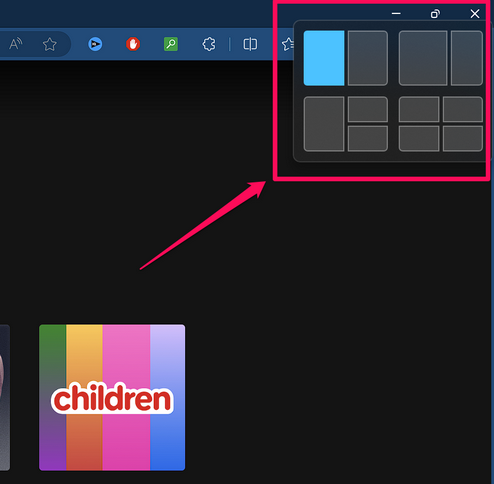
2.Under theSystemtab on the left navigation bar, click theMultitaskingoption to open it.
3.You canclick the togglefor theSnap windowsoption at the top to instantlydisable iton your Windows 11 PC or laptop.
5.You will now seea list of additional Snap windows optionsalong with checkboxes for the same.
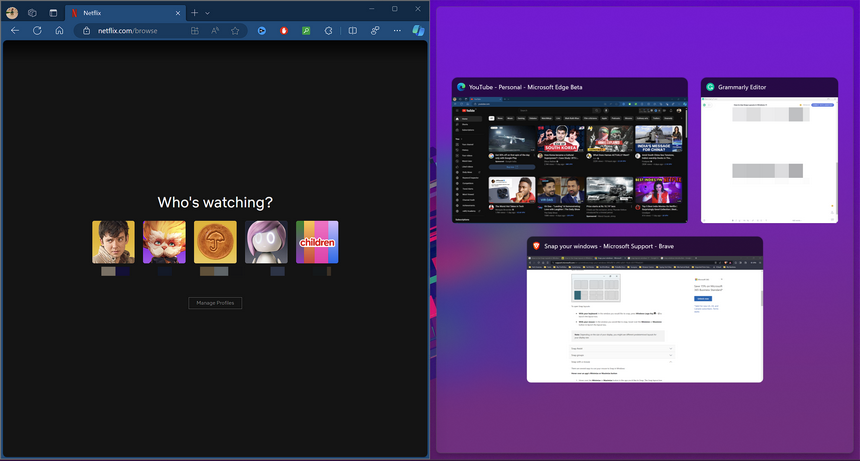
By default,all the options are enabled(or checked) in Windows 11.
6.These options are self-explanatory.
You cango through themone by oneto assess whether or not you want them enabled.
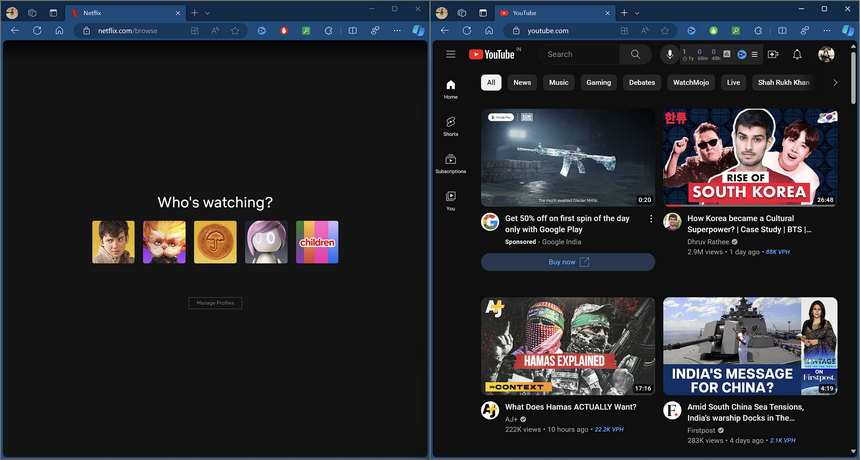
FAQs
How to enable Snap layouts in Windows 11?
The Snap windows feature in Windows 11 is enabled by default.
Can I disable Snap layouts on my Windows 11 PC or laptop?
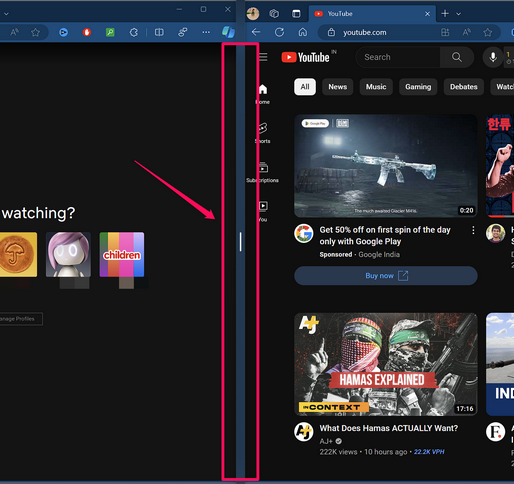
What is the keyboard shortcut for Snap layouts in Windows 11?
With the Windows + Z shortcut, the Snap UI opens with numbers assigned to the layouts.
Users can then press the corresponding number for the Snap layout they want to start snapping apps and windows.
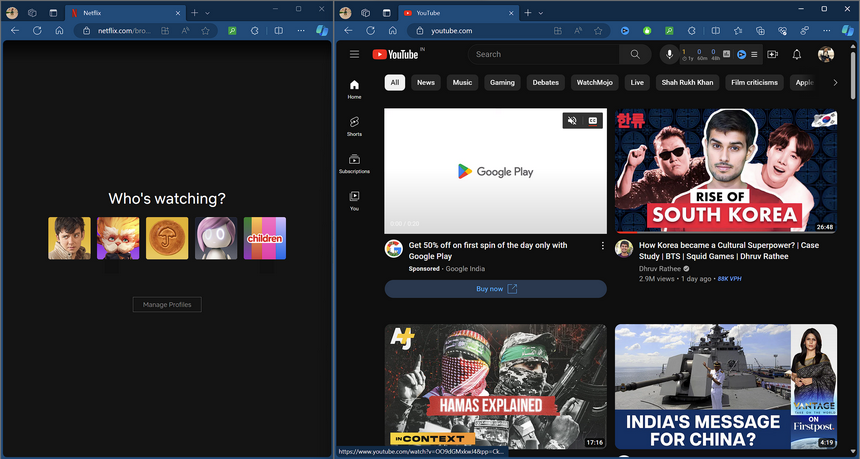
Wrapping Up
So, there you have it!
Hence, we hope this article helps understand the basics of using the Snap layouts in Windows 11.