In the wake of the COVID-19 pandemic, Zoom has emerged as the most loved video conferencing app.
Dont get me wrong!
Rivals likeGoogle Meetand Microsoft Teams have got everything covered to be your go-to service.
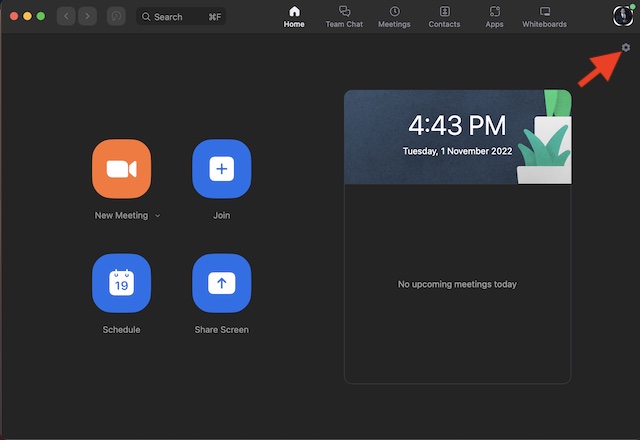
Hence, its good to have the flexibility to use iPhone as webcam for Zoom on Mac.
If thats precisely what you are looking for, let me help you set up Zoom!
So, How Do You Convert iPhone into a Webcam for Zoom?
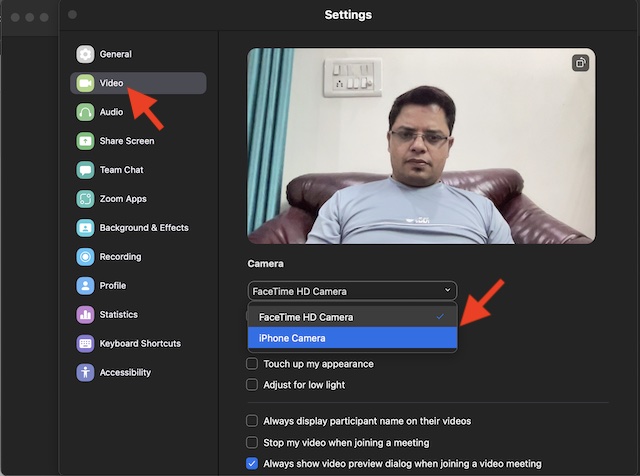
Before we begin, lets sort out a couple of fundamental questions!
Earlier, we had to rely on third-party tools toturn iPhone into a webcam.
Since only the latest iPhone models supportContinuity Camera Webcam, ensure that your gear is onboard.
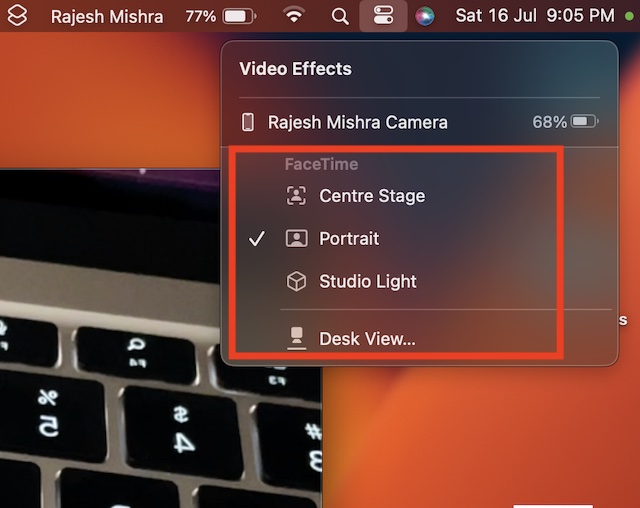
2.Now, hit theSettings iconat the top right corner of the screen.
3.Next, selectVideoin the left sidebar.
4.Under theCamerasection, select thedownward arrowand chooseiPhone Camera.
Now, go ahead with your meeting as usual.
1.press theControl Center iconat the top right corner of the screen.
2.Then, punch theVideo Effectstile.
If you find it ill-functioning,check out our detailed guide to fix the problem.
Wrapping up…
Thats pretty much it!