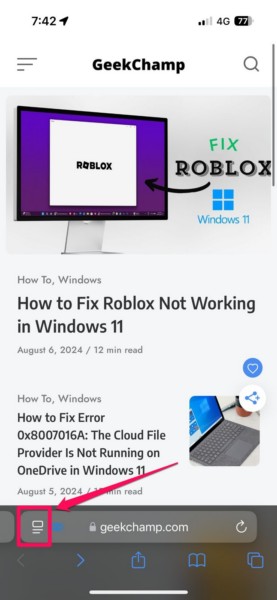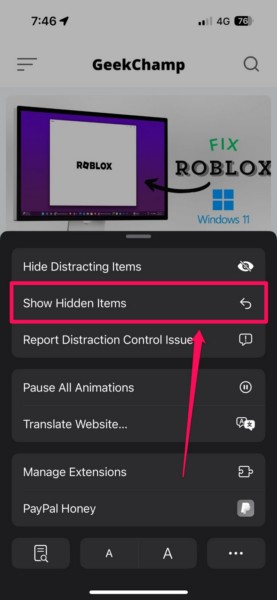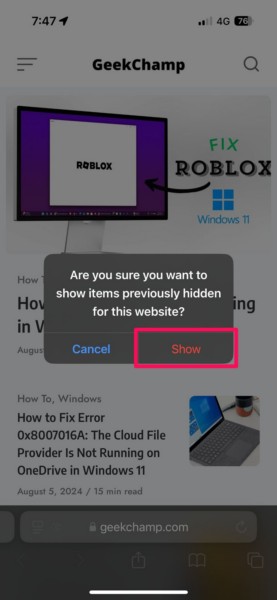Check out the following sections for all the details!
What is Distraction Control in Safari on iPhone in iOS 18?
Dont like the cookie preference pop-up at the bottom of a webpage?
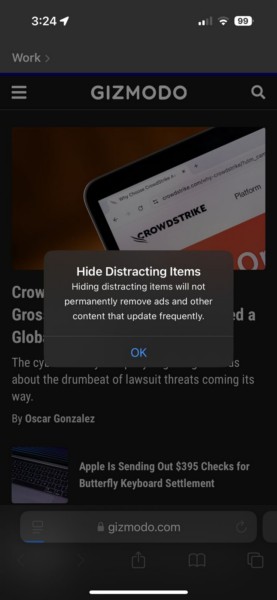
Distraction Control will let you remove it.
Annoyed with the banner ad that is blocking the core content of your webpage?
Simply Distraction Control it.
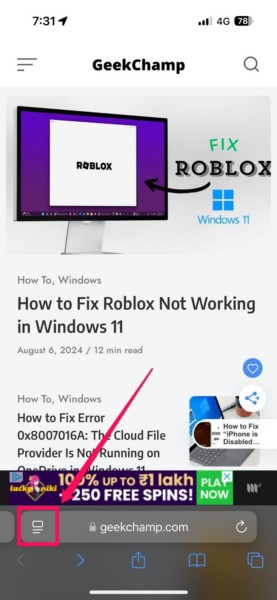
How Does Distraction Control Work in Safari on iPhone in iOS 18?
As for non-dynamic elements on webpages, the Distraction Control feature works as a permanent remover.
How to Use Distraction Control in Safari on iPhone in iOS 18?
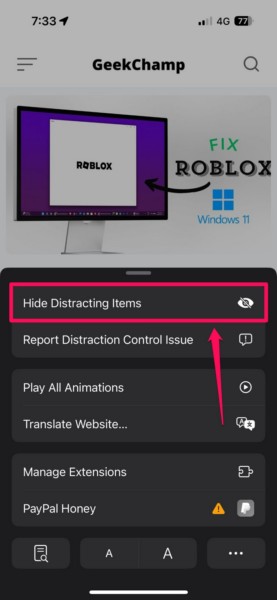
2.Open a webpagecontaining different overlays, ads, and pop-ups.
3.Tap thePage Menu buttonon the URL bar.
4.On the following overflow menu, tap theHide Distracting Items option.
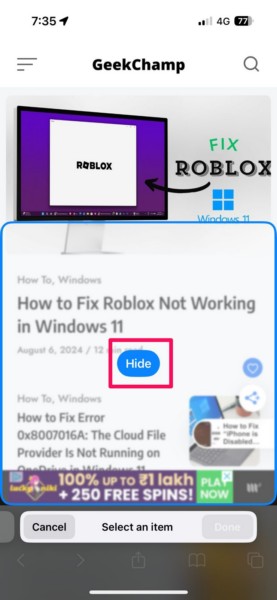
5.Next,tap the webpage element that you want to hideto select it.
You will see the selected elementget highlighted with a blue borderand aHide buttonshow up in the middle.
7.You cando the same for multiple elements on a webpageto hide them from view.
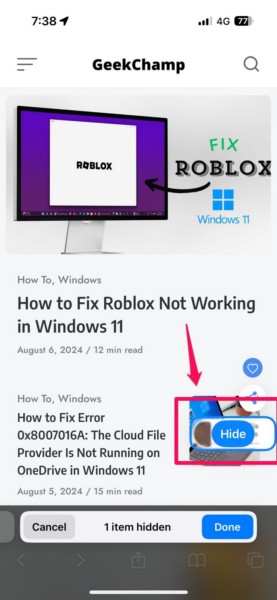
8.it’s possible for you to alsoview the total number of hidden itemson the bottom bar.
9.Once you are done hiding the distracting items on the webpage, tap theDone buttonon the bottom bar.
10.You will then seea Distraction Control icon(a blue-colored, cut-out eye) on the bottom URL bar.
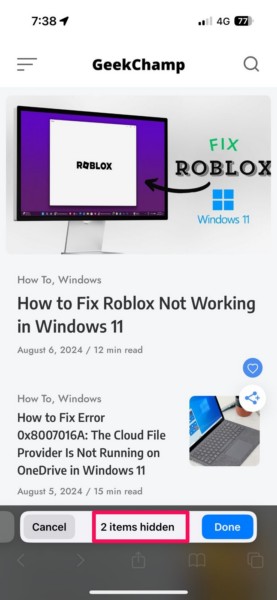
This icon means that you have used Distraction Control to hide items on the current webpage.
2.Within the overflow UI, tap theShow Hidden Items option.
3.Tap theShow buttonto confirm your action on the following prompt.
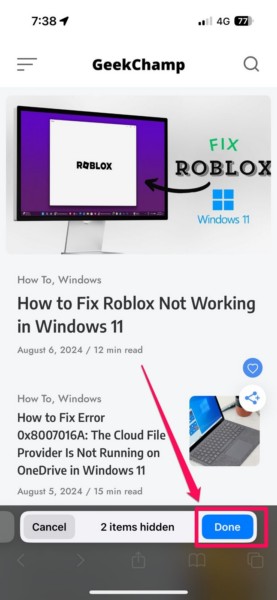
FAQs
Is Distraction Control available in Safari on all iPhone models?
The new Distraction Control feature in Safari is available on all iPhone models that support the iOS 18 update.
Why is Distraction Control not available in Safari on my iPhone?
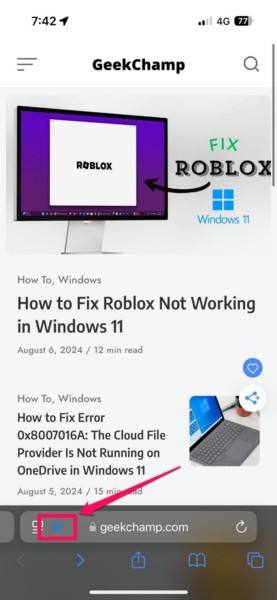
The Distraction Control feature in Safari is exclusive to the new iOS 18 update.
Is Distraction Control available in Safari on Macs?
Wrapping Up
So there you have it, folks!