In this guide, we are going to demonstrate the steps using both of these popular apps.
2.Now, tap on theShare iconand choose toFind on Page.
3.In the text input field, enter the text you want to search for.
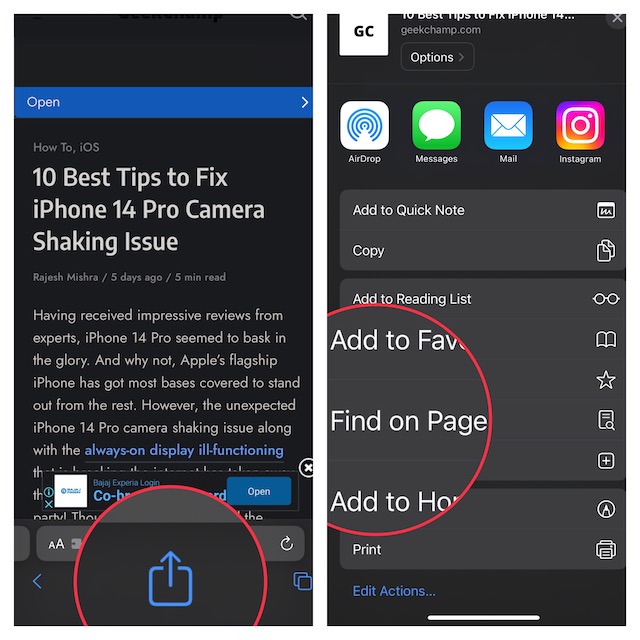
4.Next, the searched word will be automatically highlighted.
Besides, you should also see the number of times that particular word appears on the page.
5.Next up, it’s possible for you to use theup/down arrowto jump to the highlighted words.
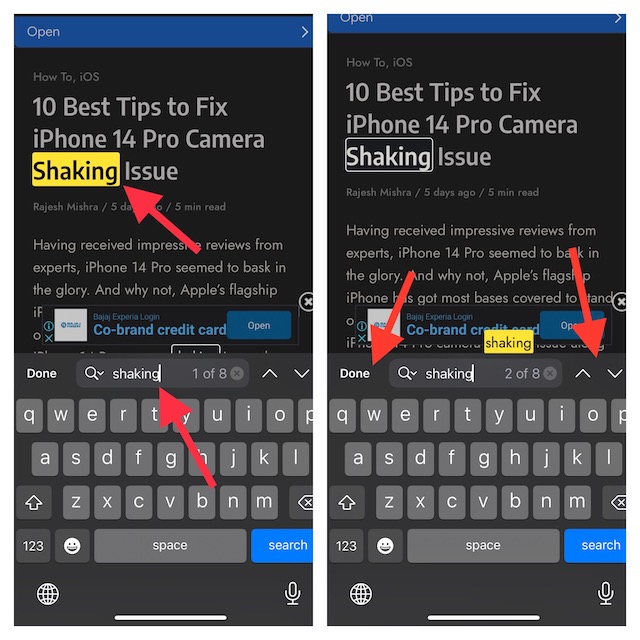
In the end, tap on theDonebutton to finish.
1.To get started, launch the Notes app on your iPhone or iPad.
2.Now, head over to a note and open it.
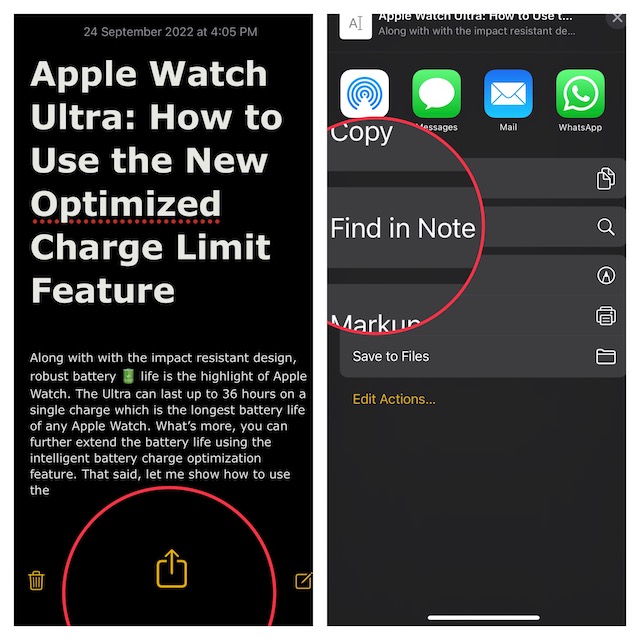
3.Next, tap on theshare iconat the bottom of the screen and choose toFind in Note.
4.Next up, enter the text into the text input field.
Once the searched word is highlighted, check the number of times that word is present in the note.

5.Tap on Done to finish.