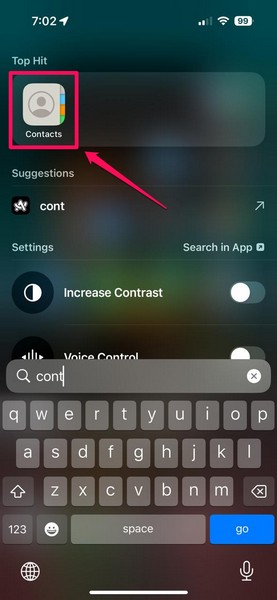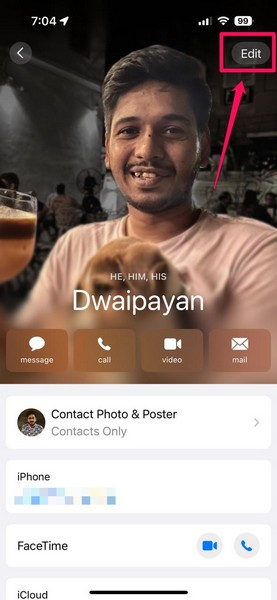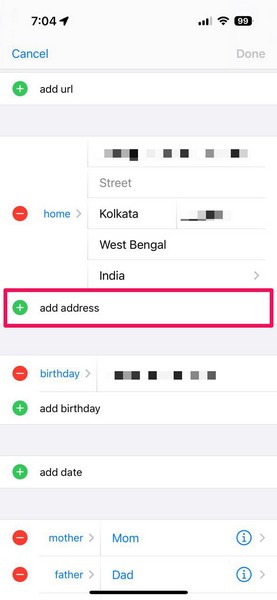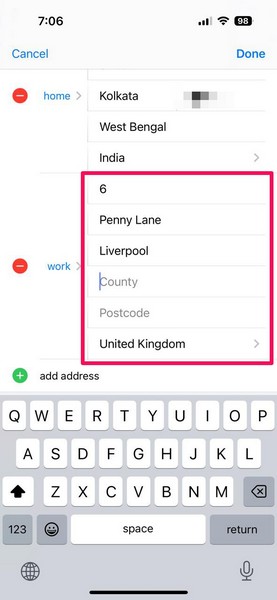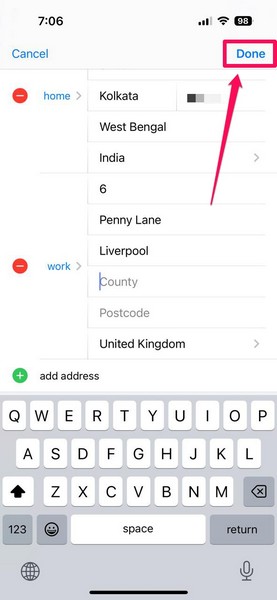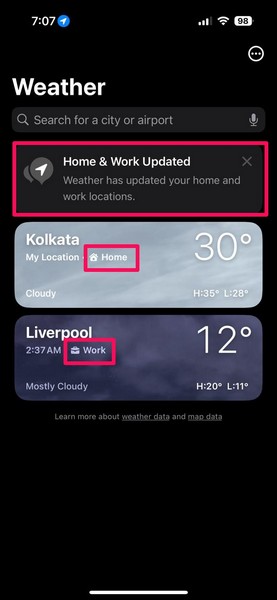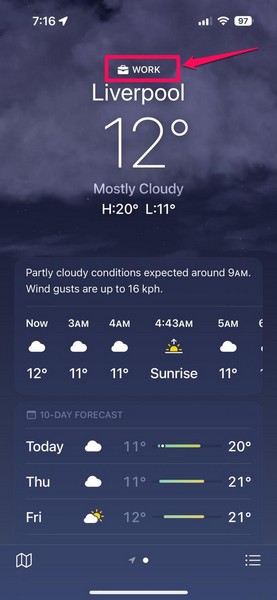It is the ability to show the Home and Work labels on the weather cards within the app.
Check out the following sections for all the details!
What are the Home and Work Labels in the Weather App on iOS 18?
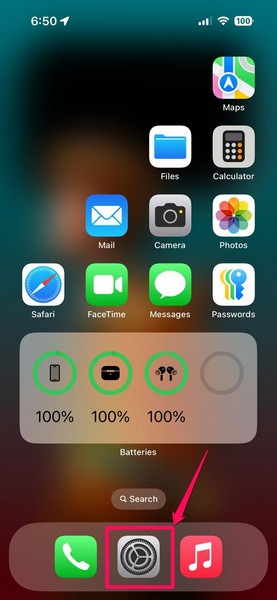
How to Show Home and Work Labels in the Weather App on iPhone?
Firstly, you must double-check that your iPhone is running thelatest iOS 18 update.
Lastly, you must have your home and work addresses added to your own contact card on your iPhone.
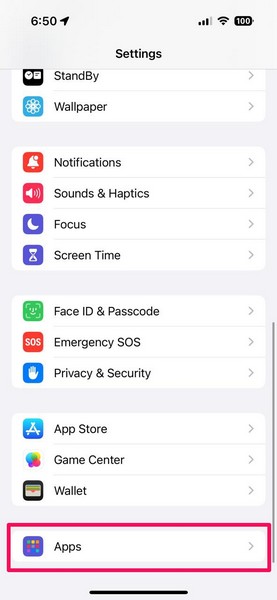
Allow Weather App to Access Location on Your iPhone
1.Launch theSettings appon your iPhone.
2.Tap theAppsoption on the tweaks page.
3.Locate theWeatheroption on the following list andtap it to open.
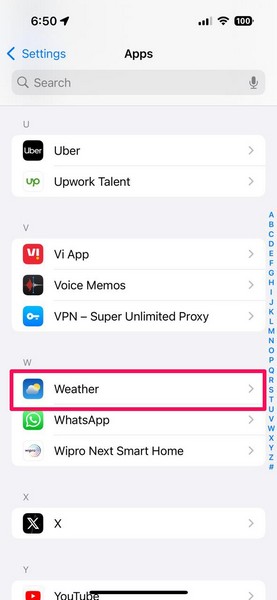
5.Now, under the Allow Location Access section, tap theAlwaysorWhile Using the App or Widgetsoption.
Toggling thePrecise Locationsetting below is optional.
3.Next, locate the newShow Home & Work Labelsunder theLocationssections.
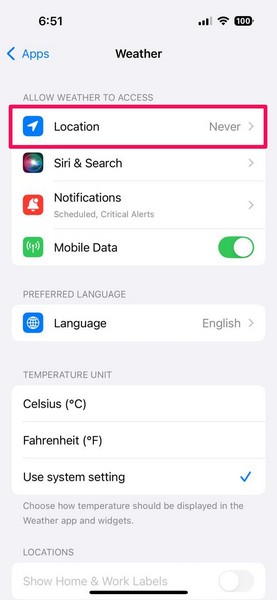
4.Tap the toggle for the said settingto enable it on your rig.
Tap on your contact cardat the top of the page.
3.On the following page, tap theEdit buttonat the top-right corner.
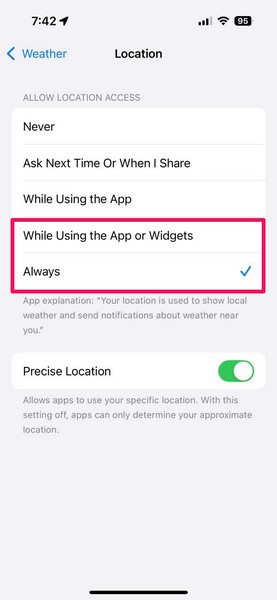
4.Scroll down a bit to locate theadd addressbutton andtap it to add a new addressto your contact card.
5.Now,fill in the address detailsof your home or work location.
Exit the Contacts appon your iPhone andlaunch the Weather app.
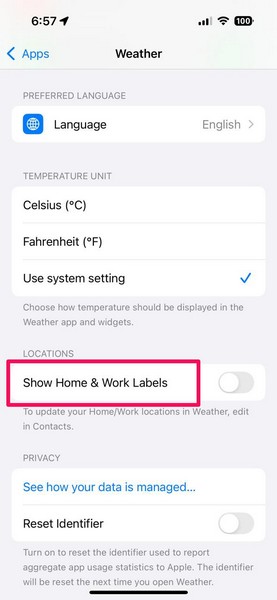
You will find anew notification, mentioning that the app has updated the Home and Work locations.
Additionally, you willfind the Home and Work labels on the weather cardsof the respective locations.
FAQs
How to show the weather for my location on my iPhone?
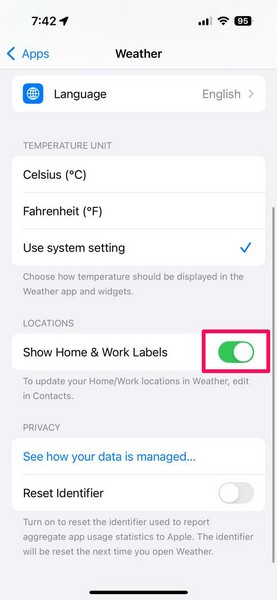
Can you customize the Weather app on iPhone in iOS 18?
Wrapping Up
So, there you go!