Similarly, when you want to capture a self-portrait, you need a helping hand from someone.
I have shared those steps in this article to make things even easier for you.
But no matter which iPhone model you have, we have outlined steps for both categories of iPhones.
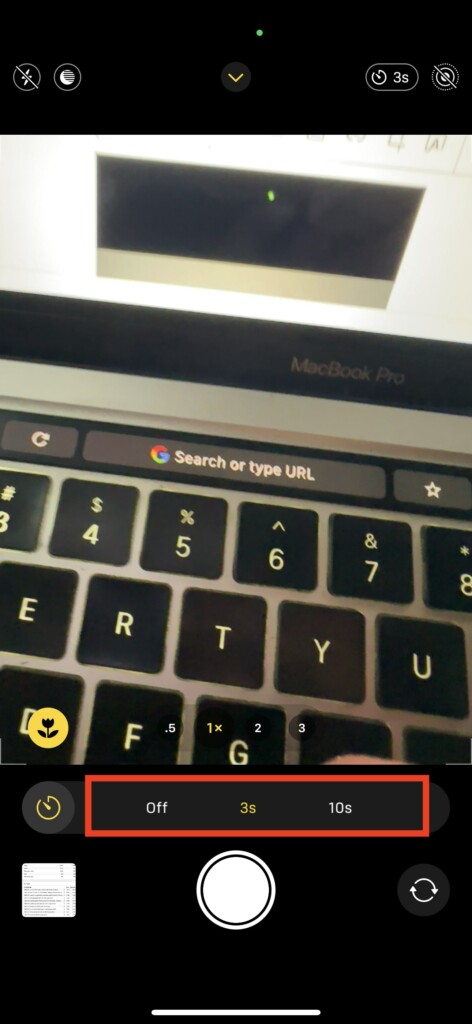
1.Open theCameraapp on your iPhone.
3.When the tools appear, swipe right, find theclockicon, and tap on it.
4.you might choose between3sand10s.
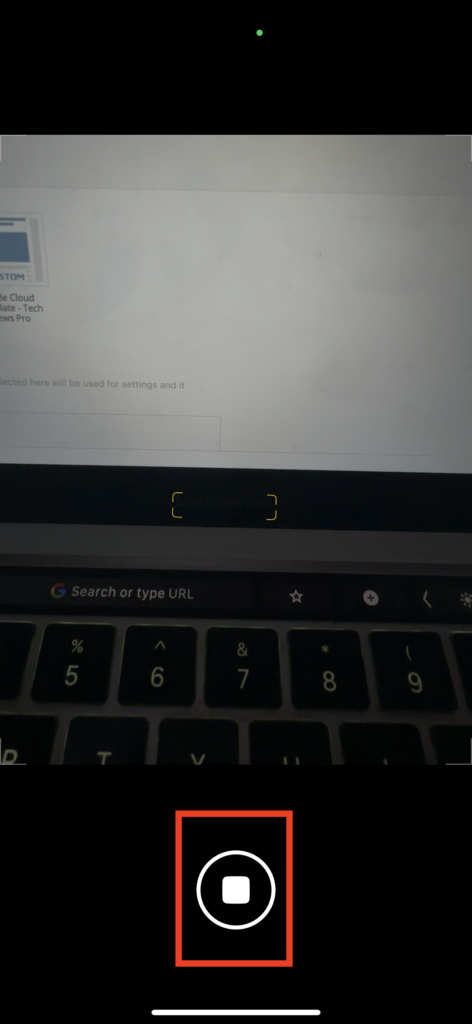
Set the timer as per your choice.
5.When you want to take a picture, tap theShutterbutton, and the timer will start.
6.To stop the timer, you’re free to tap thestopbutton in the bottom center of your screen.
On iPhone X and Earlier
Setting a timer is even easier on iPhone X and earlier models.
So, if you are still rocking an iPhone X or an earlier model, stick to this.
1.Launch theCameraapp on your iPhone.
2.In the Photo tab, tap theclockicon at the top of the screen.
3.Now, choose between3sand10s.
4.When you are ready to take a picture, tap theShutterbutton.
Thats all you gotta do to set a timer on your iPhone X or older model.
FAQs
Where is the Timer button on iPhone?
On newer iPhone models, the timer button is located in the camera tools.
How do I set a Timer on my iPhone 14 Camera?
Final Words
Setting a timer is a handy tool in the iPhone camera.
I hope the above guide helped you set a timer on your iPhone camera.