In more ways than one, Finder is a robust file manager on macOS.
Notably, the stock file manager remains active all the time for let you seamlessly navigate through your files.
When you launch Finder on your Mac, it displays your recent files, which is well-thought-out.
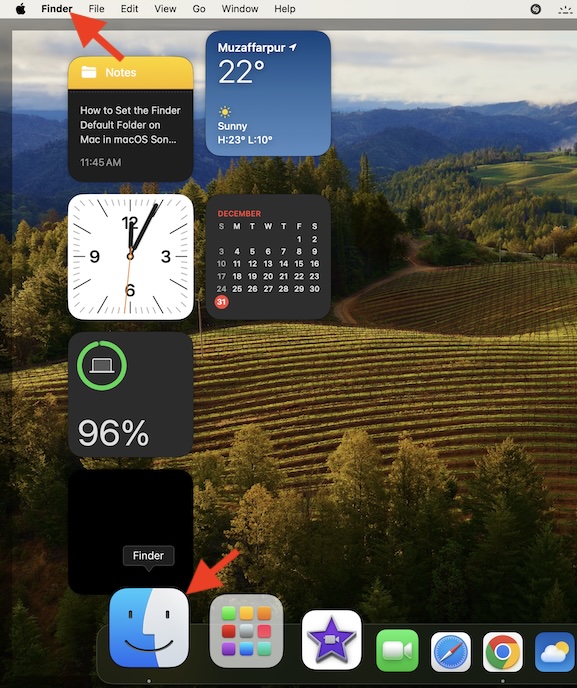
That means you dont have to dig deep to find the documents you are recently working with.
But what if you wish to change this default behavior?
1.To get started, head over to theFinder appon your Mac.
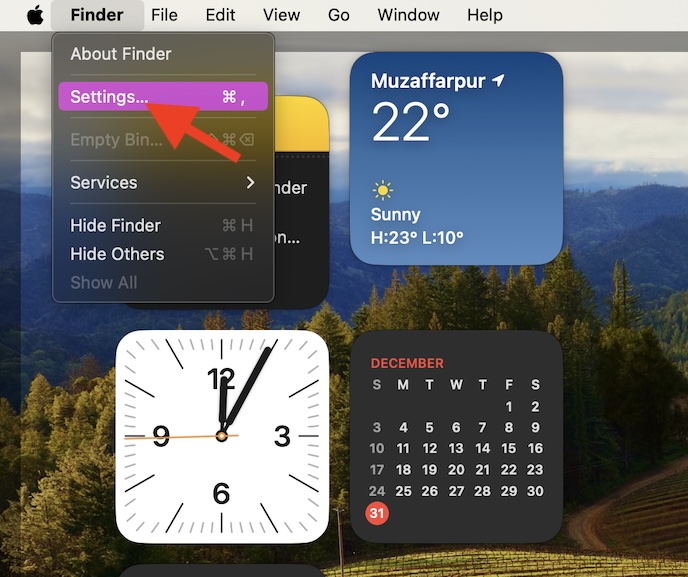
2.After that, hit theFinder menulocated at the upper left corner of the screen.
3.Now, chooseSettingsin the dropdown menu to proceed.
4.Next ensure that theGeneraltab is selected.

5.Next up, a small window with multiple options will show up.
Navigate to theNew Finder Windows Showsection.
6.After that, hit thedrop-down menunext toRecents.
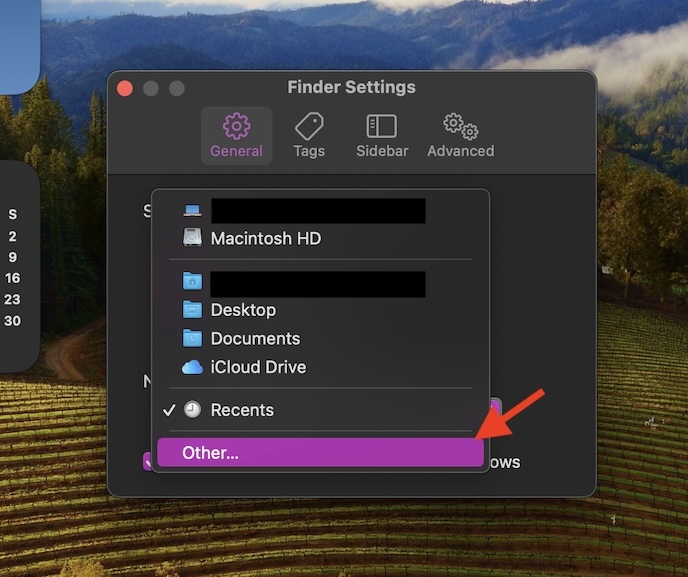
8.Then, locate and choose the folder that you would like to use.
9.Finally, click onChooseto set it as the default folder.
Thats pretty much it!
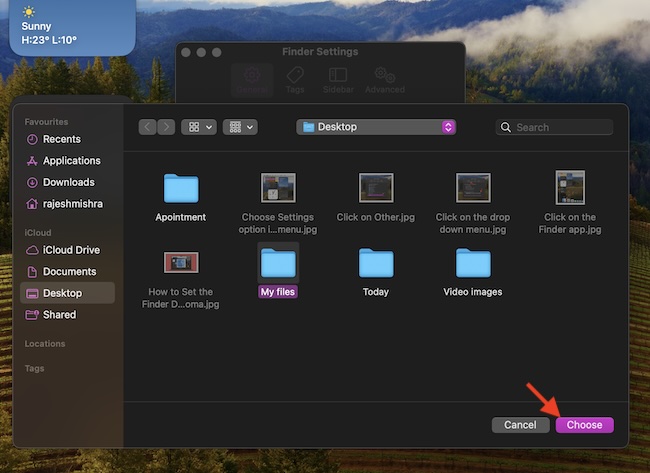
From now onwards, Finder will open your selected folder instead of Recents.
Signing Off…
macOS and Finder goes hand in hand.
Designed to be a versatible file manager, it has existed on Mac for ages.