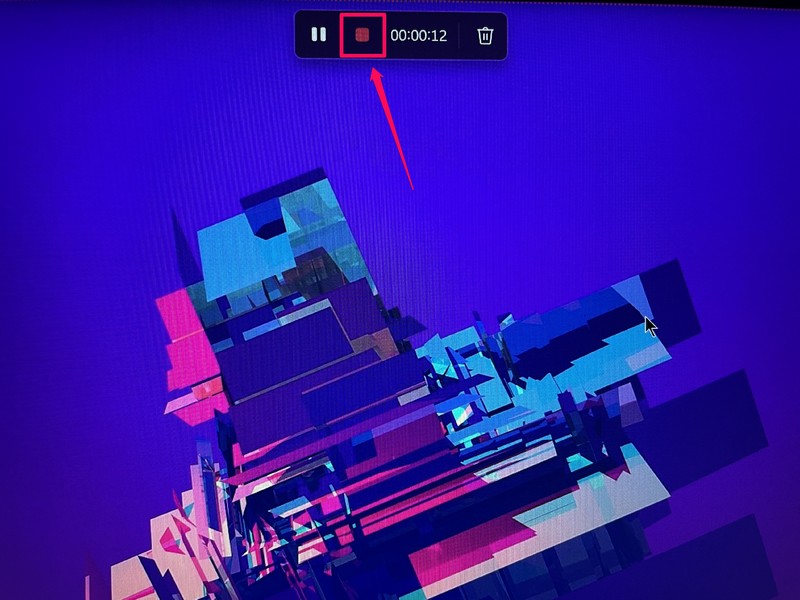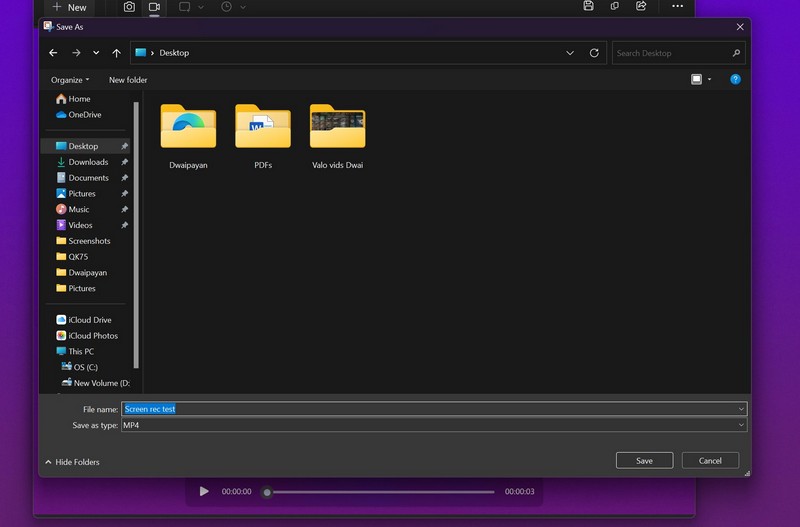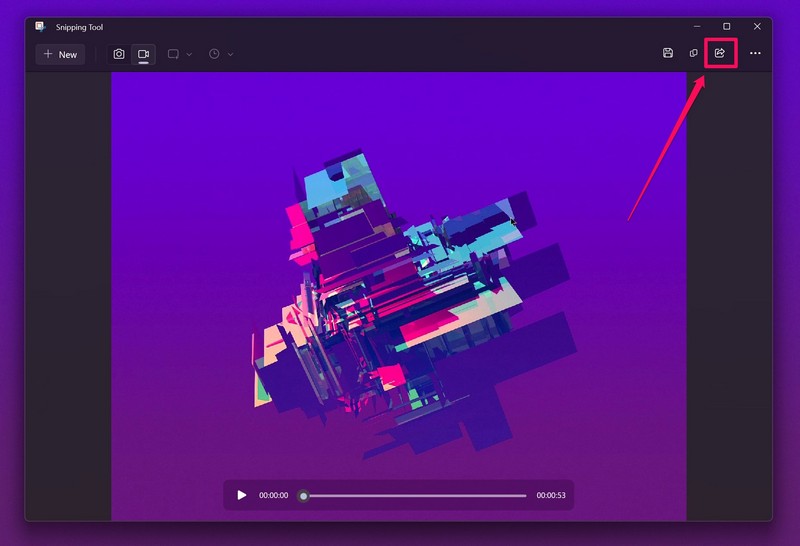2.Once the app shows up in the search results,click itto open.
3.Now, at the top, you will see anew video-cam icon, representing the screen record feature.
4.Click it toenter the screen recording modeandhit the New buttonto initiate a recording.
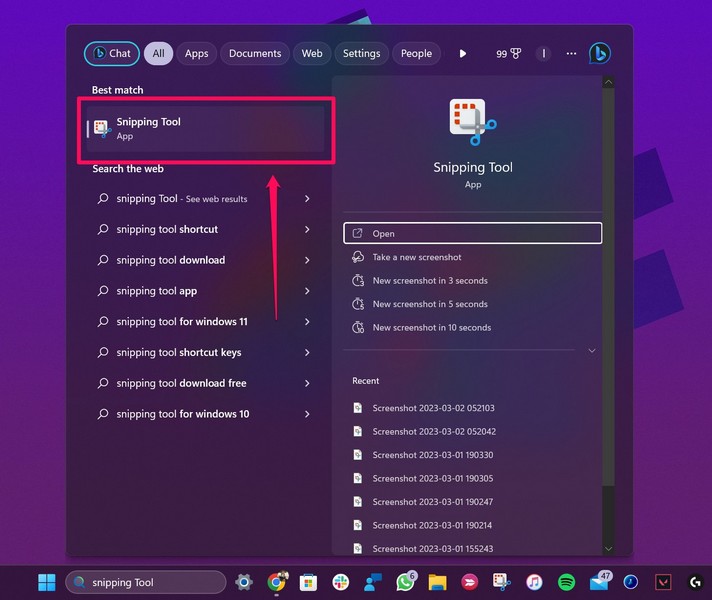
5.Next, use your cursor toselect the part of the screen you want to record.
You will be able expand or crop the screen-rec part before starting the actual recording.
6.Click theStart buttonon the above function UI to start recording your screen.
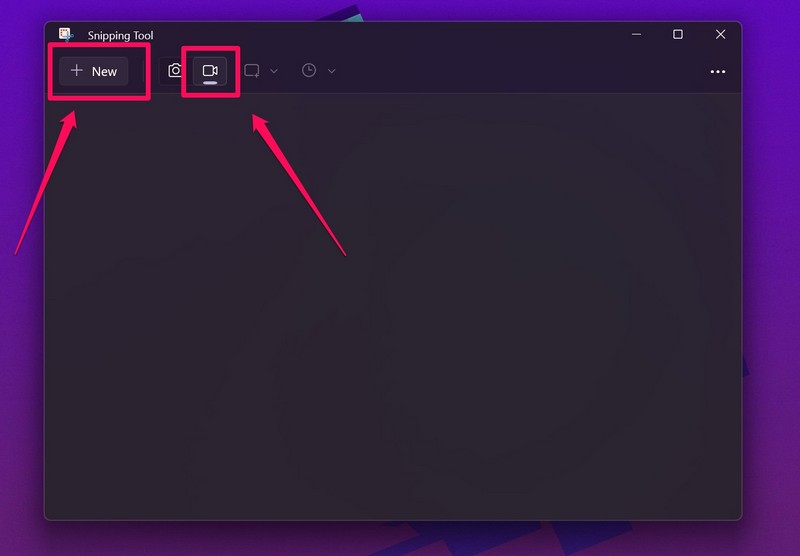
Note:The screen recording will start after a pre-set 3-second timer.
7.After you complete recording your screen, hit theStop buttonto stop the screen recording.
8.Now, the Snipping Tool app will provide the screen recording as an MP4 file in apreview window.
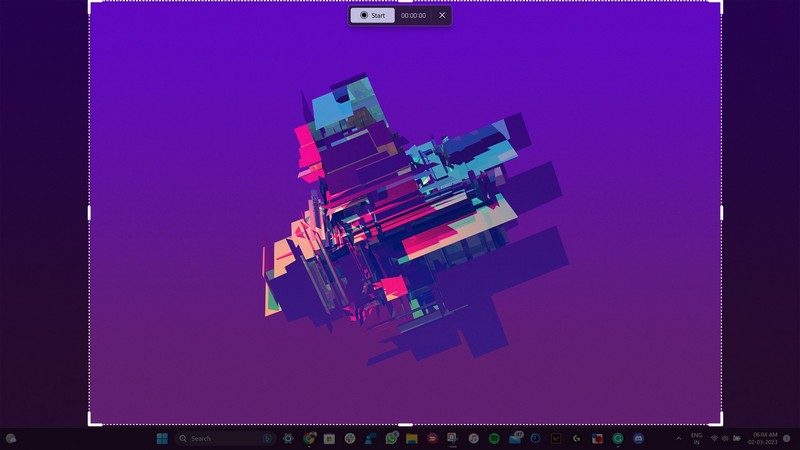
10.Or, it’s possible for you to use theShare buttonto share the file via the supported applications.
FAQs
Can I screen record in Windows 11?
What is the shortcut key of Snipping Tool in Windows 11?
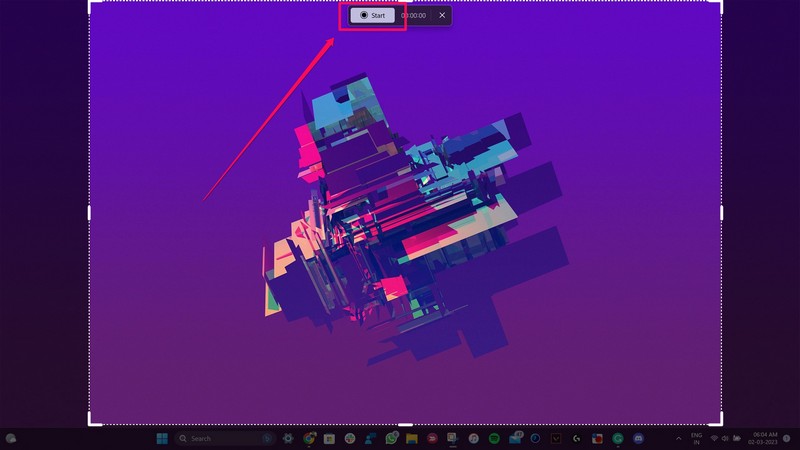
Can I edit screen recordings made with Snipping Tool in Windows 11?
However, Microsoft can consider this point and might add the feature to the system in a later update.