This is exactly what you should use to make your Lock Screen always look pleasing to the eyes.
How Does Photo Shuffle Work on iPhone Lock Screen?
Wondering how the Lock Screen photo shuffle works?
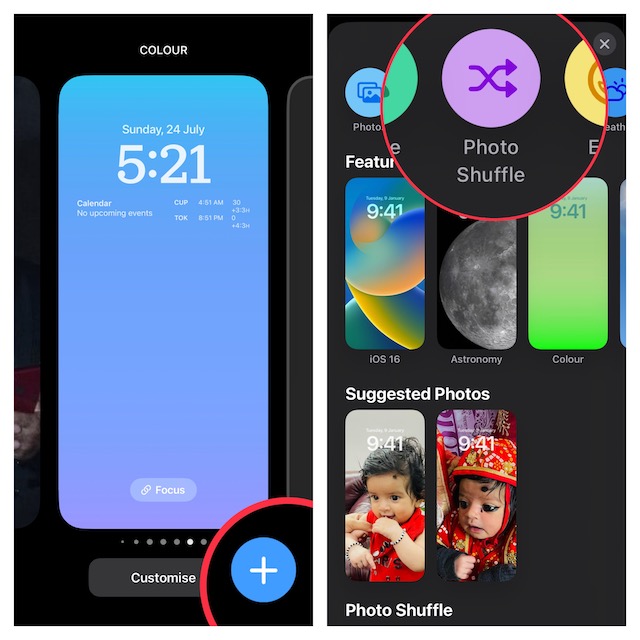
Lets first understand it briefly!
2.Now, long press on the screen and then hitthe + buttonat the bottom right corner of the screen.
3.Now, tap on thePhoto Shuffleoption at the top row of options.
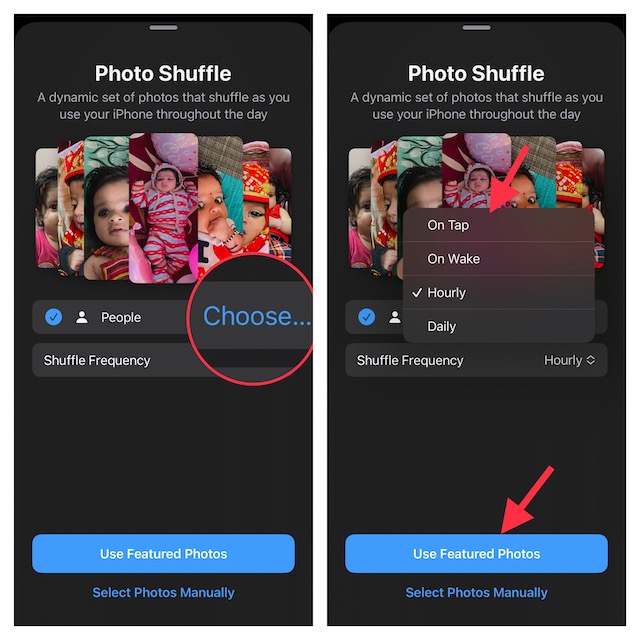
After that, tap on the drop-down menu next to Shuffle Frequency and then choose the desired frequency.
Then, tap onUse Featured Photos.
Select Photos Manually: If you would prefer to choose images manually, tap onSelect Photos Manually.
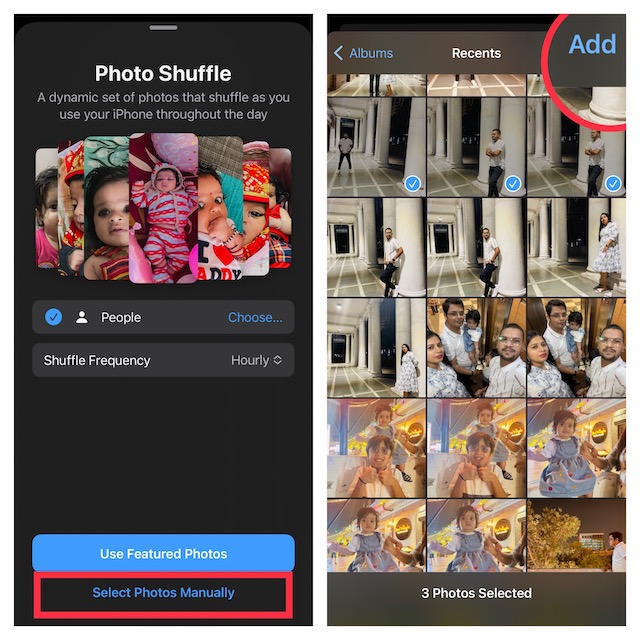
Next up, tap on thetriple dot iconat the bottom right corner of the screen.
Up next, snag the desired shuffle frequency like daily, hourly, on wake, or on tap.
Besides, you could also customize the wallpaper using your favorite widgets and styles.
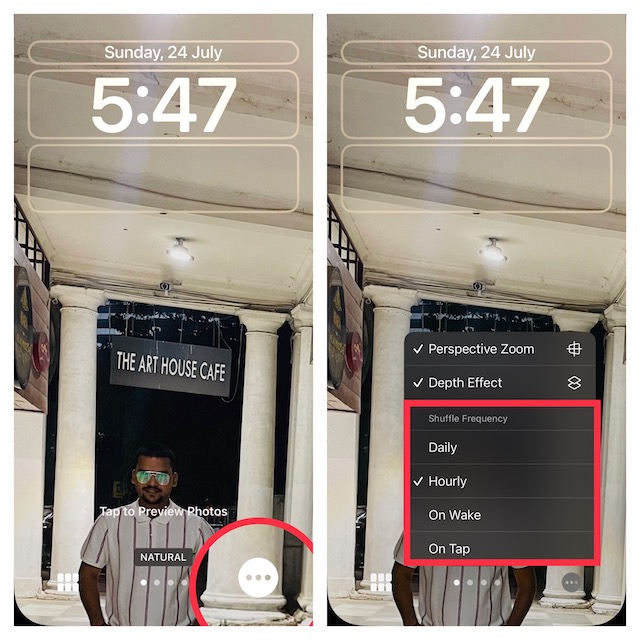
So, design your wallpaper to your liking.
Up next, tap onDoneat the upper right corner of the screen.
Then, you canSet as Wallpaper Pairout orCustomize Home Screenseparately.
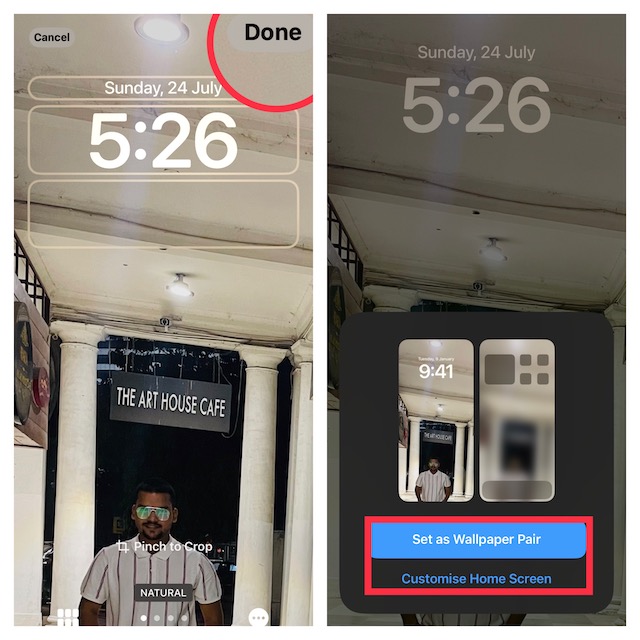
Signing Off…
Thats done!
Photos will now automatically shuffle on the Lock Screen based on your preferred method.
From what I can tell based on my experience, the photo shuffling works as expected.
So, Im overall pleased with it.
Do not forget to share your thoughts with us.