Siri has got some neat enhancements including the ability to hang up calls and expanded offline support.
Another equally important feature is to make Siri announce notifications through iPhone speakers.
And that too without having to check the alerts every now and then.
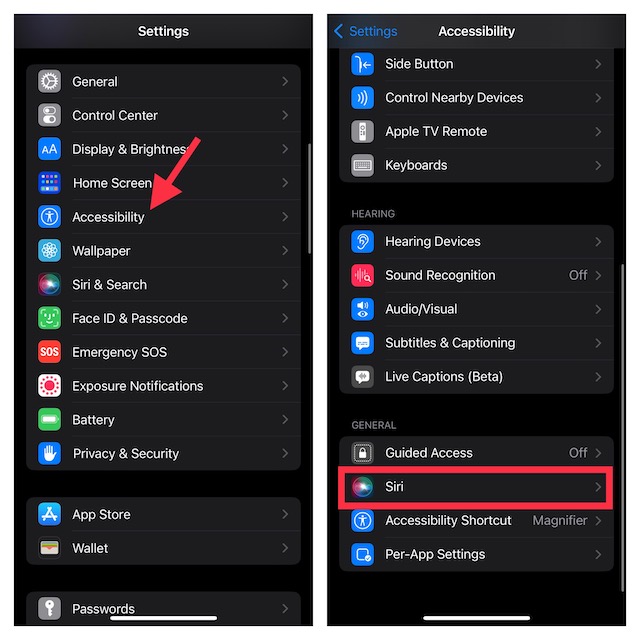
However, it required you to have either AirPods or Beats branded headphones.
On top of all, it also supports hearing aids that are made for iPhone.
Hence, you might allow alerts from only specific apps to ward off unnecessary notifications.
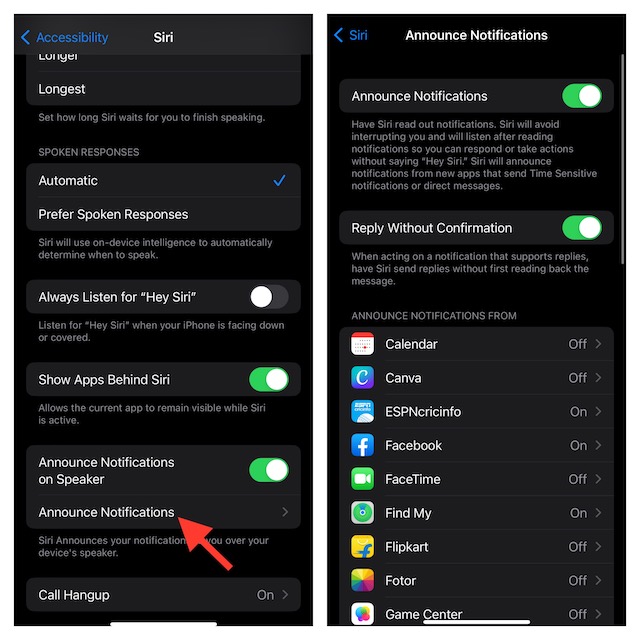
With that said, lets run through the quick steps!
1.First off, on your iPhone, open theSettings app.
2.In the configs menu, scroll down and chooseAccessibility.

3.Here, navigate to theGeneralsection and chooseSiri.
4.Go to the Spoken Responses section and turn on the switch next toAnnounce Notifications on Speaker.
5.Next up, tap onAnnounce Notificationsmenu.
6.After that, select which apps Siri should announce notifications from.
Notably, there is also a cool hack through which you canend a call using Siri on your iPhone.
What If Siri Cant Announce Notifications Through Your iPhones Speaker?
Wrapping Up…
So, that wraps up this hands-on guide.
In more ways than one, Siri has become a great asset for iDevice users.
Though there are still quite a lot of frailties, things have changed for the better.