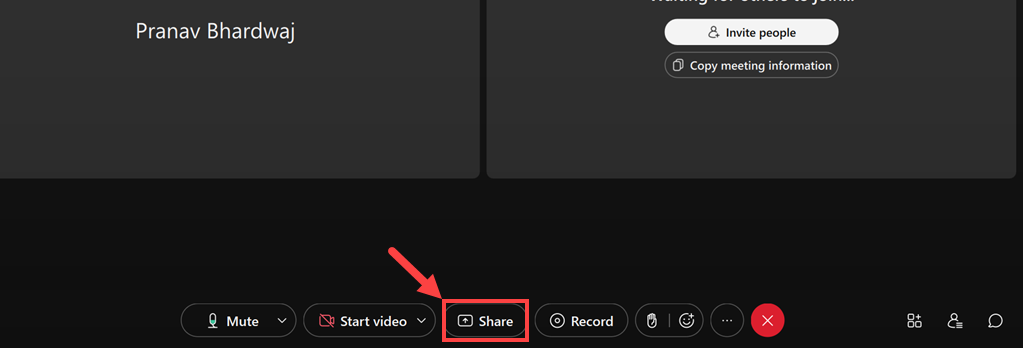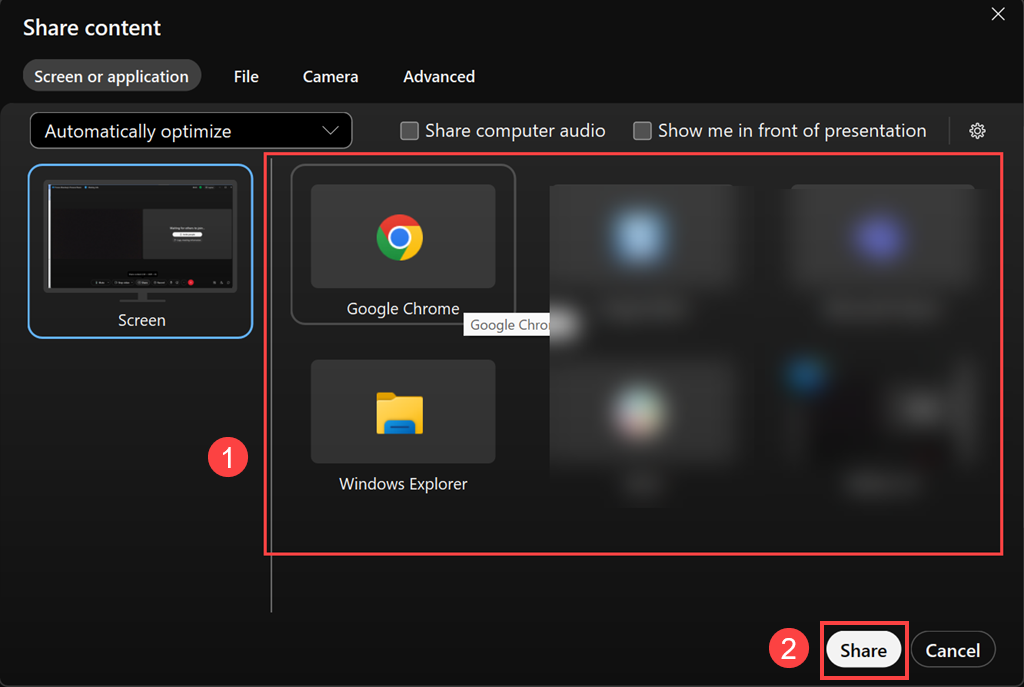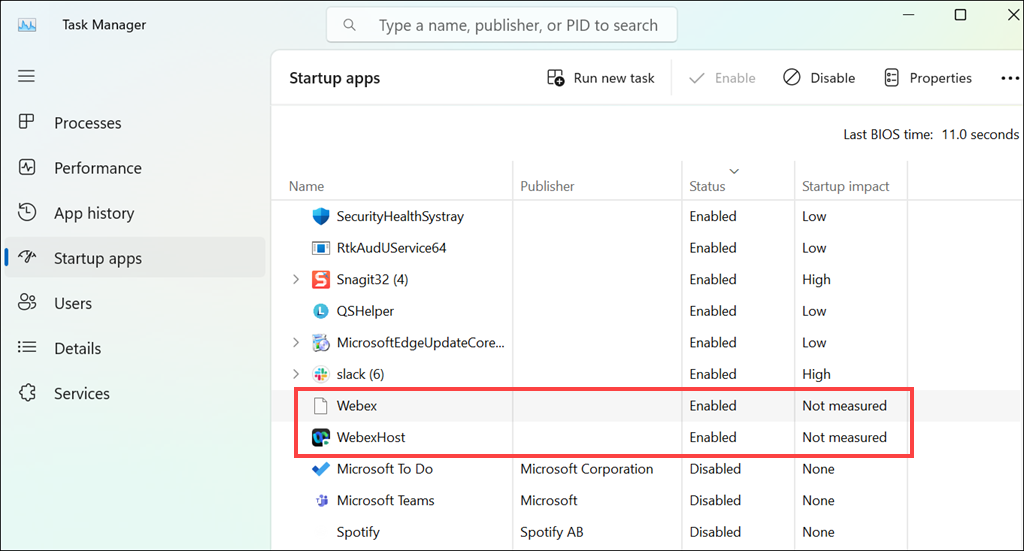Cisco Webex is a versatile platform that enables seamless collaboration through virtual meetings, webinars, and video conferences.
Lets get started on enhancing your virtual meeting experience with Cisco Webex.
What is Cisco Webex, and What are its Features?
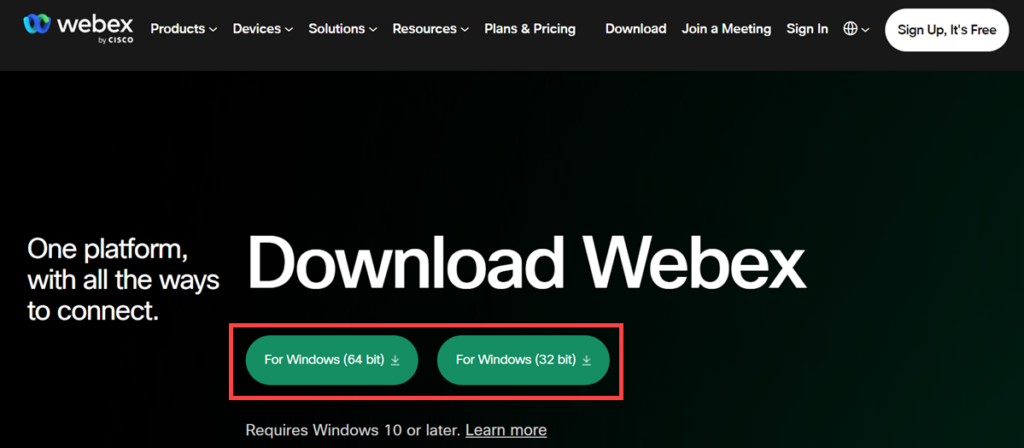
Screen Sharing: Share your screen or specific applications to make presentations and share content.
Chat and Messaging: Real-time chat and messaging features enable instant communication during meetings.
Meeting Recording: Record meetings for future reference or for participants who couldnt attend.
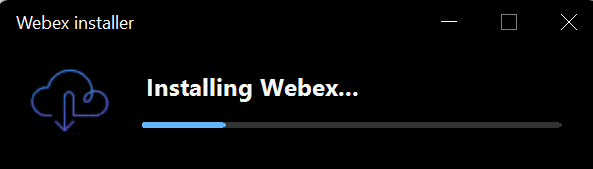
File Sharing: Easily share files and documents, enhancing collaboration and content sharing.
Cross-Platform Compatibility: Access Cisco Webex on various devices and operating systems, ensuring flexibility in your virtual meetings.
Meeting these requirements ensures a smooth installation and usage experience.
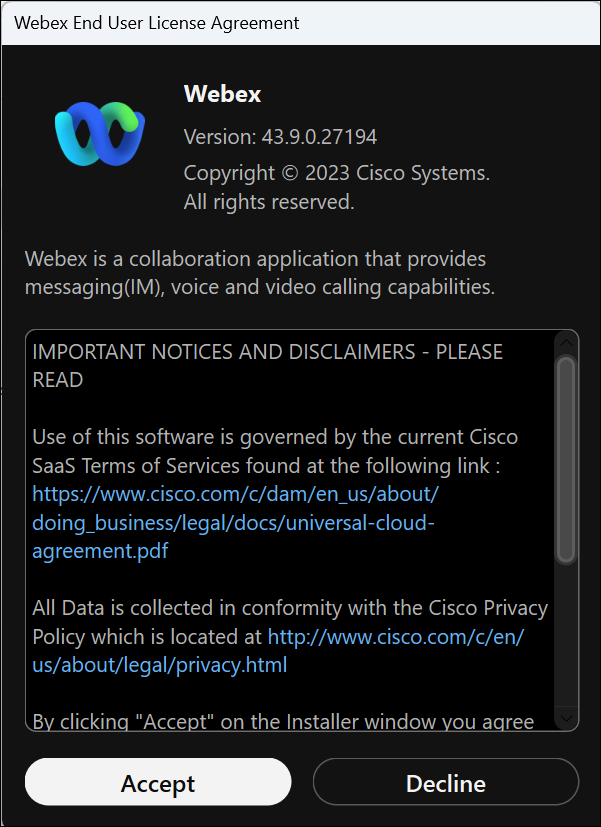
Installing Cisco Webex is straightforward, ensuring that you have the utility ready for your virtual meetings.
3.After the download is completed, trigger the installer and follow the on-screen instructions to complete the installation.
4.Accept theEnd User License Agreement (EULA)to launch the Webex utility for the first time.
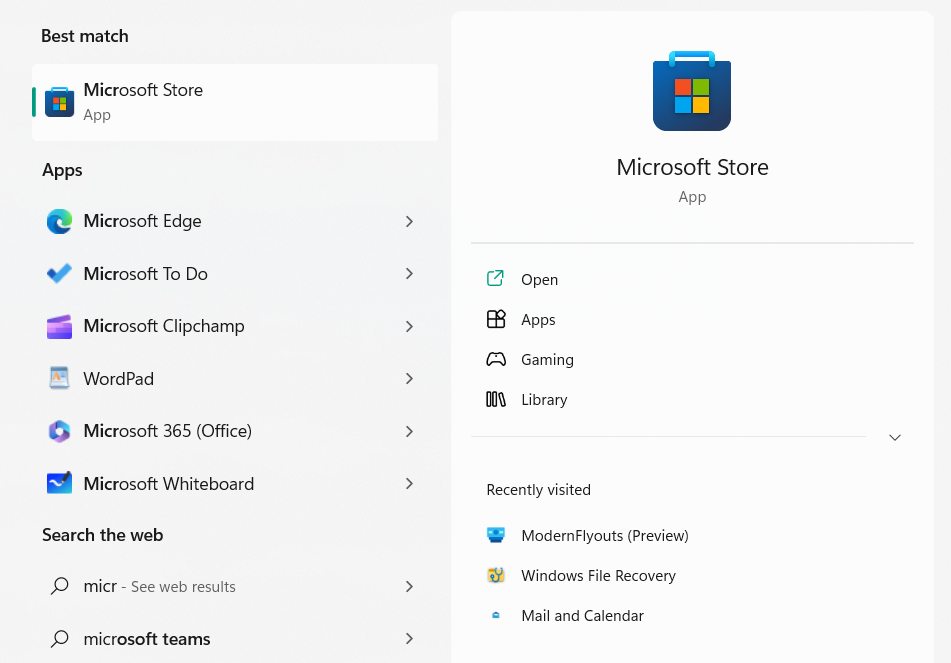
5.The tool will be launched.
Installing Cisco Webex through the Microsoft Store is convenient and ensures that you receive updates automatically.
1.On the Windows search box, typeMicrosoft Storeand select its icon to launch.
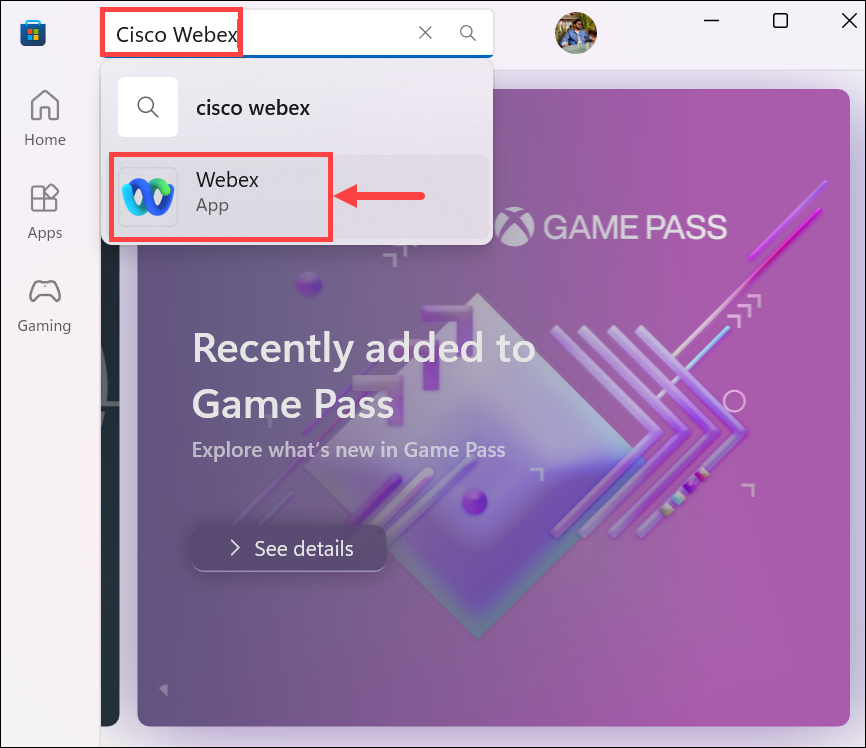
2.Under the Microsoft Store, search for theCisco Webexand select it from the available options.
3.Click theInstallbutton to download and roll out the app.
4.The app will start installing.
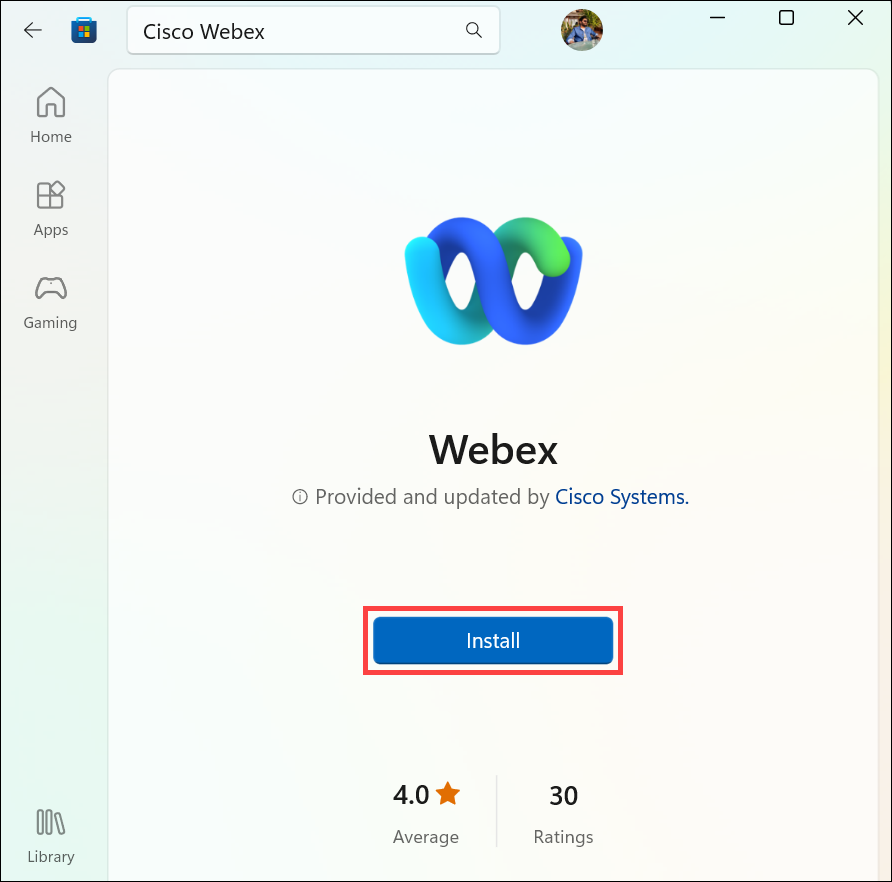
ClickOpento launch the Webex after its installation.
2.If you dont have an account, click theCreate a new accountoption.
3.After clicking the Create a new account, drop your email address and clickNext.
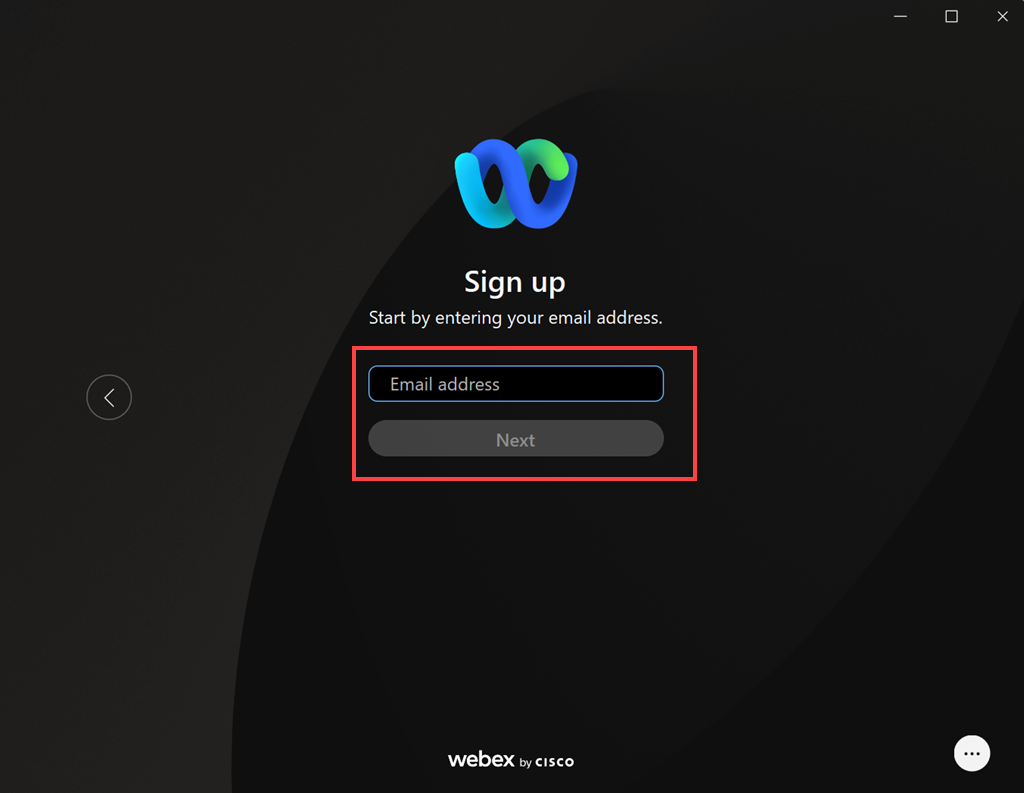
4.You will be asked to confirm the sign-up method or change it with other options.
Click theSign upbutton to continue with the email.
5.Webex will send you the verification code to your given email address.
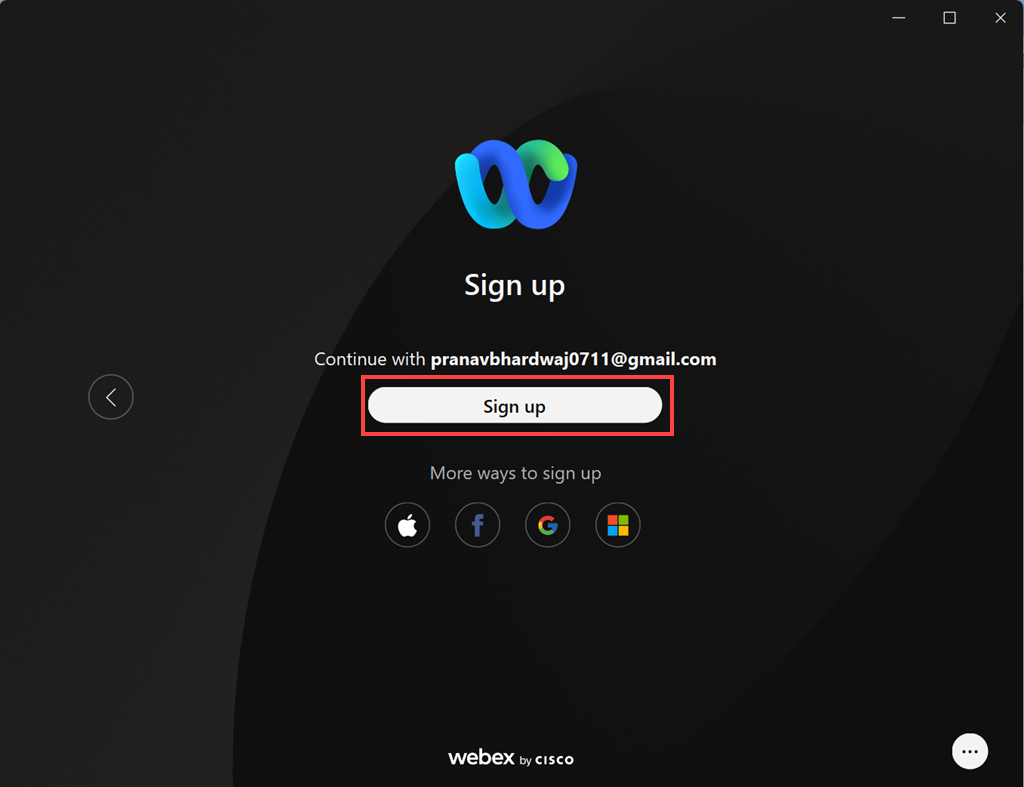
Access your email inbox and enter the code to verify and register.
6.After verifying your email address, you will be asked to create a password for your account.
Frame a robust password and clickCreate.
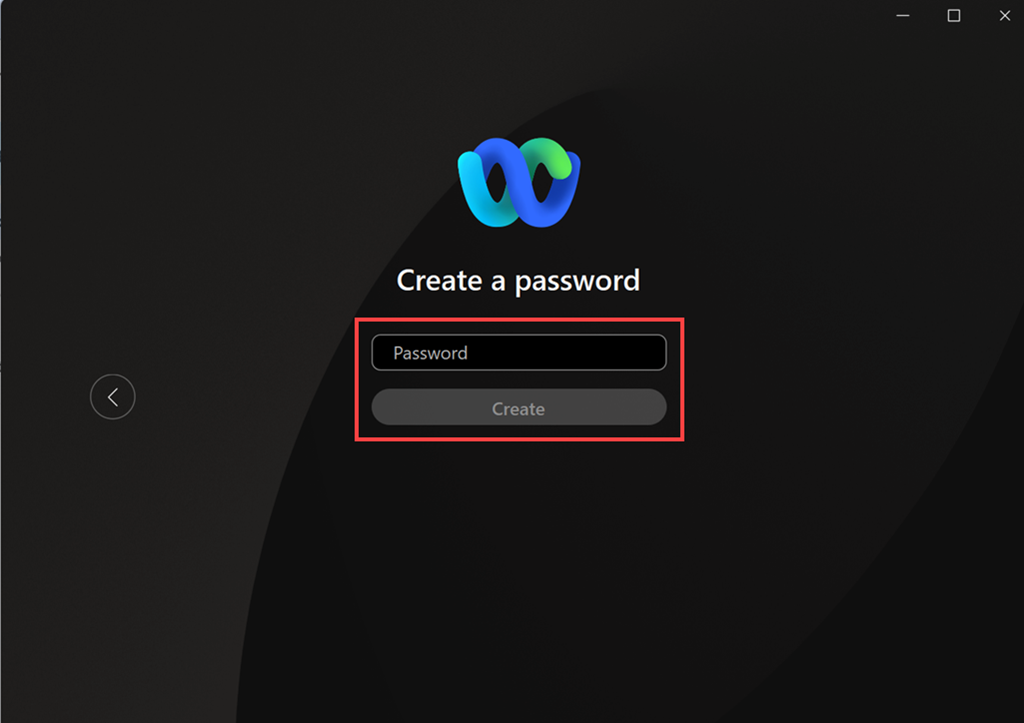
7.Finally, key in your full name to get started.
8.The Cisco Webex will be available to you now for messaging, calling, and meeting.
2.Switch to theMeetingstab on the left.
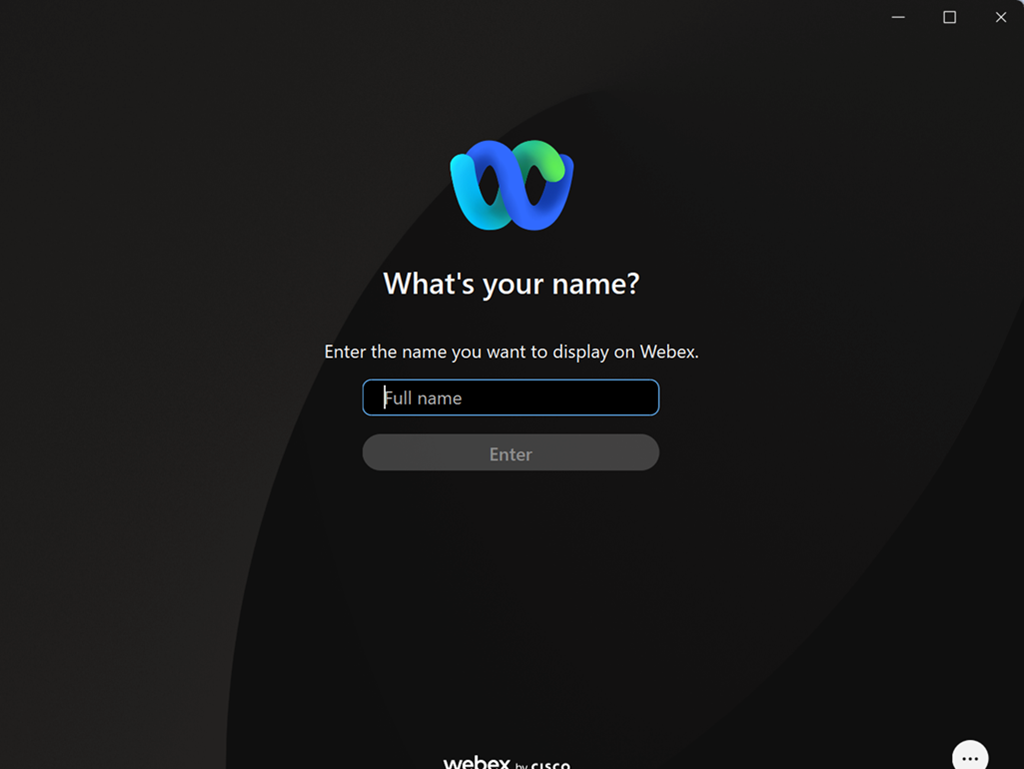
3.Next, click theStart a Personal Room meetingoption.
4.Configure the speaker/microphone & webcam, and finally clickStart meeting.
5.After starting the meeting, click theInvite peoplebutton to invite others to the meeting.
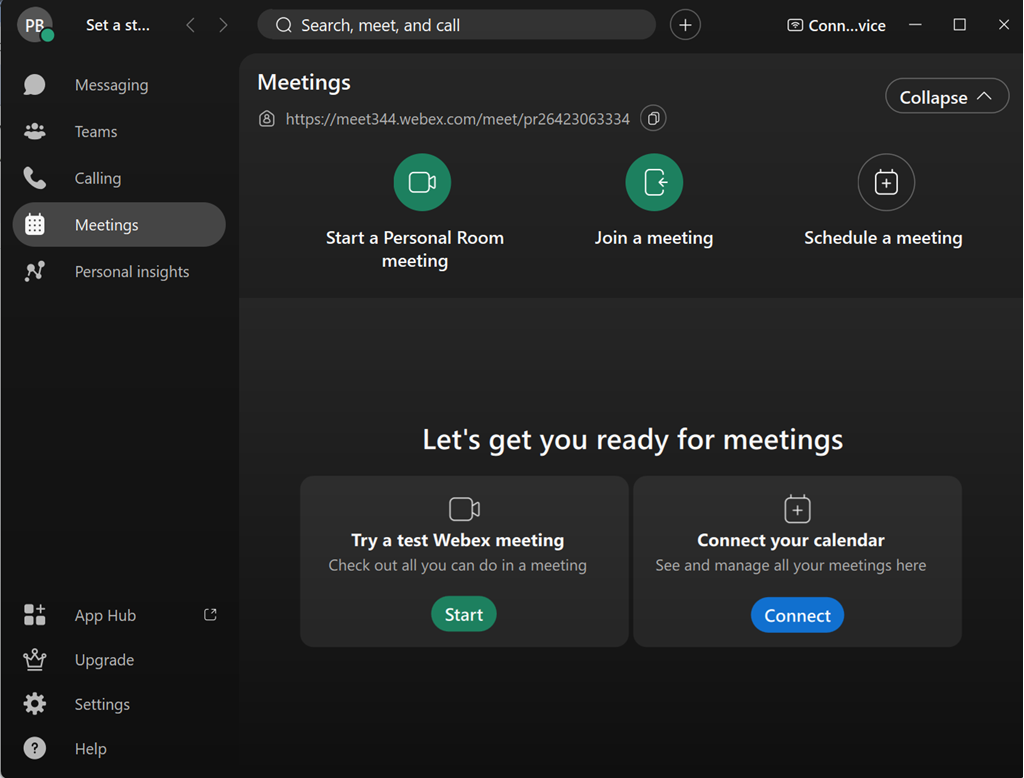
you’ve got the option to also copy the invitation code and send it to attendees.
To join a meeting hosted by someone else, go through this:
1.initiate the Cisco Webex Meetings app.
3.choose Join a Meeting.
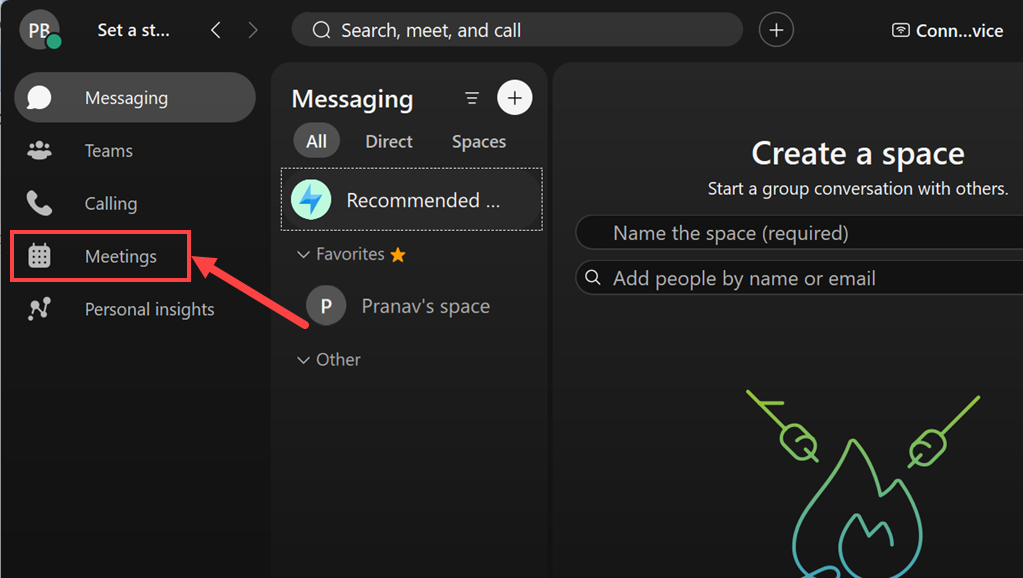
4.Enter the meeting ID/link provided by the host and clickJointo enter the meeting.
Webex allows you to record the meetings, and its pretty straightforward.
Remember, only the host and co-host can record the meetings.
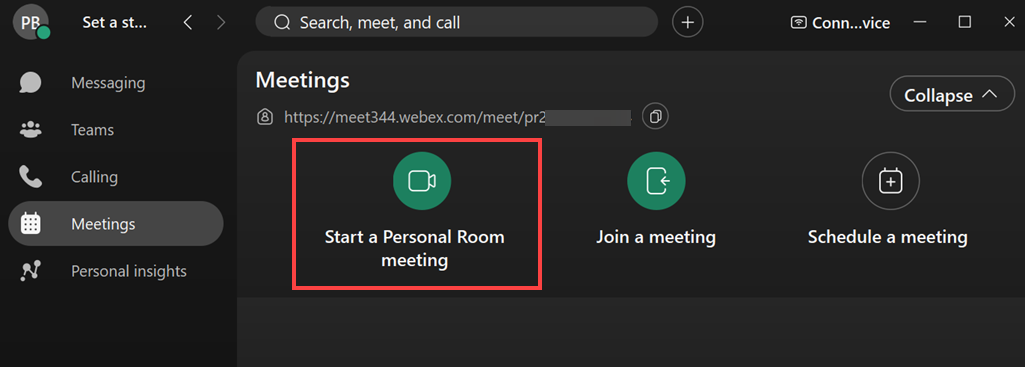
Here are the steps:
1.Host a meeting by inviting and letting others join.
2.During the meeting, click theRecordbutton in the meeting controls at the bottom.
3.The recording will automatically be saved to your system for future reference or sharing.
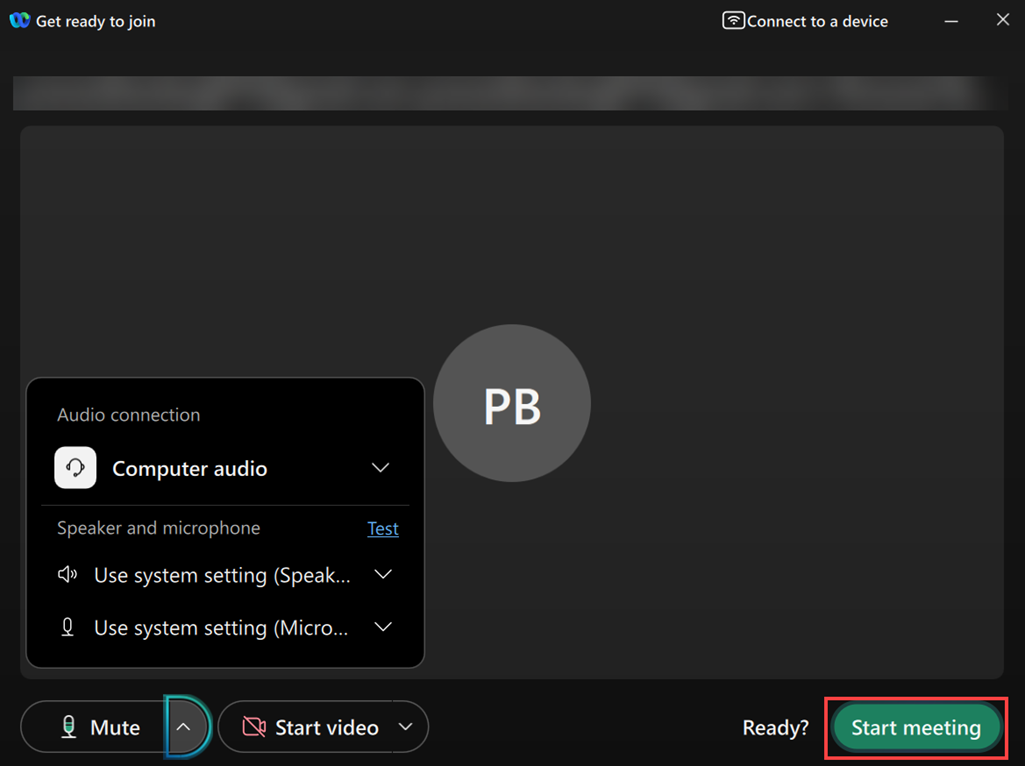
For that, the Cisco Webex app provides a screen-sharing option too.
Click theSharebutton in the meeting controls at the bottom.
you might also use theCtrl + Shift + Dkeyboard shortcut.
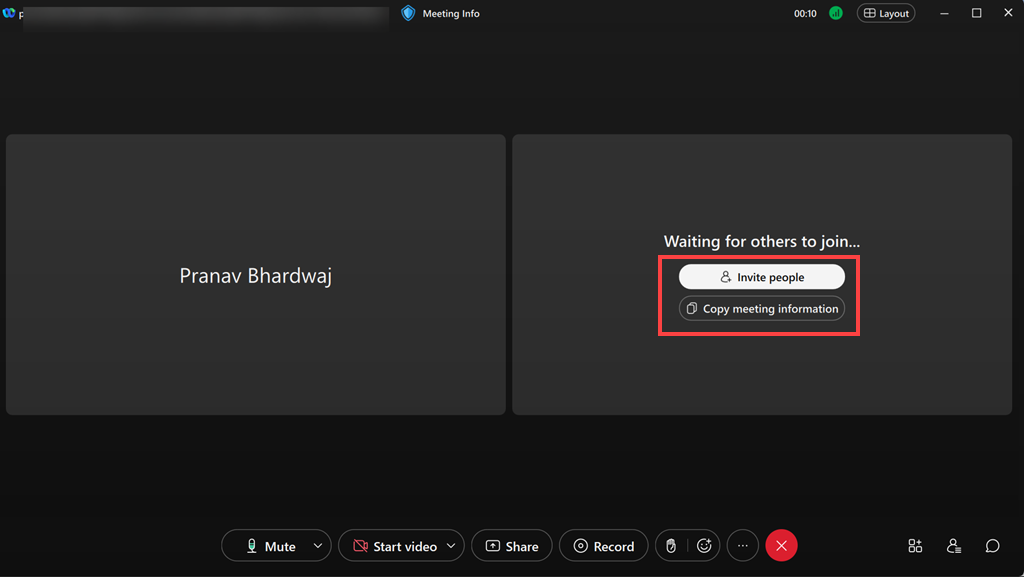
Under the Share content, opt for window that you want to share with the attendees and click theSharebutton.
FAQs
Is Cisco Webex free to use?
Yes, Cisco Webex offers a free plan with limited features.

However, the free plan may have limitations such as meeting duration and participant capacity.
you’ve got the option to explore paid plans for access to more advanced features.
Can I use Cisco Webex on my mobile gear?
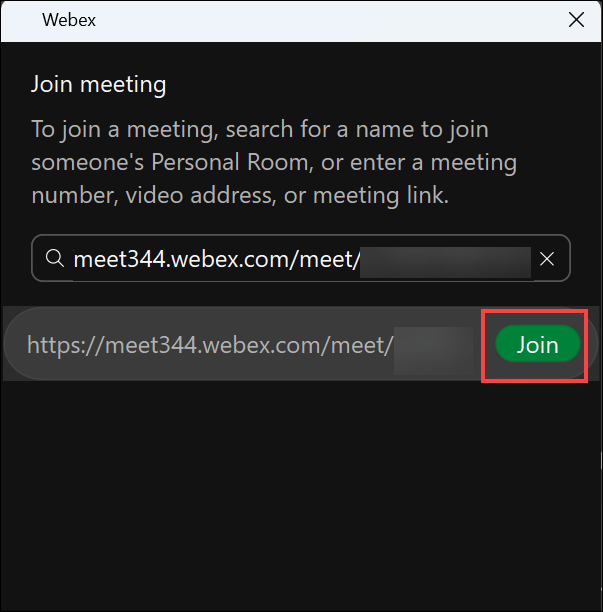
How many participants can join a Cisco Webex meeting?
The number of participants may vary based on your subscription plan.
Free plans typically have limitations, while paid plans offer greater participant capacity.
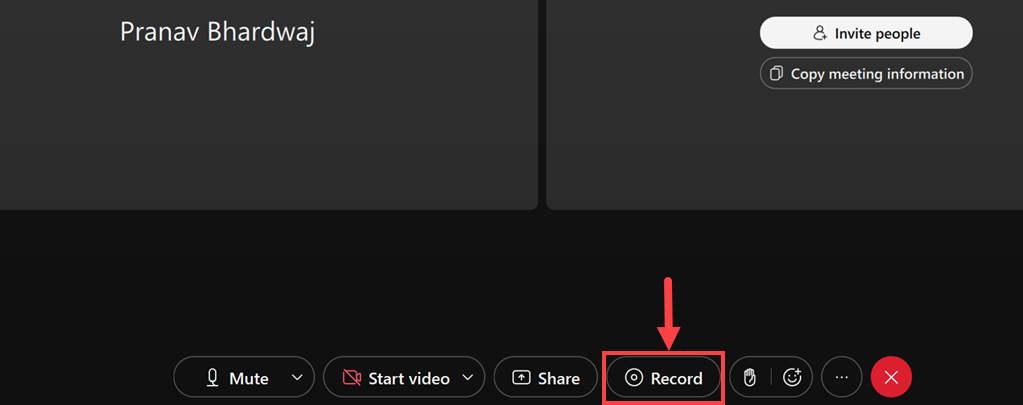
Launch Task Manager, switch to theStartup appstab, and kill the Webex processes from the Startup.
Experience the benefits of high-quality video conferencing and efficient remote collaboration with Cisco Webex.