No matterhow attractive the wallpaper is, cluttered notifications make the Lock Screen look chaotic.
But worry not, Apple has tweaked the way notifications appear on the Lock Screen.
Here is how this brand new feature works.
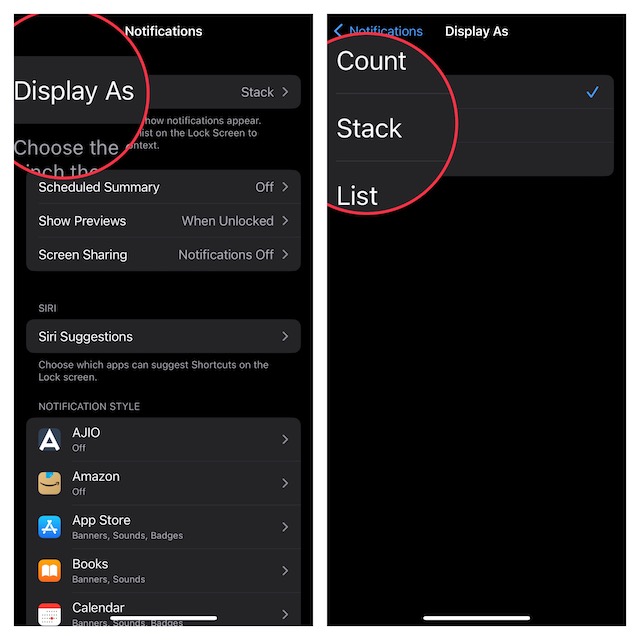
Permanently Hide Notifications on iPhone Lock Screen
1.First off, open theSettings appon your iPhone.
2.Now, tap onNotifications.
3.At the top of the screen, tap onDisplay As.
4.Next, chooseCountto make the notifications appear in a count view on the Lock Screen.
To check how the notifications appear, press the power button to lock your iPhone.
The new alerts will display as the count like 1 Notification, 2 Notifications, 3 Notifications, etc.
Just pinch or swipe down on the notifications to transform them in the count layout.
Keep Your Notifications Hidden on iPhone Lock Screen
There you go!
And that kind of defeats the main purpose.