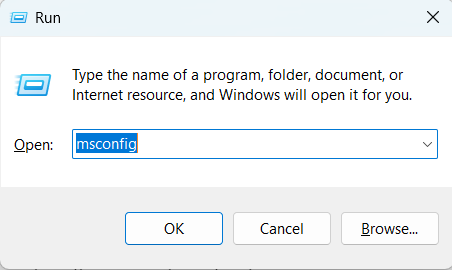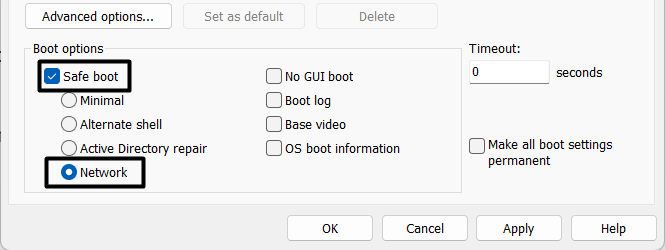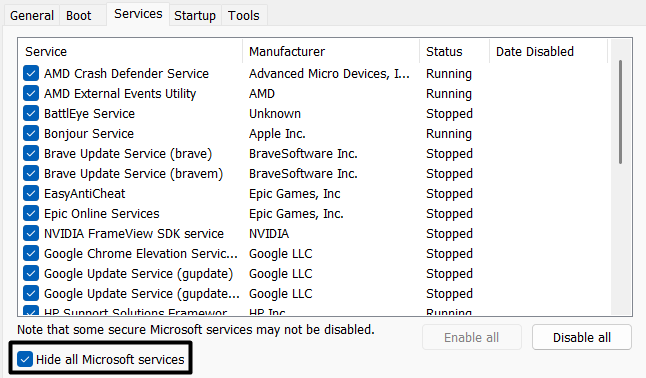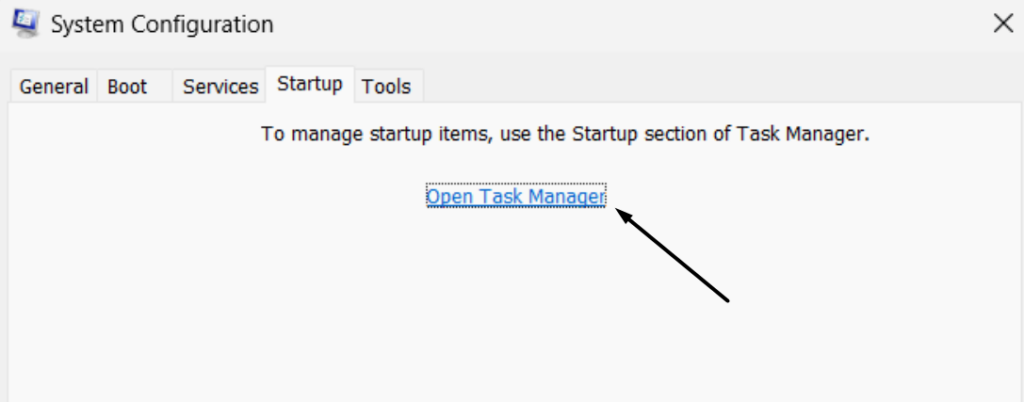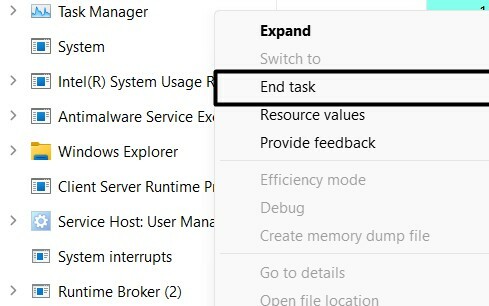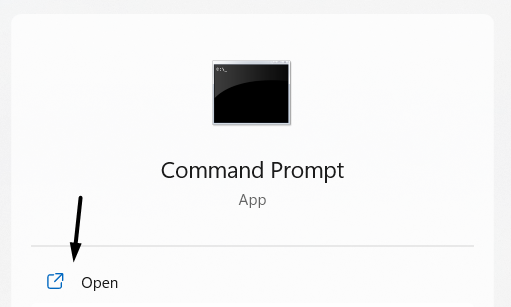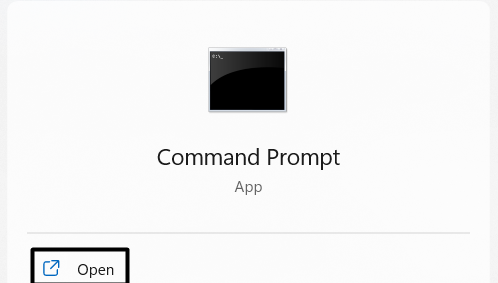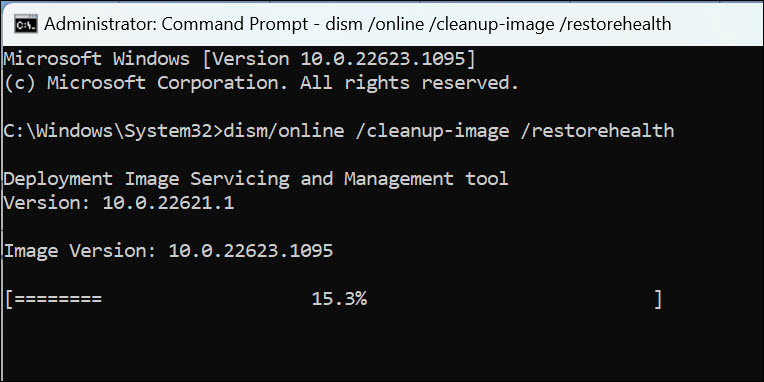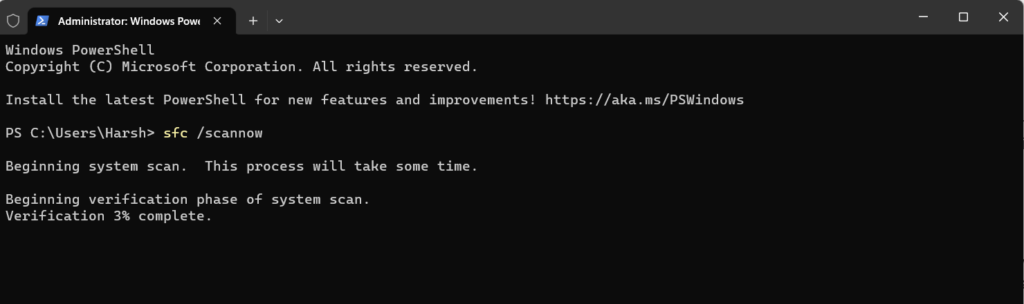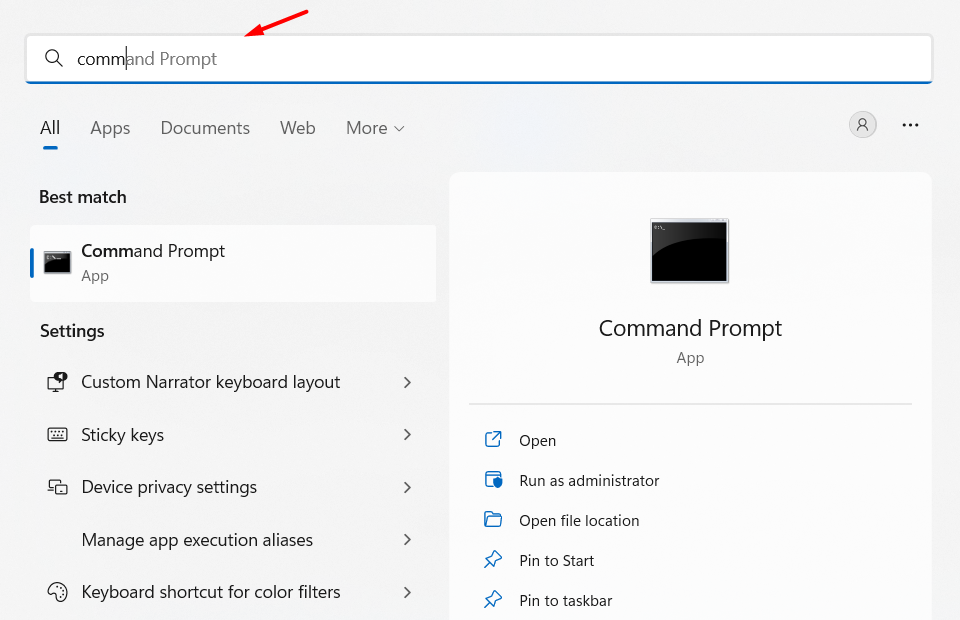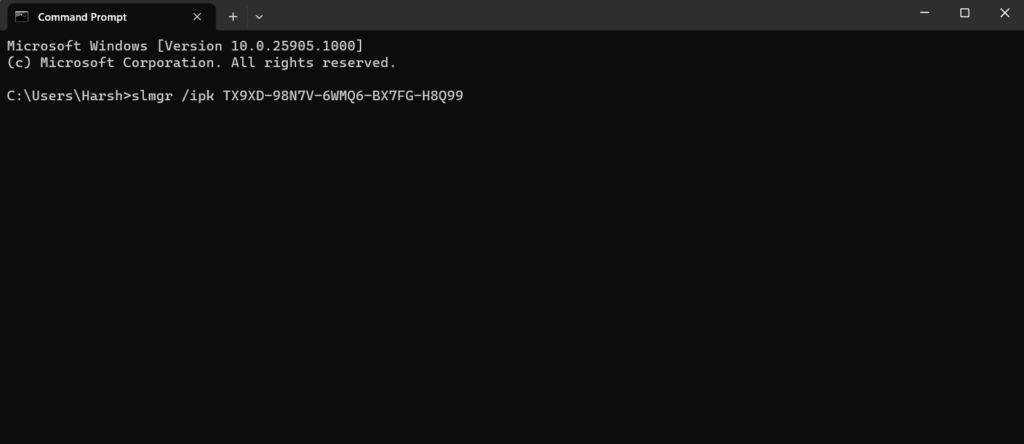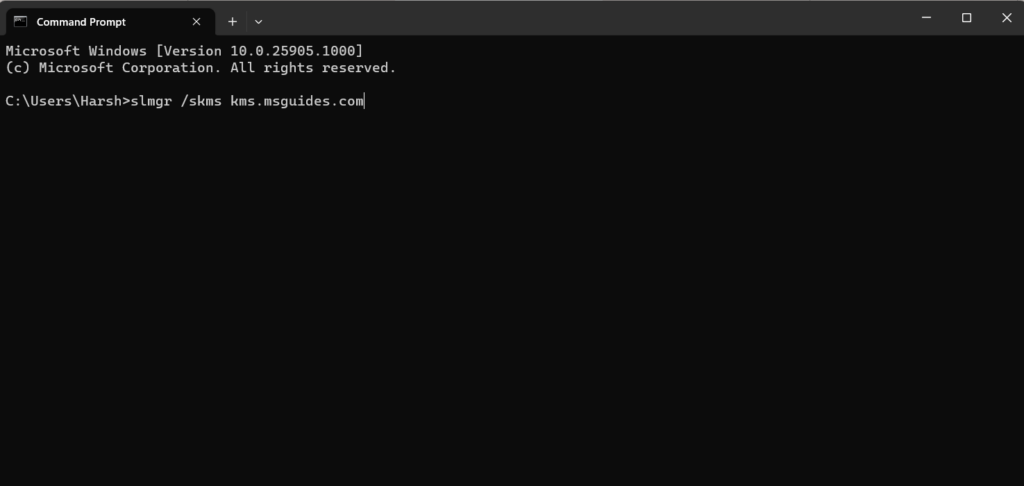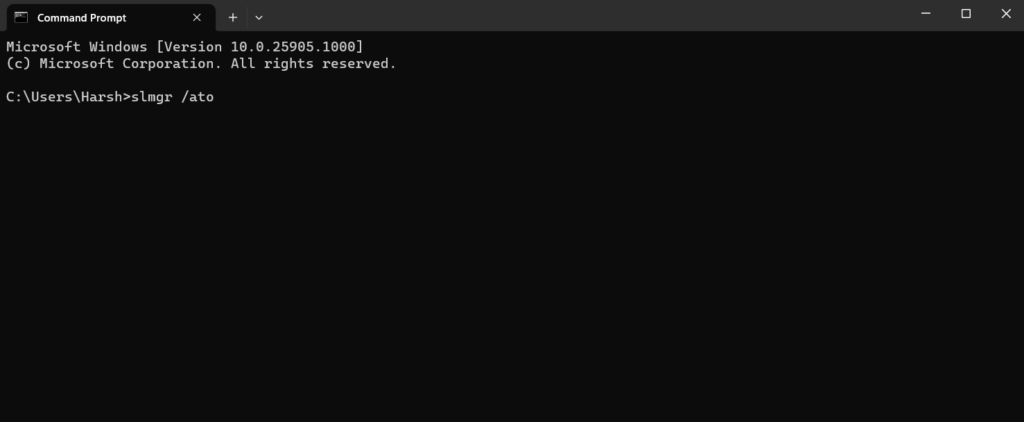Luckily, the alert itself tells the solution, which is entering the most recent password.
But that doesnt work for all users.
If youre also unable to get rid of this notification, stick around with us.
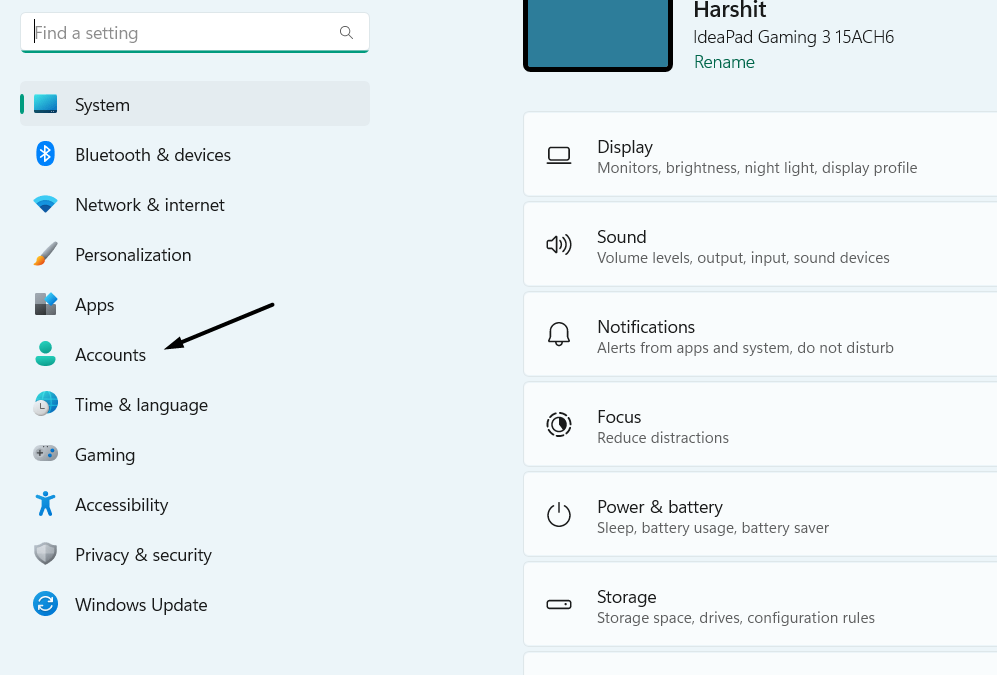
In this guide, well show you how to fix Windows Needs Your Current Credentials in Windows 11.
What Causes Windows Needs Your Current Credentials in Windows 11?
2.In theAccountssection, clickSign-in optionsand expand thePIN (Windows Hello)section.
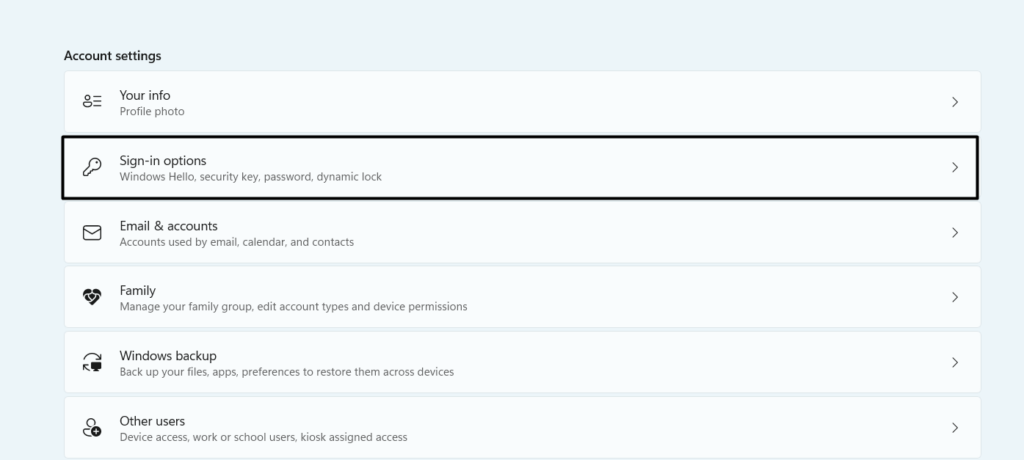
3.In the same section, clickChange PINand put in your old and the new PIN you want to set.
4.Once done, reboot your Windows 11 computer and sign in with your new PIN or password.
2.On the right side of theAccountswindow, click theYour Infooption to expand the section.
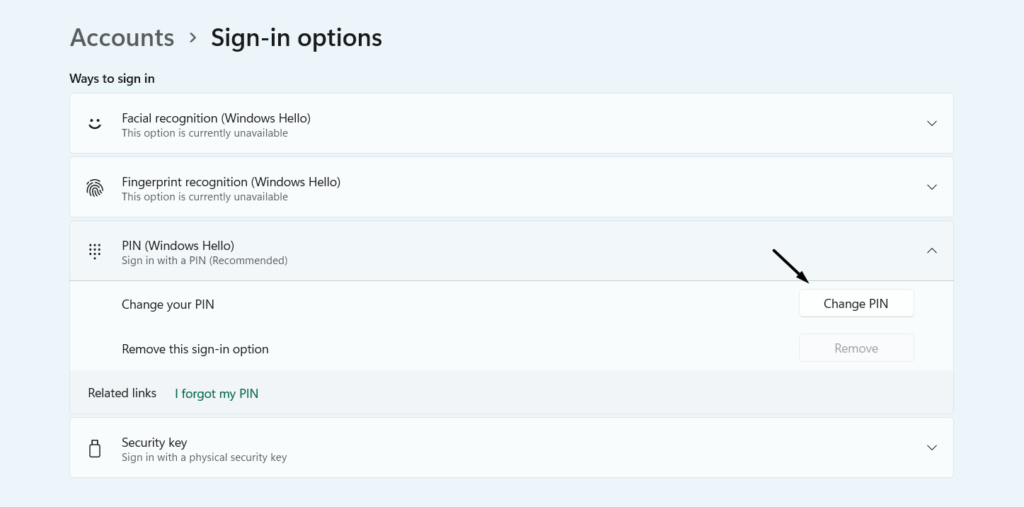
3.On the next screen, clickVerifyand then answer the questions mentioned on the screen.
4.Once the verification process is finished, power cycle your Windows 11 PC and enter the correct PIN.
2.In the Run dialogs search box, typecmdin it, and press theEnter keyto fire up the CMD.
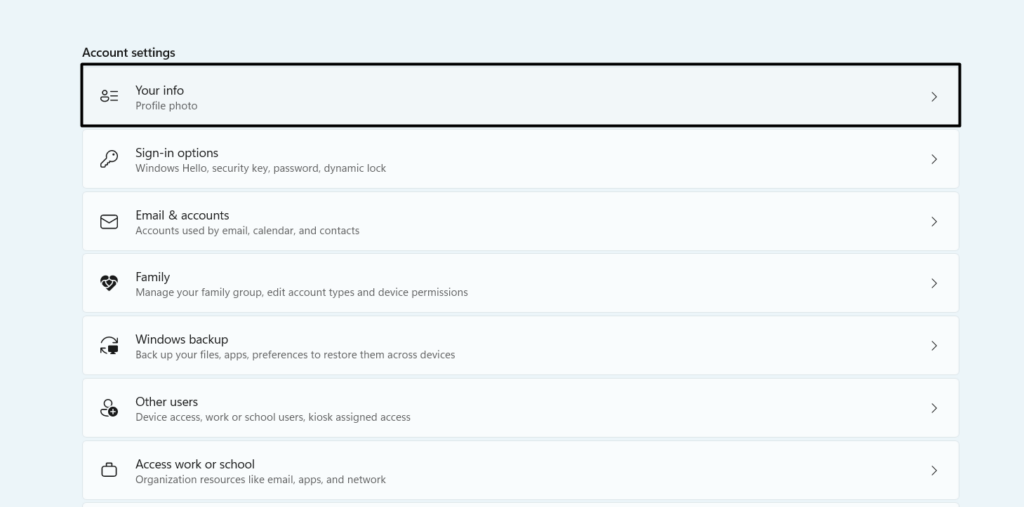
3.In theCommand Promptwindow, typenet use z: /deleteand press theEnter key.
Note:Replace thezin the command with the letter of the connection drive you want to delete.
4.Once done, kickstart your Windows 11 PC or laptop and check whether the alert is still visible.
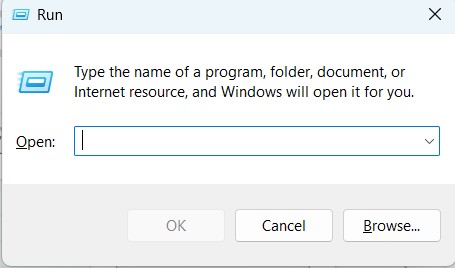
2.From theBest matchsection in the search results, select theCredential Manageroption.
3.In the following window, chooseWindows Credentialsto view all your saved credentials.
4.Click any of the credentials to expand the section and then select theRemoveoption to remove it.
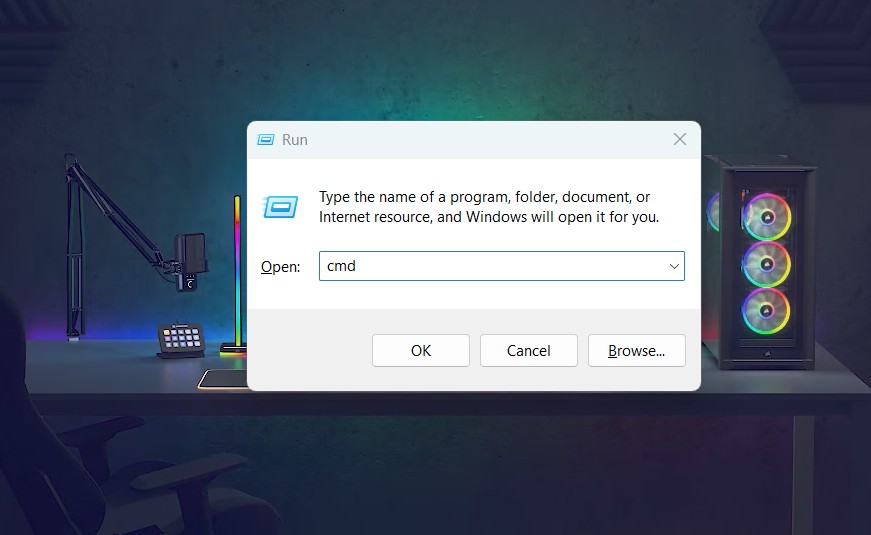
2.In thePrivacy & securitywindow, click theWindows Securityoption to launch the security prefs.
3.SelectVirus & threat protection, and on the following screen, click theQuick scanbutton.
So wait for the estimated time for the virus scan to complete.
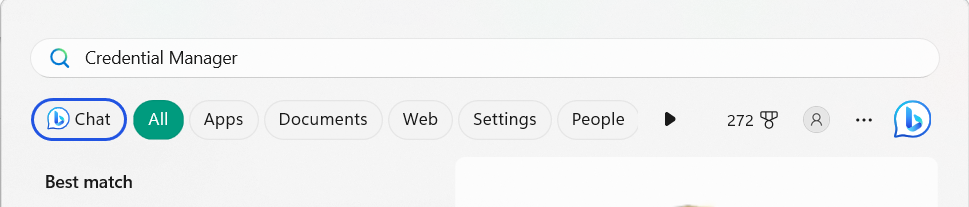
5.If the virus scan finds malicious files on your PC, follow the on-screen steps to remove them.
Considering this, we suggest youupdate your Windows 11 PCand find out if doing so fixes the issues.
2.On the following screen, click theCheck for new updatesbutton to look for new updates.
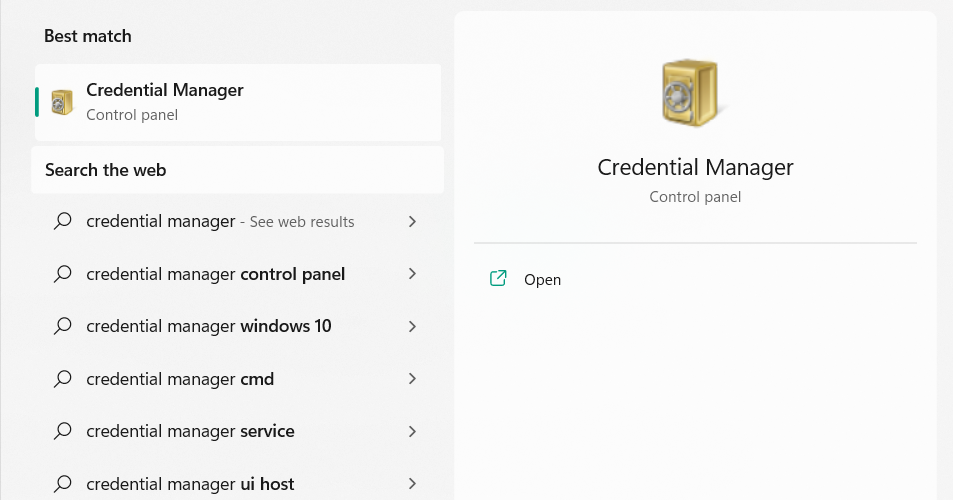
3.If it shows some new updates on the screen to install, tap the respective button to install it.
Restore Your PC
1.Press theWindows keyon your keyboard, and in theWindows Search Box, typerestore point.
2.ChooseCreate a restore pointfrom the search results to open theSystem Restoretool.
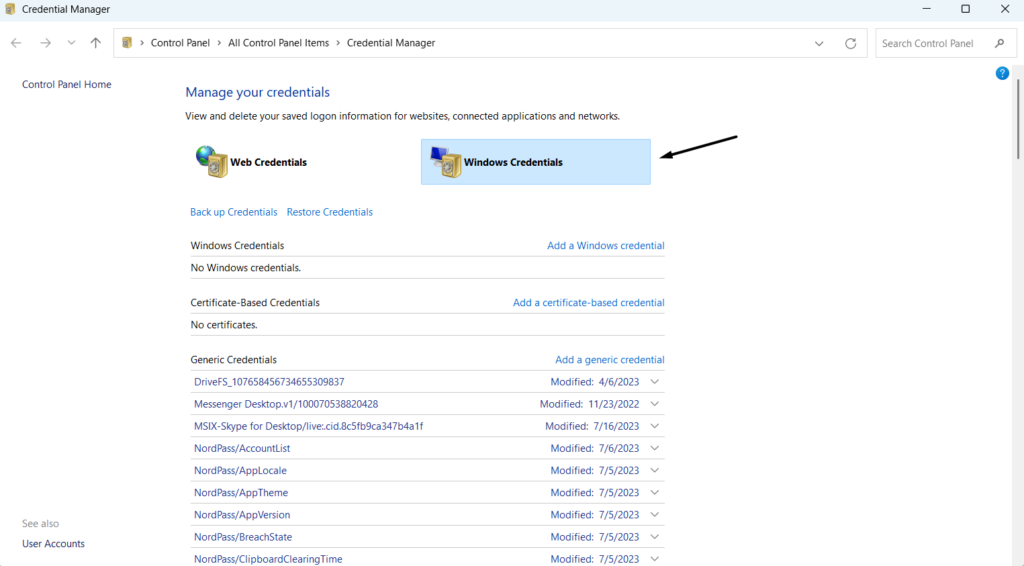
3.UndertheSystem Restoresection, clickSystem Restore…and then click theNext >button.
4.On the next window, select a system restore point you want to restore your Windows 11 PC.
5.Once selected, click theNext >button and then click theFinishbutton to start the process.
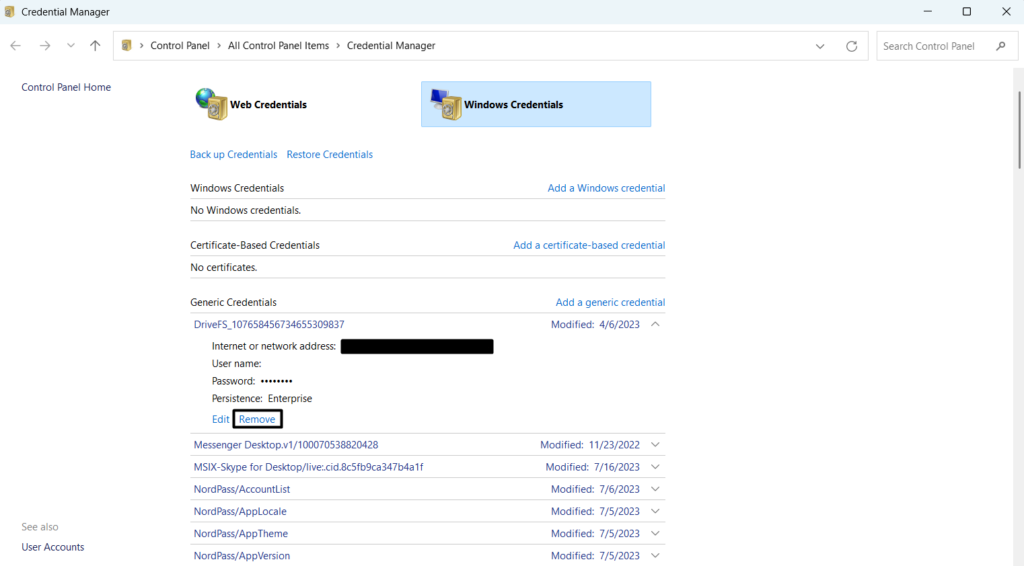
Clean Boot Your PC
It could be possible that a third-party program is causing this issue.
2.In theSystem Configurationwindow, head to theBoottab and checkmark theSafe bootbox.
3.Go to theServicestab, check theHide all Microsoft servicesbox, and then clickDisable all.
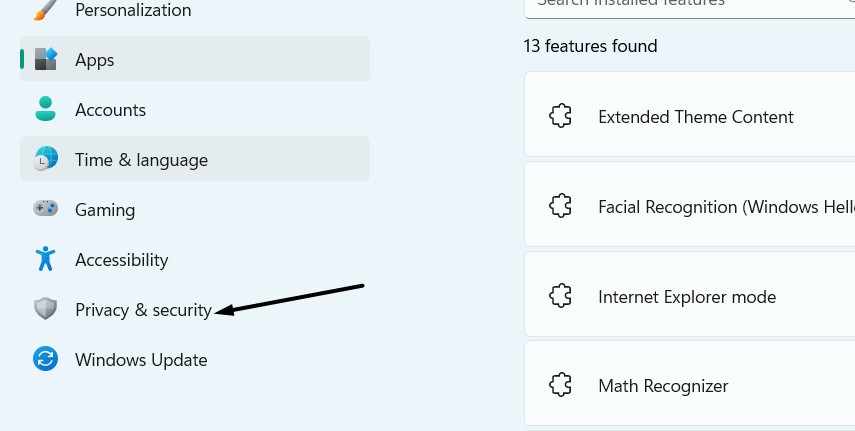
4.Go to theStartuptab of the same window and then click theOpen Task Manageroption.
5.At last, disable all the tasks in theTask Managerwindow, and then reboot your rig.
If the notification doesnt appear again, it means a third-party program is causing this issue.
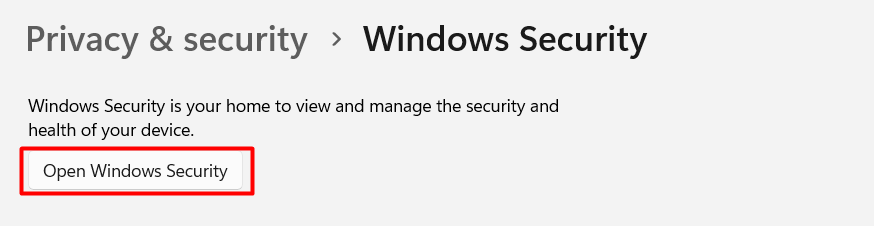
Considering this,run DISM and SFC scanson your Windows 11 PC or laptop.
The DISM scan willlook for problems in the Windows system imageand fix them.
2.From the search results, chooseCommand Promptto open it on your Windows 11 system.
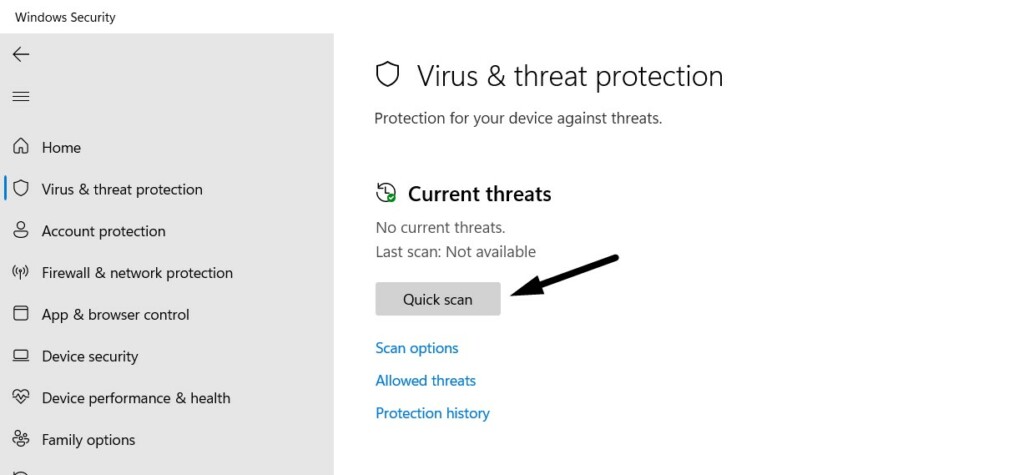
But before doing that, ensure youve taken note of your Windows 11 product key somewhere.
1.Press theWindows keyon your keyboard, and typeCommand Promptin the search box.
2.SelectCommand Promptfrom the search results to openCommand Prompton your PC.
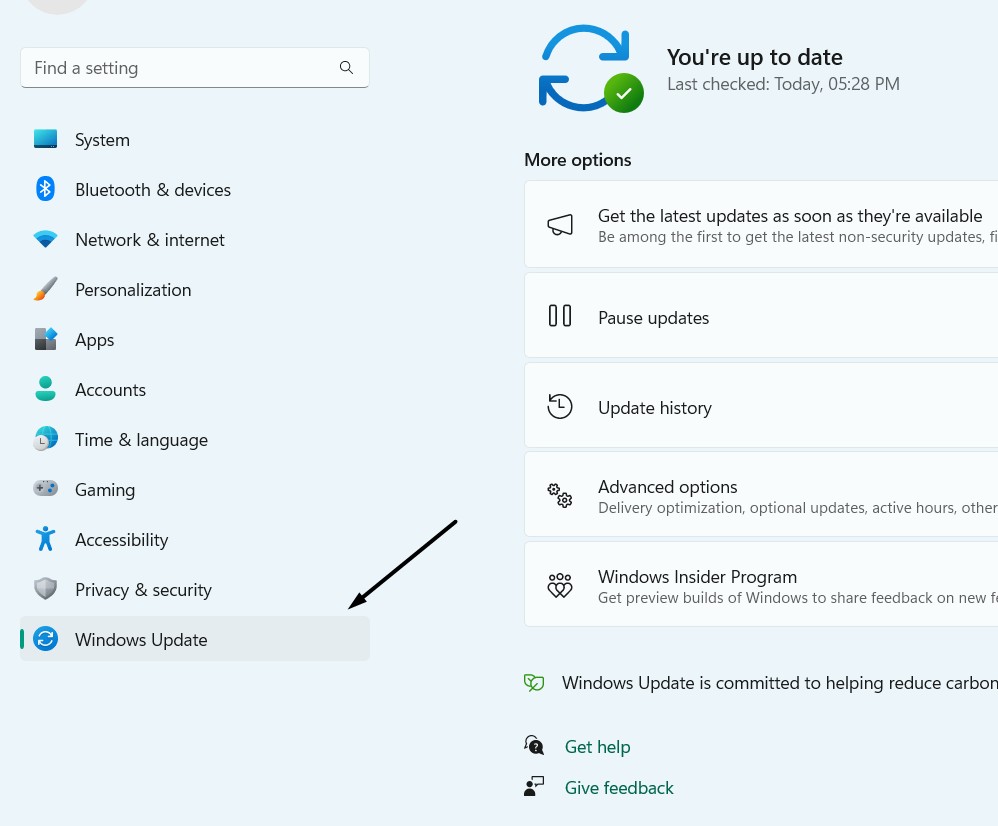
you’re able to also use kms8.msguides.com.
5.Once done, jot down theslmgr /atocommand in the following console and press theEnter key.
This is because it could be possible that your Azure AD configs are incorrect or misconfigured.

So try the same and check whether they can help you with this.
FAQs
How Do I Fix web link Credentials Problems on Windows 11?
Why Does Windows Keep Asking for My Current Credentials?
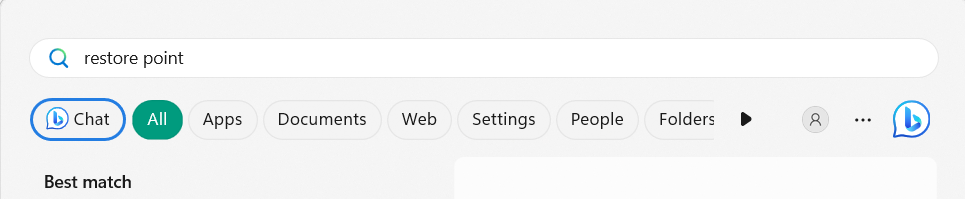
Your Windows 11 PC may have some infectious files, which is making this issue occur again and again.
Other possible reasons could be saved credentials, bugs, and glitches, etc.
How Do I Find My Windows Credentials on Windows 11?
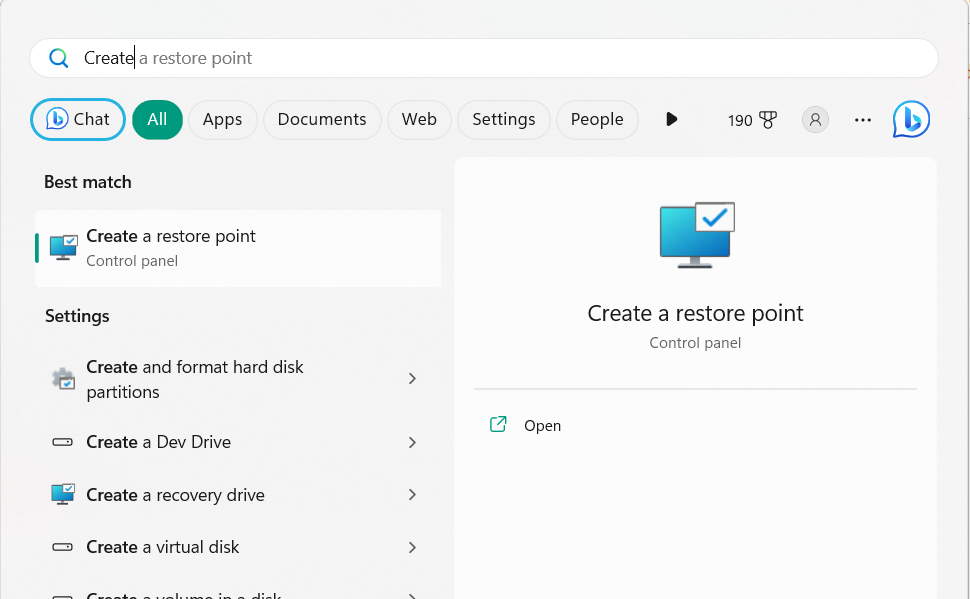
2.SelectCredentials Managerfrom the search results under theBest matchsection to open it.
3.On the next window, select theWindows Credentialsoption to view all your Windows credentials.
How Do I Set Credentials in Windows 11?
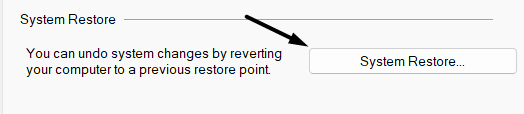
2.On the next screen,select theAdd a Windows credentialoption next toWindows Credentials.
3.Enter the information in theInternet or data pipe address,Username, andPasswordtext boxes.
4.Click theOKbutton to save the entered login credential and use them for different purposes.
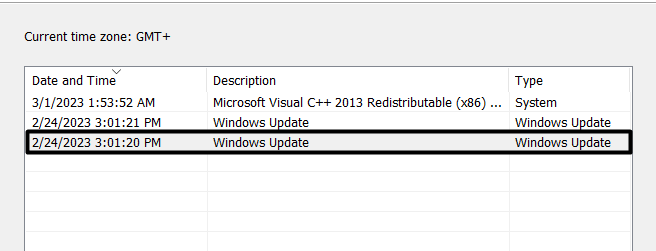
How Do I Remove Microsoft Credentials?
2.On the next screen, search for thecredential you want to remove, and click it to expand it.
3.Lastly, click theRemovebutton to delete the selected Microsoft credentials from your PC.
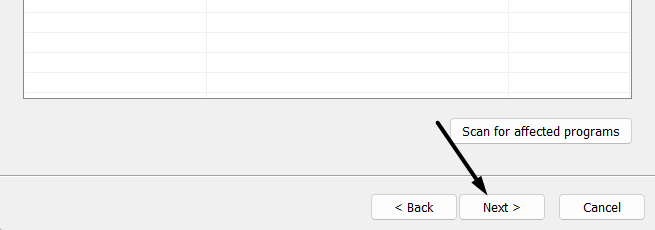
Final Note
There could be several causes of Windows Needs Your Current Credentials in Windows 11.
We hope the listed fixes assisted you in resolving it.
If yes, let us know which mentioned fix helped you address the Windows Needs Your Current Credentials error.