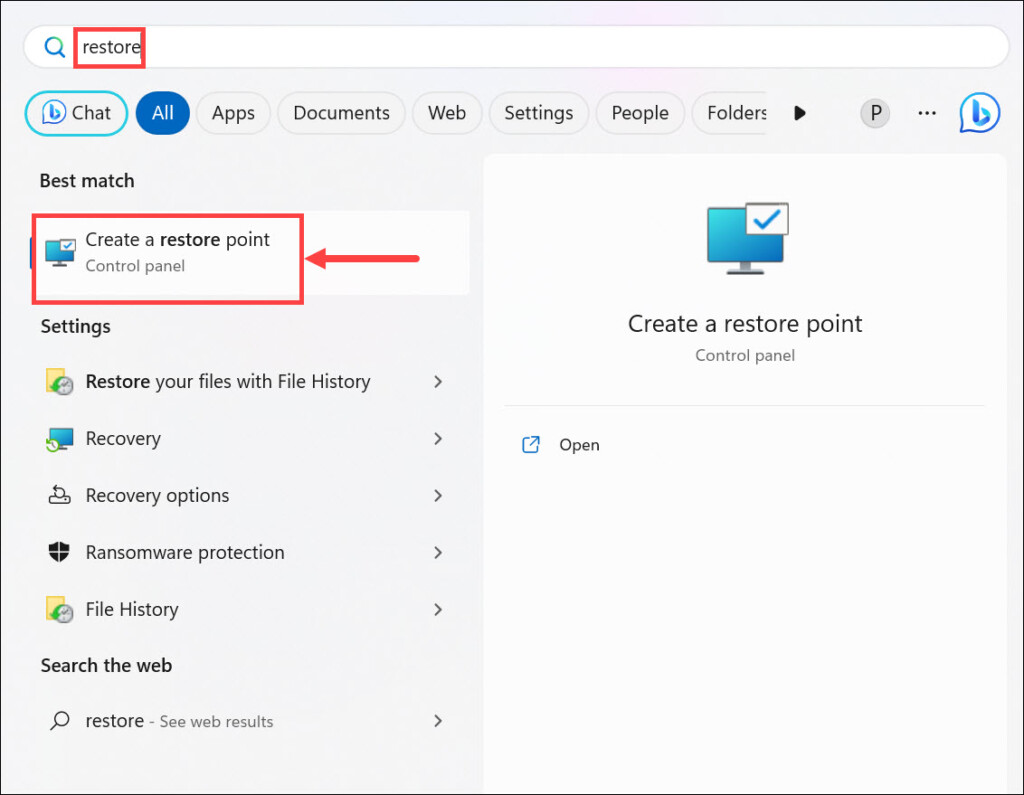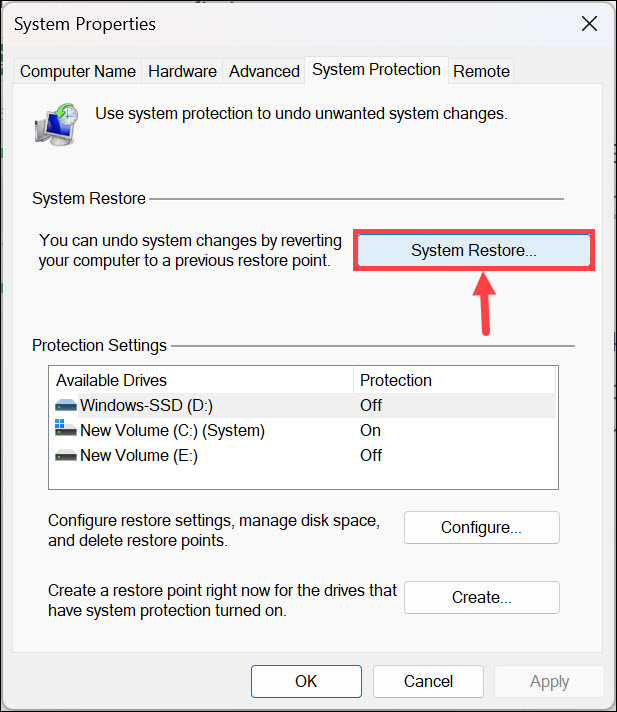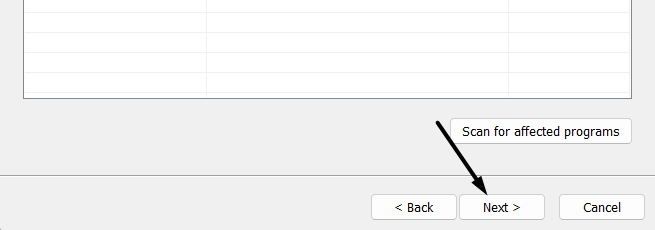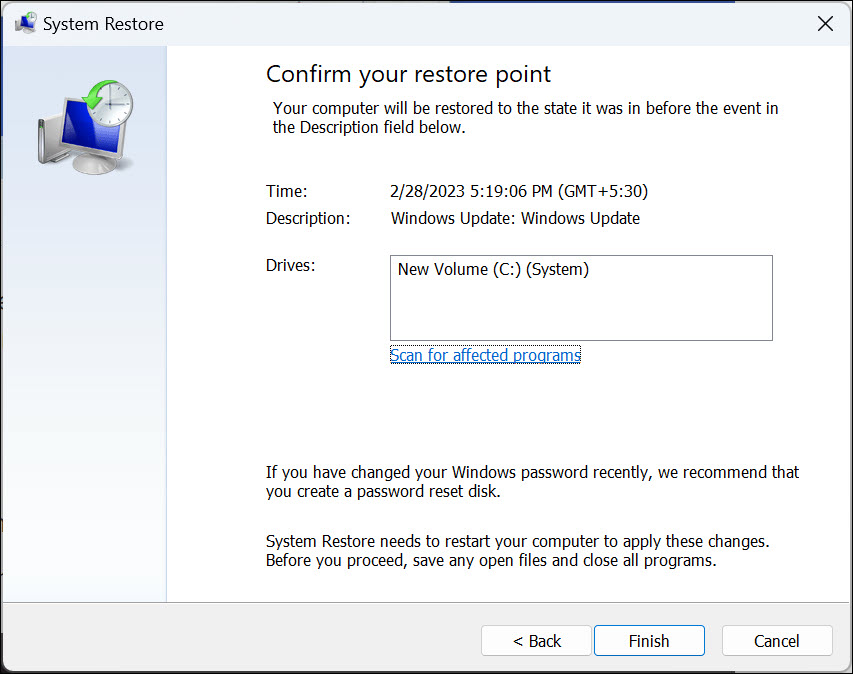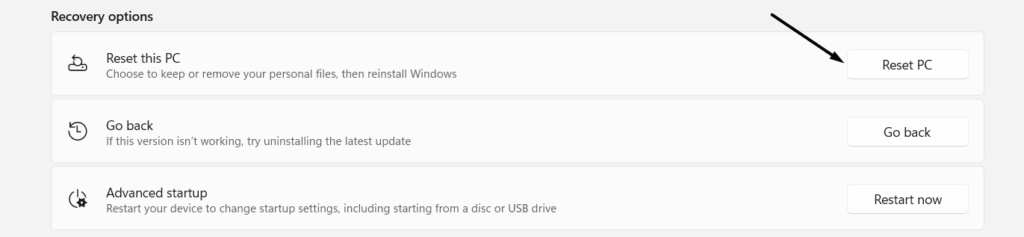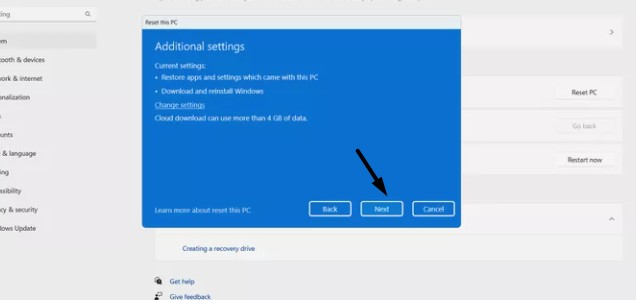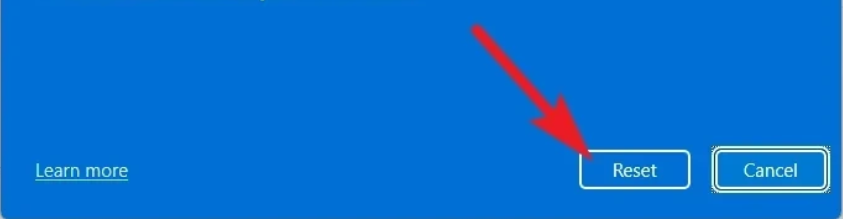No doubt, its a great functionality and, most of the time, works properly.
But sometimes, it starts acting strangely.
Why Is Sandbox Not Working on Your Windows PC?
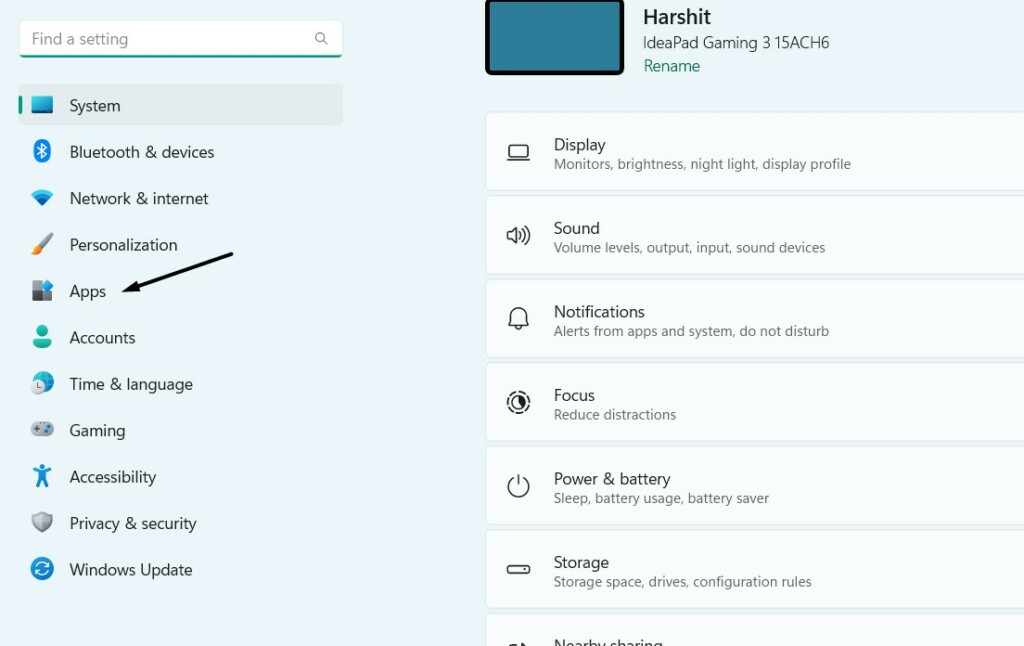
But it could be possible that the Sandbox functionality isnt enabled on your PC.
As a result, it isnt working on your Windows 11 PC and causing this issue.
Thus, we suggest youmake sure that the Sandbox tool is enabledon your Windows PC.
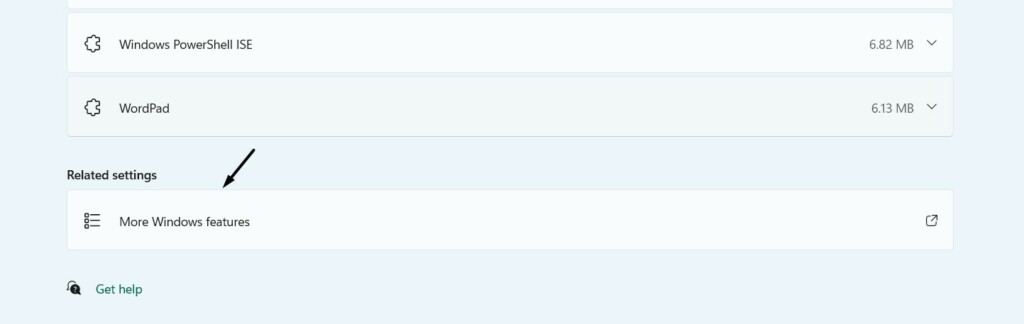
2.Click theOptional featuresoption and then selectMore Windows featuresat the bottom.
3.In the next window, search for theWindows Sandboxoption in the list of available options.
4.Lastly, confirm the checkbox next toWindows Sandboxis checked.
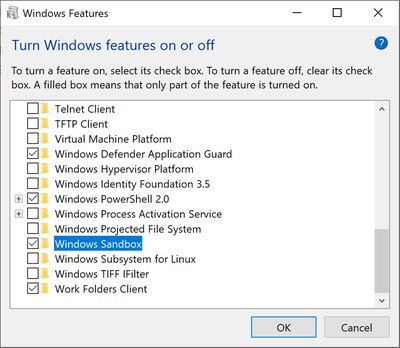
If not, then check it.
2.Go toWindows specificationsand look for the Windows 11 edition youre currently using.
If your Windows 11 edition isntPro or Enterprise, upgrade it to them to use this functionality.
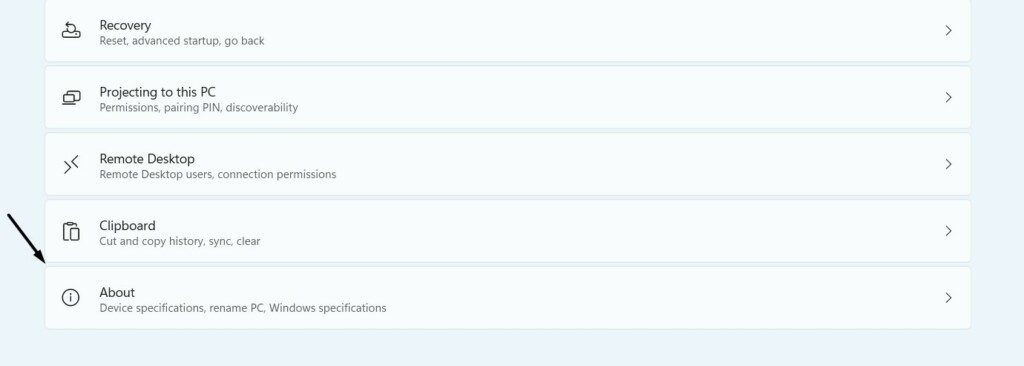
In that case, we suggest youreboot your Windows 11 PC or laptopand see if Sandbox works afterward.
Restarting the PC can fix the issues with it in one go, and they may not appear again.
2.Select theRestartorUpdate and restartoption from the dropdown in the box and pressEnter.
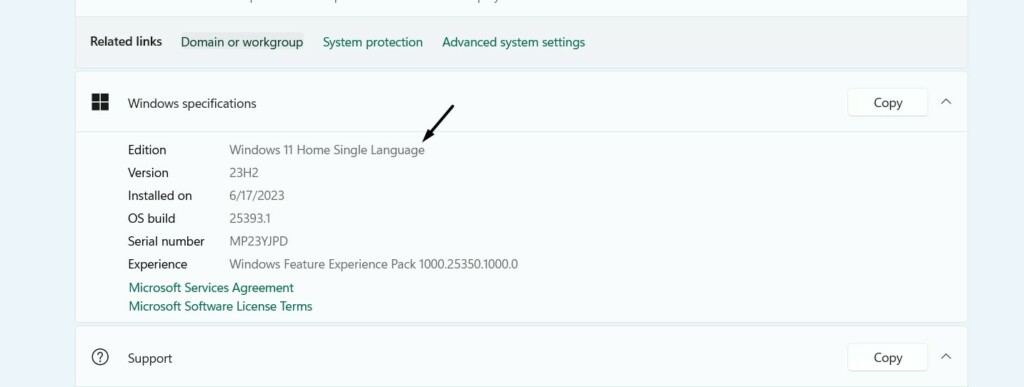
3.Once the PC is restarted, try accessing Windows Sandbox again to check whether its working.
Doing so will fix all the temporary issues with it and make it work.
2.SelectOptional featuresand then click theMore Windows featuresbutton on the next screen.

3.Search for theWindows Sandboxoption in theTurn Windows features on or offprompt.
Disconnect VPN
Another possible reason for the Sandbox not working issue on your PC could be an enabled VPN.
So, if youre using a third-party VPN on your PC, we suggest youtemporarily disable it.
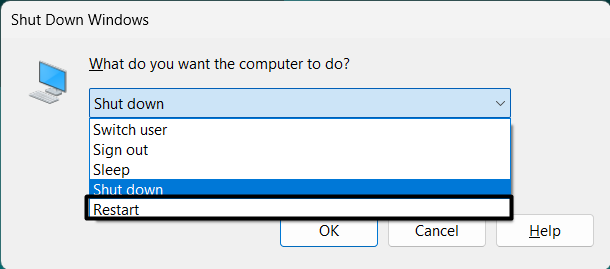
2.Choose theVPNoption and then look for the VPN connection you want to disconnect.
3.Click theDisconnectbutton to disconnect from the particular VPN connection and check the status of the issue.
But sometimes, it interferes with the systems integral functions and breaks them.
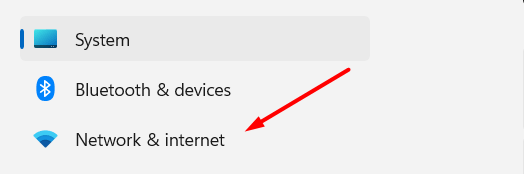
So try disabling or uninstalling it to see if it fixes the issue.
For instance, you mustensure that the Hyper-V Host serviceis working properly on your PC.
So verify that the mentioned services are working properly on your Windows 11 PC or laptop.
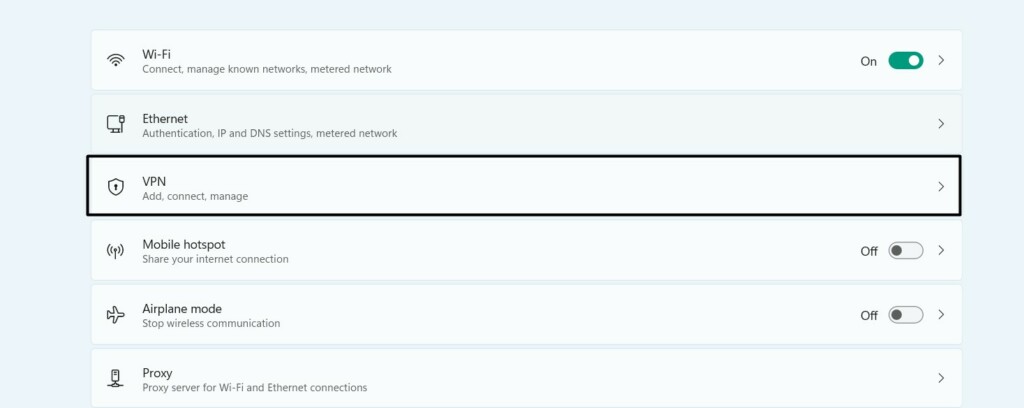
4.Click theStartbutton to start the Windows service if its not working on your PC or laptop.
5.Once done, go to theRecovery taband set theFirst failureoption toRestart the Service.
6.Set theSecond failuredropdown toRestart the Serviceand click theApplybutton to save the changes.
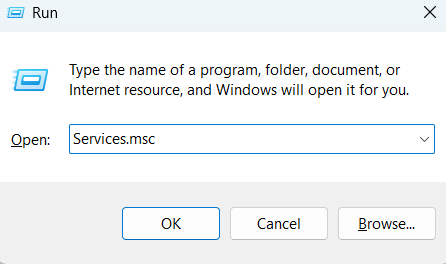
7.Do the same with other listed services and peek if the Sandbox not working issue is fixed.
2.Select theOptional featuresoption and then clickMore Windows featureon the next screen.
3.Search for theHyper-V Platformoption in the next prompt and untick the checkbox next to it.
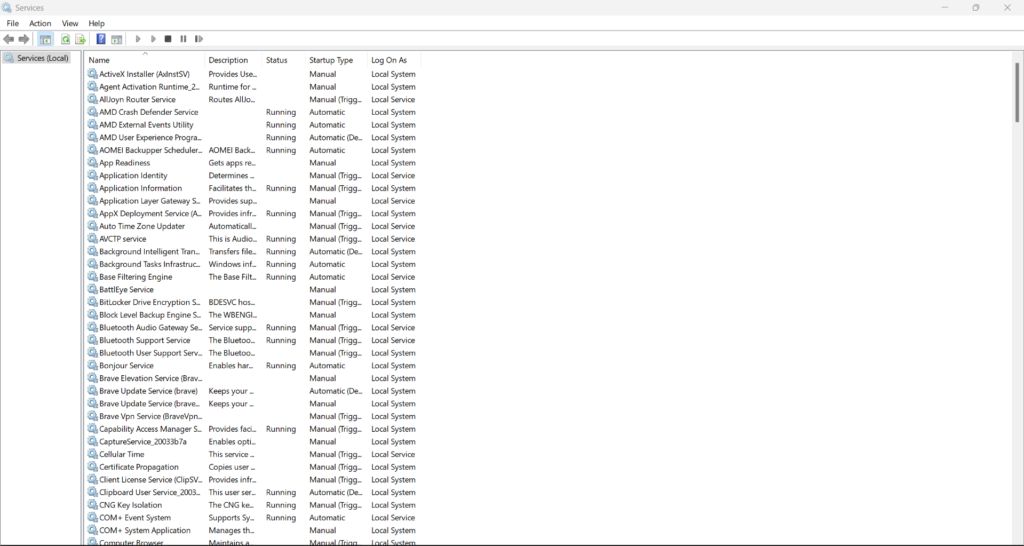
Thus, we suggest yourun a DISM scanon your setup to fix the corrupted Windows image.
Once thats done,execute theSFC scanto get the missing files back.
2.Once Command Prompt is opened, launch the below command in it to start the DISM scan.
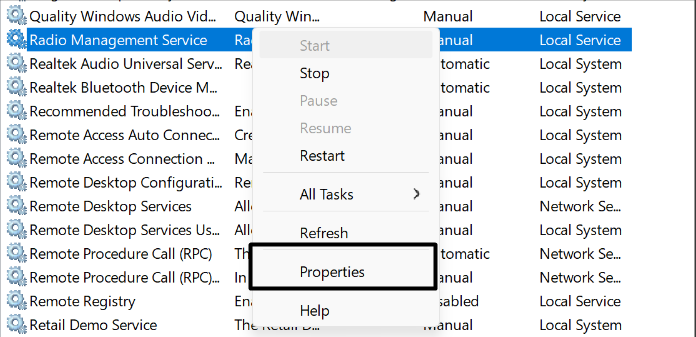
5.Once both scans are completed, power cycle your setup and see if the issue is resolved.
Edit Security Properties
The next possible solution to make the Sandbox work again is to modify Sandboxs security properties.
The best is that it has worked for some users.
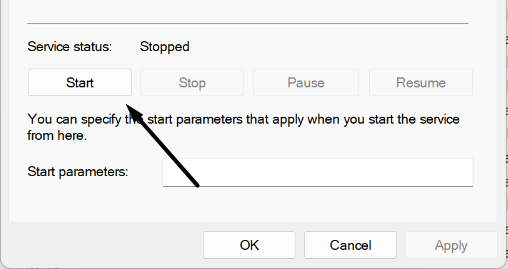
Thus, we suggest you do the same and peek if it works for you.
2.Select thePropertiesoption from the contextual menu and move to theSecuritytab of it.
3.ClickEditand tick theFull controlcheckbox underPermissions for Windows Sandbox.
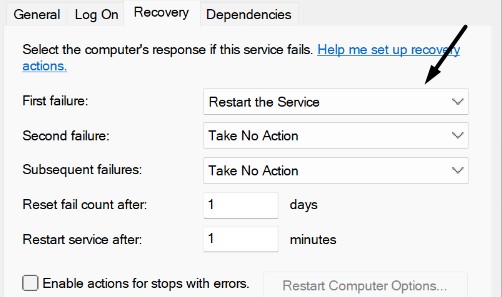
4.Once done, click theApplybutton and thenOKto apply all the changes and fix the issue.
2.ClickYesin the UAC prompt to open theCommand Prompt utilitywith administrative rights.
3.bang out the below command in it and pressEnterto fire up the Hardware and Devices troubleshooter.
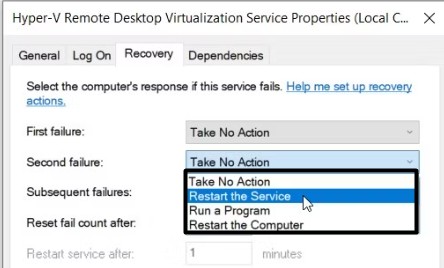
4.ClickNextin the Hardware and Devices prompt and let it detect issues with the system.
2.ClickCheck for updatesto scan for new updates and install them on your Windows 11 PC.
3.Lastly, click theDownload & install allbutton to set up the available updates on your PC.
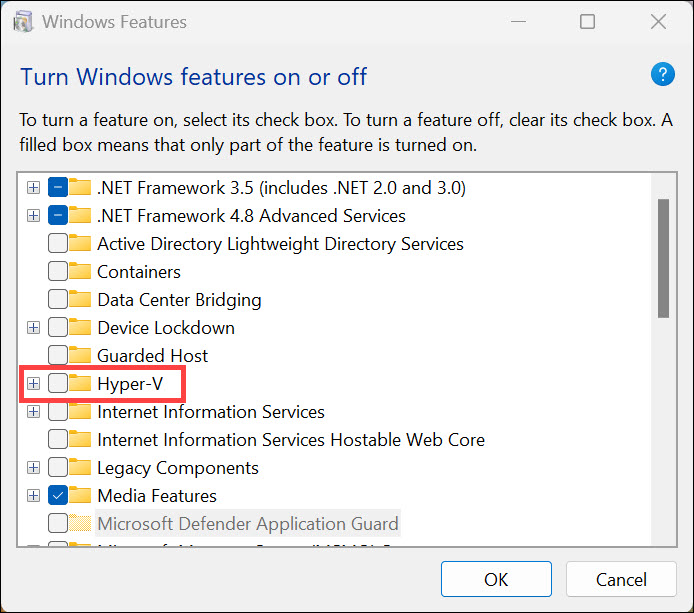
Once the Windows PC is updated, reboot your system and check whether Sandbox is working now.
2.Click theSystem Restore…button and then click theNext >button in the window to go ahead.
3.choose the restore point you want to revert your system to and then click theNext >button.
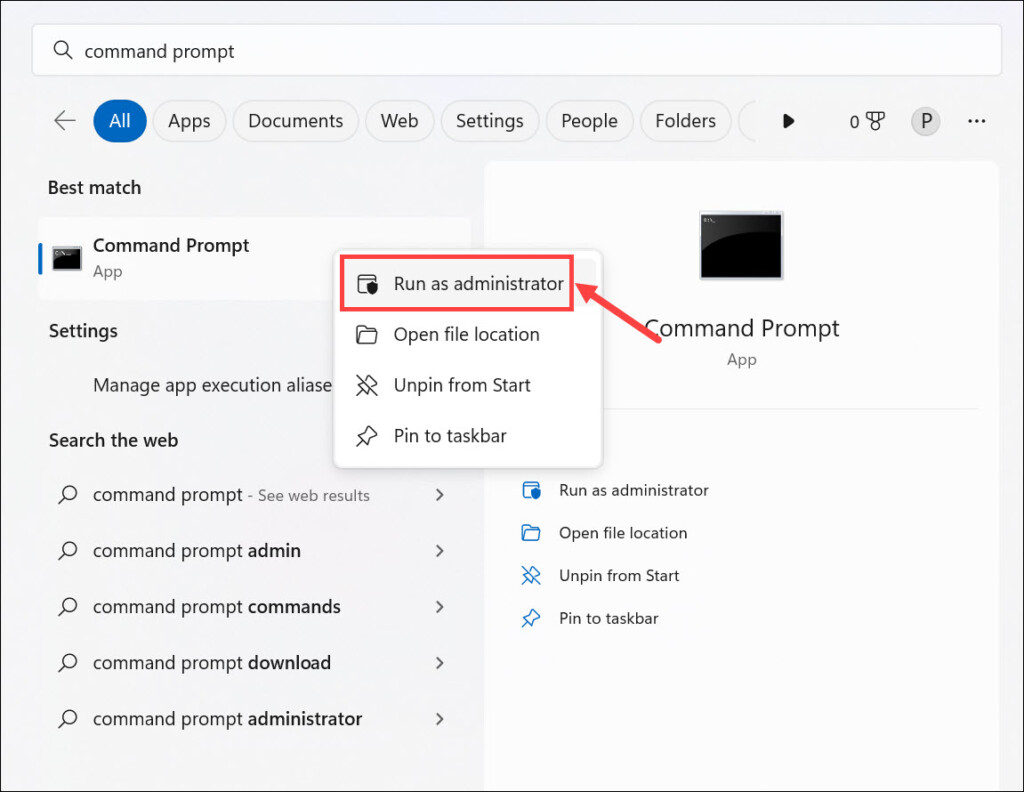
4.ClickFinishto begin the restoration process to revert the PC to the selected system restore point.
2.Select theRemove everythingoption and then chooseCloud downloadorLocal reinstall.
3.On theAdditional settingswindow, click theNextbutton and then again click theNextbutton.
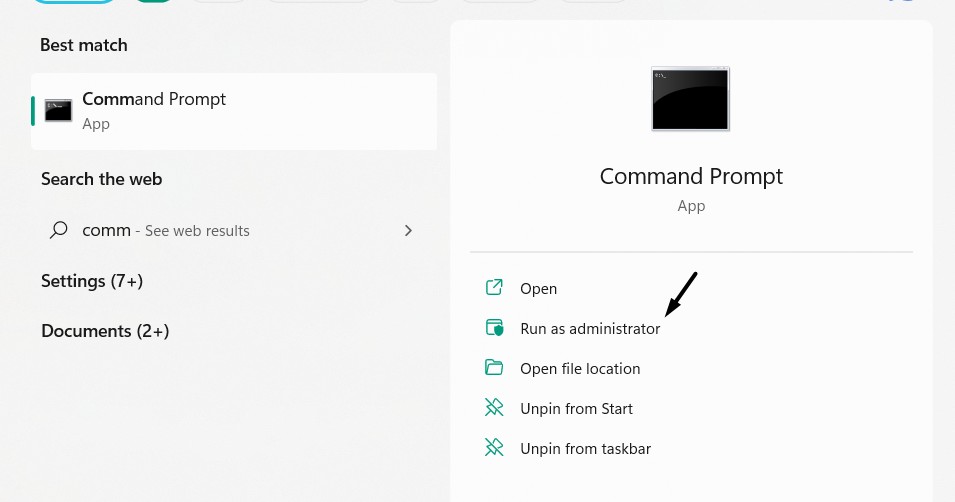
4.Click theConfirmbutton and, finally, click theResetbutton to start resetting your system.
Hopefully, the Windows Sandbox not working issue is fixed on your Windows 11 PC or laptop.
FAQs
Does Windows Sandbox Work in Windows 11?

The Sandbox functionality only works in Pro & Enterprise editions of the current Windows 11.
How Do I Enable Windows Sandbox 11?
How Do You Reset the Sandbox on Windows 11?
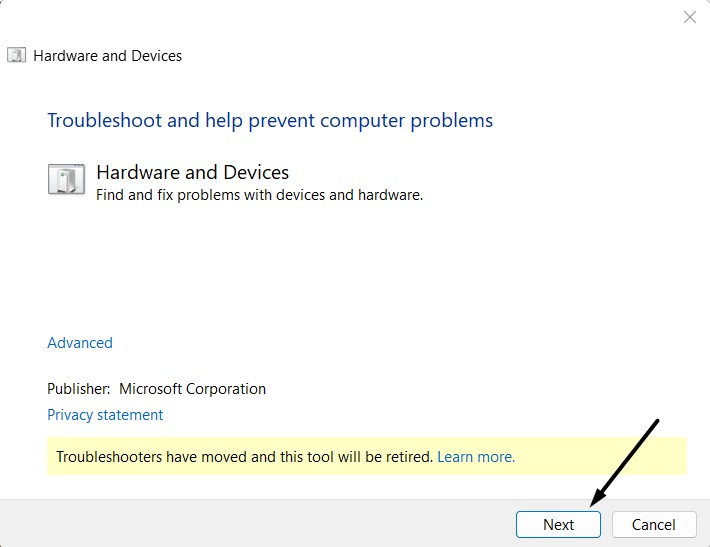
To completely reset the Sandbox on your Windows 11 PC, you must re-enable it from prefs.
Is Windows 11 Sandbox the Same As Hyper-V?
The Sandbox functionality in Windows 11 isnt the same as the Hyper-v or VirtualBox function.
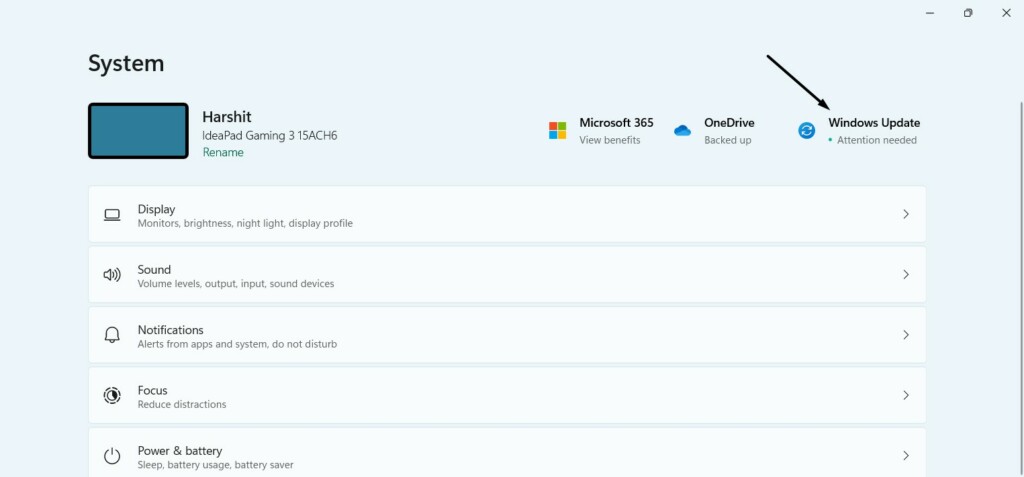
Final Note
Sandbox in Windows is indeed a great functionality.
But some users are currently facing issues with Sandbox on their Windows 11 PC or laptop.
A few users are experiencing internet issues with it.

At the same time, some are unable to run and test apps in it.
In case youre having similar issues with Sandbox on your Windows 11 PC, we hope theyre fixed now.
If yes, then do let us know which mentioned fixes the Sandbox not working issue.