It is just here and thats all.
It may be a trace from a built-in tool that has been deleted during the update process.
Chances are that the Explorer.exe andShellExperienceHost.exeprocesses go wrong, causing ms-resource:AppName/text in Start Menu.

Sometimes this entry appears due to a misbehaving UWP app.
There is a problem with ms-resource:AppName/Text.
Reinstall the app from its original install location or contact your administrator.
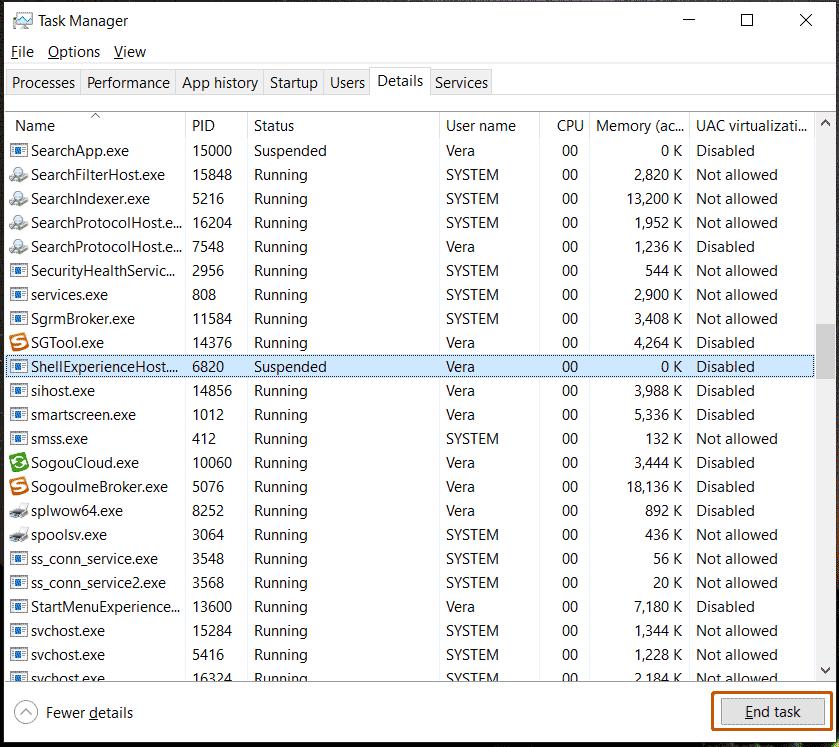
So, how to delete this entry from your Windows 10/11 PC?
Multiple ways below can help you a lot.
Step 1: Typepowershellinto the search box, right-click onWindows PowerShelland chooseRun as administrator.
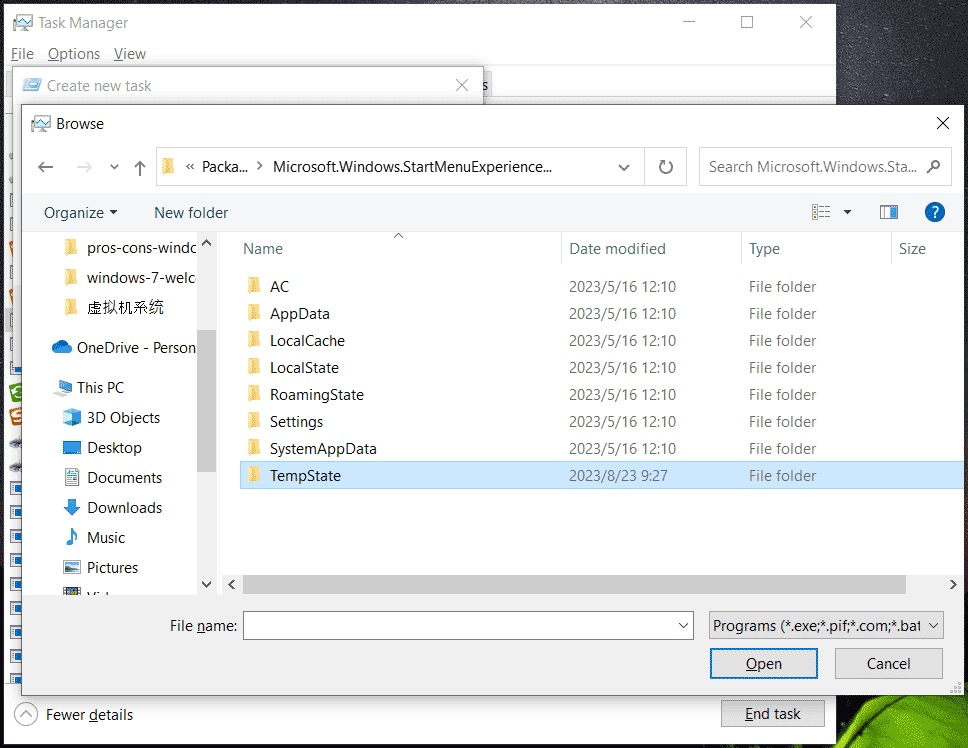
Step 3: After running this command, kickstart your PC.
Then, open Task Manager via theWin + Xmenu.
Step 4: Under theDetailstab, findShellExperienceHost.exe, and clickEnd task.
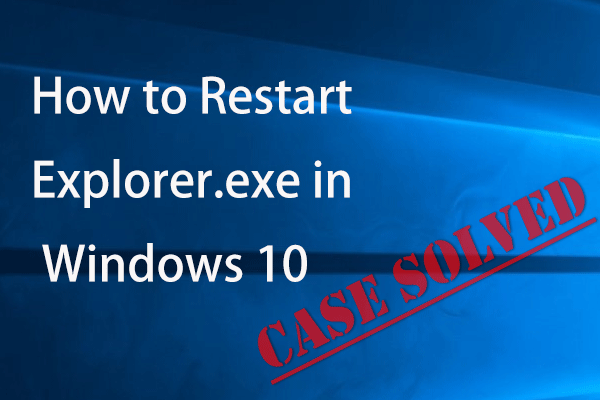
Next, clickEnd processto confirm the choice.
Step 5: Do the same to the processes StartMenuExperienceHost.exeandExplorer.exe.
Step 7: In the dialog, throw in%localappdata%\Packages\Microsoft.Windows.StartMenuExperienceHost_cw5n1h2txyewyand click theBrowsebutton.
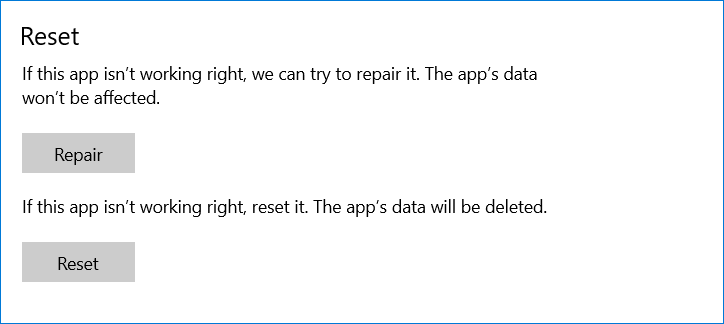
Step 9: Also, open theCreate new taskdialog, enterexplorer.exe, checkCreate this task with administrative privilegesand clickOK.
The explorer will restart along with the StartMenuExperienceHost.exe process.
How to restart explorer.exe if Windows Explorer stops responding in Windows 10?
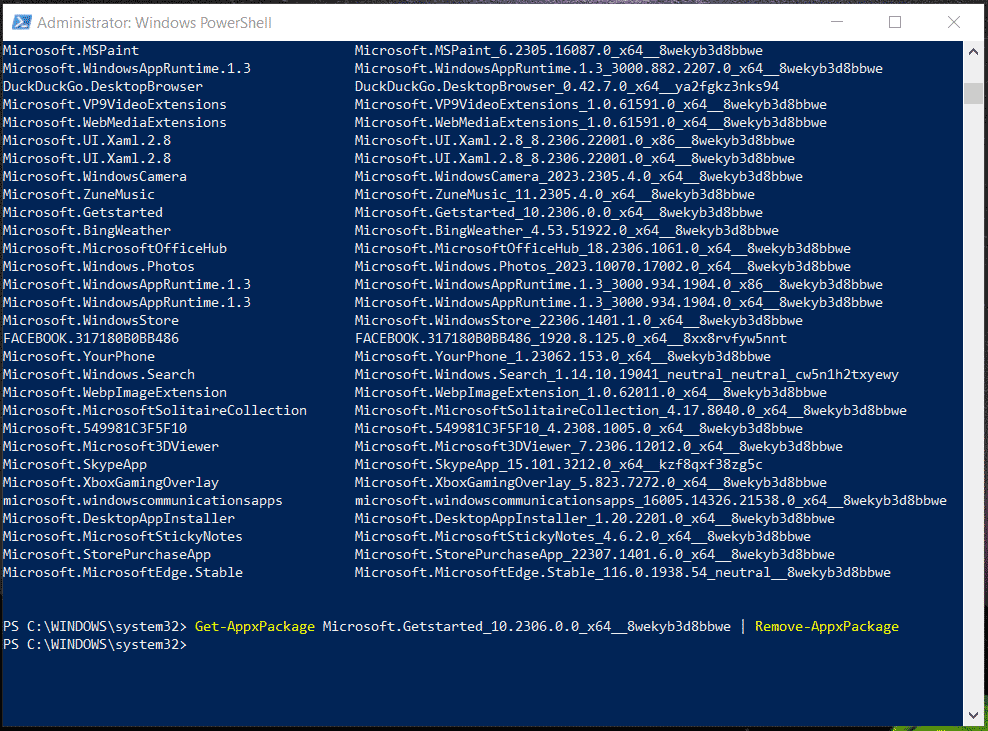
Here, this post offers you 4 simple methods to restart this program.
Try these fixes below.
In Windows 10, head toSettings > Update & Security > Troubleshoot > Additional troubleshooters.
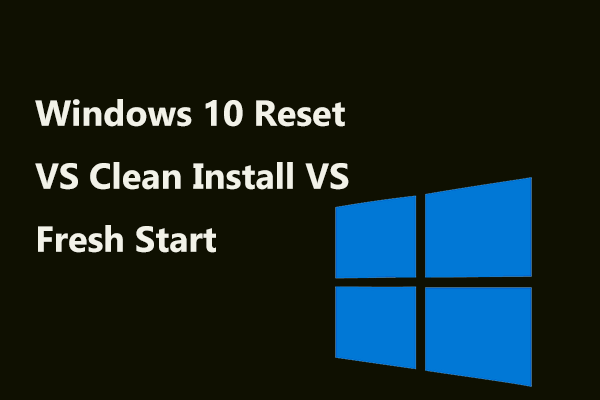
Step 2: Scroll down to findWindows Store Appsand run this troubleshooter.
Then, it can scan the entire system to find and fix issues with your PC apps.
Repair/Reset the App
Step 1: Go toSettings > Apps > Apps & features.
Step 3: Tap on theRepairorResetbutton.
Step 1: Launch PowerShell with admin rights.
Step 2: Execute this command Get-AppxPackage | Select Name, PackageFullName.
Step 3: launch the command Get-AppxPackage Name | Remove-AppxPackageto remove this app.
Remember to replaceNamewith the one you have noted.
Step 4: Reboot the machine and then execute the command Add-AppxPackage -register C:\Program Files\WindowsApps\Name\appxmanifest.xml DisableDevelopmentModein PowerShell.
Also, replaceNamewith the apps package name.
Then, this app should be installed on the PC, and ms-resource:AppName/Text disappears.
Just get this tool via the button below and follow the guide How to Backup Files on Windows 10/11.
Read this post to learn them and choose a proper one for OS reinstallation.
Hope these troubleshooting tips can help you a lot.