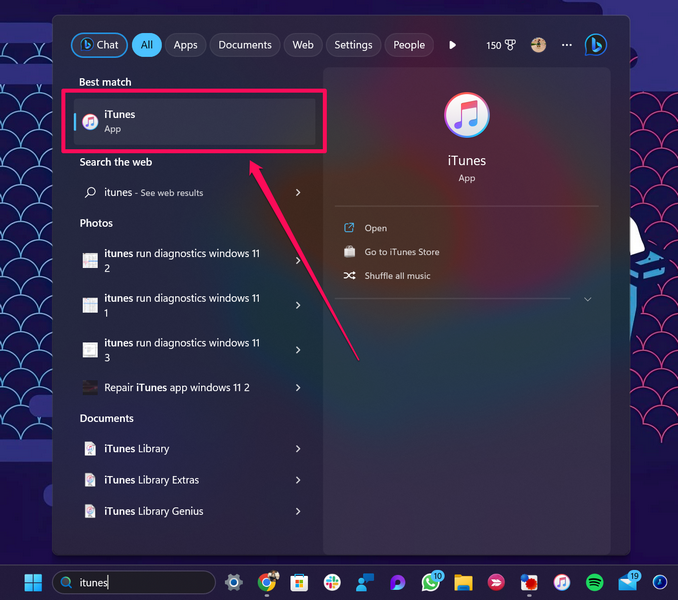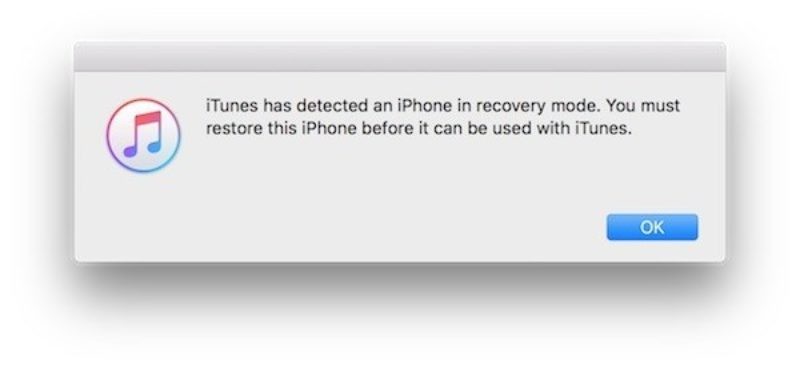Hence, it becomes a significant issue when the Home button stops working on their iPhones.
Check out the following sections for all the details!
Check them out listed right below!

1.Launch theSettingsapp on your iPhone.
2.Locate theAccessibilityoption on the list andtap it to open.
3.Tap theTouchoption under thePhysical and Motorsection.
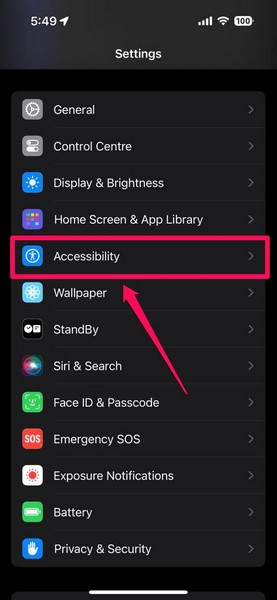
4.Then, tap theAssistiveTouchoption at the top to open it.
5.In case the feature is not enabled already,tap the toggletoenable AssistiveTouch.
6.Now, tap theSingle-Tapoption under theCustom Actionssection.

By default, it should be set toOpen Menu.
7.Go through the available options to findHomeandtap it to select.
Now, you might use the AssistiveTouch button on the screen to perform Home button functions on your iPhone.
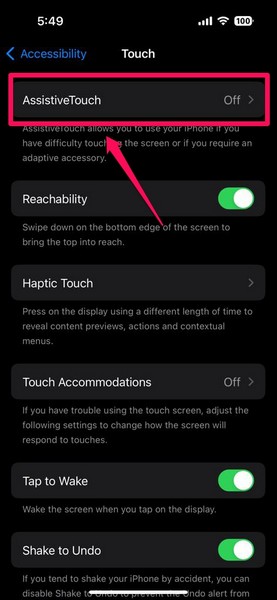
Although the chances of that happening are low, it is worth a shot!
2.Do the same action with theVolume Downbutton.
These particles might cause connection issues for the Home button component, causing it to malfunction on your iPhone.
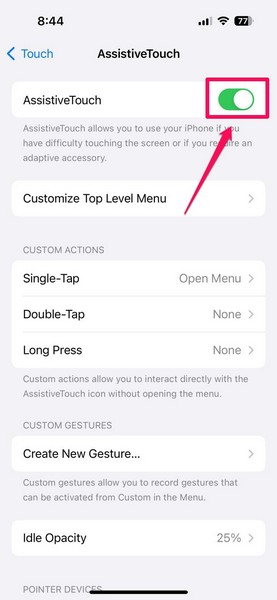
Once you turn on the equipment, check whether or not the Home button is working.
However, Apple constantly releases patch updates for iOS to fix these kinds of issues.
2.Tap theGeneraloption on the list.
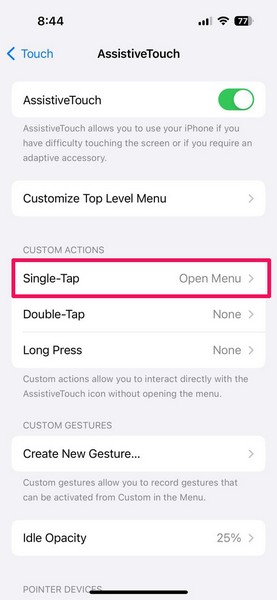
3.Then, tap theSoftware Updateoption.
4.On the following page, wait for the latest iOS update to populate.
5.Once the iOS update is ready, tap theUpdate NoworDownload and Install buttonto initiate the update.
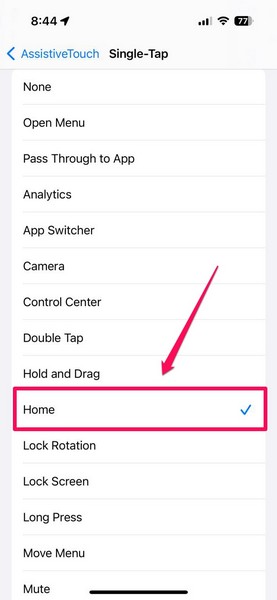
During the process, your iPhone might automatically restart multiple times and that is completely normal.
If it is, you know that the iOS version was the culprit.
So, ensure to keep your iPhone up to date to avoid such issues in the future.
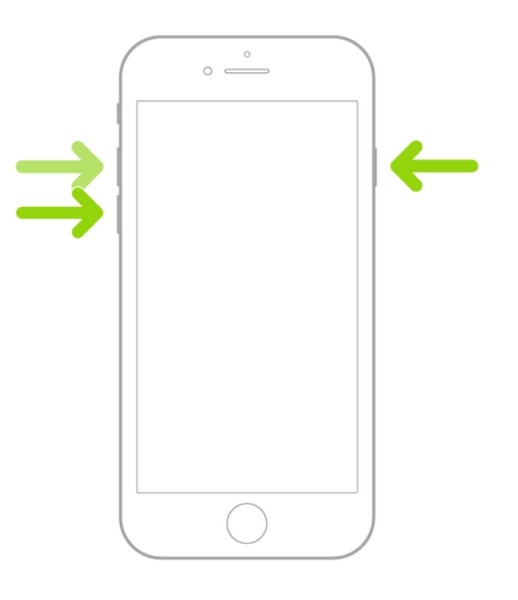
Why did we put reset in quotes, you ask?
That is basically it!
After following the above process, the Home button of your iPhone should start working.

If it remains inoperable, try the process again to see if it works.
For many users, this trick worked after three or four tries.
Furthermore, you will need a PC or a Mac with iTunes to perform the DFU restore.

2.Now, you need toput your iPhone into the DFU mode.
After8 seconds,let go of the Sleep/Wake buttonandkeep holding the Home buttonuntil your equipment shows up on iTunes.
4.For iPhone 7 models,press and hold the Sleep/Wake buttonand theVolume Down buttonfor8 seconds.

After 8 seconds,release the Sleep/Wake buttonandkeep holding the Volume Down buttonuntil iTunes detects the iPhone.
6.Once your iPhone is in DFU mode, follow the on-screen instructions to restore it using iTunes.
FAQs
Can I fix my iPhone Home button that ain’t running?

Can I replace my iPhone Home button at home?
Doing it yourself may worsen the damage.