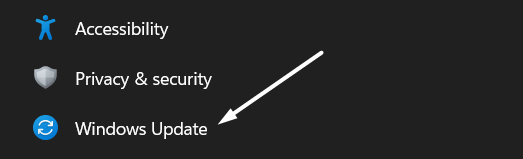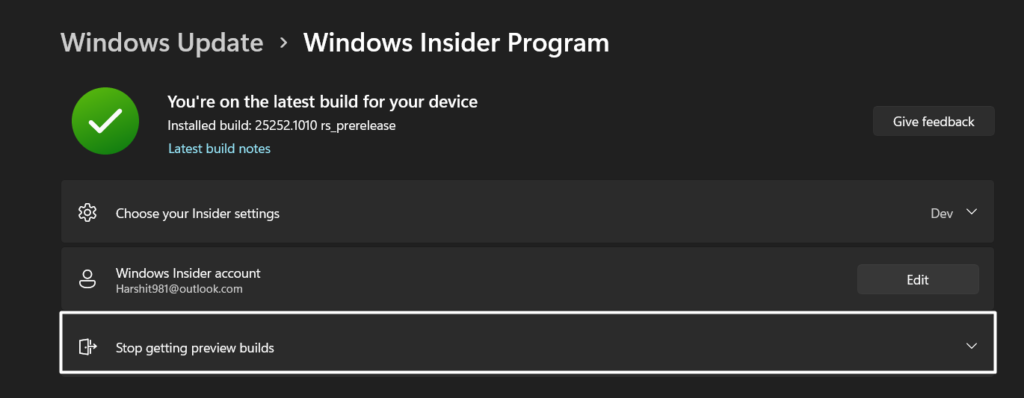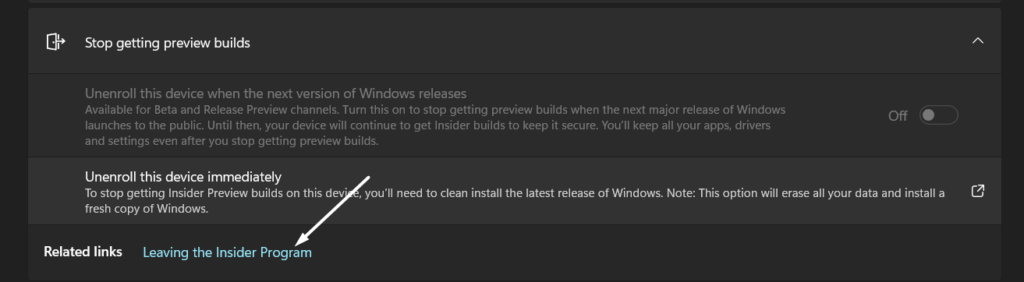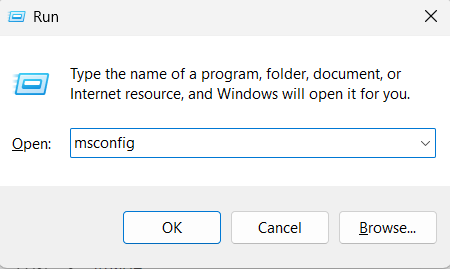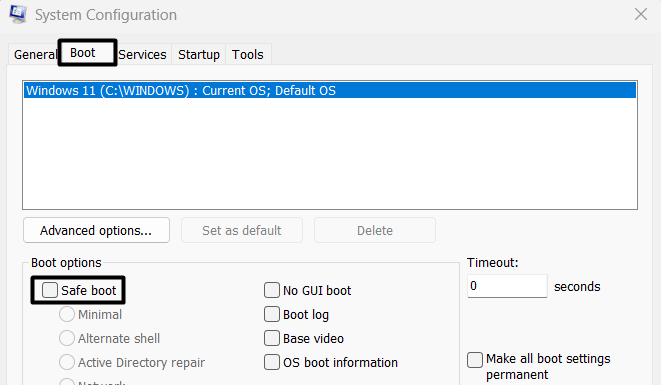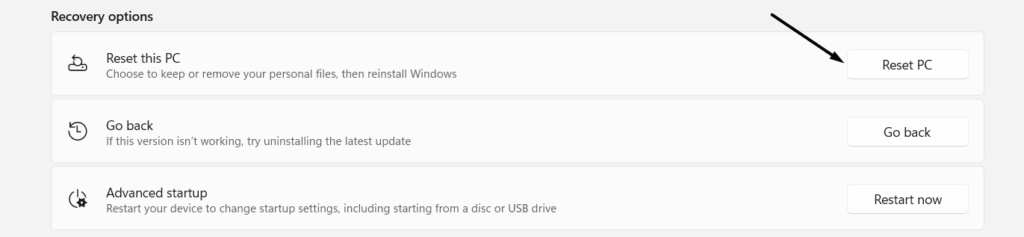No doubt, its a great way to test the new Windows features.
But it requires you to stake your user experience.
This is because preview builds arent completely stable and optimized.
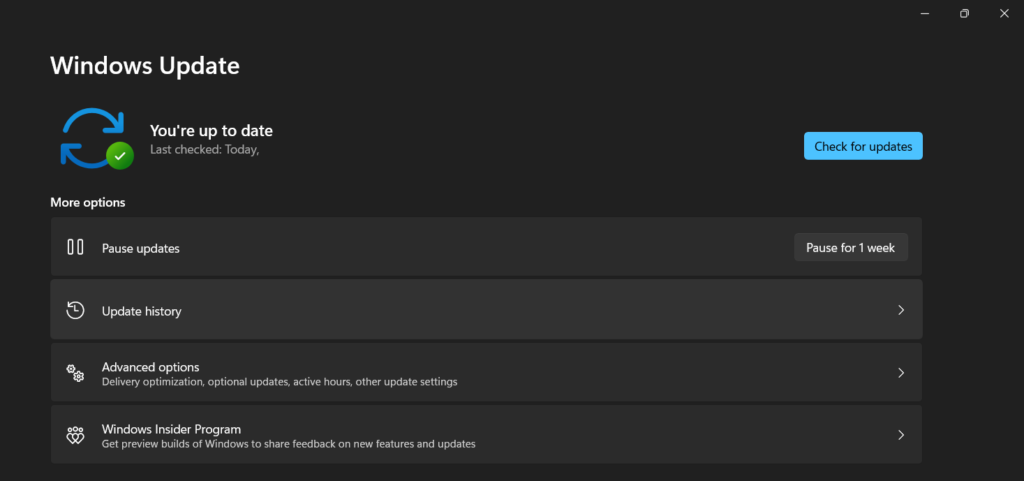
you might face any issue anytime, which can ruin your mood in seconds.
Sometimes, these minor issues also lead to big issues, like Green Screen of Death (GSoD).
Fortunately, the GSoD is repairable, and you might fix it.

Here in this troubleshooting guide, weve mentioned15ways to fix the Green Screen of Death error with ease.
What is the Green Screen of Death in Windows 11?
There could be varied reasons behind this problem.
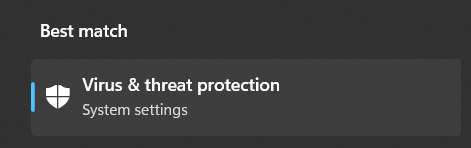
But one of the main causes ishardware malfunctions.
When this error occurs, it shows theYour Windows Insider Build ran into a problem and needs to restart.
Were just collecting some error info, and then well restart for youerror message on a green background.
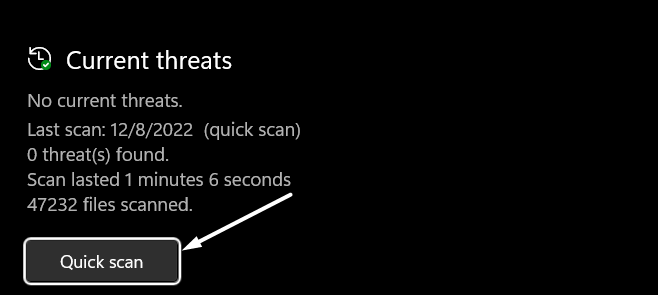
What Are the Types Of Green Screen of Death Errors?
All users get different stop error codes on the green screen, depending on what the issue is.
In this section, weve mentioned all the common GSoD error codes.
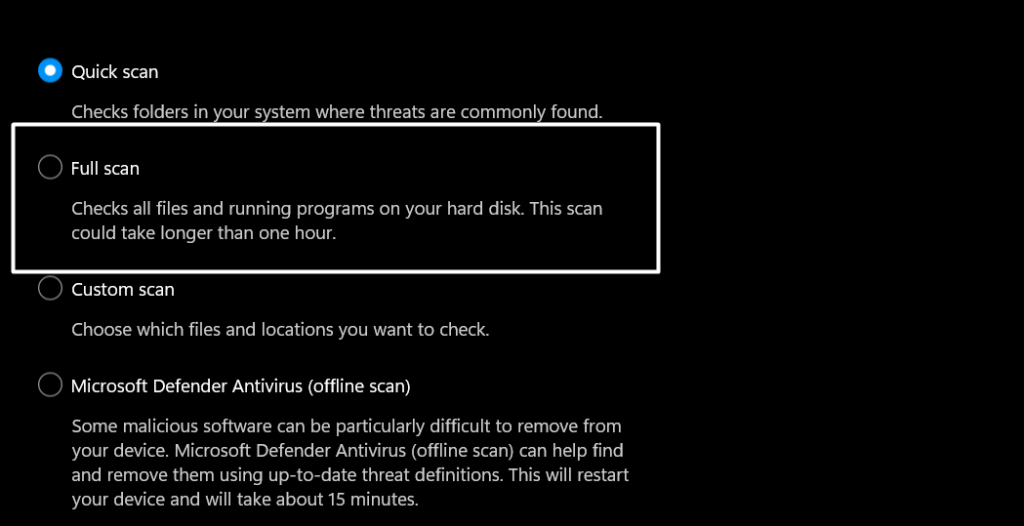
Check them out below.
What Are The Most Common Causes Of Green Screen of Death Error?
These are some of the most common culprits that can lead to the Green Screen of Death issue.
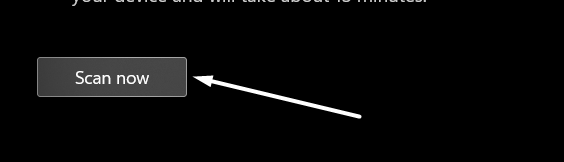
you could move toSettings > Windows Updateto check for the latest updates and install them.
Once this is checked, continue and try other troubleshooting methods.
Youve likely unintentionally installed a malicious program or file on your PC, which made the systems parameters buggy.
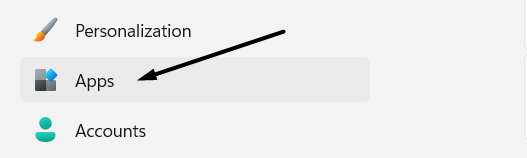
As a result, it resulted in this error.
1.Press theWindows keyon your keyboard to open theWindows Search Boxand typeVirus & threat protection.
2.Now, selectVirus & threat protectionfrom theBest matchsection to open security-related options.

3.Next, click onQuick scanin theCurrent threatssection and wait for the estimated time mentioned on the screen.
4.Once the quick virus scan is completed, click onScan Optionsin theCurrent threatssection and select theFull scanoption.
5.Lastly, press theScan nowoption tocheck all the files and appson your hard disk to find infected files.

If the issue GSoD error still appears, follow the other troubleshooting methods mentioned in this guide.
2.choose theInstalled appsoption in theAppssection to view all the apps installed on the computer.
3.Once the app is found, tap on thethree dotsat the end of the block and selectUninstallfrom the menu.

4.Lastly, selectUninstallonce again from the dialog box to uninstall the selected app from your Windows 11 PC.
But the antivirus tool doesnt know whether the file is safe or not since it isnt in their database.
Due to this, it marks the files as a potential risk and shows the error.
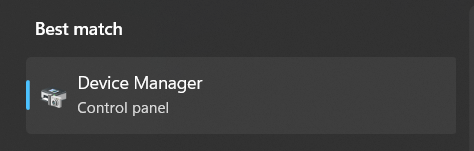
If youve any third-party antivirus tool installed on your Windows PC,uninstall itand check the issues status.
you better upgrade your graphic drivers to the latest version to verify theyre now compatible with the new updates.
4.SelectSearch automatically for driversand let the system search for new driver updates and install them automatically.
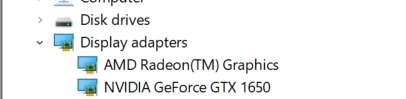
Run Built-in Driver Verifier
Most versions of Windows come with a built-in driver troubleshooter tool calledDriver Verifier.
This tool lets you find and fix issues with graphics and kernel-mode drivers in a few easy steps.
1.Open theRun utilityon your Windows PC, typeverifierin theRuns search box, and press theEnterkey.
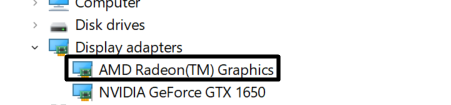
2.Once the Driver verifier window is opened, select theCreate standard settingsoption and click theNextbutton.
3.Now, choose theSelect driver names from a listoption on theSelect what driver to verifydialog and select theNext.
4.Next, tap on theSelect alloption and press theFinishoption to save the recently made changes.
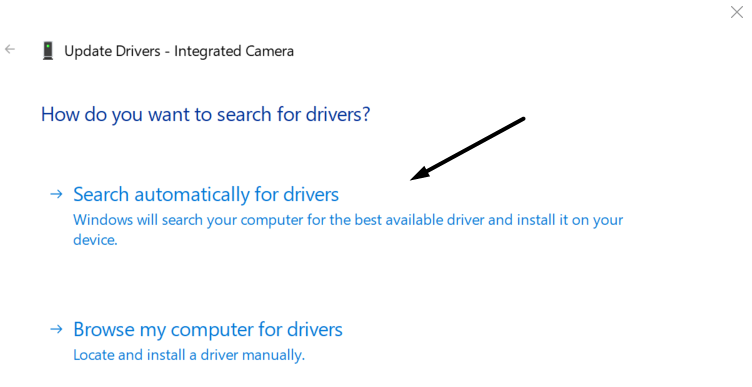
It could be possible that some of your system files are corrupted or missing, which caused this issue.
2.You have to start the process by running the SFC Scan.
Running SFC Scan will search for the corrupted files on the system and replace them with the backed-up version.

So, execute the SFC command by entering the mentioned command in the console.
3.Once the SFC Scan is completed, execute theCHKDSK commandto find and fix all kinds of hard drive errors.
5.Lastly,restart the PCand check the issues status.
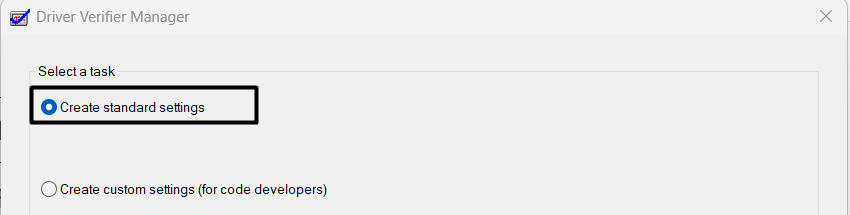
Suppose the issue appeared because of corrupted system files.
It would have been fixed now.
Disable Hardware Acceleration on Your System
Many users said that Hardware Acceleration could also lead to this issue.
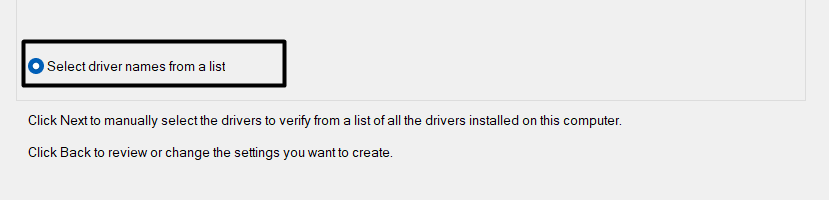
Hardware Acceleration helps reduce the systems latency and improve performance.
They also added thatdisabling the systems Hardware Accelerationcan fix the GSoD issue.
2.Now, scroll down, select theGraphicsoption from theRelated settingssection, and then click onChange default graphicsettings.
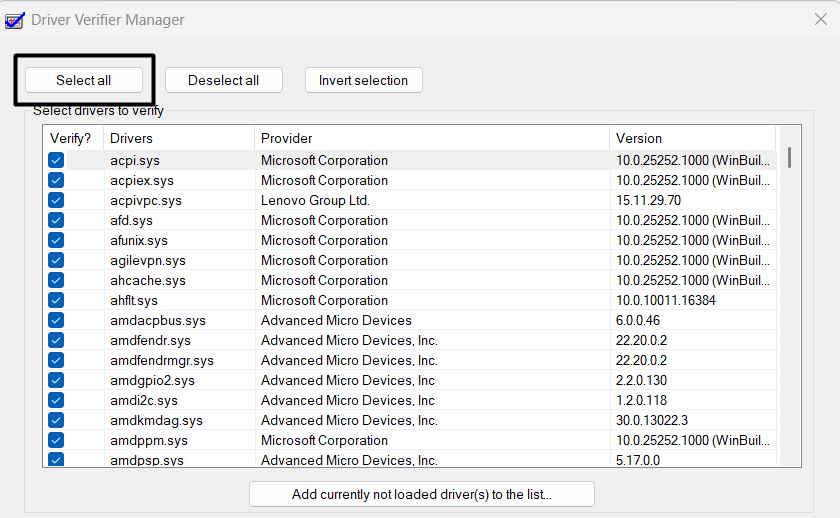
3.Nowturn offtheHardware-accelerated GPU schedulingoption in theDefault graphic settingssection.
4.After making the changes,start your Windows 11 systemto have your changes take effect.
Perform Disk Cleanup
Low disk space could be one of the reasons for the GSoD error.
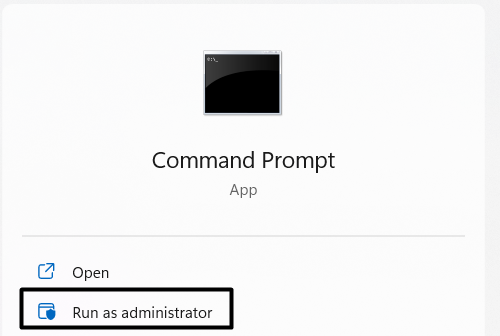
you’re able to easily find and delete all these files using the built-in Disk Cleanup tool.
you could simply view and uninstall the specific update from the Control Panel.
2.Now, select thePrograms & Featuresoption, and then select theView installed updatesoption from the left-navigation pane.
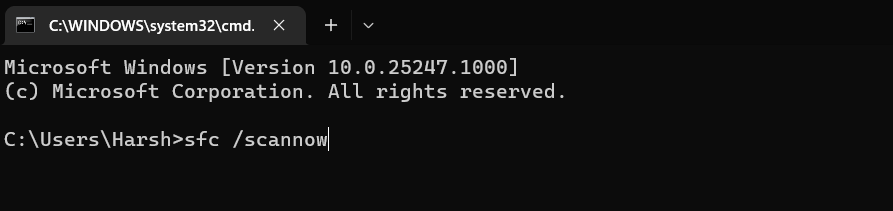
The steps to enter BIOS mode differ from OEM to OEM.
3.Lastly, click onSaveto save the changes and exitBIOS modeto view the changes made.
2.Move to theWindows Insider Programsection and expand theStop getting preview buildssection.

2.Now, move to theBootsection from theGeneralsection in theSystem Configurationtab and tick theSafe Bootoption in the Boot options section.
Then, click onApply, thenOK, and lastly,closethe System Configuration window.
Once done,restart the system.
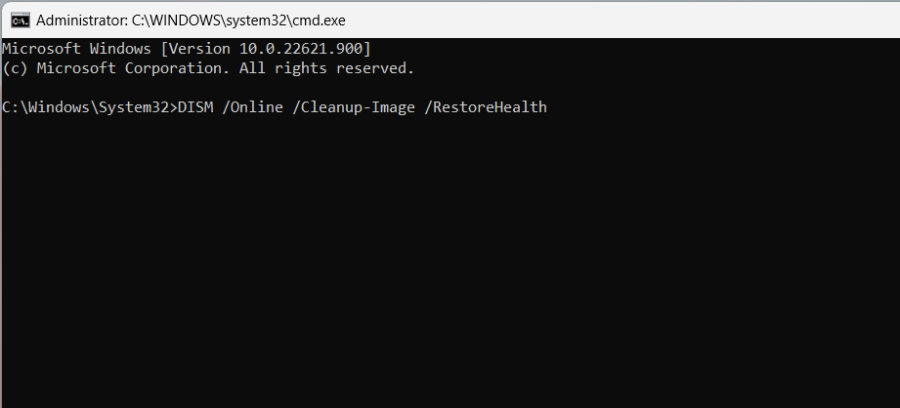
3.Once the system restarted with Safe Mode, use it and verify if the issue is still there.
For instance, you cant download and install all kinds of programs on the computer like you used to.
You also cant start certain system services which arent required to run Windows properly.
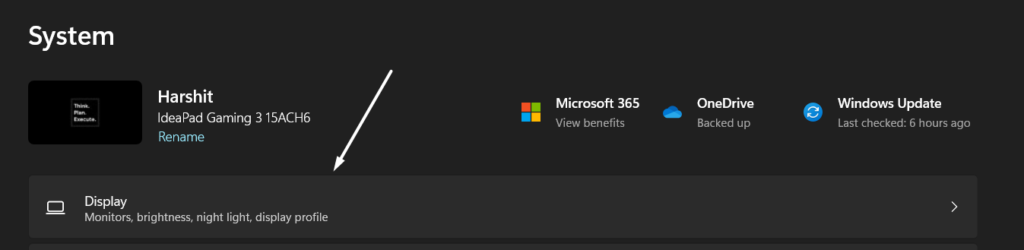
1.To start,open theSettings appon your Windows 11 PC and navigate to theRecoverysection of the app.
2.Now,select theReset PCoption next toReset this PCin theRecovery optionssection to proceed ahead.
We suggest trying practical solutions first and then moving to this solution.

This is because theyll also first suggest the basic solutions that are easily available out there.
Frequently Asked Questions
What Does a Green Screen of Death Mean?
But one of the most common causes of this issue is the malfunctioned hardware connected to the system.
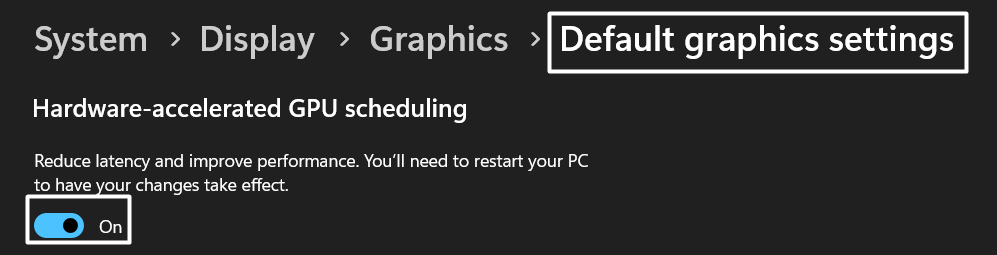
Why Does My Windows 11 Have a Green Screen?
There could be various reasons behind the GSoD error.
But one of the most common reasons is faulty hardware.
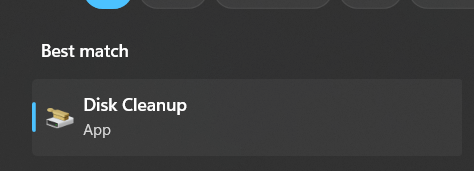
Some other reasons are corrupted graphic drivers, third-party antivirus programs, etc.
Is the Green Screen of Death Fixable?
Fortunately, the Green Screen of Death can be easily fixed.
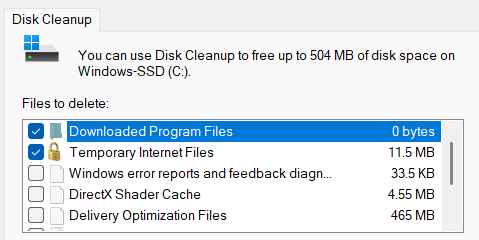
There are some troubleshooting methods that can help in fixing this issue with ease.
you’re able to try the above-mentioned solutions to get rid of GSoD with ease.
How Do I Fix the Green Screen of Death on Windows 11?
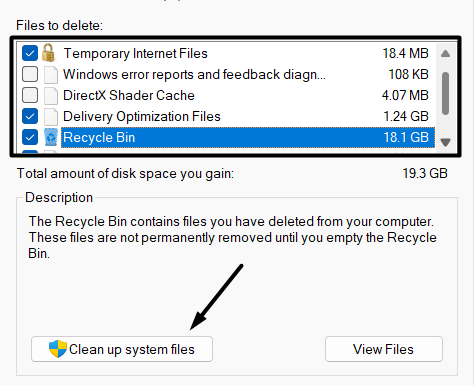
There are several ways to fix the Green Screen of Death in Windows 11.
But the most working solution is toleave the Windows Insider Programandreset the computer.
Once you leave the Insider Program, your system will stop receiving the preview builds updates.
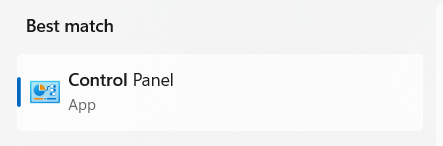
How Do I Fix the Blue Death Screen on Windows 11?
The easiest solution to fix the BSoD and GSoD errors is toupdate the display/graphic drivers to the latest version.
If doing this doesnt fix the issue, you’re able to try reinstalling the systems graphic drivers.

Doing so will fix all the issues with the drivers and double-check the same issue wont appear again.
Also, its a rare Windows error that only appears to users who partake in the Windows Insider Program.
Fortunately, fixes to address the GSoD issue are readily available and easy to implement.
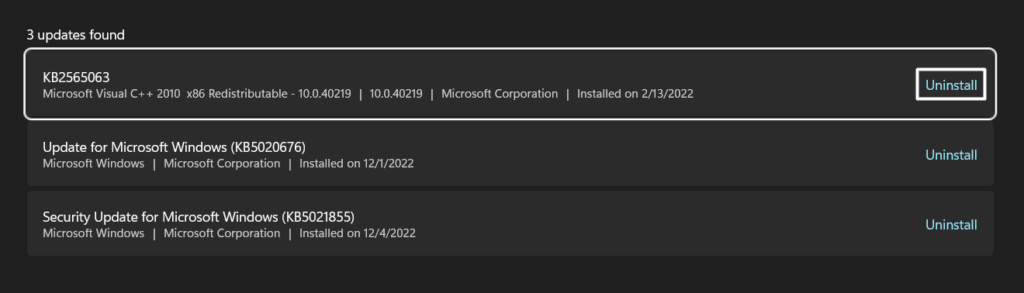
Weve already shared some of the most working solutions in this guide.
We hope these solutions help you fix the error and give you some relief.
Before saying goodbye, tell us which solutions helped you fix the error.