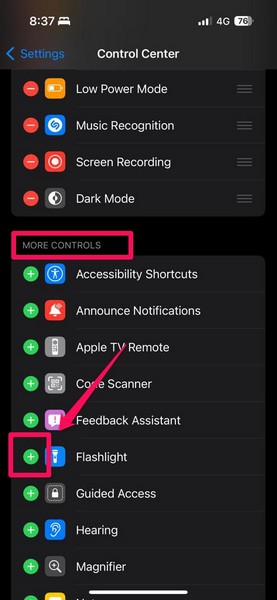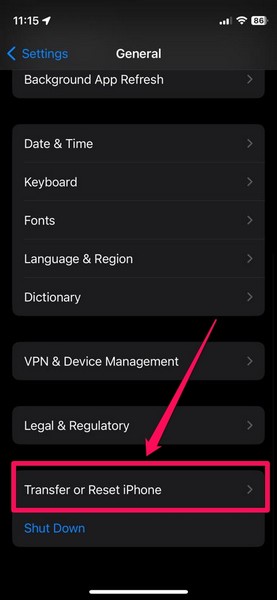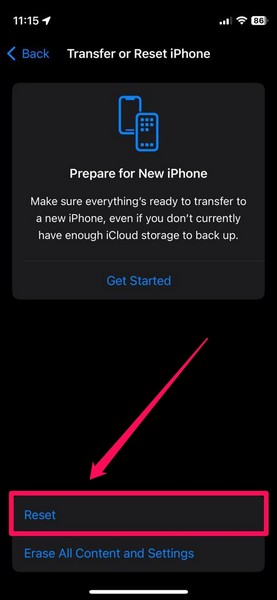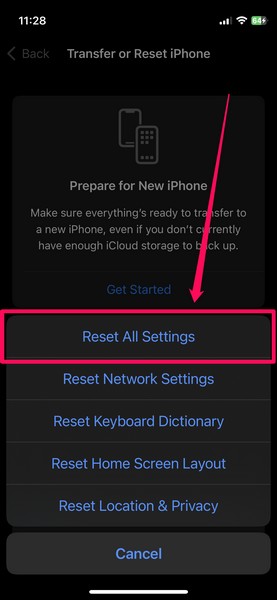Hence, it becomes a significant issue when it stops working!
Check out the following sections for all the details!
If that is indeed the case (pun intended!
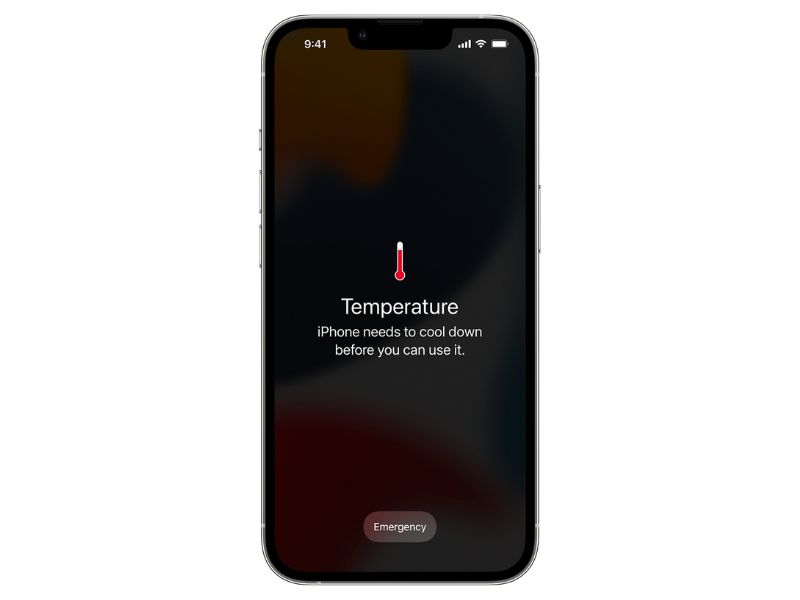
), your new iPhone case would be blocking the flashlight next to the cameras at the back.
ensure the flashlight at the back of your iPhone remains unblocked.
The iPhone flashlight uses some amount of battery power to light up and remain turned on.

During that time, it is best not to use your gear or connect it to power.
Simply leave it somewhere indoors and away from the sun.
you could try this on your unit right now!

It is high time that Apple allows us to customize these damn Lock Screen buttons on the iPhone.
Press and hold either of the Volume buttonsand theSide/Power buttonof your iPhonesimultaneously.
2.Once the sliders show up, use theslide to power offslider toturn off your iPhone.

2.Do the same action with theVolume Down button.
3.Then, press and hold theSide/Power button.
2.Slide to theVideo modeor tap theVideooption to switch to it.
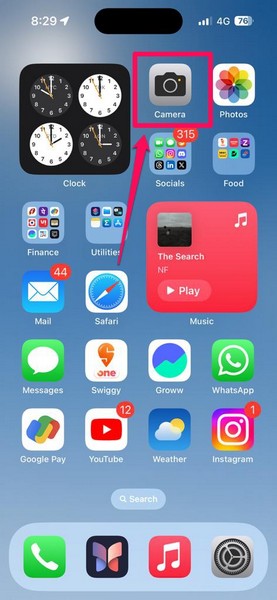
4.Wait a few moments and thentap the same buttononce again toenable the Flash.
2.Scroll down to locate theControl Centeroption andtap it to open.
3.On the following page, tap thered-colored (minus) buttonnext to theFlashlightoption under theIncluded Controlssection.

4.Tap theRemoveoption that shows up next.
Now, check whether or not the flashlight not working issue has been resolved on your iPhone.
2.Tap theGeneraloption on the list.

3.Scroll down to locate theTransfer and Reset iPhoneoption andtap it to open.
4.Tap theResetbutton on the following page.
5.Now, select theReset All Settingsoption on the overflow menu.

After it is complete, check whether or not the flashlight is properly working on your iPhone.
And outdated iOS versions often contain bugs that interfere with system features, causing them to break down.
2.Go to theGeneralsettings from the list.

3.Tap theSoftware Updateoption on the following page.
4.Wait for the latest iOS update to show up on this screen.
The gadget must also have sufficient free storage space to download the iOS update.
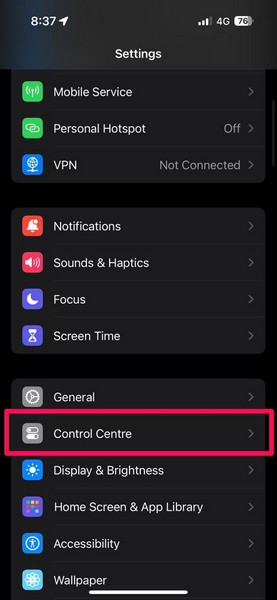
5.Once the latest iOS update is ready, tap theUpdate NoworDownload and Installbutton to initiate the process.
6.Wait for the iOS update to complete on your iPhone.
If you have an AppleCare+ associated with your damaged iPhone, you might be eligible for a free replacement.
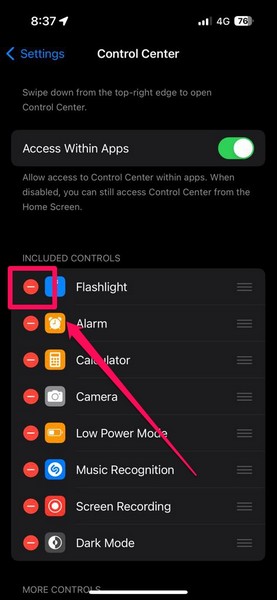
FAQs
Why is the flashlight not working on my iPhone?
Why is the flashlight blinking for incoming calls on my iPhone?
Why is the flashlight button greyed out on my iPhone?
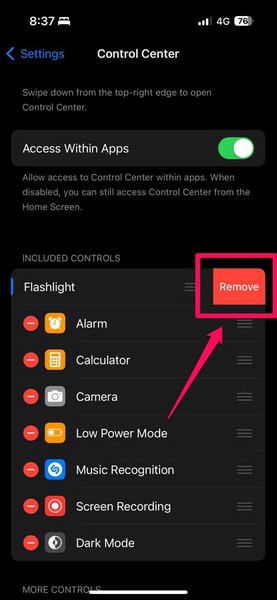
Wrapping Up
There you have it, folks!
This was our comprehensive guide on how to fix the flashlight not working on the iPhone.
We understand the importance of the iPhone flashlight and know how bothersome it can be when it stops working.