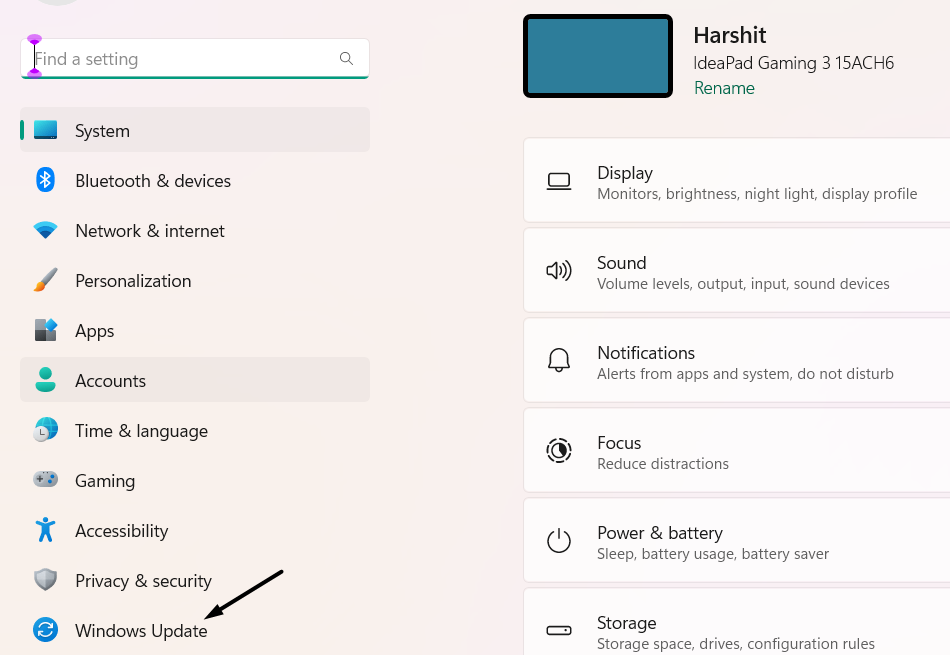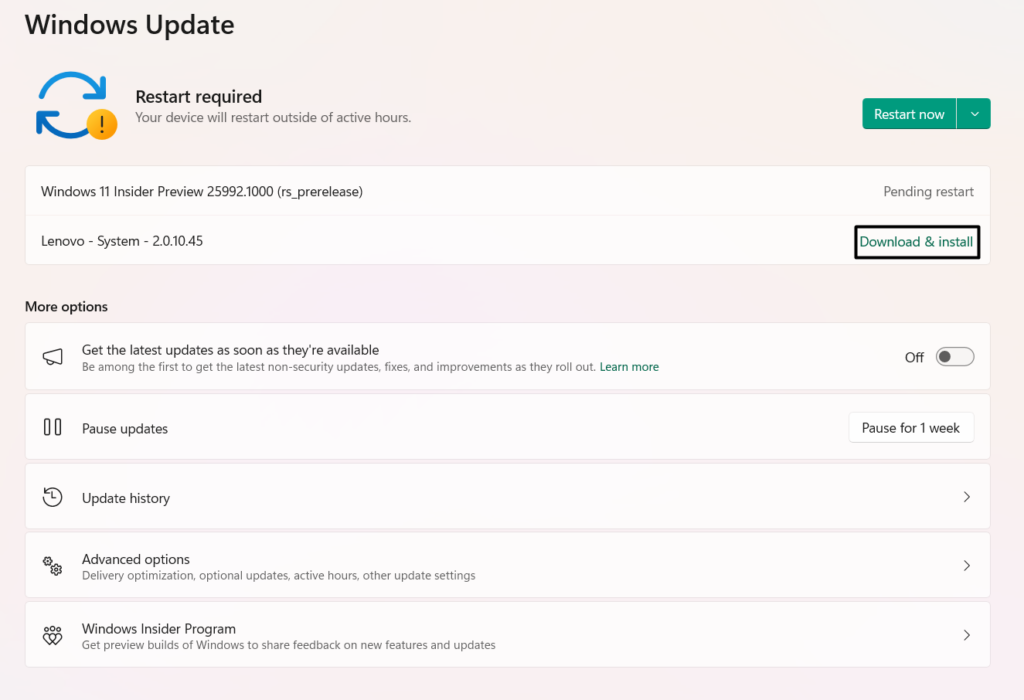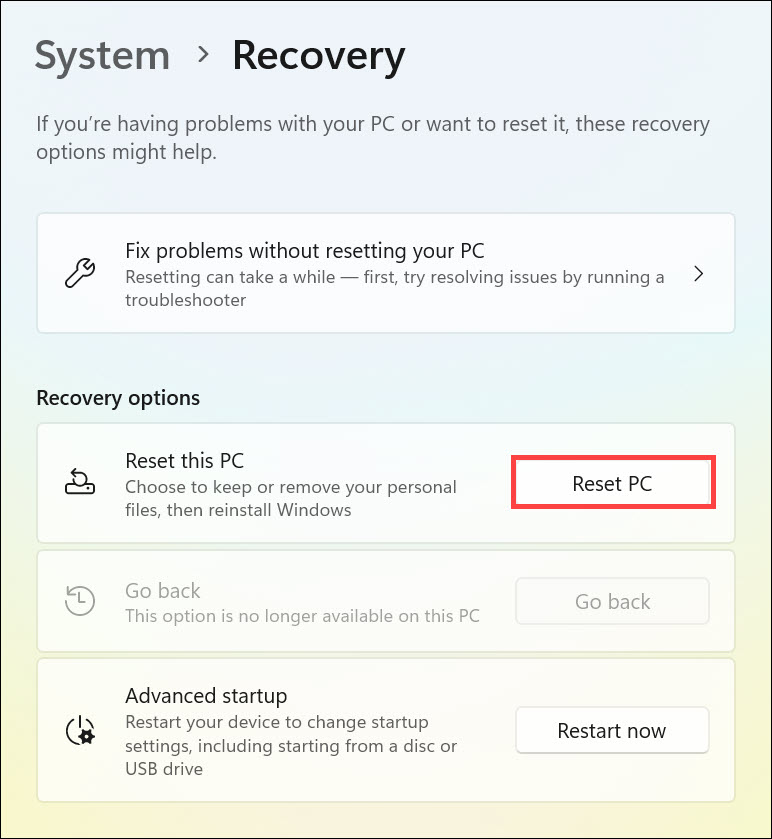Sometimes,Dell laptops audio doesnt work.
Whereas at times, they also encounter problems in charging properly.
Several users are now facing issues with their Dell laptops touchpad.

Some users say the touchpads buttons dont respond.
Meanwhile, some users say the entire touchpad stopped working for them.
If your Dell laptops touchpad also has some issues, read this in-depth fixes guide until the end.
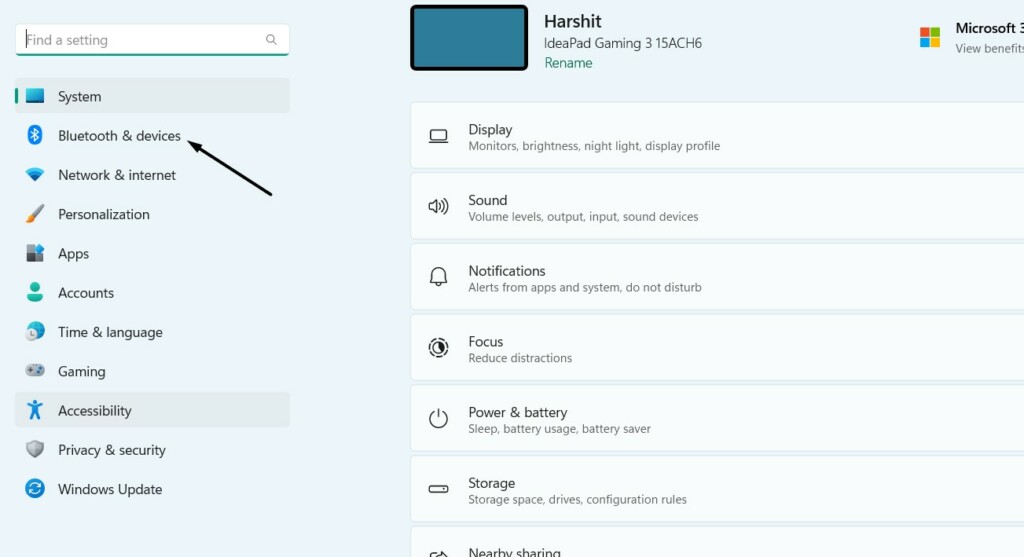
Why Is Dell Laptop Touchpad Not Working in Windows 11?
Other than this, there could beseveral other reasons forthis issuewith the touchpad.
In this section, well share all thepotential fixesto fix issues with the Dell laptops touchpad.
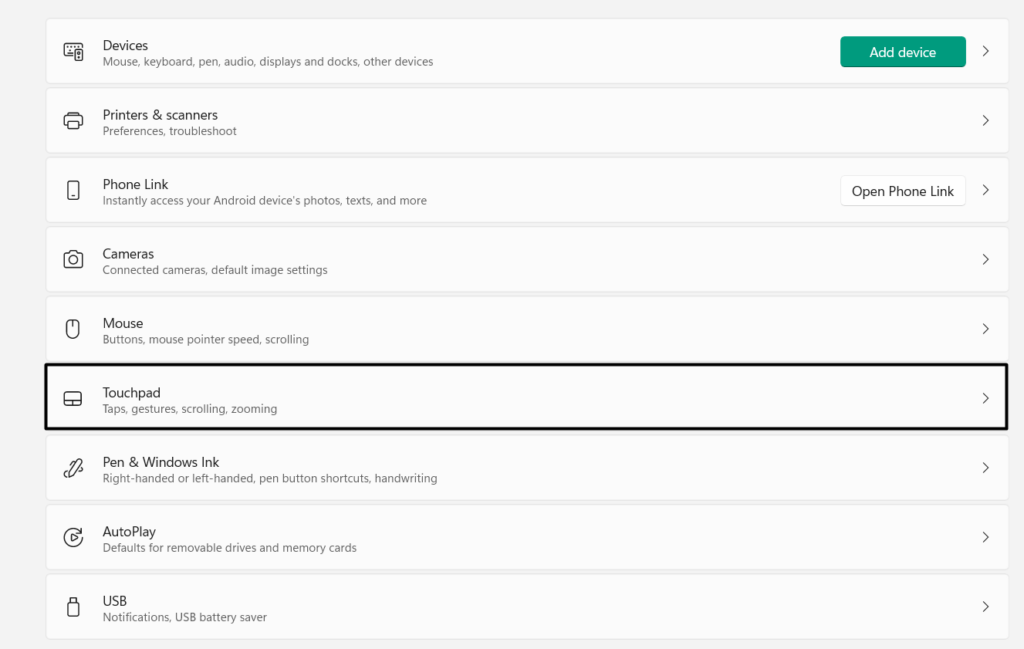
So, implement all the mentioned fixes to fix this issue:
1.
Re-switch on the Touchpad
All Dell laptops support a certain keyboard shortcut to turn on/off the PCs touchpad.
Thus, to check the same, we suggest you use the particular keyboard shortcut again to enable it.
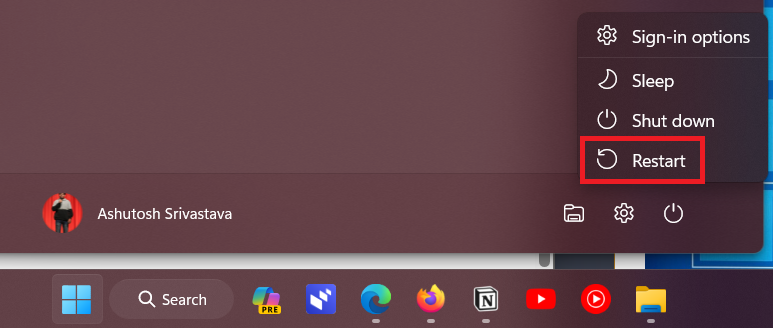
Once you do so, youll see a Touchpad icon on your laptops screen.
2.In theSettings app, choose theBluetooth & devicesoption on the left and selectTouchpad.
3.Turn off the toggle next toTouchpad, and then turn it on again to re-turn on the touchpad.
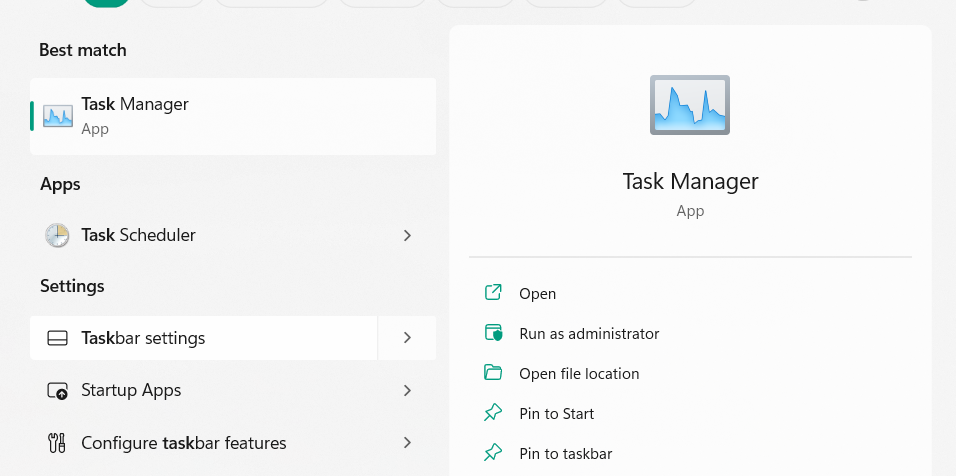
4.Lastly, close theSettings app, restart the PC, and see if the touchpad works again on it.
Other than this, check that your touchpad doesnt have any grease, liquids, or food on it.
If youve connected the speakers, printers, scanners, etc., unplug them and see if it helps.
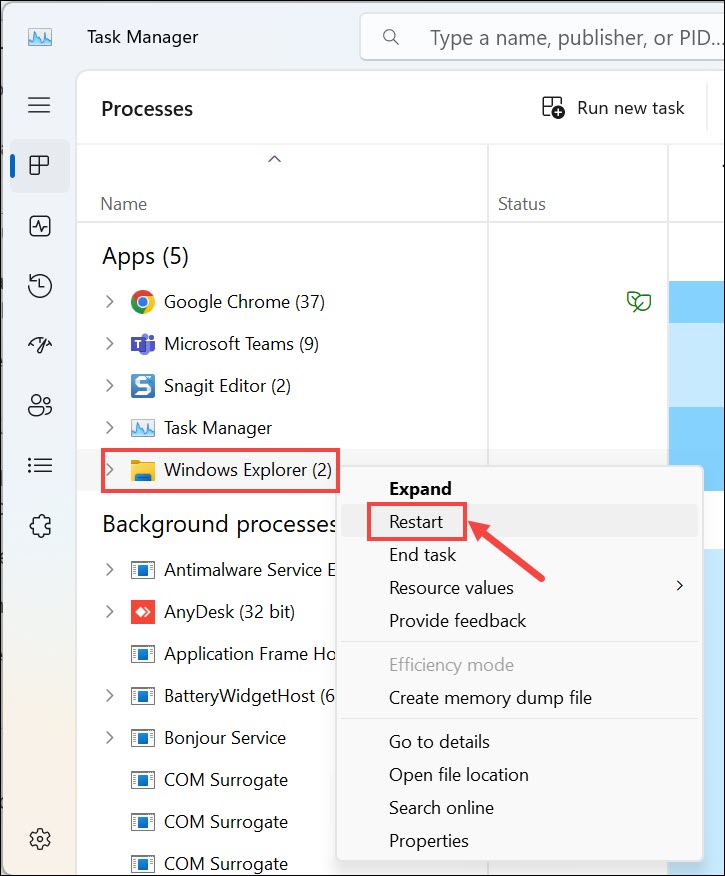
In most cases, this fixes the issues with the affected component and makes it work again.
2.From thePowermenu, choose theRestartoption to reboot your Windows 11 Dell laptop.
3.Once your laptop is rebooted, confirm whether the Dell laptops touchpad is working now.
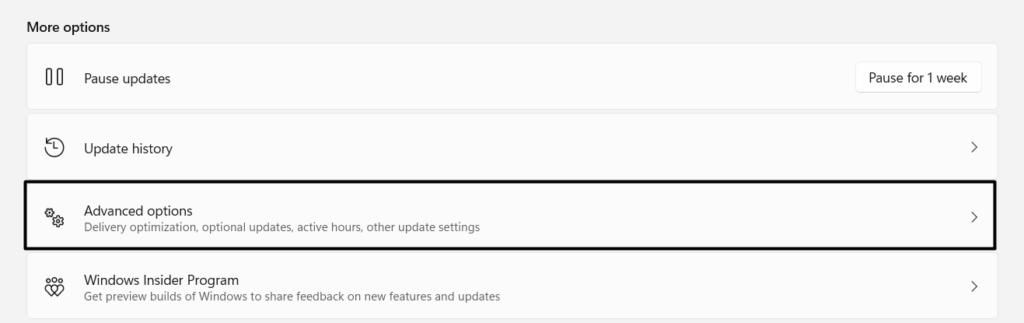
Thus, we suggest yourun a repair scanon the laptop using Dells SupportAssist tool.
2.Choose the location where you want to save the file and click theSavebutton in theSave Aswindow.
3.After downloading the Dell SupportAssist tools executable file, open it and install it on your laptop.
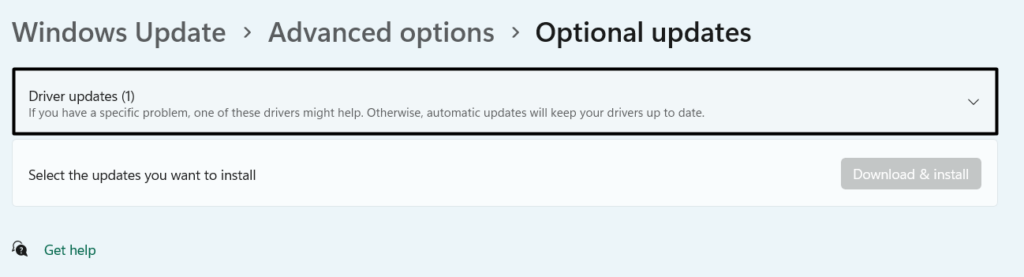
4.Once done, launchSupportAssist, go to itsHometab, and clickOpen scanto execute the test.
Restart the Windows Explorer Process
Windows Explorer plays an essential role in the proper functioning of any laptops touchpad.
Thus, we suggest youreinstate itvia Task Managerto eliminate all the issues with it.
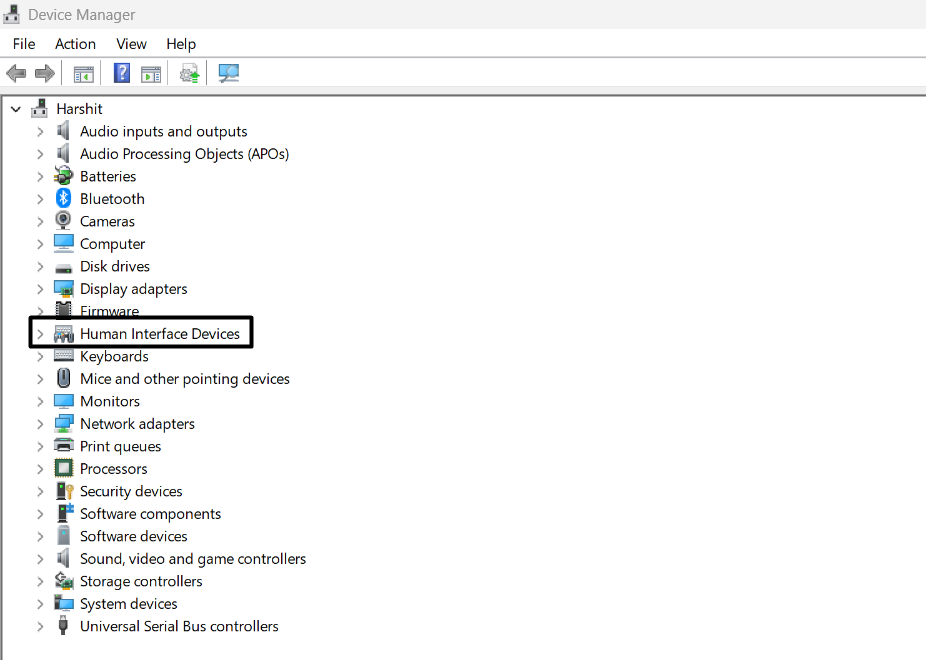
2.Right-click theWindows Explorertask, and click theRestartoption from the context menu.
3.Once the Windows Explorer task is restarted, test whether your Dell laptops touchpad works now.
Update the Touchpad Driver
1.To update the touchpad adapter, open theSettings appand go to itsWindows Updatesection.
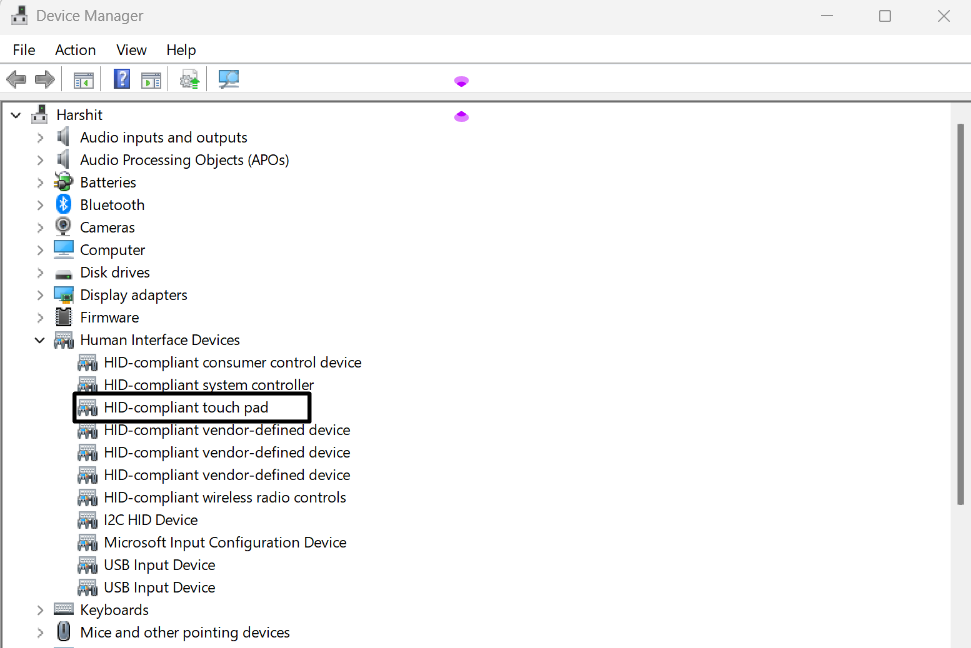
2.In theWindows Updatewindow, expand theAdvanced optionssection and thenOptional updates.
3.In theOptional updateswindow, choose the driver-related updates and clickDownload & install.
4.Let the new optional updates install and confirm the Dell laptop touchpad not working issues status.
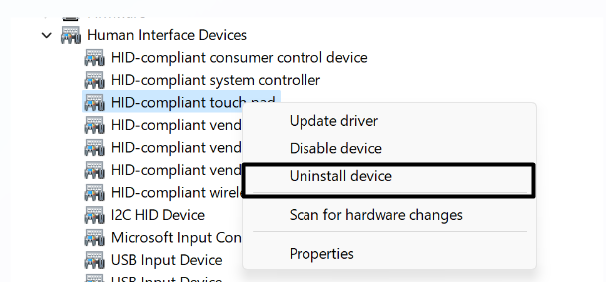
Reinstall the Touchpad Driver
If the driver update fix doesnt help,reinstall the touchpad driveron your laptop.
This will delete all its data from the PC, and hopefully, the issue will also get fixed.
2.In theHuman Interface Devicessection, right-tap the touchpad driver to get the context menu.
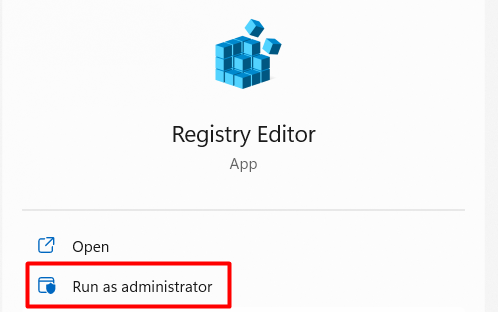
3.From the context menu, choose theUninstall deviceoption and then clickUninstallto delete it.
4.Exit theDevice Manager app, and then cycle your laptop to confirm the issues status.
2.Select theDownload & Install SupportAssistoption and let the site identify your PCs model.

3.Once done, clickDownloadin theDownload Dell SupportAssist to Identify Your PCprompt.
4.Choose theBIOSoption from theCategorydrop-down and then click theDownloadbutton.
6.In theUpdate BIOSwindow, click theUpdatebutton and wait for all the updates to process and complete.
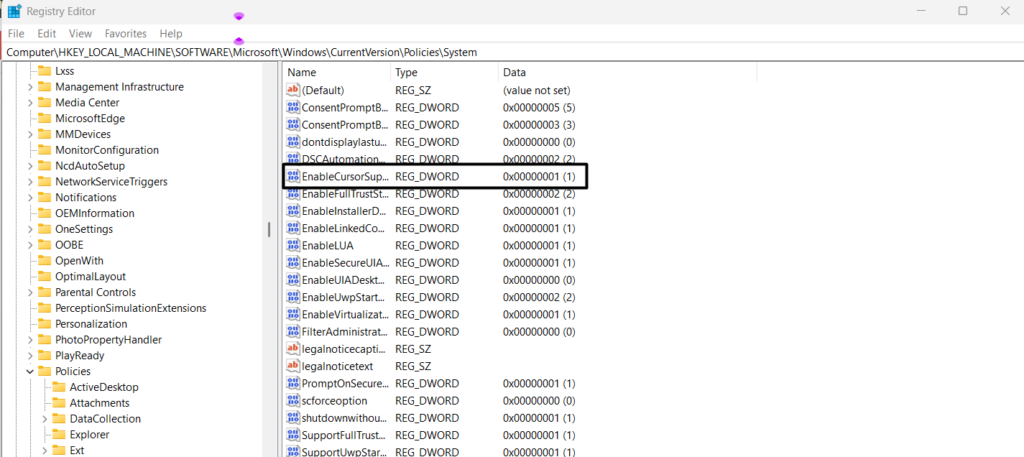
7.Once all updates get downloaded, youll see theUpdate successful!message on the screen.
8.In the end, reboot your laptop and confirm the Dell laptop touchpad not working issues status.
2.To reset the BIOS to factory defaults, choose Load defaults or press theF9 keyto load default prefs.
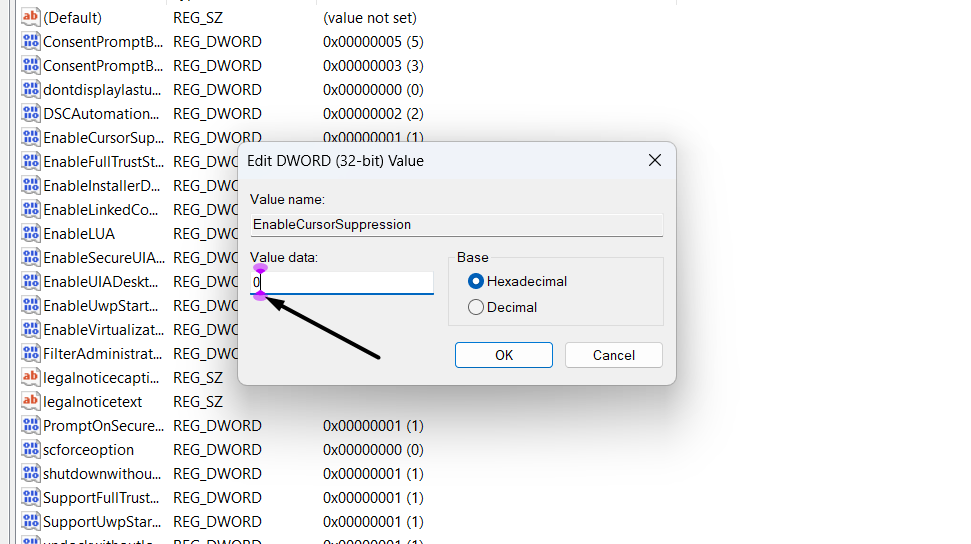
3.Once done, press theEsc key, choose theSavebutton, and then exit the BIOS section to exit BIOS.
4.Once your Dell laptop is rebooted, confirm whether the laptops touchpad is working without any issues.
To check whether thats the case with you,clean boot your Windows 11 Dell laptop.
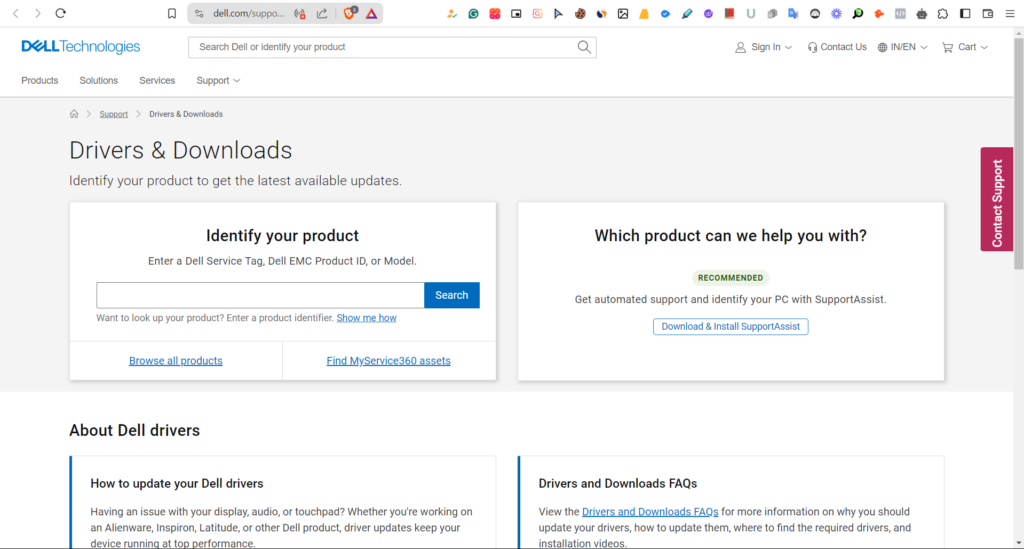
2.In theSystem Configurationwindow, go to theBoottab, and checkmark theSafe Bootoption.
3.Click theApplybutton, go to theServicestab, and then checkHide all Microsoft services.
4.Click theDisable allbutton to turn off all the non-Microsoft services and move to theStartuptab.
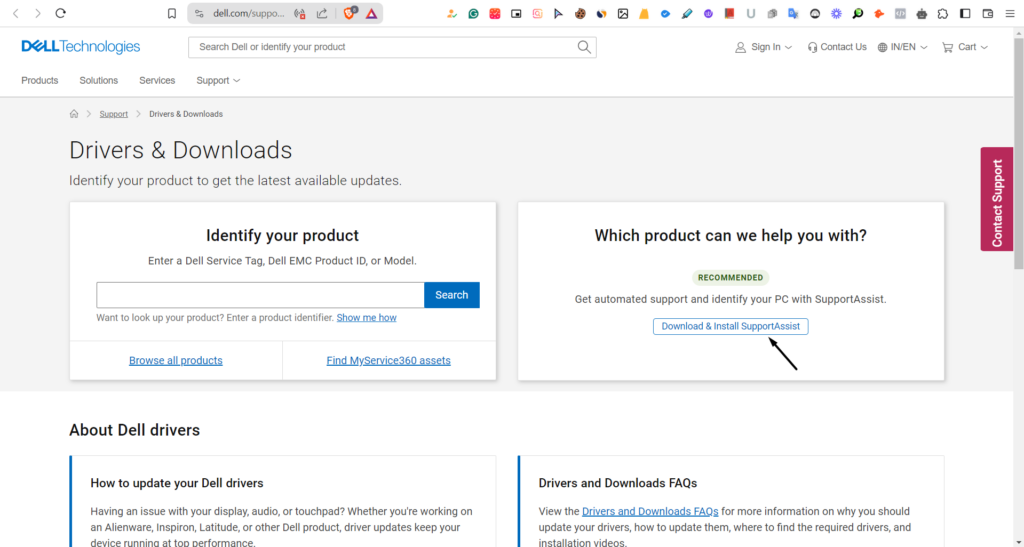
5.In theStartuptab, select theOpen Task Managertext and end all the processes in the next window.
To find this, uninstall all the apps one-by-one and check the issues status.
Update Windows 11
1.Open theSettings appon your Dell laptop and go to theWindows Updatesection from the left.

2.In theWindows Updatewindow, click theCheck for updatesbutton to find the new Windows updates.
3.If you see new updates to install, clickDownload and installto download and install them.
4.Once the laptop is updated, confirm whether the touchpad functions very well on it.
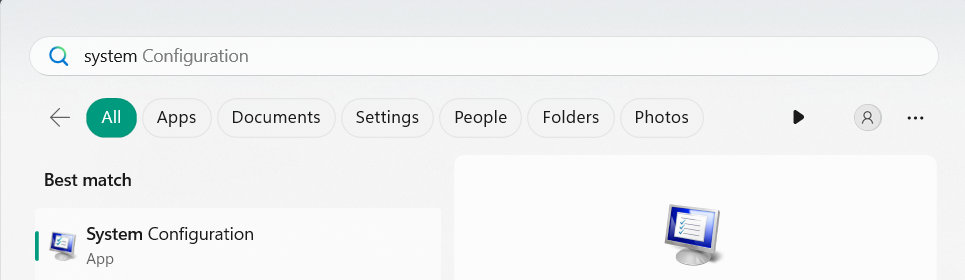
This will delete all the data from the laptop and, hopefully, eliminate this issue.
2.Proceed to theRecoverysection of theSettings programand then choose theReset PCbutton.
3.In the new prompt, selectRemove everythingand then choose theLocal installoption.
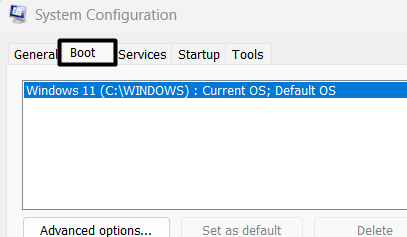
4.Lastly, follow the on-screen steps to reinstall Windows 11 on your Dell laptop and fix this issue.
FAQs
How Do I Fix My Dell Touchpad Not Working?
To fix Windows 11 Dell laptops touchpad not working, consider re-enabling it via prefs.

If this doesnt work, uninstall the touchpad adapter from your laptop and check whether this fixes the issue.
In case this also doesnt help, simply modernize your laptops BIOS.
How Do I Fix My Touchpad on My Dell Laptop Windows 11?

Besides, turn off the touchpad function and then turn it again to see if this fixes the issue.
How Do I Turn My Touchpad Back on My Dell Laptop?
Why Is My Touchpad Not Working on My Windows Laptop?
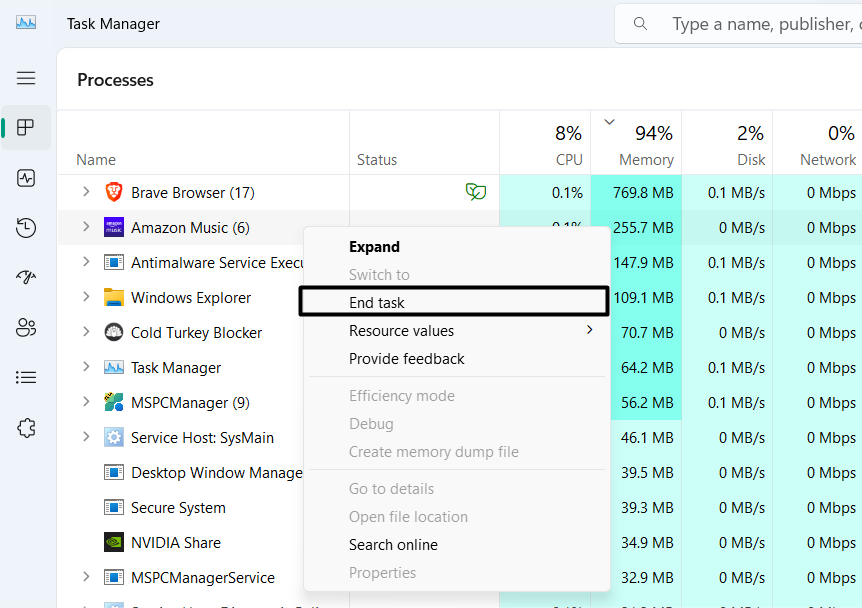
How Do I Fix My Touchpad Not Working?
In case this doesnt fix the problem, update the touchpad driver to the latest version of it.
Many Windows 11 Dell laptop users are facing issues with it.