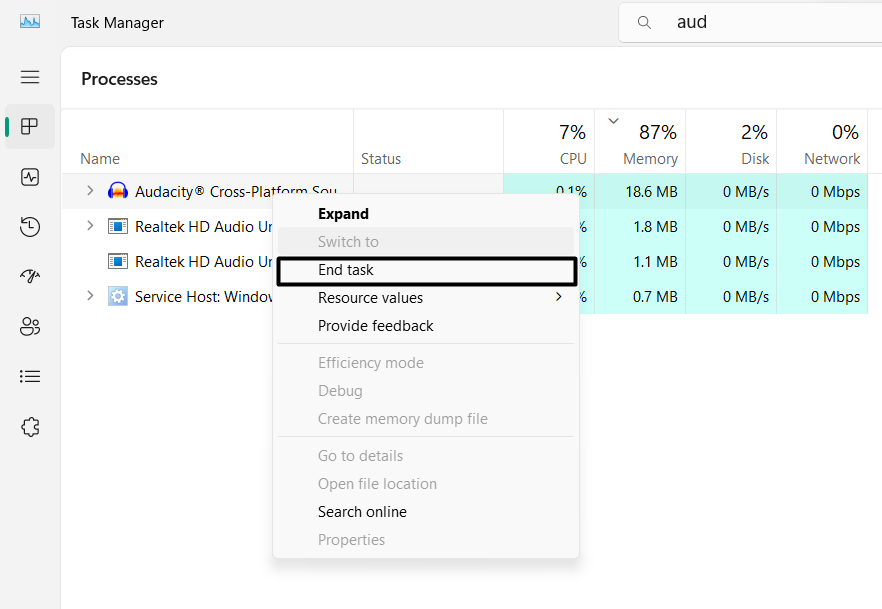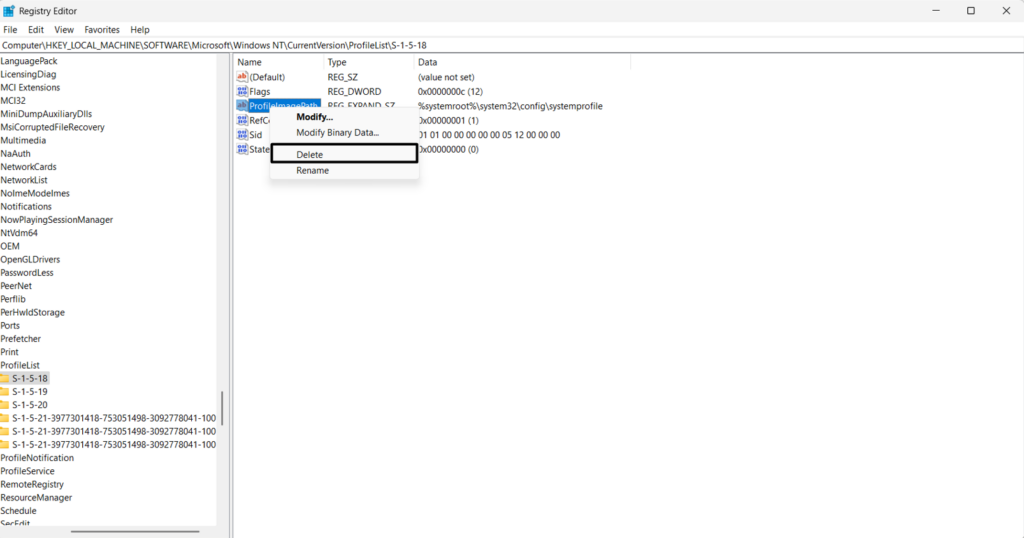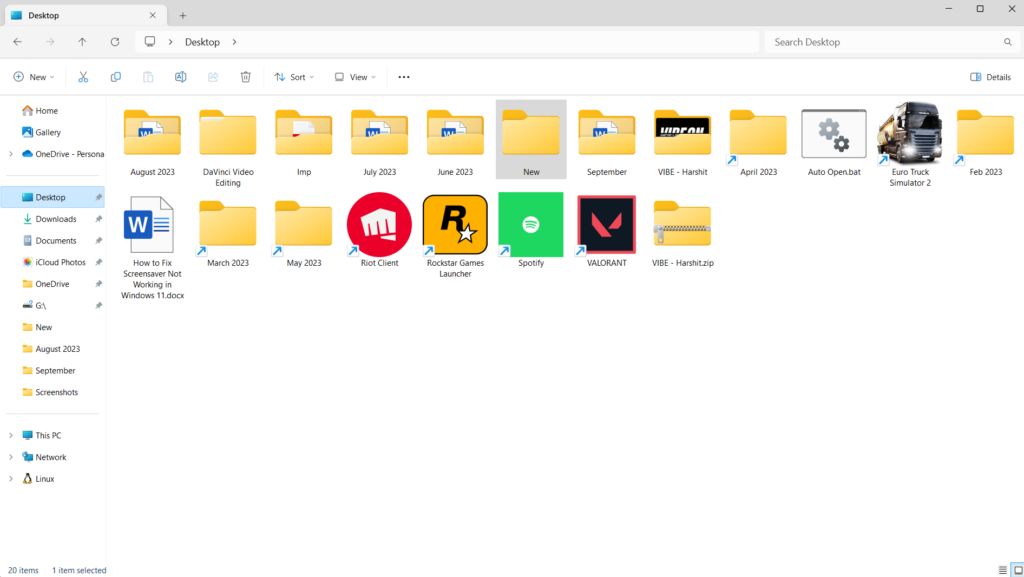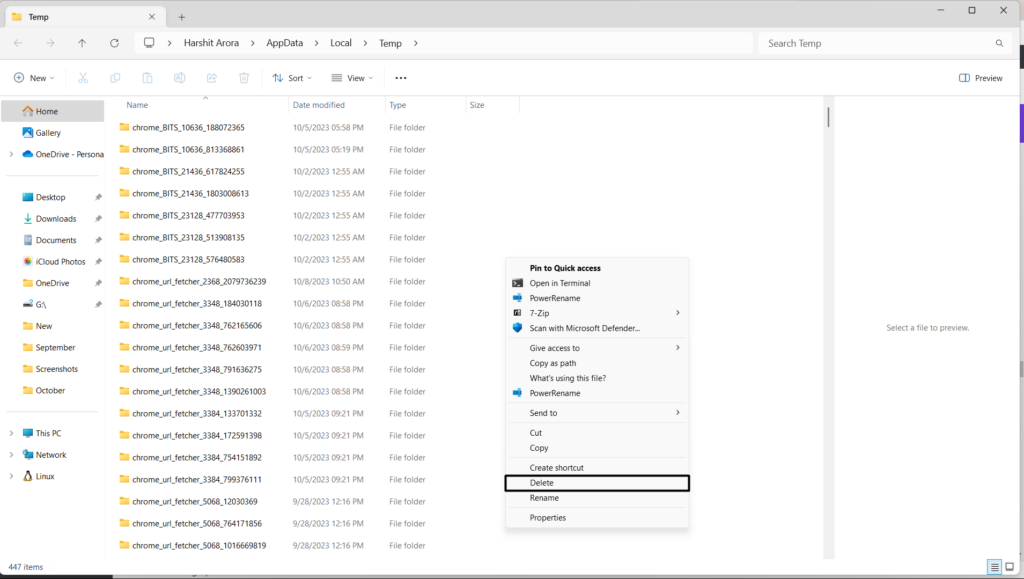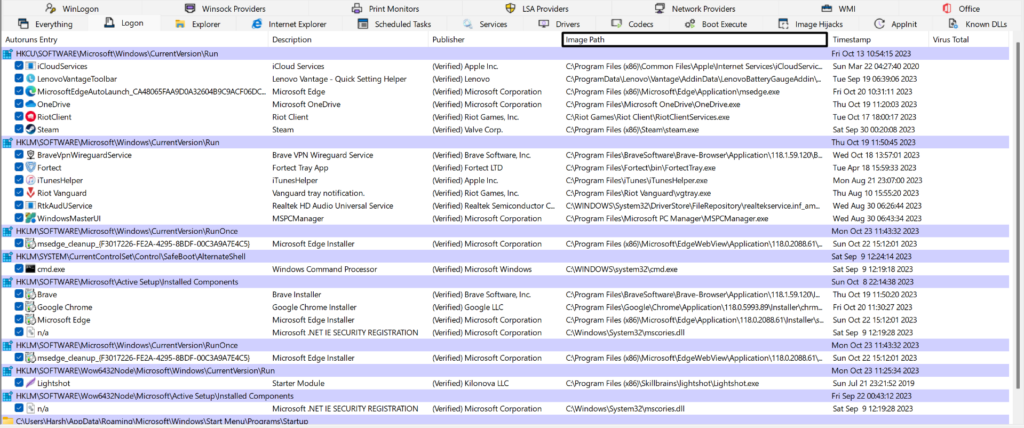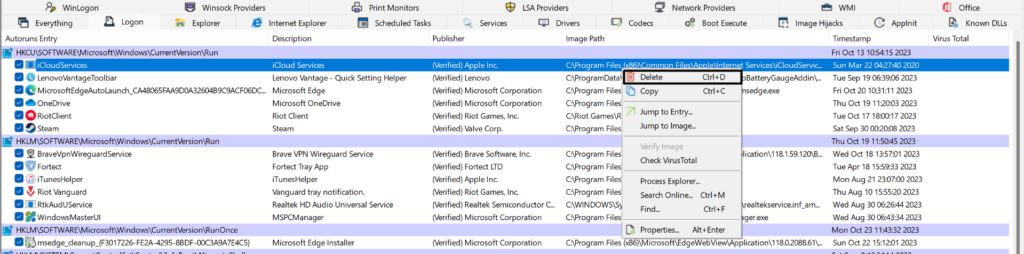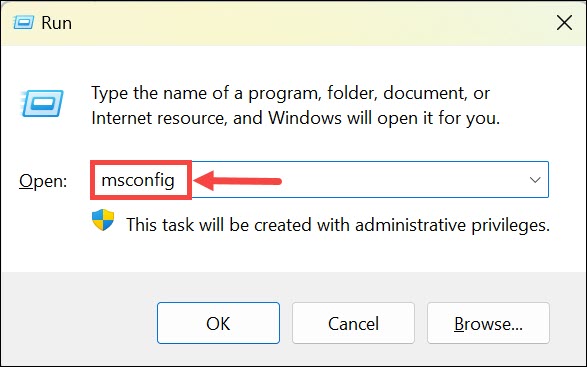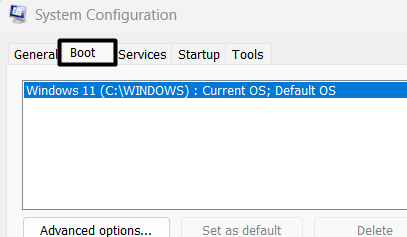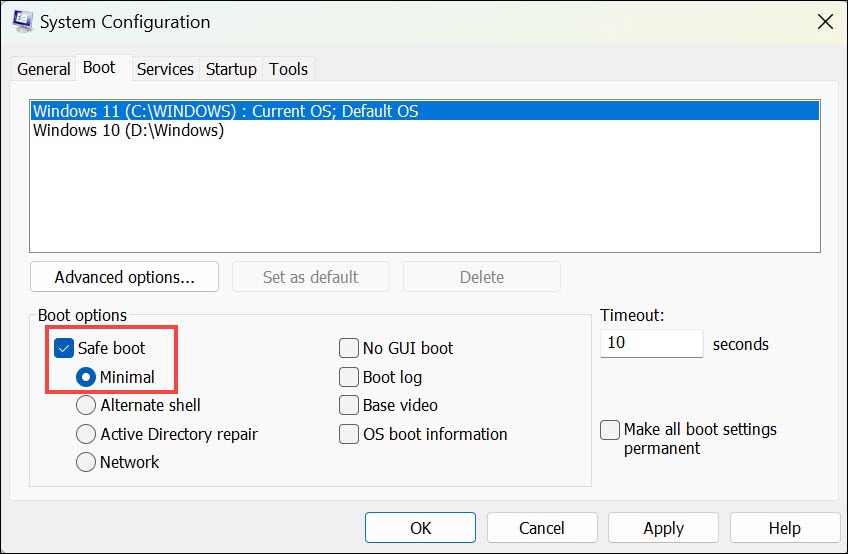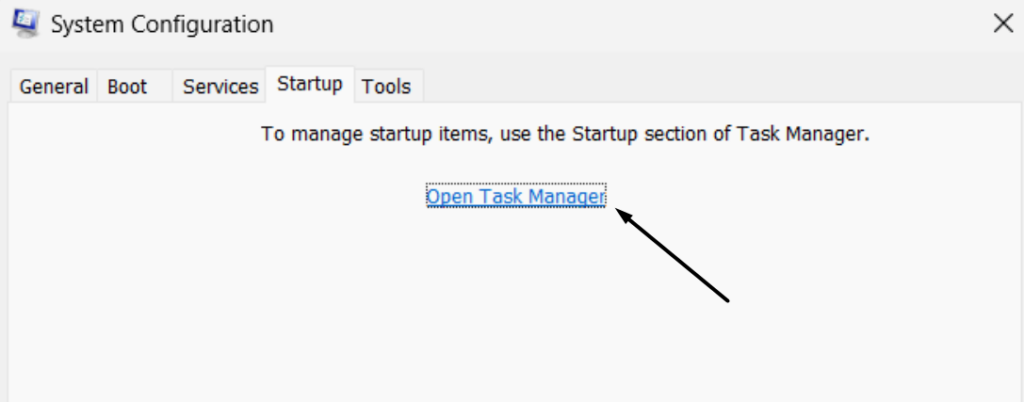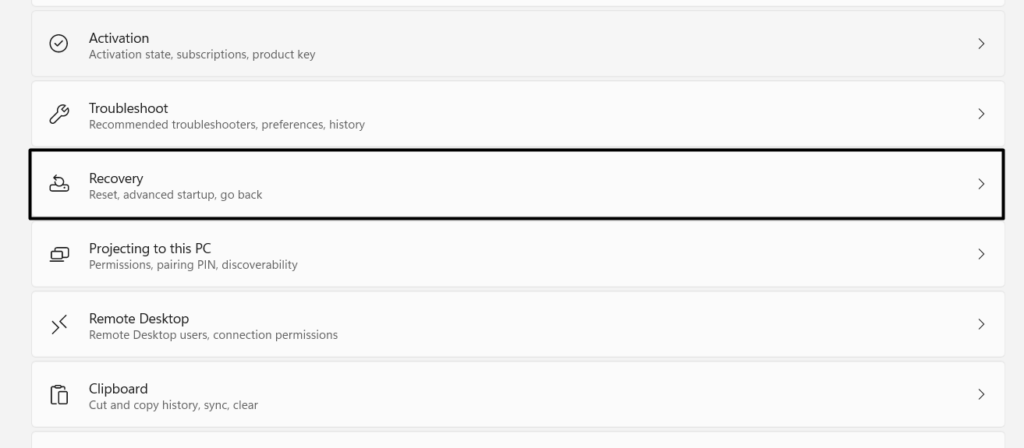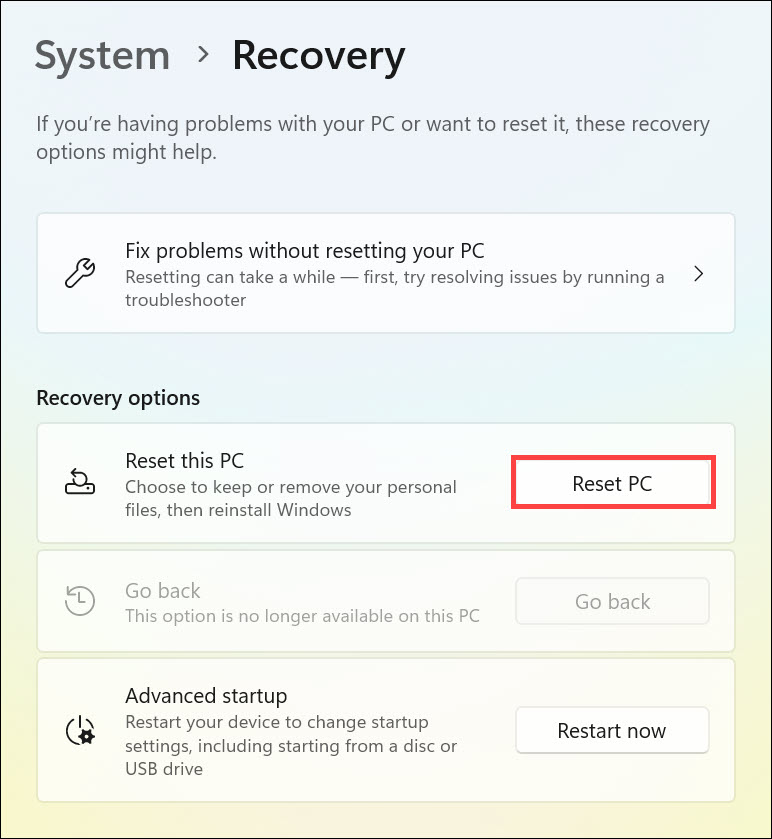TheLine 0error in theAutoIt Errorwindow is a common Windows error that appears for different reasons.
Most of the time, it appears when we boot our Windows 11 PC or laptop.
In this guide, well not only share the common reasons for it but also thequick fixesto fix it.

Read ahead and learn to easily fix AutoIt error on Windows 11.
Why Does AutoIt Error Appear on Windows 11?
There could be several reasons for the AutoIt error on Windows 11.

Here in this section, well mentionsome of the most common reasonsfor the issues with AutoIt on Windows 11.
So reboot your Windows PC and look to see if it fixes the issue.
2.In theShut Down Windowswindow, choose theRestartoption from the dropdown menu.

3.Press theEnter keyto finally kickstart your PC, and test whether the error appears at the boot.
Doing so will definitely fix the issue.
2.From the Windows search results, chooseUninstallto open theInstalled appswindow.
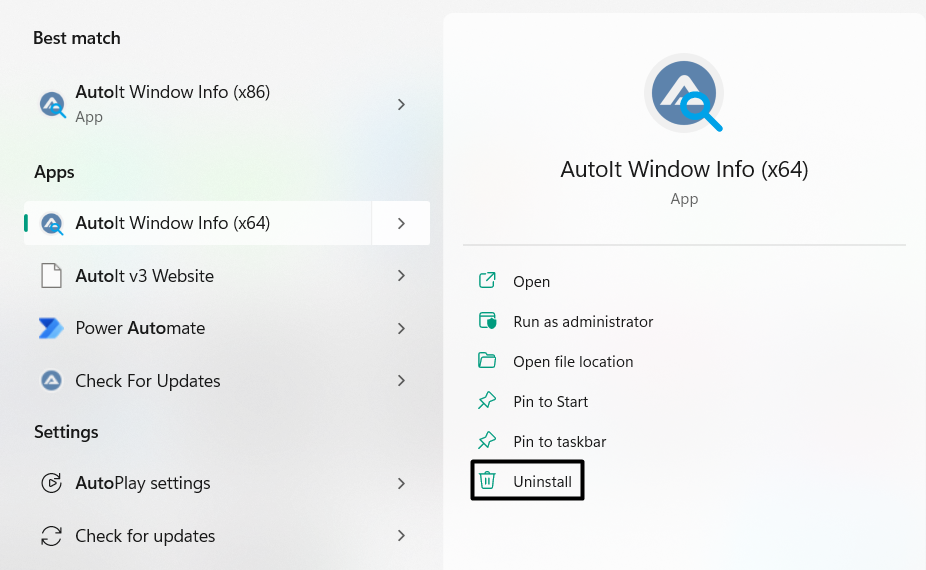
3.In theInstalled appswindow, search theAutoItor similar app, and clickthree dots(…)next to it.
4.From the dropdown menu, choose theUninstalloption and thenUninstallto remove it.
5.Once the program is uninstalled, reboot your PC and find out if the error still appears on it.
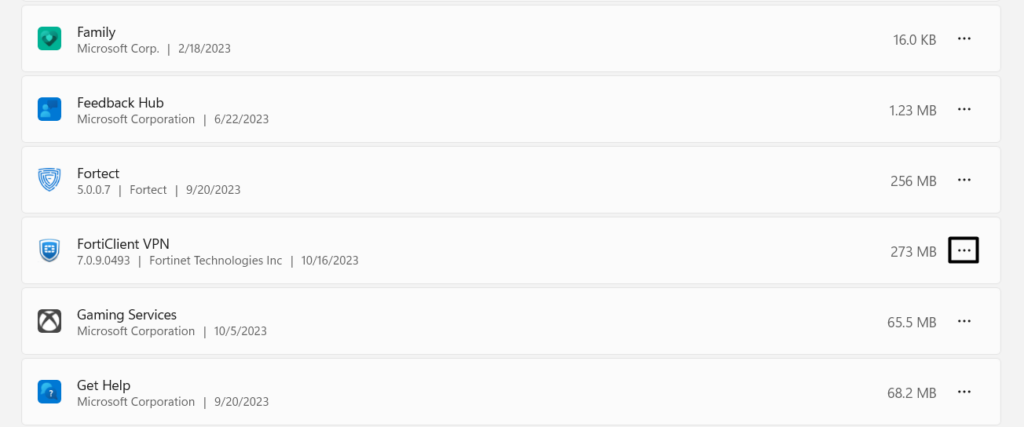
2.In theScan optionswindow, chooseFull scan, as you better scan the files and hard disks.
3.Proceed back to the previous window and choose theQuick scanbutton to start the scan.
4.Lastly, wait for the estimated time mentioned on your screen.
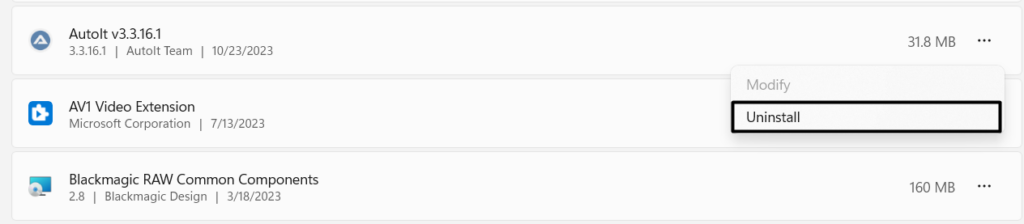
2.Click onSavein theSave Aswindow to download the Autoruns executable file on the PC.
3.Once the executable file is downloaded, choose it and follow the on-screen steps to install it.
To fix it, you must remove thevapihas.datfile from your PC.
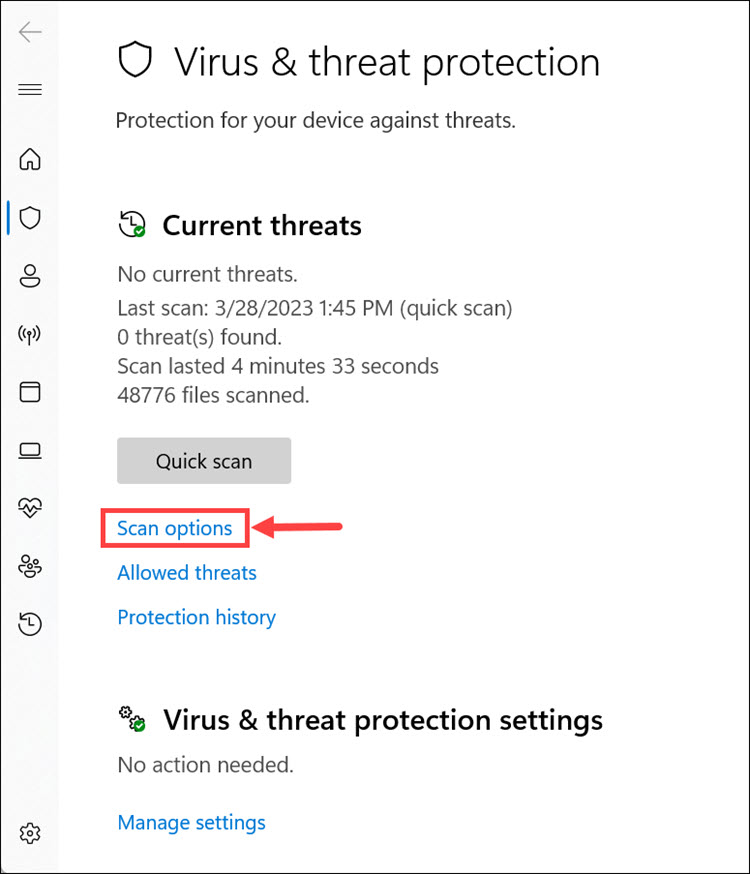
So, in the Autoruns app, look for vapihas.dat using theFindoption.
Click theFindoption in the top menu bar, typevapihas.datin it, and press the Enter key.
5.Once youve found thevapihas.datautorun key, right-click it and chooseDeletefrom it.
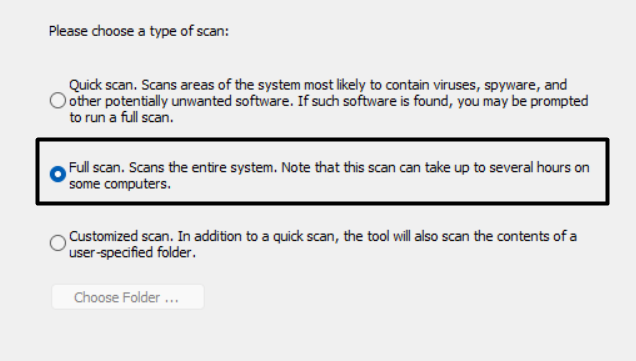
8.Lastly, close theFile Explorerutilityand power cycle your PC to look to see if the issue still appears.
2.In theCommand Promptwindow, throw in thesfc /scannowcommand and hit theEnter key.
3.Youll see that the SFC scan has begun.
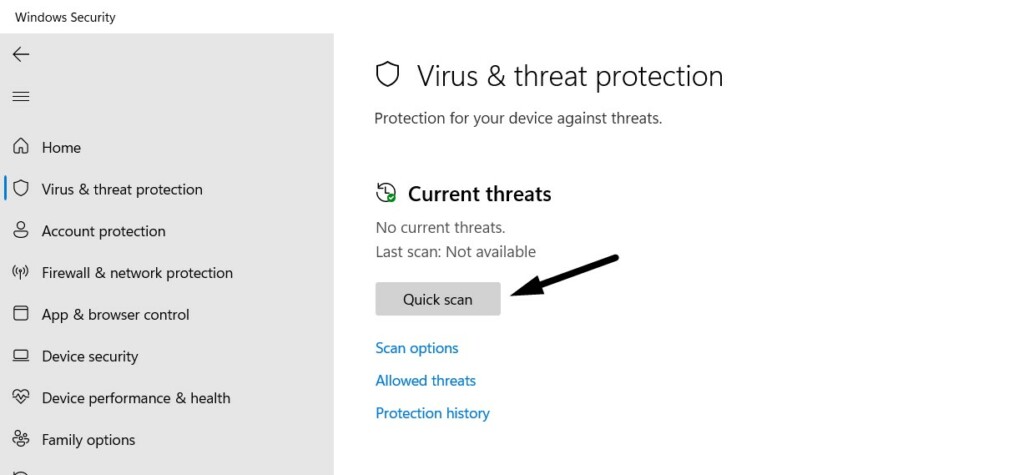
Wait for the scan to complete and check the issues status.
So considerexecuting the DISM scanon your Windows 11 PC and find out if it fixes the error.
Uninstall Malicious Programs
1.PressWindows + Ito open theSettings appon your PC, and from the left, selectApps.
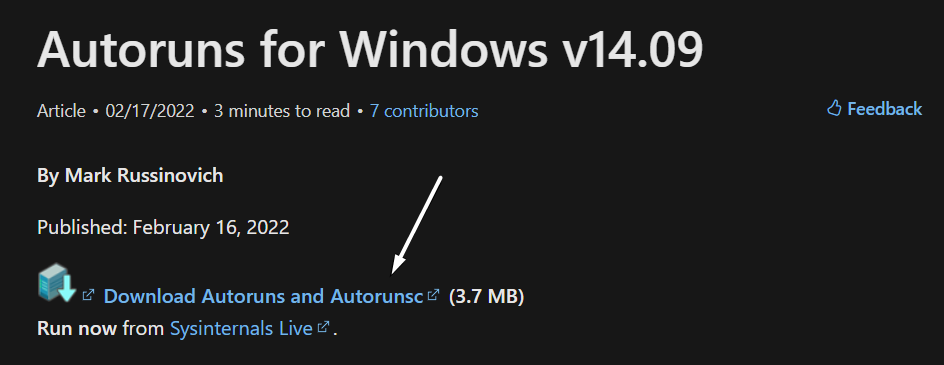
2.Choose theInstalled appswindow, and then on the next screen, look for the faulty apps.
4.Choose theUninstallbutton in the prompt to finally remove the suspicious app from the PC.
Considering this, we first suggest youreset your browsers parameters back to default.
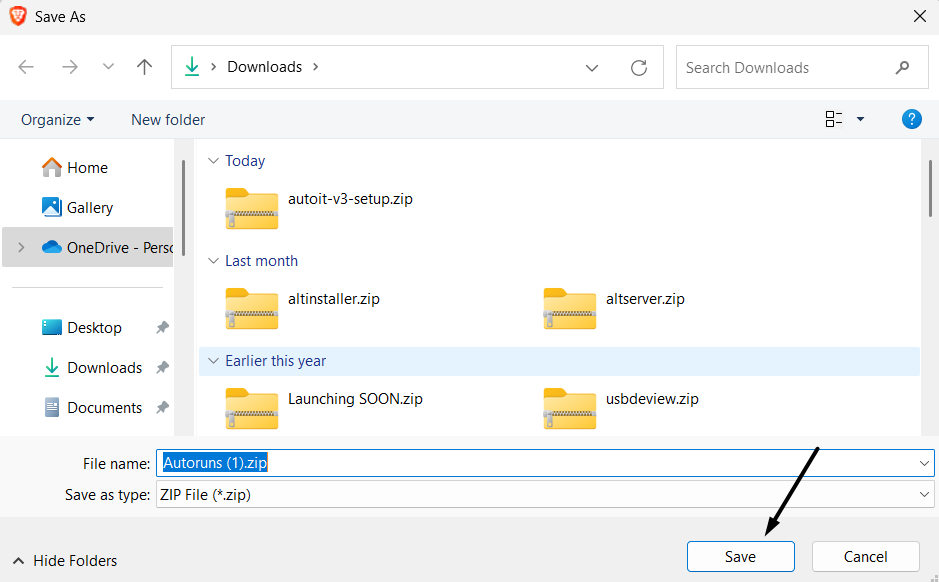
2.From the dropdown, choose theSettingsoption, and then chooseReset settingsfrom the left.
3.In theReset settingswindow, select theRestore controls to their original defaultsoption.
4.Lastly, click theReset settingsbutton in the next prompt to finally reset your browsers controls.
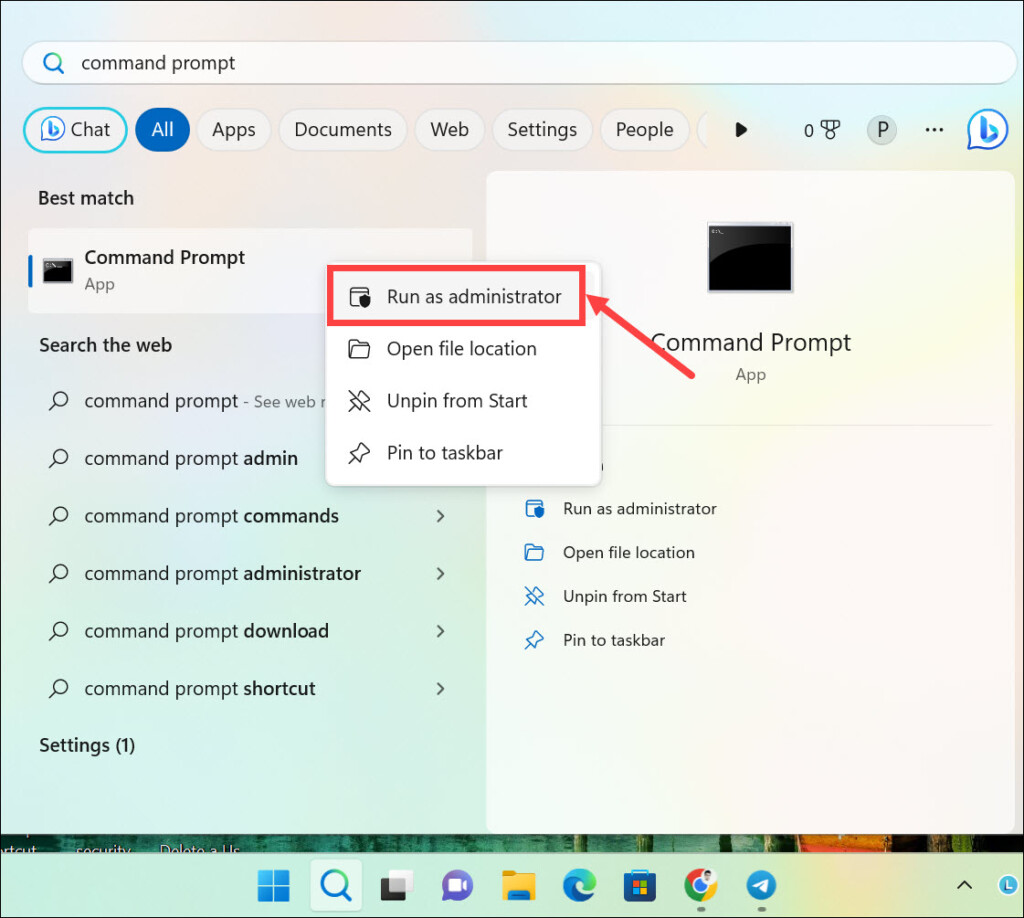
1.Launch theMicrosoft Edge appon your Windows 11 PC and clickthree dots(…)at the top.
2.Choose theSettingsoption from the dropdown menu, and selectReset settingsfrom the left.
3.On the next window, select theRestore parameters to their default valuesoption to go ahead.
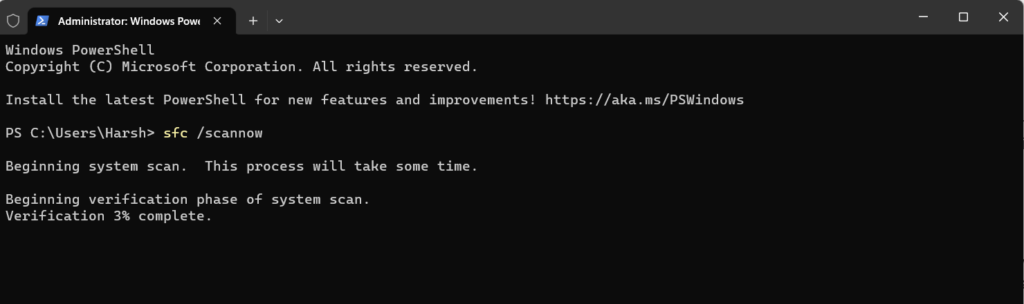
4.In theReset settingswindow, choose theResetbutton to reset the parameters back to default.
After resetting your browsers controls back to the originals, check whether the issue is fixed.
Terminate Suspicious Programs
1.PressCtrl + Shift + Escto open theTask Manager appon your Windows 11 PC or laptop.
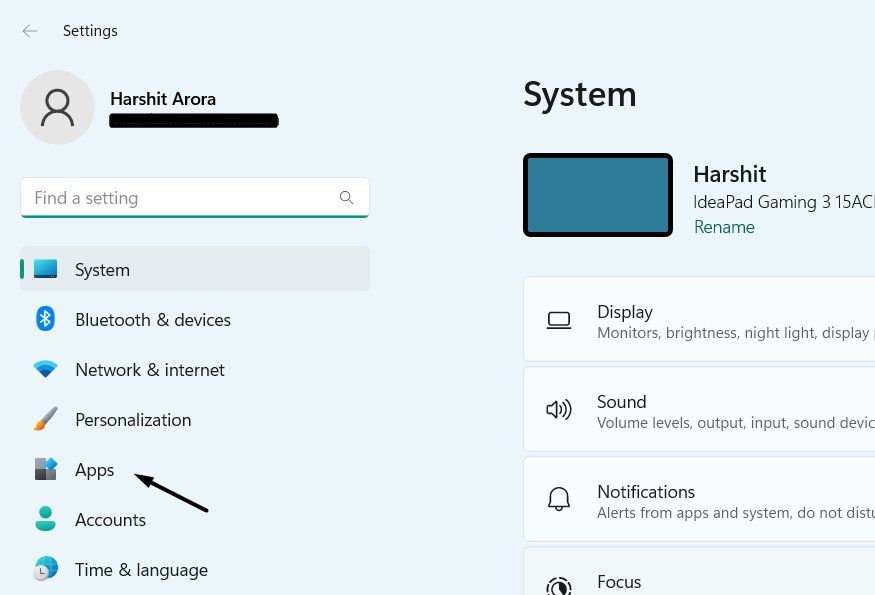
2.In theTask Managerwindow, look for the suspicious programs and right-click to get a menu.
3.Choose theEnd taskoption from the contextual menu to exit the program on your PC.
5.Close theTask Managerwindow and start your system to see if the error appears again.

3.If you find any suspicious key, right-click it and selectDeletefrom the menu to remove it.
4.In the new window, choose theYesbutton and power cycle your Windows 11 PC or laptop to fix it.
The best part about this workaround is that it has worked for several users in one go.
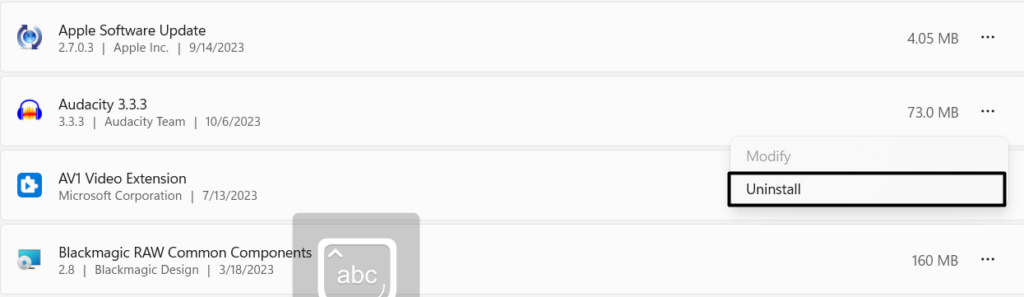
2.In theFile Explorerwindow, look for any of the mentioned files and right-choose them.
you could look for these files in folders such as Program Files, Windows, System, and System32.
3.From the contextual menu, chooseDeleteto delete them from your PC and fix the issue.
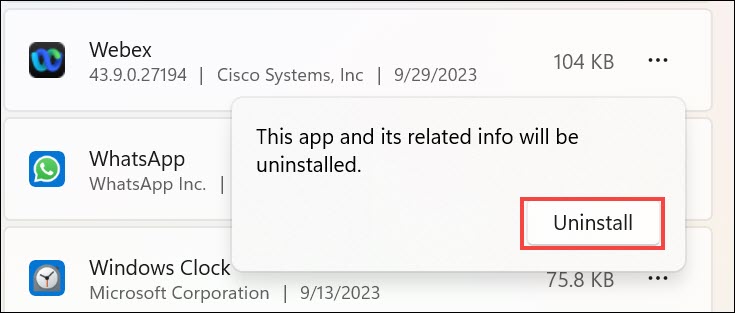
2.In theImage Pathcolumn of theLogontab, search for the references, like a3x and GoogleChrome.
3.If you find any, select them and chooseDeletefrom it to delete the script from your PC.
2.Hit theEnter keyto open theSystem Configurationwindow and move to theBoottab.
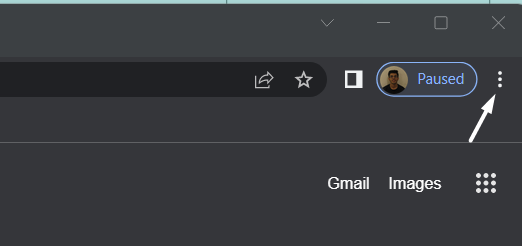
3.In theBoottab, underBoot options, checkmark theSafe bootoption and thenNetwork.
4.Once done,click theApplybutton to save the changes and then head to theServicestab.
5.In theServiceswindow, tick theHide all Microsoft servicescheckbox and thenDisable all.
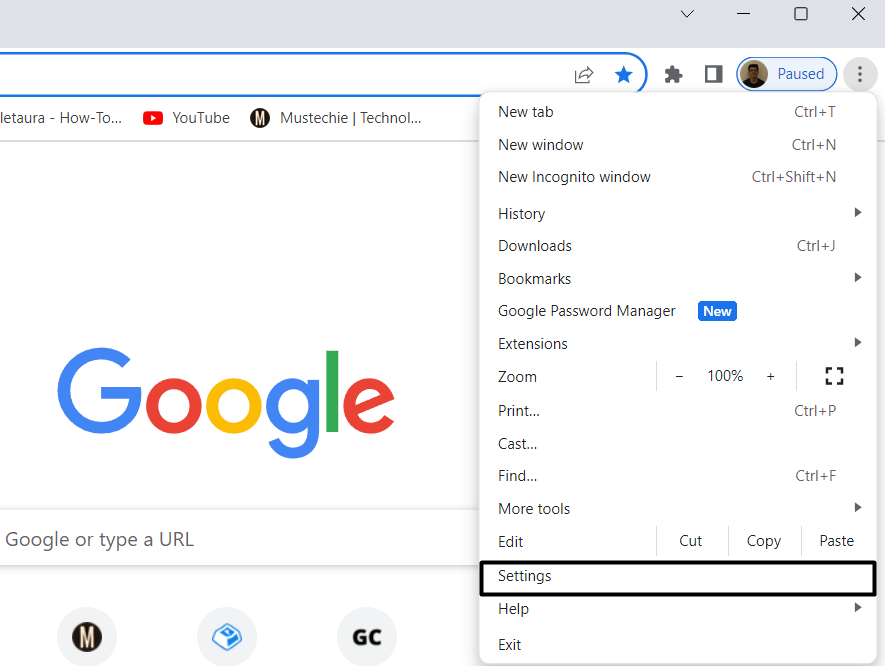
6.After disabling the non-Microsoft services, move to theStartuptab and chooseOpen Task Manager.
7.In the new window, close all the running tasks and check the issues status while doing so.
Doing so will restore the entire PC to its original defaults and also sort this out.
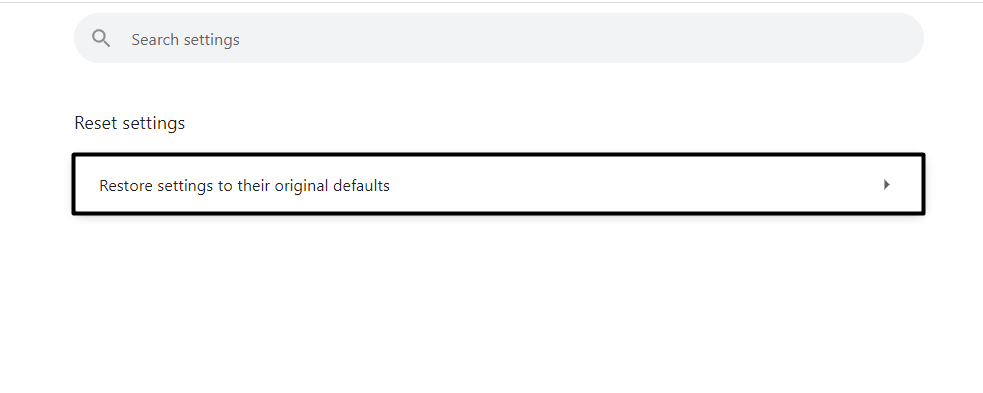
2.In theRecoverywindow, choose theReset PCbutton next toReset this PCto go ahead.
3.In the next window, selectRemove everythingand then select theLocal reinstallbutton.
4.Lastly, keep following the on-screen instructions to factory reset your Windows 11 computer.
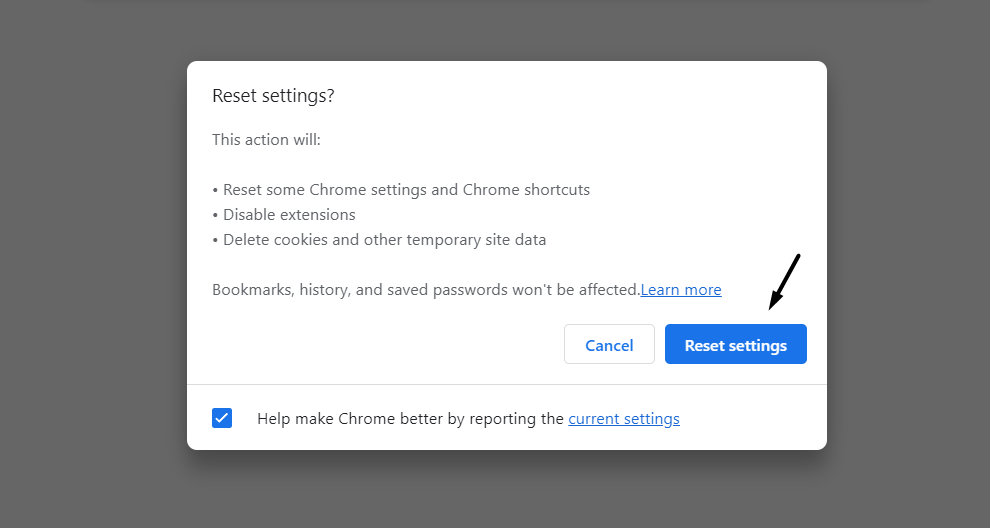
FAQs
How Do I Get Rid of AutoIt Virus?
you could use Windows 11s built-in antivirus utility to get rid of malware on your Windows 11 PC.
Otherwise, you might use a third-party antivirus to eliminate AutoIt virus and malware.
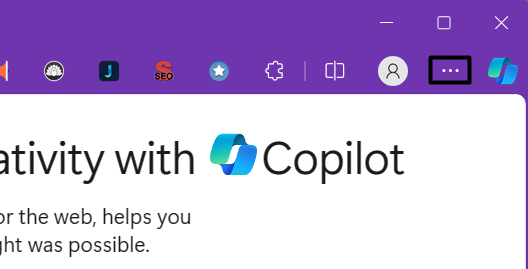
What Is the Error AutoIt in Windows 10?
The AutoIt error in Windows 10 appears when an autorun script fails to run on it with ease.
How Do I Fix Error Opening the File?
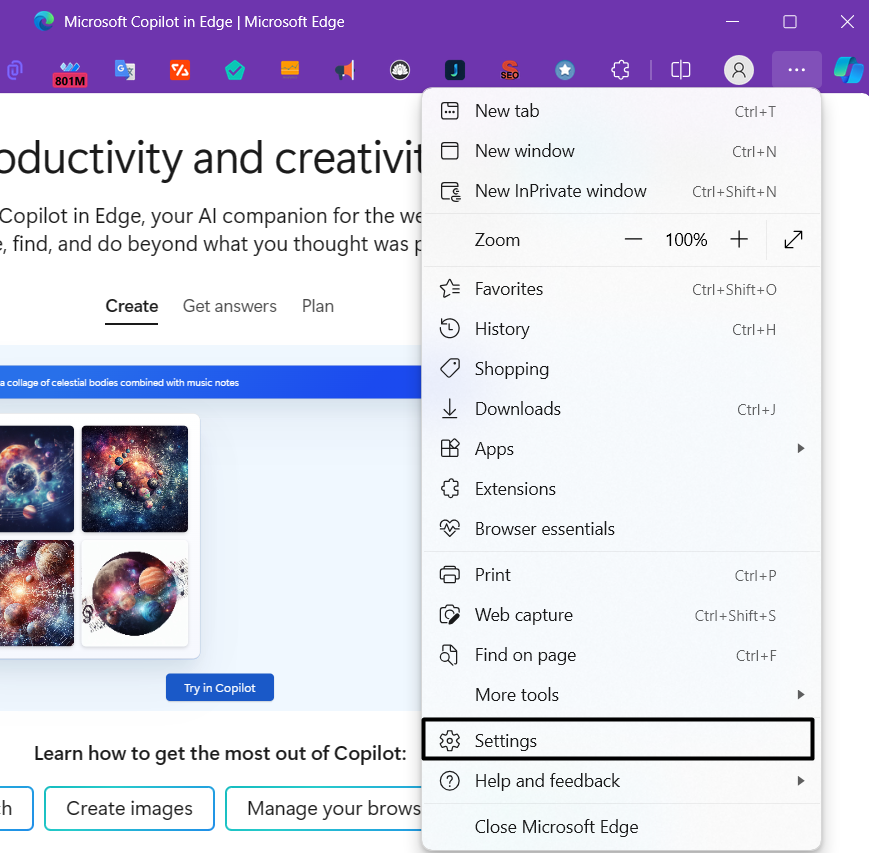
In that case, we suggest you download the file again on your PC and test whether it opens.
What Is AutoIt v3 Script?
Its also found in the malicious apps installed on your Windows 11 system.
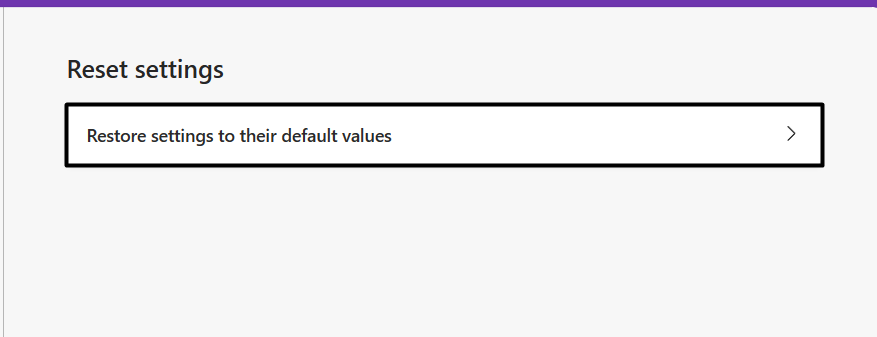
Is AutoIt Script Detected as a Virus?
No, AutoIt Script isnt detected as a virus.
Its a scripting language to automate the Windows GUI.
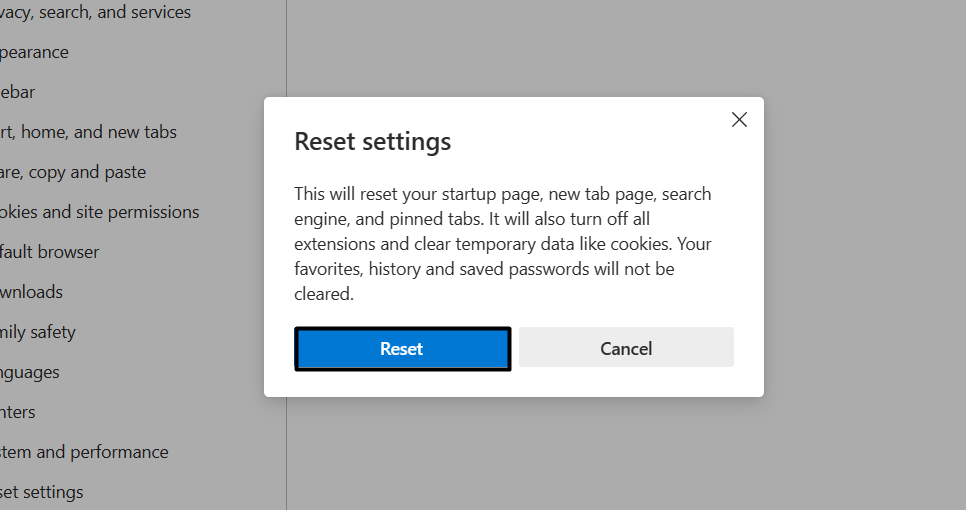
But cybercriminals also use the AutoIt framework to spread viruses on the PCs.
Final Words
Various reasons could lead to different AutoIt errors on Windows 11.
But no matter what the reason is, all the errors are easily fixable.
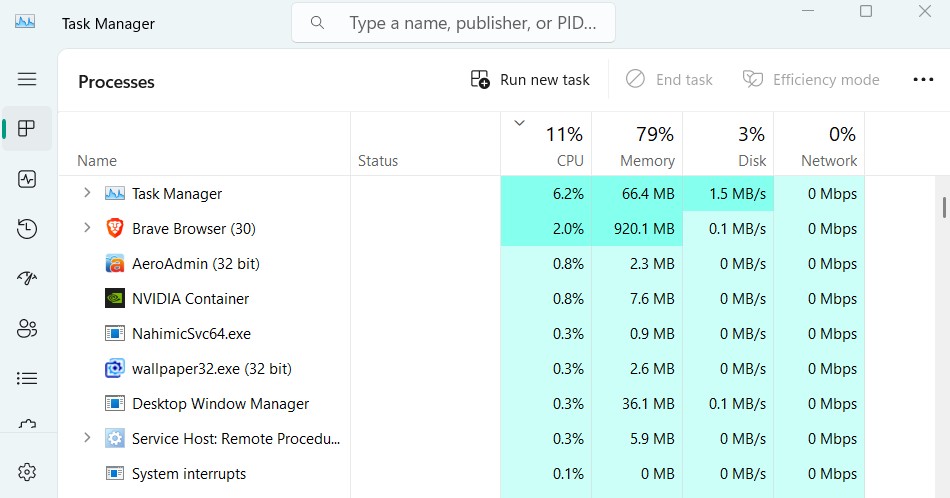
Here in this guide, we shared several fixes to fix them.
We hope the workarounds we shared in this in-depth fixes guide help you fix AutoIt error on Windows 11.
If yes, let us know which mentioned workarounds helped you do so.