iOS is loaded with a number of eye-catching features.
One such hidden but important feature is the Developer Mode.
Though this all-new feature is specifically designed for developers, anyone can unlock it to tinker with features.
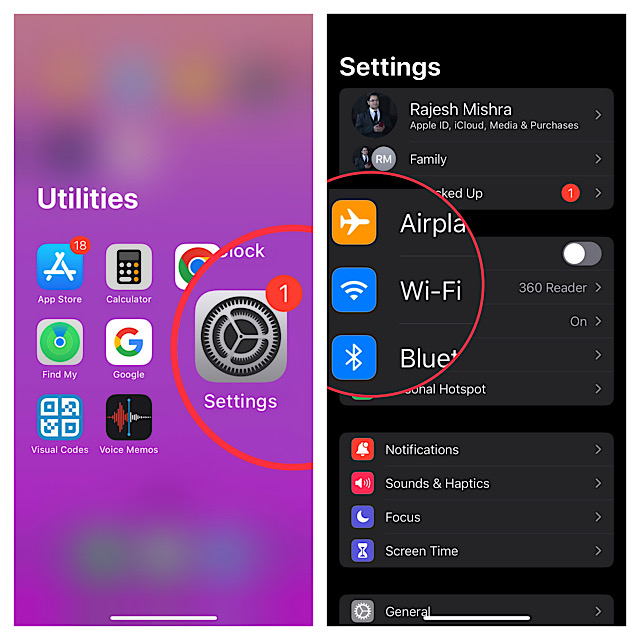
Especially the tech nerds.
What is Developer Mode on iPhone and Why It is So Important?
Before going through the steps, lets first understand what exactly it is!
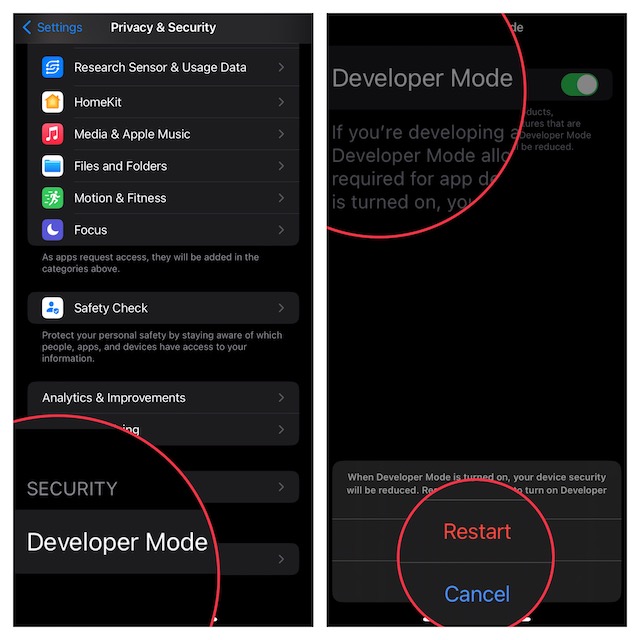
As the name itself suggests, Developer Mode is readied for developers.
Using this mode, developers can easily dive into the features that are required for app development.
So far users head to connect their iPhone to Mac to turn on the Developer Mode.
Is there any catch that you’re gonna wanna keep in mind?
While I wont call it a loophole or a dealbreaker, the developer mode makes your unit less secure.
Knowing the fact that it opens access to some internal features, the security threat is understandable.
So, whats the right way to use developer mode on iOS by keeping security threats in check?
Well, I would recommend you avoid keeping this sensitive mode enabled even when you are not using it.
This simple thing can help you ward off potential threats.
Lets understand how it’s possible for you to turn on Developer Mode on iPhone in iOS 17.
1.First off, open theSettings appon your iPhone.
2.Now, scroll down a bit and selectPrivacy & Security.
3.Next, it’s crucial that you scroll all the way to the bottom and tap onDeveloper Mode.
Note:
4.Turn on the toggle forDeveloper Mode.
Once your iPhone has rebooted, the developer mode will be up and running.
1.Open theSettings appon your iPhone> Privacy & Security > Developer Mode.
2.Finally, turn off the toggle.
My Thoughts…
While developing or testing apps, developers need to keep it enabled for hours.
Therefore, it would be better to add a security shield.
What do you have to say about this suggestion?
Do not forget to share your insights as well.