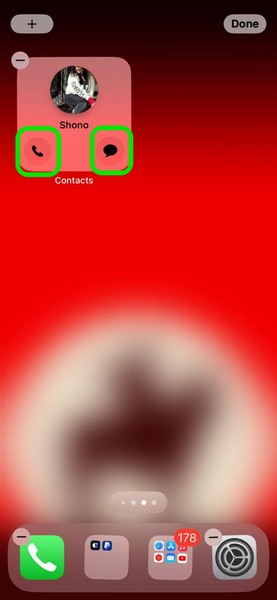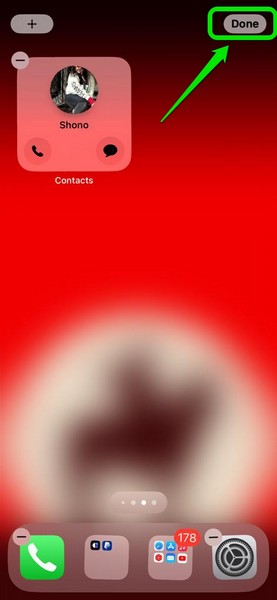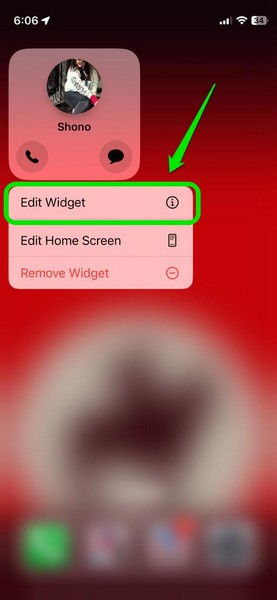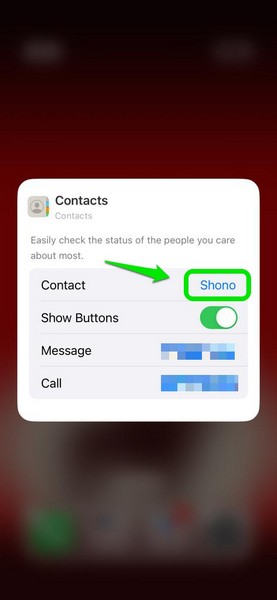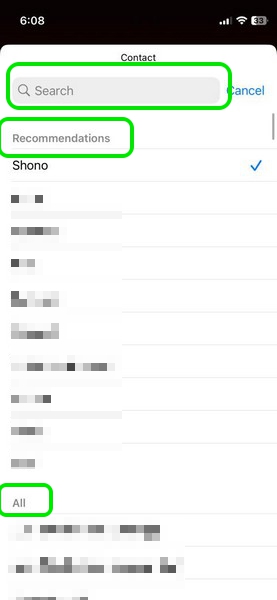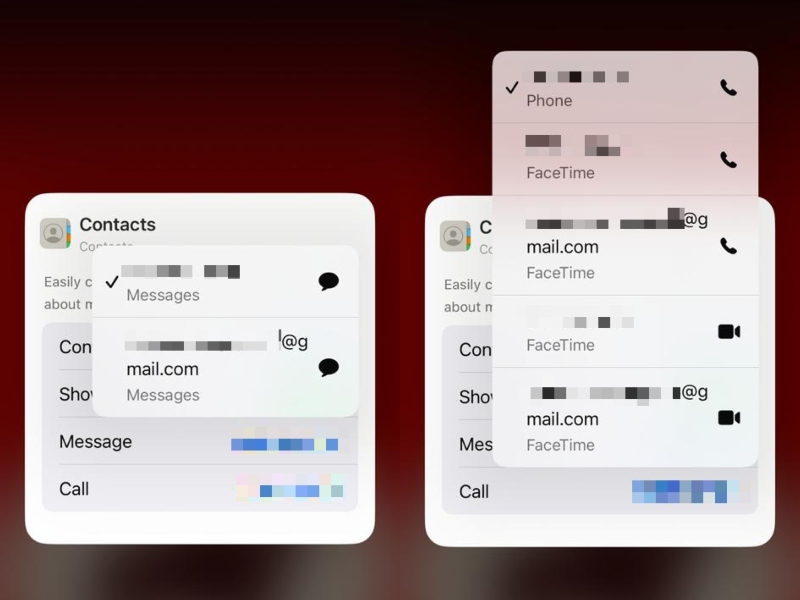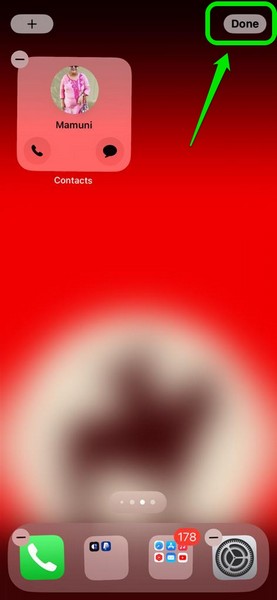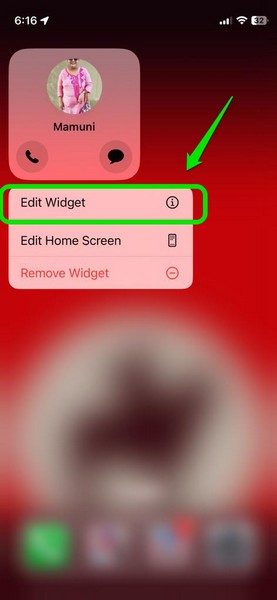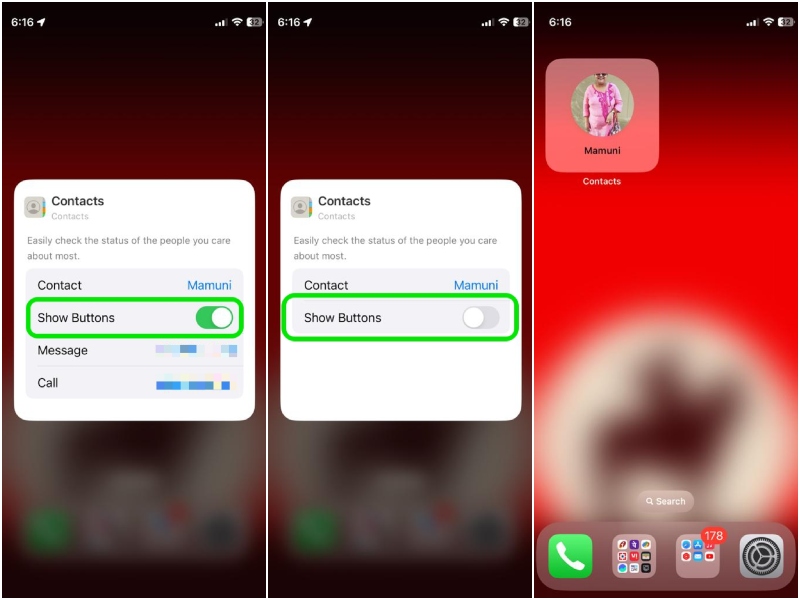2.Once in the wiggle mode, tap the+button at the top right corner to go to theAdd Widgetspage.
3.Locate theContacts widgetandtap it to openthe widget options.
Important Note:The call and message buttons for the Contact widget onlywork for the 11 size.
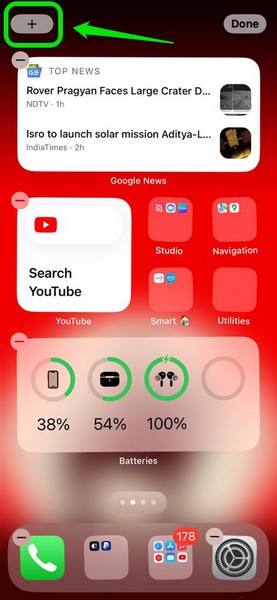
You cannot add dedicated call and message buttons to other size options.
6.On theEdit Widget pagefor the Contacts widget,tap the togglefor theShow Buttonsoption to enable it for the widget.
7.Once you are done,tap any blank areaon your screen to return to your iPhone Home screen.
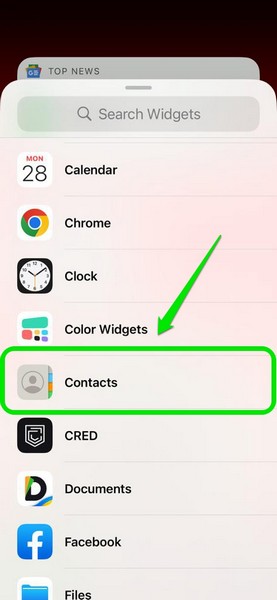
You will find the Call and Message buttons on the Contacts widget.
2.On the following menu, tap theEdit Widgetbutton.
4.Now, tap thecontacts name beside the Contact fieldto open your contact directory.
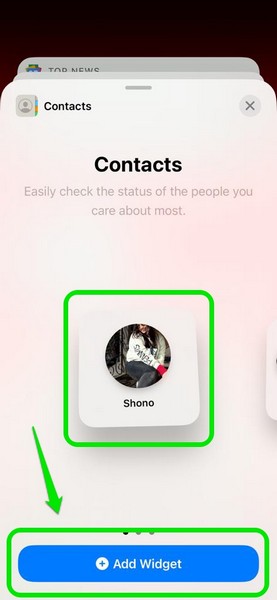
7.Once done,tap any blank area of the screento exit the Edit Widget page.
1.Tap and hold the Contacts Widgetto reveal its context menu.
2.Tap theEdit Widgetoption on the overflow menu.
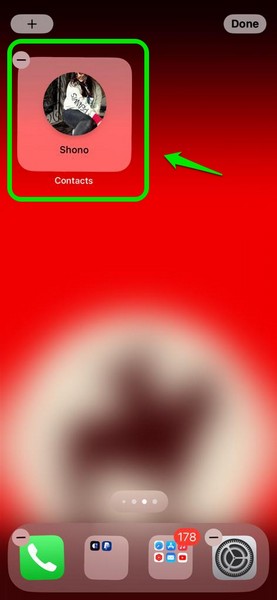
3.On the Edit Widget page,tap the togglefor theShow Buttonsoption todisable itfor the Contacts widget.
FAQs
What are interactive widgets on iPhone in iOS 17?
Is the Contacts widget interactive on iPhone in iOS 17?

How do interactive widgets work on iPhone in iOS 17?
Wrapping Up
So, there you have it!