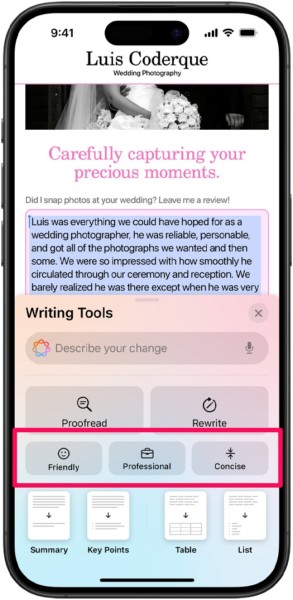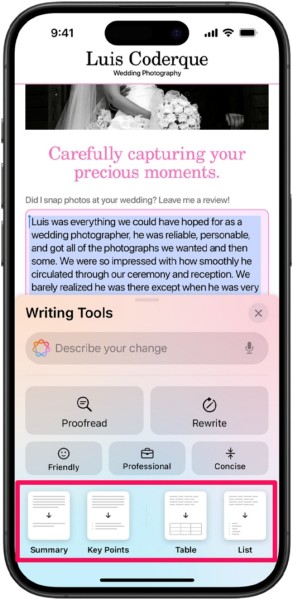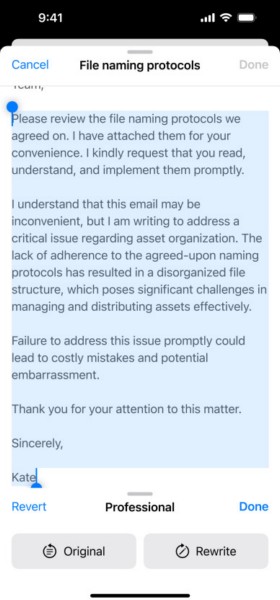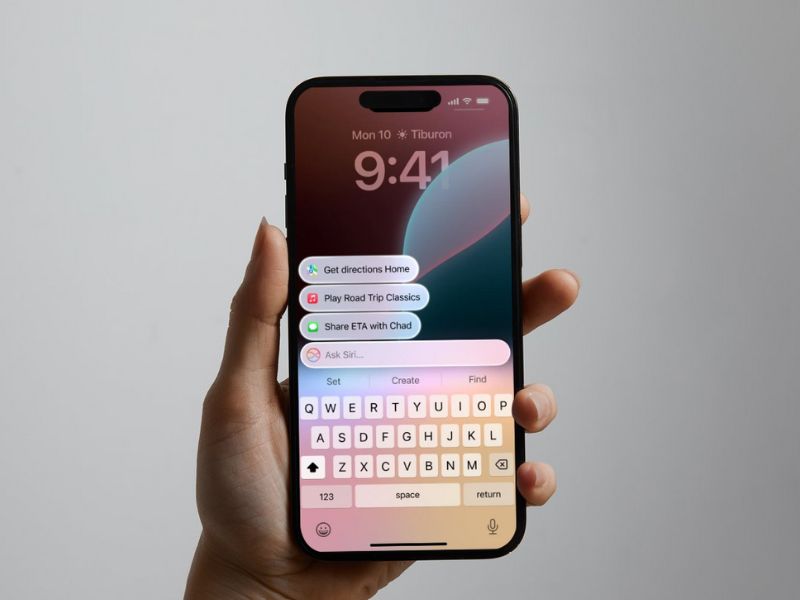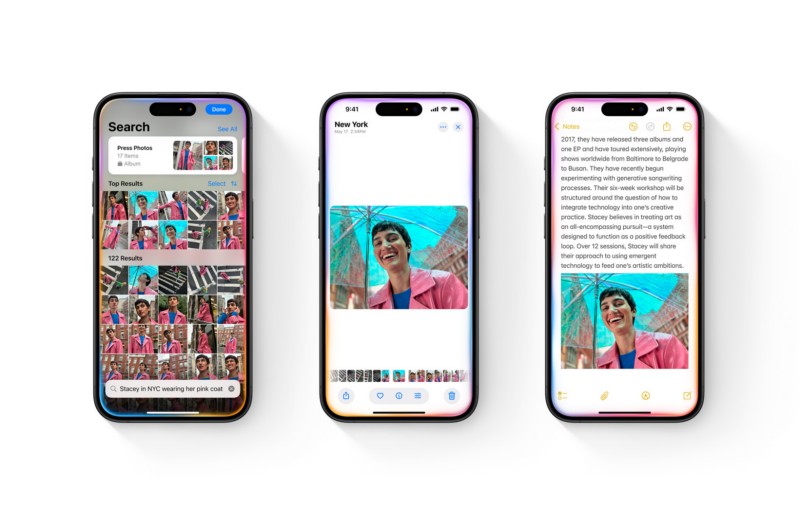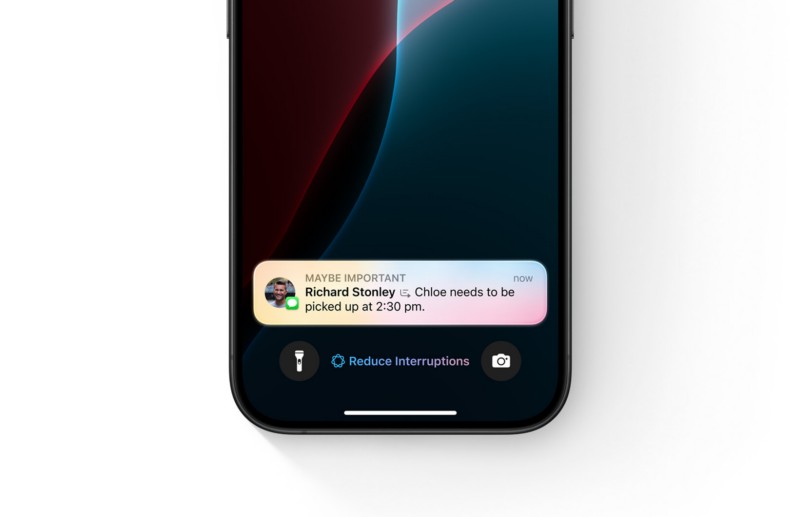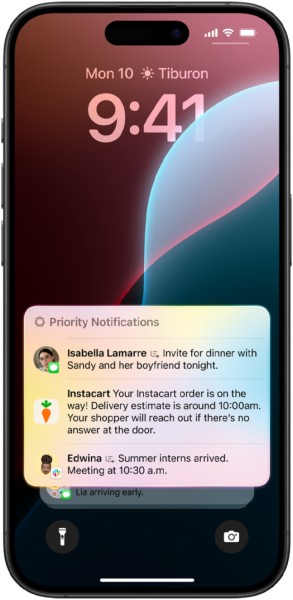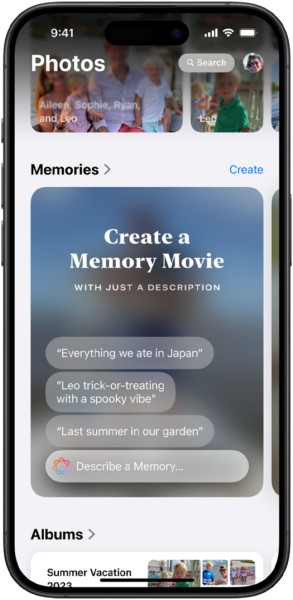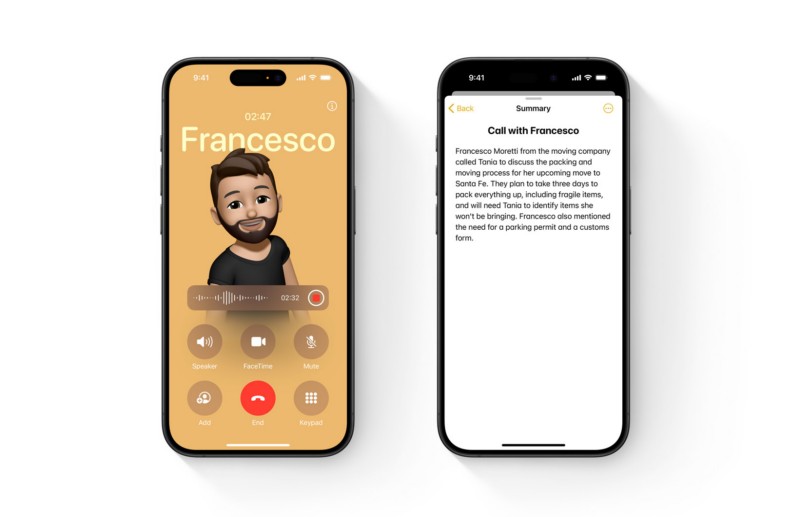Check out the following sections for all the details!
How to Enable Apple Intelligence on iPhone in iOS 18?
Keep in mind that the initial iOS 18 update will not contain the Apple Intelligence features.
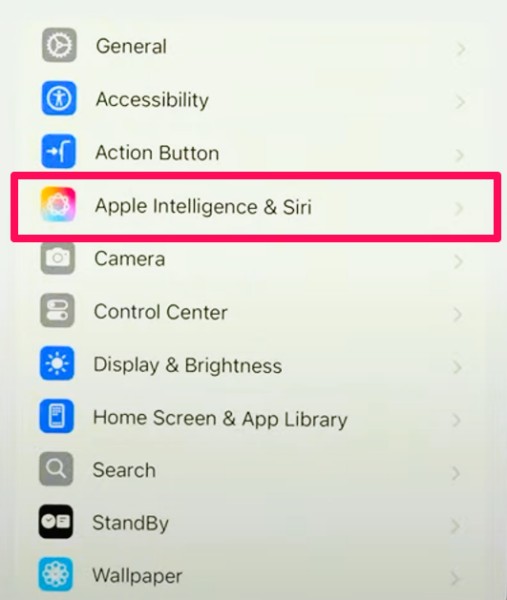
2.Locate the newApple Intelligence & Sirisetting option on the list.
You will also find a brand-new glyph for the setting, representing the Apple Intelligence feature.
3.On the following page, you will find a newTurn On Apple Intelligence button at the top.
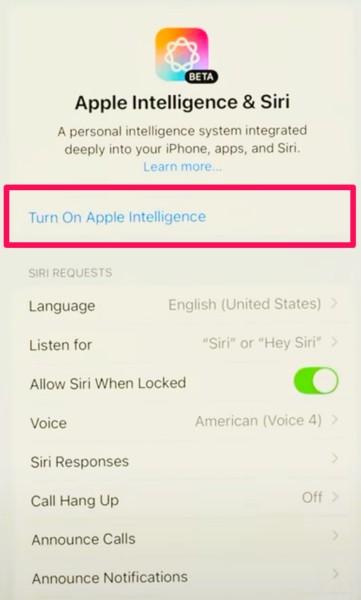
Tap it to initiate the process.
Tap theContinue buttonto proceed.
5.Next, you will get a Siri splash screen, providing information about the new Siri 2.0 UI.

Tap theContinue button againto finish the setup.
How to Use Apple Intelligence on iPhone in iOS 18?
The Proofread toolscans the selected written content and resolves any and every errorthat it finds.
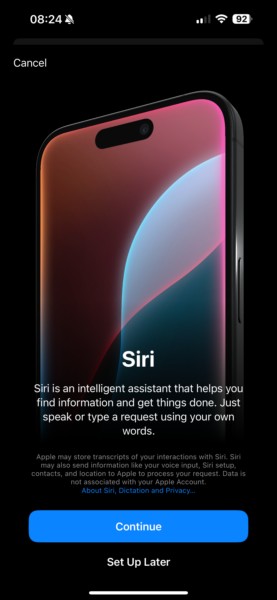
Now, as aforementioned, the Apple Intelligence writing tools are available across various system apps and third-party apps.
The Siri 2.0 system is not only visually striking but it is also more capable than ever.
Not only that but Siri 2.0 iscapable of detecting what is on your iPhone screen and taking specific actions.

The category bars use AI to categorize your emails according to their types.
The Photos app is another system app that gained some noteworthy Apple Intelligence features with the iOS 18.1 update.
Not only that but you might now also use descriptive search texts to find specific images in your library.

FAQs
Why is there no Apple Intelligence on my iPhone?
Apple Intelligence is exclusively available on iPhone 15 Pro and Pro Max models.
Can I get Apple Intelligence on my iPhone with iOS 18?
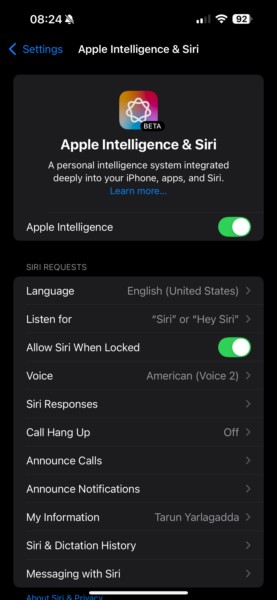
How can I get Siri 2.0 on my iPhone?
The Siri 2.0 system is exclusively available with Apple Intelligence in iOS 18.1 on the iPhone.
Why is the new Siri UI not available on my iPhone?
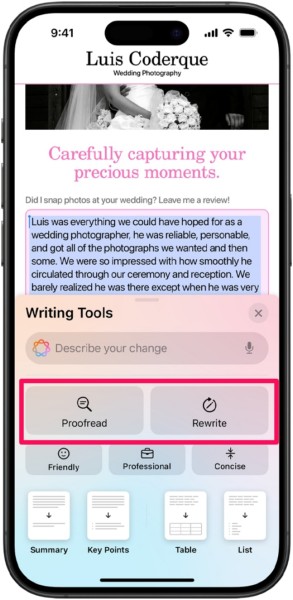
The new Siri UI is a part of Siri 2.0 and is only available with Apple Intelligence.