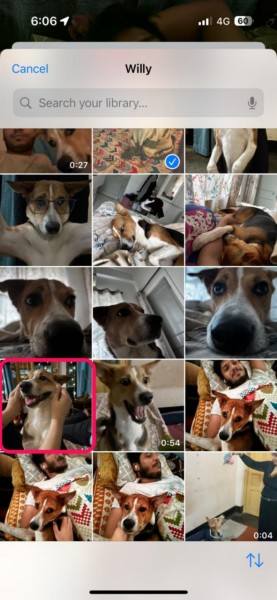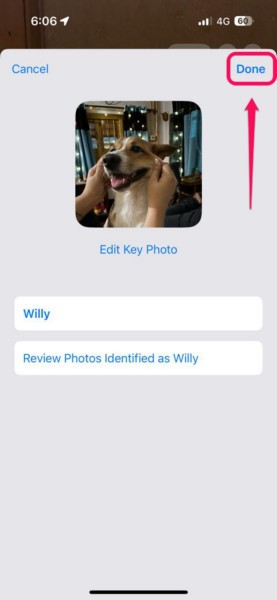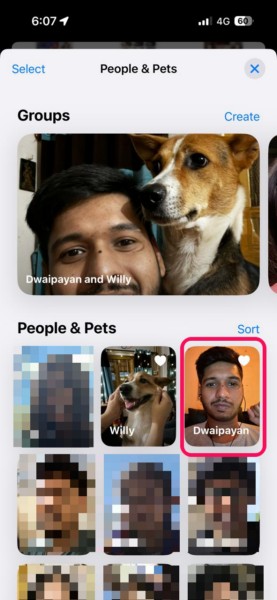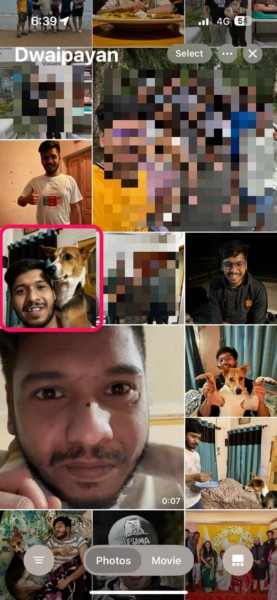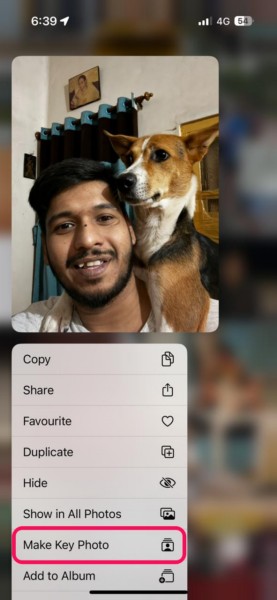Learn how to edit the key photo of People & Pets albums in Photos app on iPhone.
The Photos app on the iPhone has undergone a complete redesign with Apples latest iOS 18 update.
The iPhone Photos app has had a People & Pets section for quite a long time now.
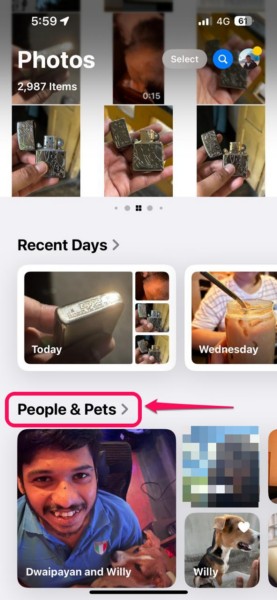
Moreover, the key photos for these albums are also auto-generated by the Photos app.
Check out the following sections for all the details!
Check them out right away!
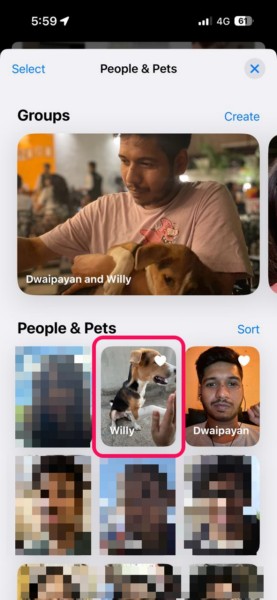
2.Locate thePeople & Petscollection within the app andtap it to open.
3.Tap thePeople or Pet albumfor which you want to change the key photo to open it.
4.Within the album, tap theMore (…) buttonat the top right corner.
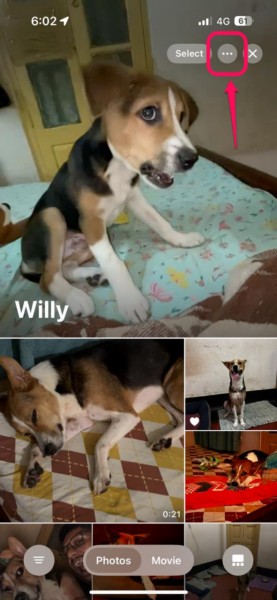
5.On the context menu, tap theEdit Name and Photosoption.
6.On the following page, tap theEdit Key Photobuttonright below the current key photo of the album.
7.Now, you canbrowse through all the available imagesfor the selected individual.
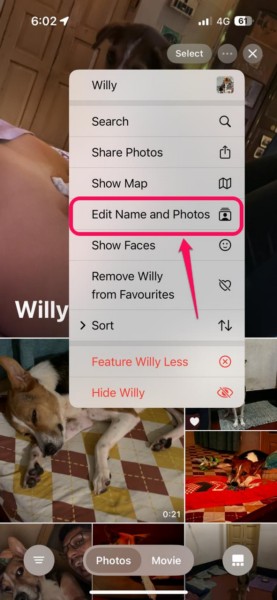
10.Finally, tap theDone buttonto exit the Edit page and save the change.
2.Locate thePeople & Pets collectionwithin the app andtap it to open.
Tap the albumfor which you want to change the key photo.
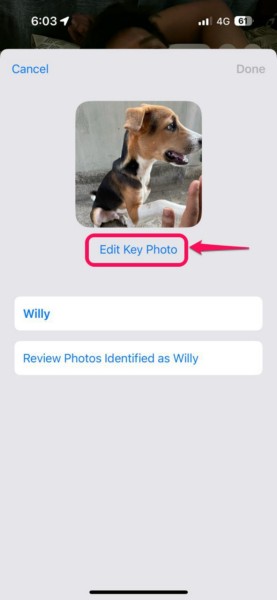
Tap and hold the imageto reveal the context menu and select theMake Key Photo option.
FAQs
How to activate People and Pets on iPhone?
Why is the People & Pets collection not showing on my iPhone in iOS 18?
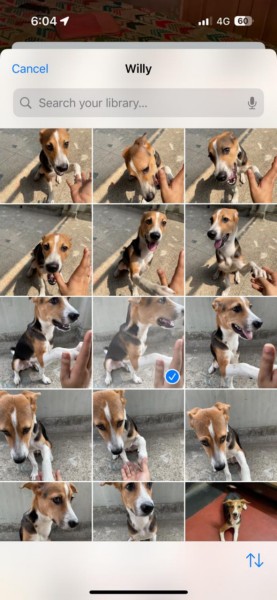
How do I add People and Pets to the Apple Photos app on iPhone?
How do I change the key picture in People & Pets in the Photos app?
The auto-generated key pictures of the People & Pets albums are not always preferred by users.
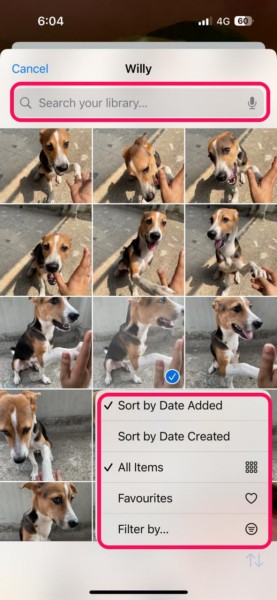
Hence, they want to change it to make the albums look more to their taste.