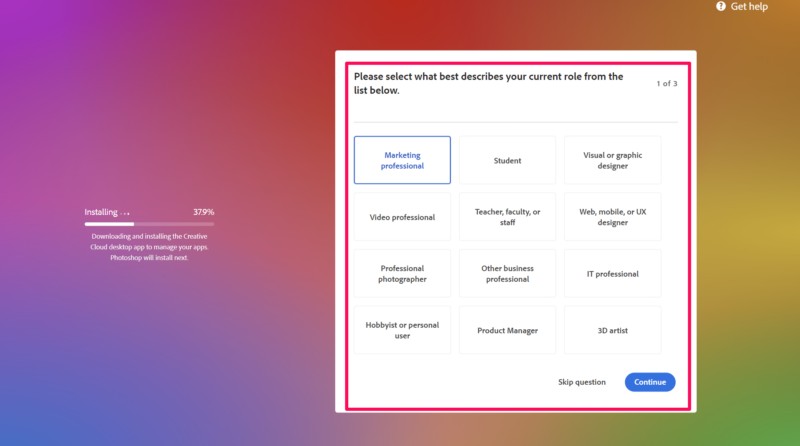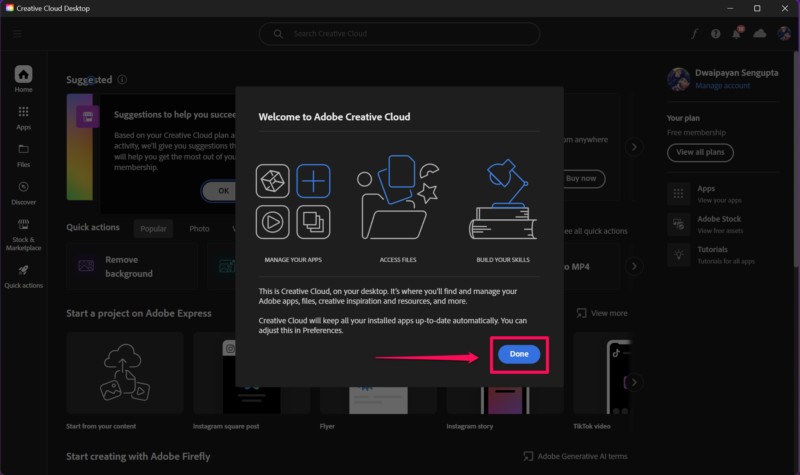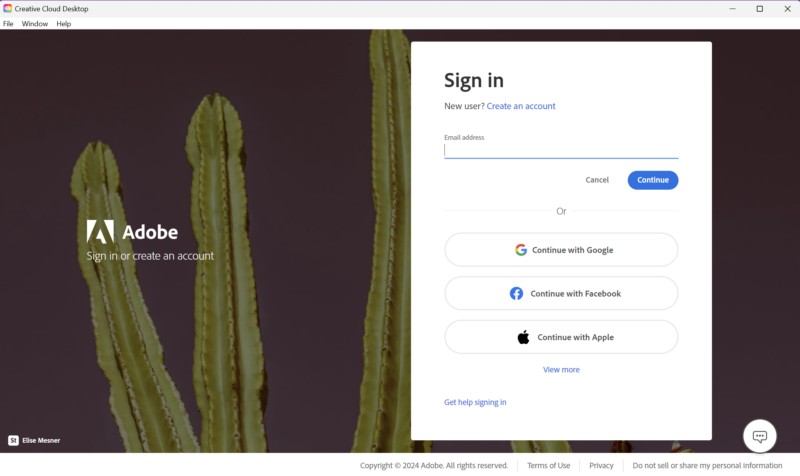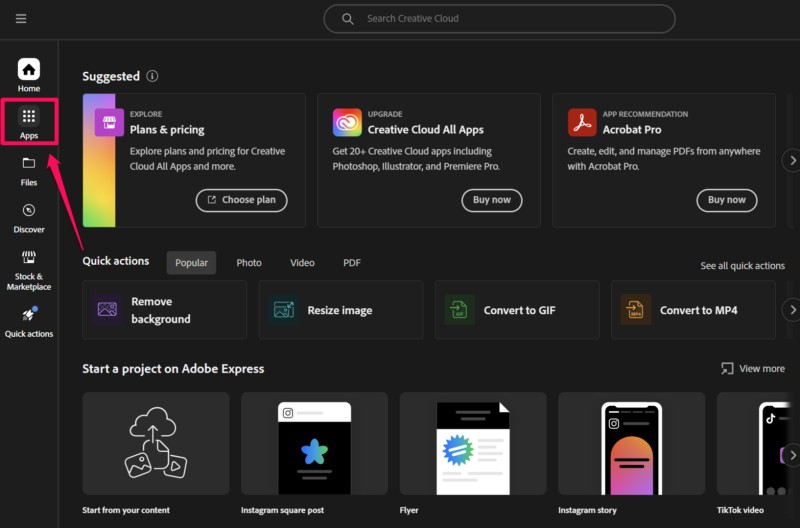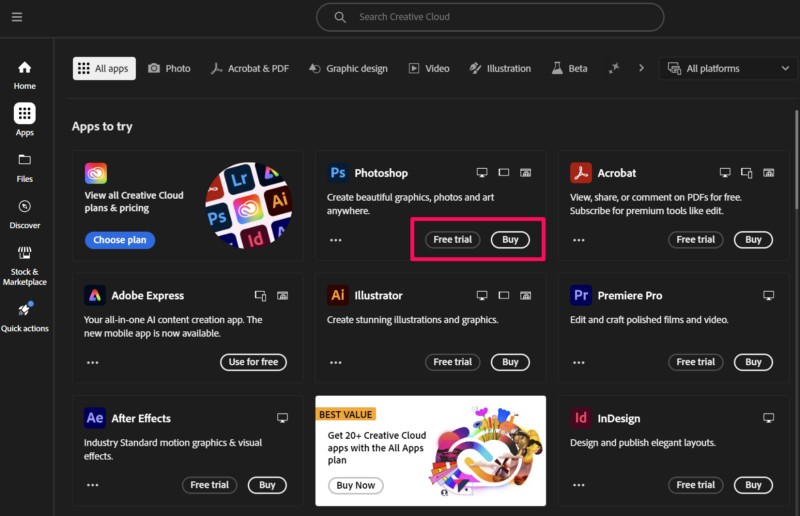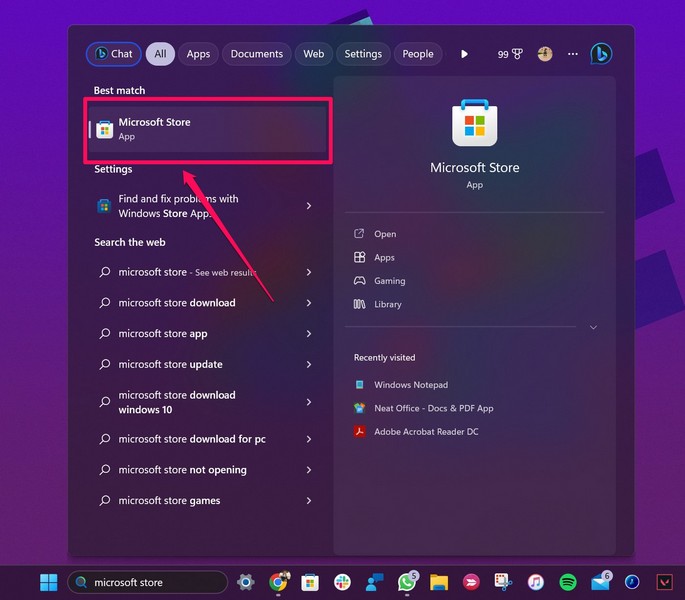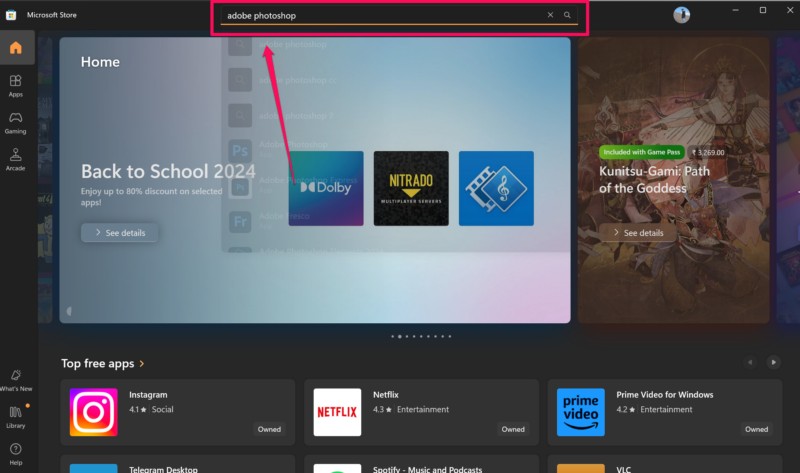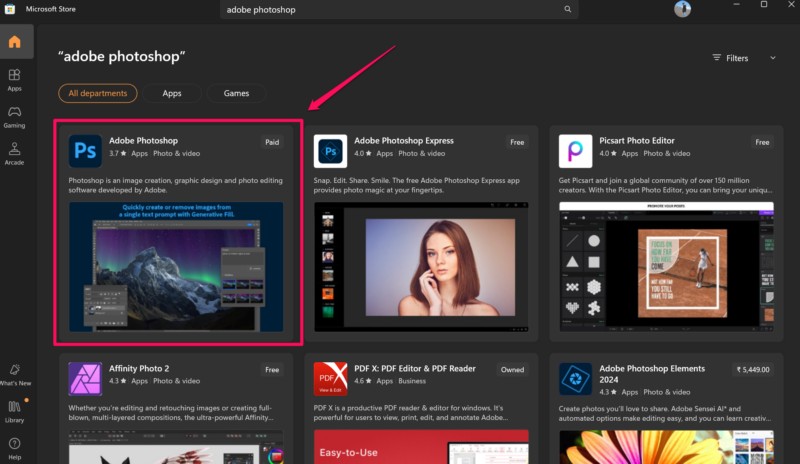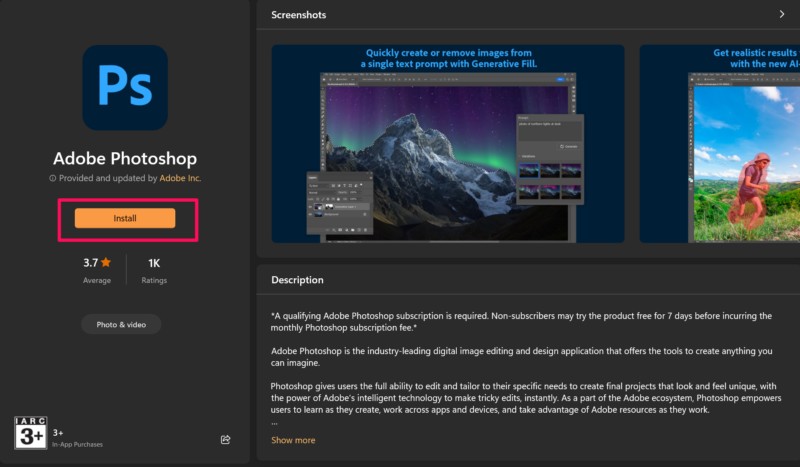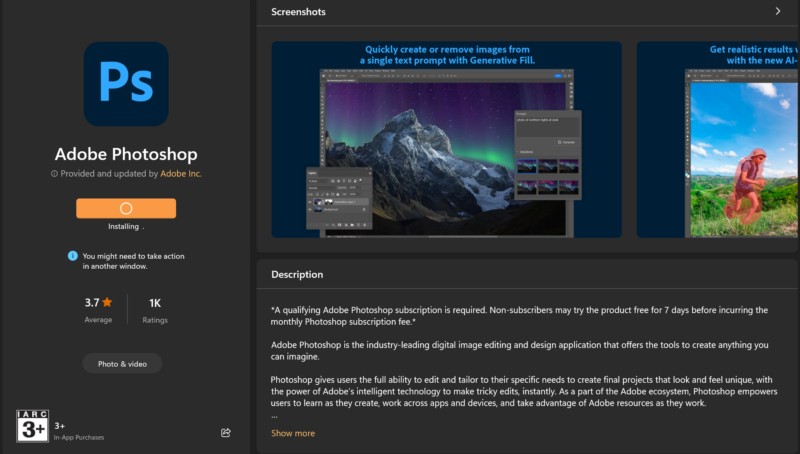Adobe Photoshop is undoubtedly one of the most dynamic and popular image editors on the market.
So, check out the following sections for all the details!
Minimum System Requirements for Adobe Photoshop
Adobes Photoshop tool is a feature-packed program.
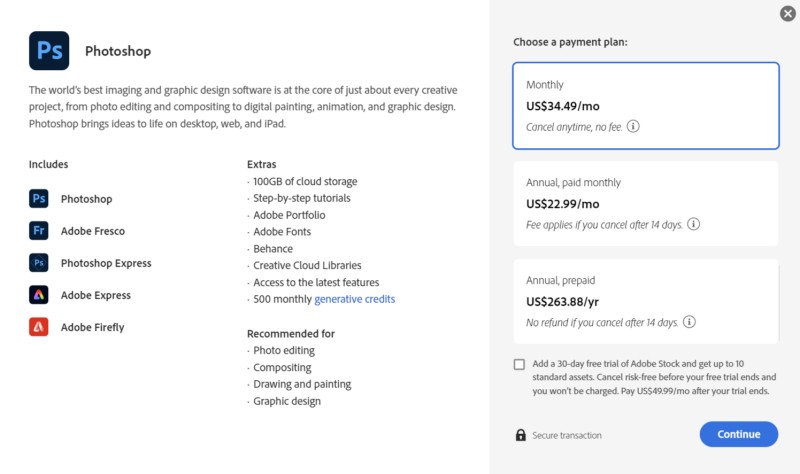
Source: Adobe
The annual plans are of two types monthly payable and prepaid.
2.On the page, click theCreate an account buttonunder the Sign in text.
3.Now,use a valid email addresstocreate your free Adobe Creative Cloud account.
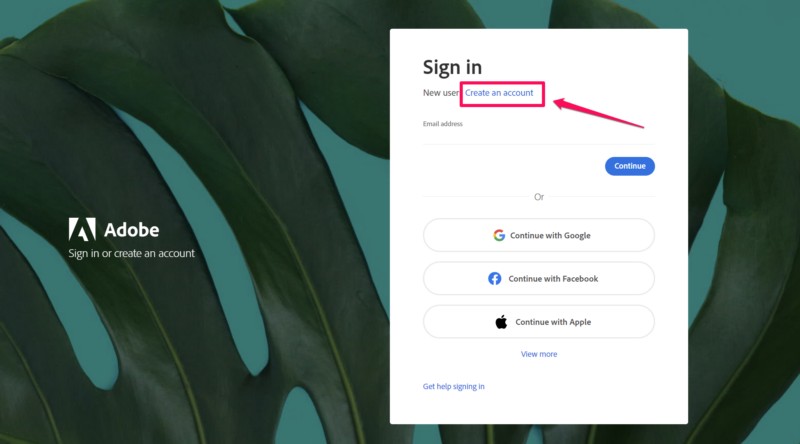
2.Click theGet Photoshop on the desktop buttonon the download page.
3.Wait for the download to completeon your Windows 11 equipment.
4.Next,locate the setup file on your deviceanddouble-click it to open.
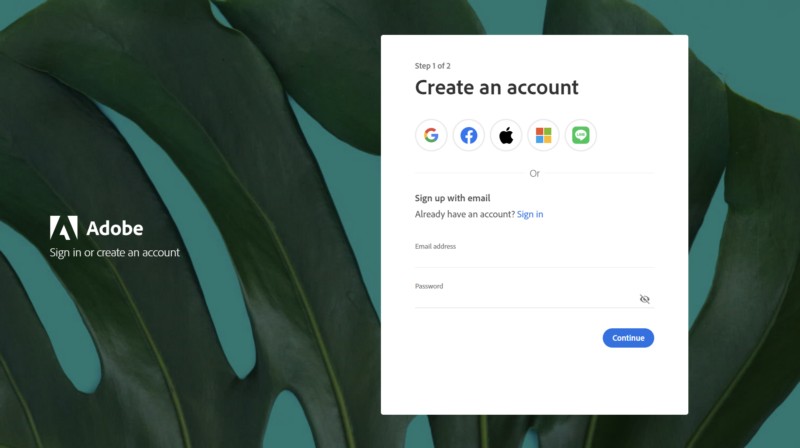
5.Now,click theContinue buttonto proceed.
6.ClickYeson theUser Account Controlprompt to proceed.
8.Finally, click theStart Installing buttonto start the installation of the Creative Cloud desktop app.
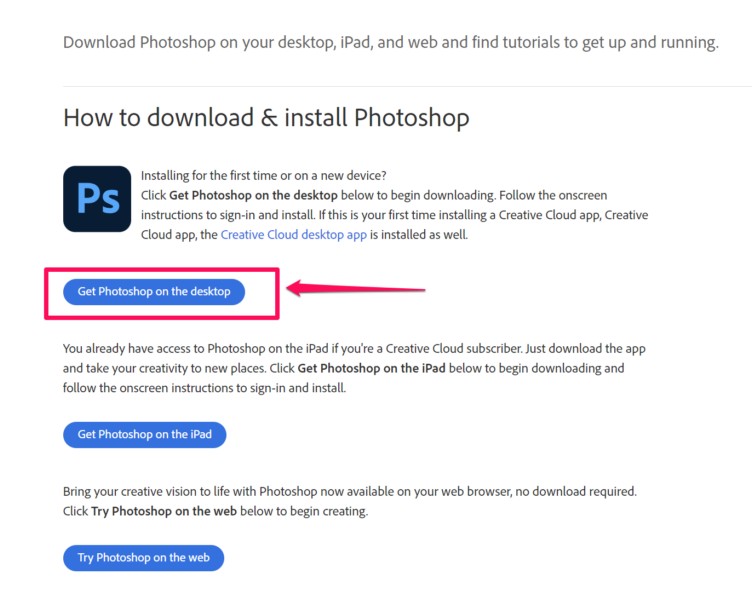
This will help Adobe set up the Photoshop app as per your preference after installation.
10.Once the installation is completed, click theDone buttonto proceed.
12.Now, on theHome pageof the Creative Cloud app, click theApps tabon the left navigation bar.
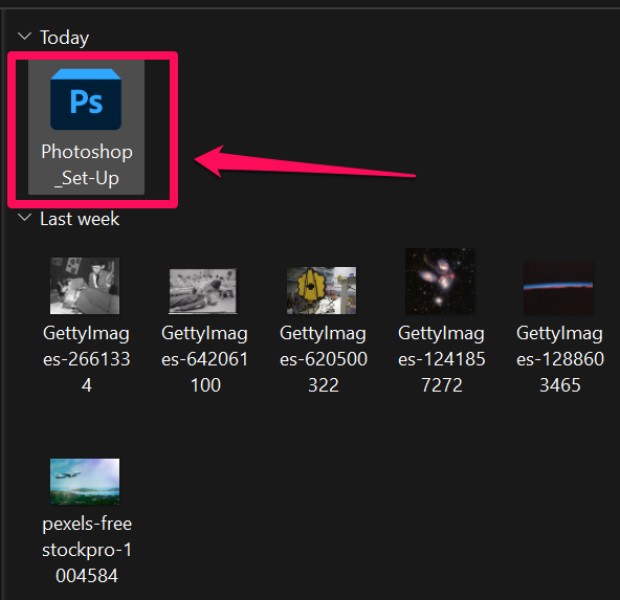
13.On the following page, click theFree TrialorBuy buttonfor the Photoshop software.
2.Use theabove search barto find the Adobe Photoshop app.
3.Click theAdobe Photoshoplisting(Paid)on the search results page to open it.
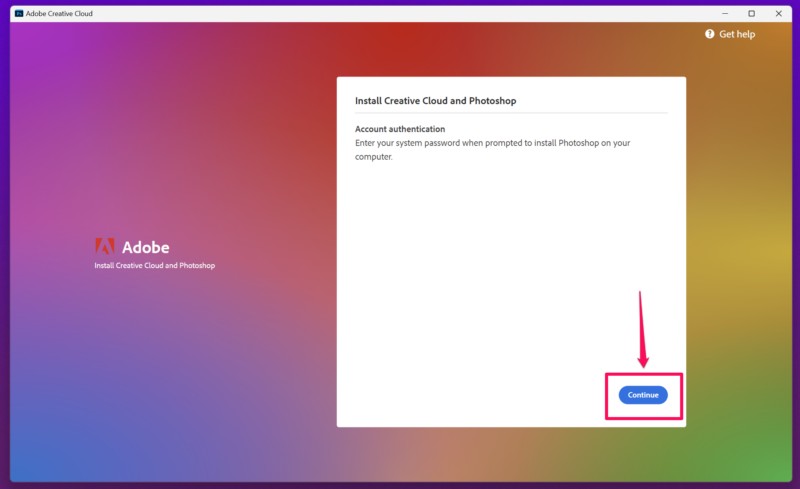
4.On the following page, click theInstall buttonfor the said app.
5.Next, click theYesbutton on theWindows User Account Controlprompt.
6.Wait for the app to downloadand install.
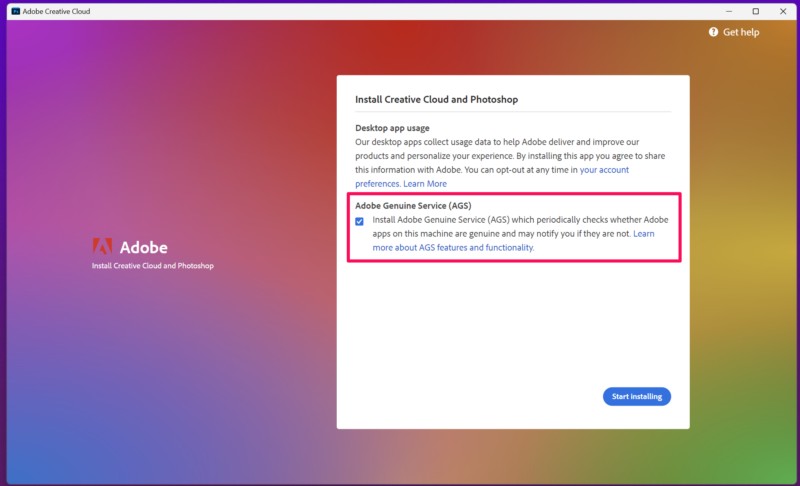
FAQs
Can you use Photoshop with Windows 11?
Can I download Adobe Photoshop for free?
Is Windows 11 better than Windows 10 for Photoshop?
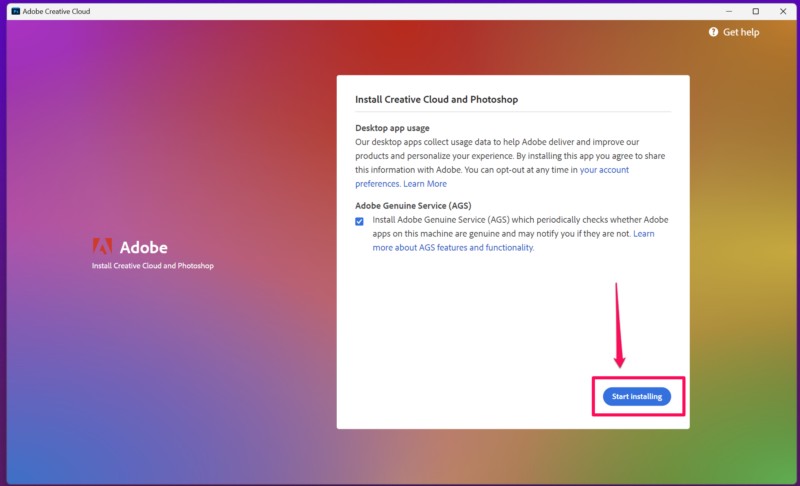
Which version of Adobe Photoshop is best for Windows 11?