Typically, the maximum length of a path is defined in the Windows API as 260 characters.
However, such restrictions can be troublesome when long file names need to be used.
Fortunately, you have the chance to remove file name length limit.
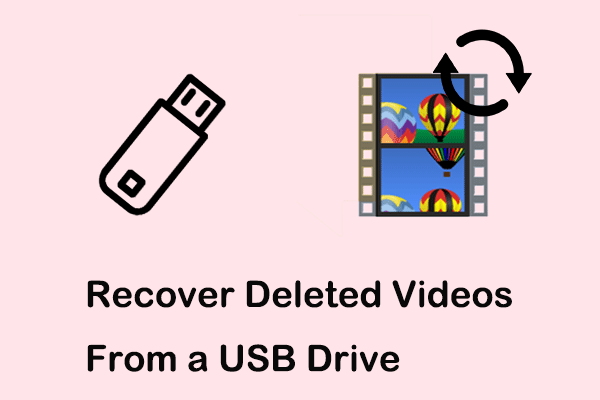
Here this post introduces two easy methods to assist you in achieving this goal.
MiniTool Power Data Recovery FreeClick to Download100%Clean & Safe
Videos on USB are lost or deleted?
Read this post to get the most effective solutions to recover deleted videos from a USB drive.
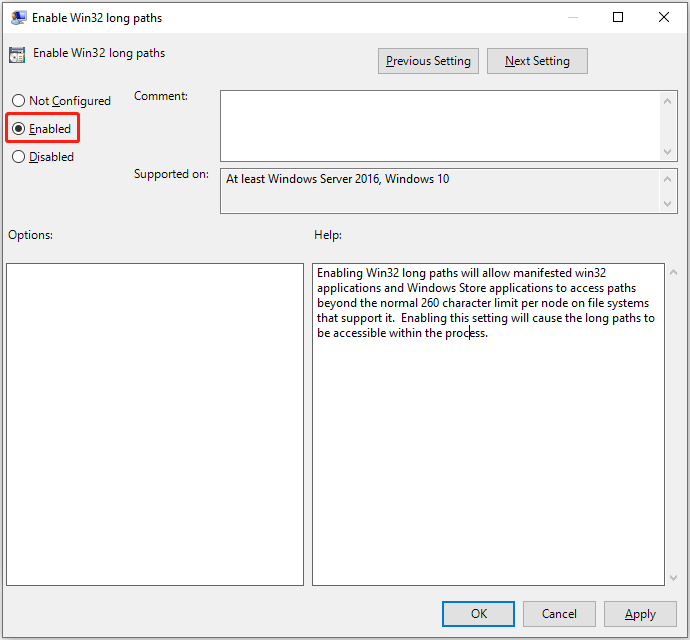
How to Disable Maximum File Path Length Limit Windows 10
Step 1.
Press theWindows + Rkey combination to fire up the run window.
In the input box, typegpedit.mscand hitEnter.
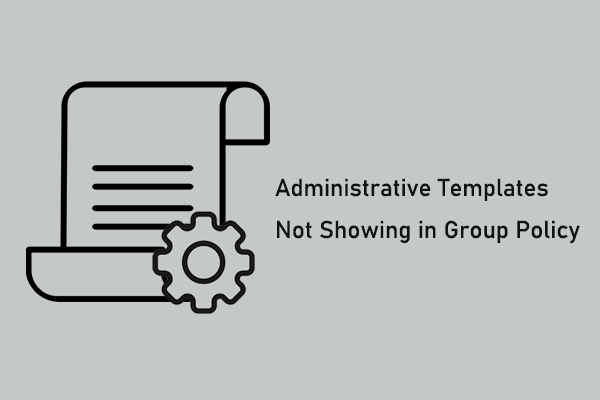
In the right panel, find and double-clickEnable Win32 long paths.
Select theEnabledbutton and then clickApply>OK.
Step 5. reboot your system and check whether the maximum file name length Windows 10 is disabled.
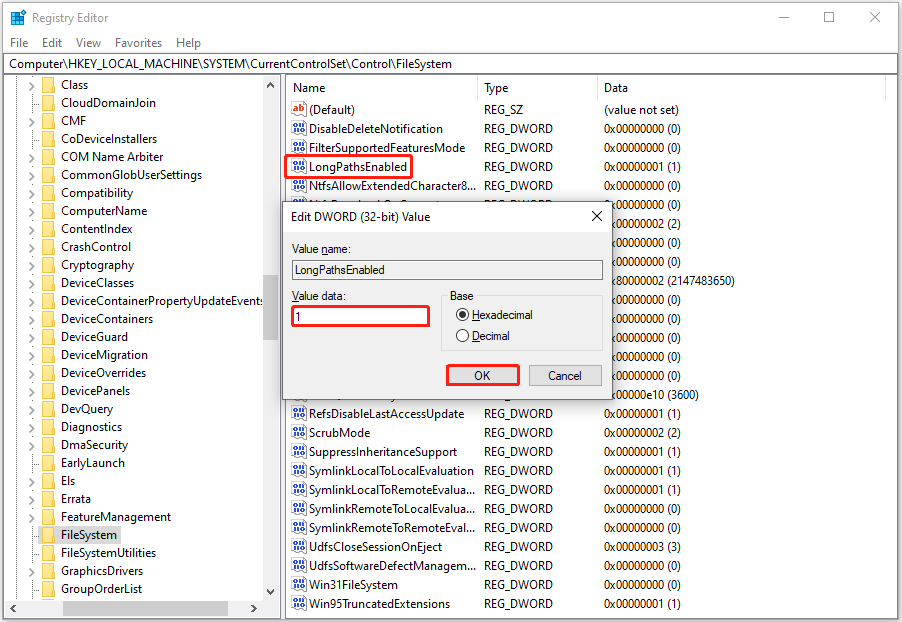
Administrative Templates not showing in Group Policy?
Get feasible solutions from this post to fix it.
Press theWindows + Rkeyboard shortcut.
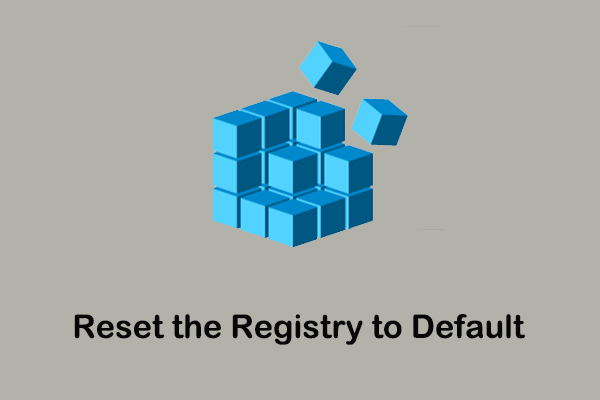
In the pop-up window, typeregeditand clickOK.
If a User Account Control window appears, select theYesoption.
Here this post might be helpful:How to Fix UAC Yes Button Missing or Grayed Out?
In the right panel, find theLongPathsEnabledvalue.
In the new window, verify the value data is set up to1.
After that, clickOK.
Reboot your setup and find out if the long file path is enabled.
You just need to change the local group policies or registries.
If you need further assistance with MiniTool software, feel free to contact us via[email protected].