And thats exactly what Im going to show you in this hands-on guide.
So, follow along:
Why Does Apple Store Audio Interactions on Siri Servers?
Thus, we are going to sort it out first up.
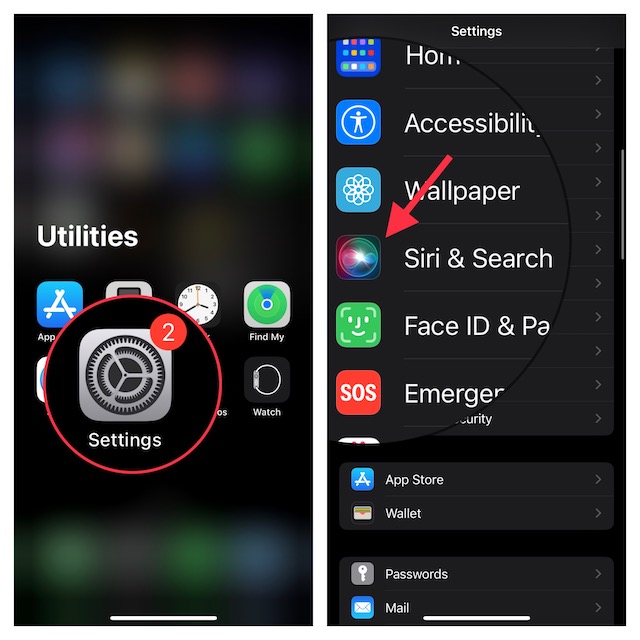
However, they can be shared if you opt-in to Improve Siri and Dictation.
What is Request History and How Long Does Apple Keep It?
What Happens When You Delete Siri History?
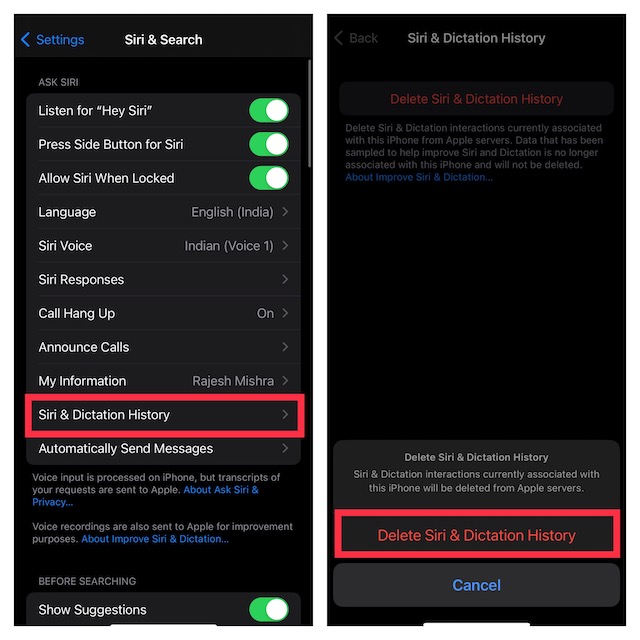
Apple allows you to remove all Siri & Dictation interactions currently associated with your iDevice from Apple servers.
However, the data that has been sampled to improve Siri and Dictation will remain on Siri servers.
Talking about the after-effects, Siri may not be able to deliver personalized answers.
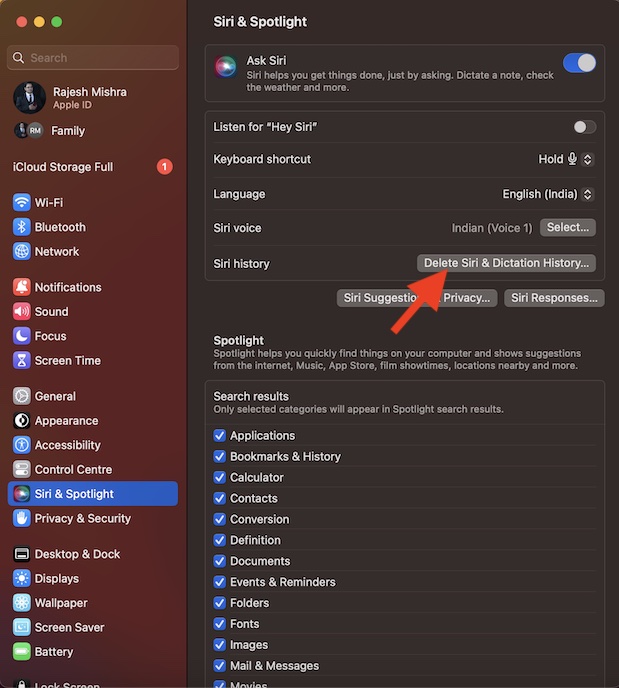
Delete Siri Dictation and History on iPhone
1.To get started, open theSettings appon your iPhone.
2.Scroll down and tap onSiri & Search.
3.Now, tap onSiri Dictation and History.
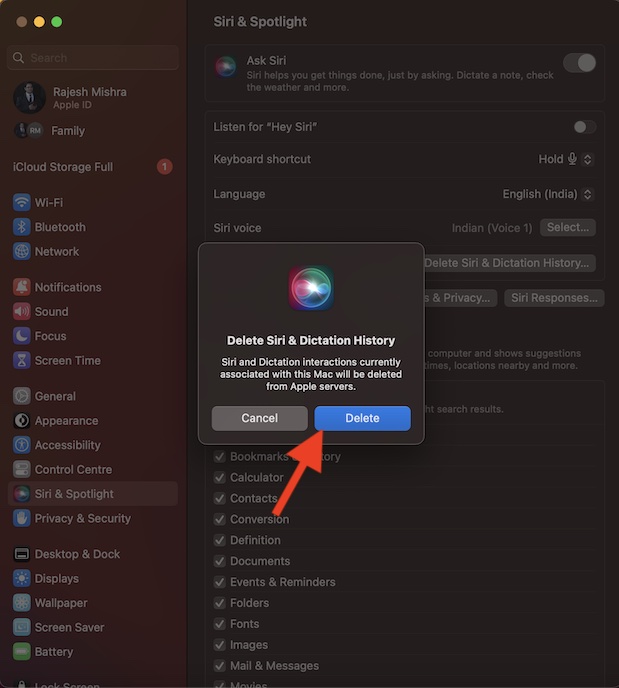
4.Next, tap onDelete Siri Dictation and History.
double-check to tap onDelete Siri & Dictation Historyto confirm the action.
Delete Siri Dictation and History on Mac
Removing Siri history on Mac is just as simple.
1.First off, open theSystem Settingsapp on your Mac.
2.In the options menu, scroll down and chooseSiri & Spotlight.
3.Head over to theSiri historysection and click onDelete Siri & Dictation History.
Signing Off…
Thats pretty much it!
So, thats how it’s possible for you to remove Siri dictation and history from Apple servers.
When it comes to offering the needed privacy to users personal information, Apple has always been very reliable.
Therefore, you should not bother too much about your personal information.