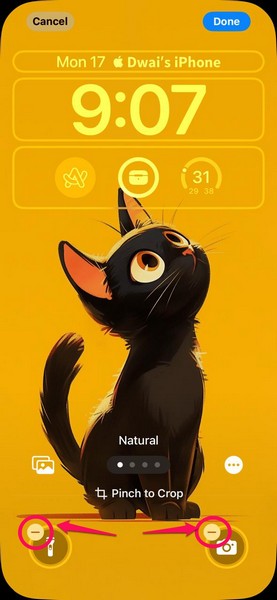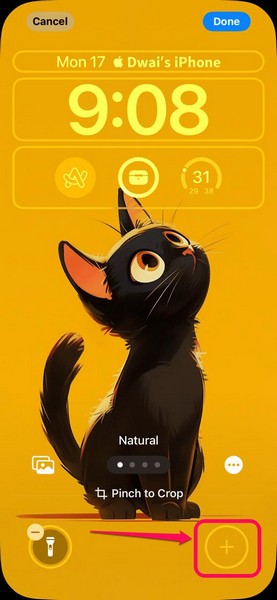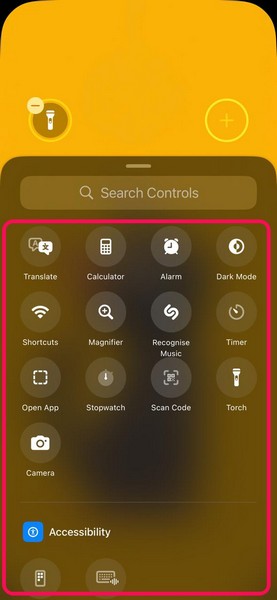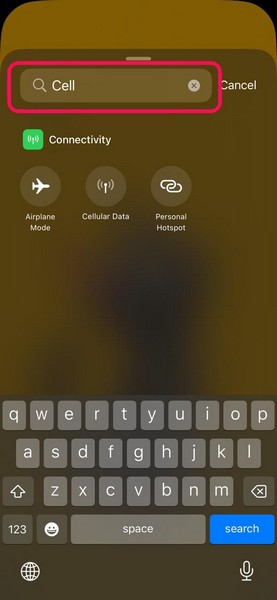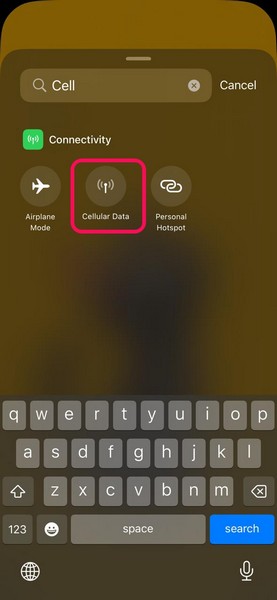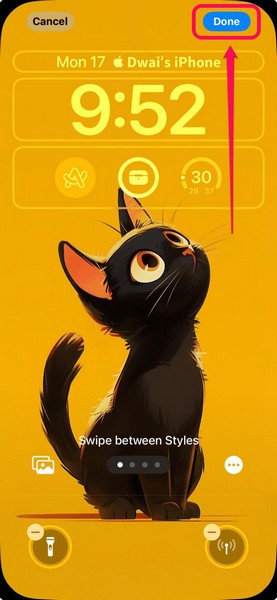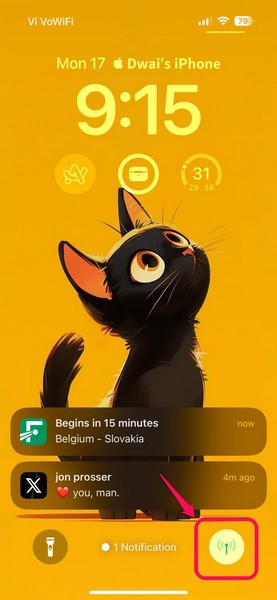Yes, you read that right!
Check out the following sections for all the details!
What are the Quick Action Buttons on the iPhone Lock Screen?

How to Customize the Lock Screen Quick Action Buttons on iOS 18?
2.Now,tap and hold a blank areaon the Lock Screen.
3.On the following page, tap theCustomise buttonat the bottom.
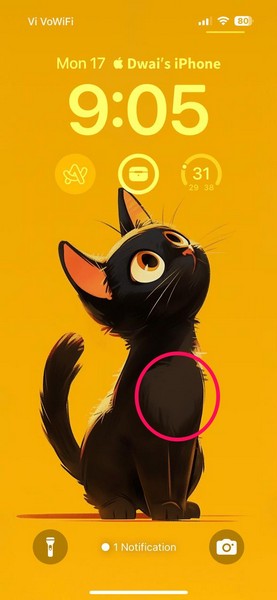
4.Next, tap theLock Screenoption.
6.Tap the minus (-) buttonto remove any of the Quick Action buttons from your iPhone Lock Screen.
7.Then, tap the+ buttonto initiate the new Controls UI.
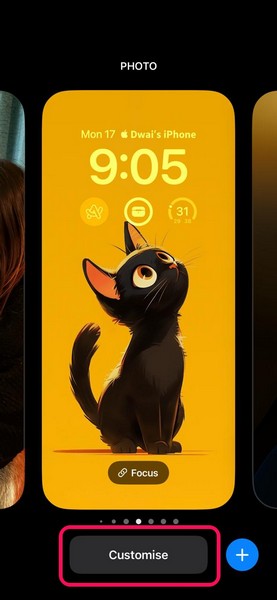
8.Here, you canscroll and browse the different control buttons.
11.Alternatively, you could leave the space for the selected Quick Action button empty.
FAQs
Can I change the Quick Action buttons on my iPhone Lock Screen?

On iOS 17 or older versions, this is not possible.
How do I change the Torch and Camera buttons on my iPhone Lock Screen?