How Does Customizing Pointer Outline and Fill Color Work on Mac?
To begin with, lets understand how this hidden macOS feature works!
So, how do you design your mouse pointer on Mac?

Interestingly, this feature is part of the Accessibility suite.
Thats probably the reason why it hasnt got much traction; just like the feature toincrease/decrease the pointer size.
What if you go wrong or want to revert the changes?
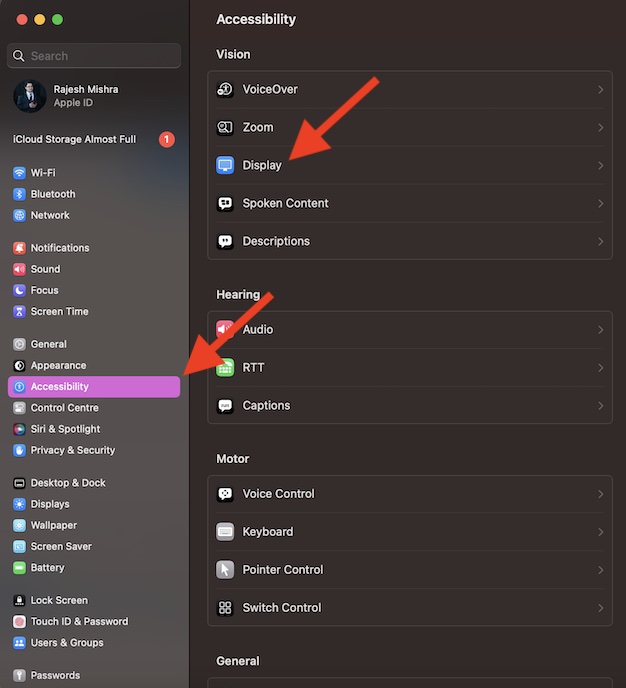
Or, press the Command+Spacebar to reveal the Spotlight and search for System controls and launch it.
2.Then, choose Accessibility in the sidebar.
3.After that, select Display.
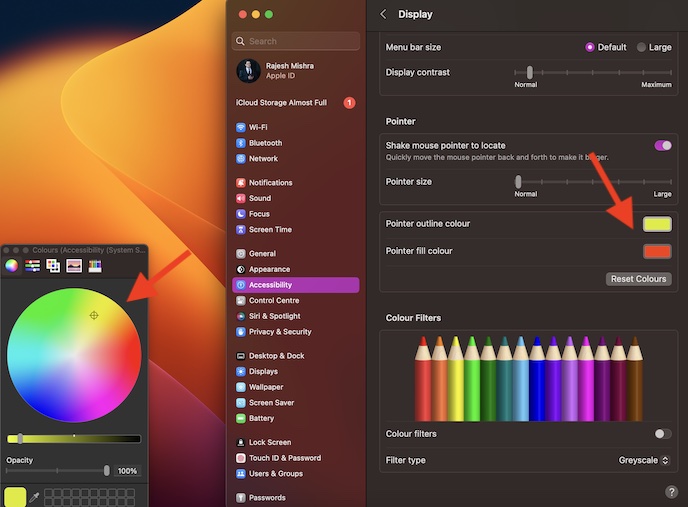
4.Next, head over to the Pointer section and tap on the box next toPointer outline color.
5.Then, choose the desired outline color.
6.Next up, pick the X buttonat the top left corner of the color palette.
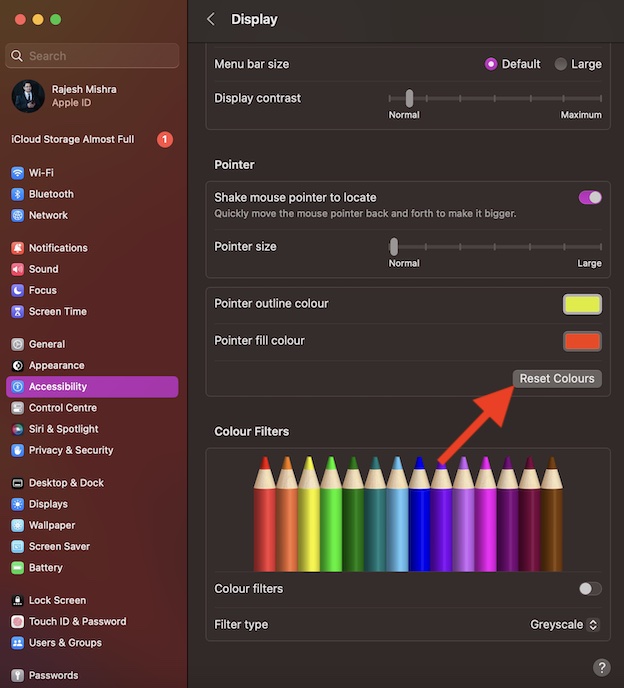
7.Up next, hit the box next toPointer fill colorand then choose a suitable color.
How to Reset Pointer Colors on Mac
Reverting all changes you have made is just as straightforward.
It will instantly remove all the changes, bringing it back to the default state.
Make Your Mac Pointer Look Eye-Catching…
So, thats how you could fine-tune the appearance of your pointer.
Personally, I use this feature during presentations.
It allows me to highlight specific points with utmost ease.
Besides, it also comes in handy when creating macOS guides.
The best part about it is the complete freedom you get to tweak the outline and fill colors.