How Does the Batch Photo Editing Workon iPhone?
To let you edit a number of photos with utmost ease, Apple allows you to paste edits.
Well, you should probably first edit any image using all the preferred editing tools.
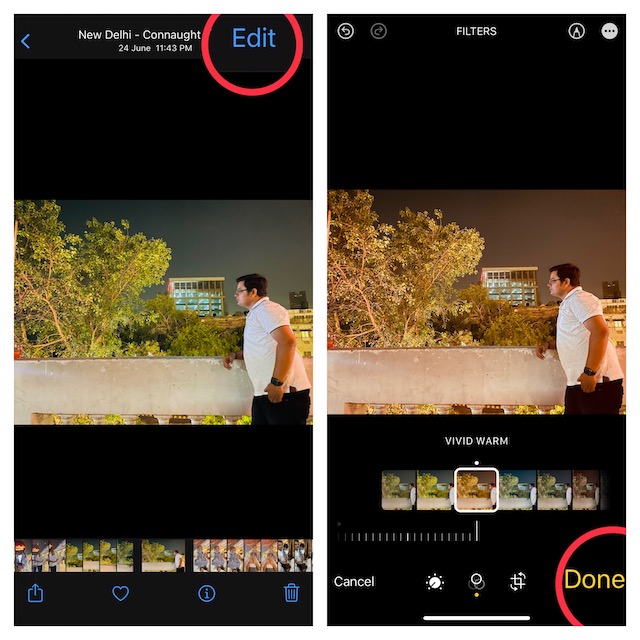
Perfect for times when you have to adorn a bunch of images in one go.
Batch Photo Edit oniPhone in iOS 17
1.On your iPhone or iPad, launch thePhotos app.
2.Now, open one of the images that you would like to edit.
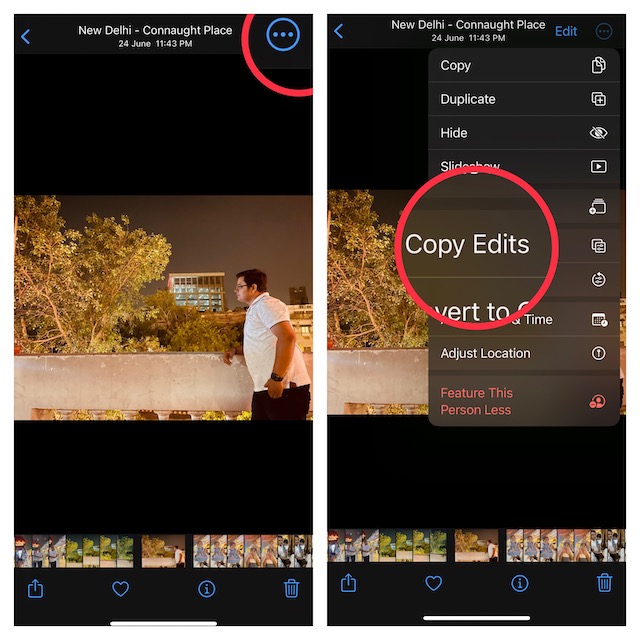
3.Next, tap onEditat the top-right corner of the screen.
4.Here, you will have access to all the essential editing tools like filters, cropping, and more.
Now, make the most of all the tools to make your photo look better.
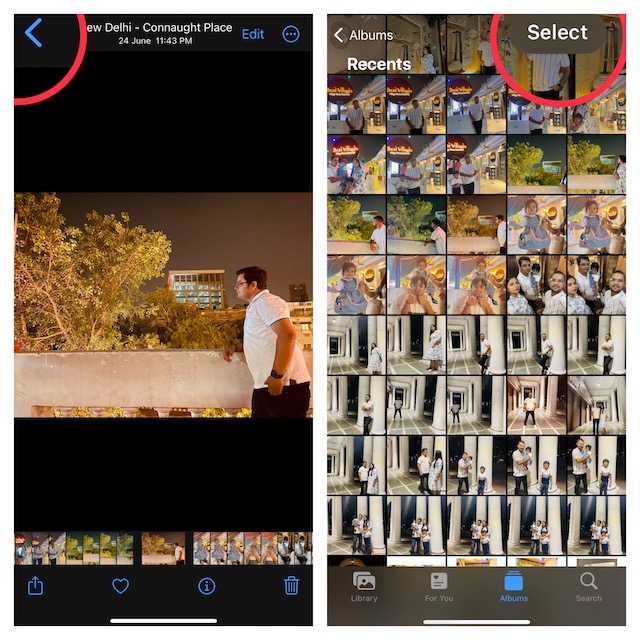
5.After you have edited your image, double-check to tap onDoneat the bottom right corner of the screen.
6.Next up, tap on thetriple-dot iconat the top-right corner of the screen and chooseCopy Editsin the menu.
7.Tap on theback buttonat the top-left corner of the screen.
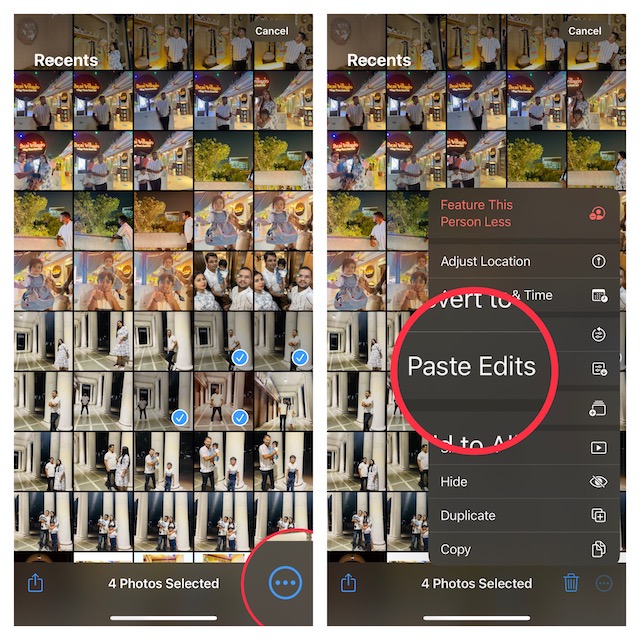
9.Tap on thetriple-dot iconat the bottom-right corner of the screen and choosePaste Editsin the menu and you are done.
Thats all there is to it!
The edits will be instantly applied to all the selected images.
Final Thoughts… What I have loved about this feature is how easy it is to use.
In short, it is as straightforward as copying and pasting.