Are you looking for theLenovo IdeaPad Gaming 3 SSD upgradeguide?
If so, this post is what you need.
Here comes the question: Is Lenovo IdeaPad Gaming 3 upgradeable?
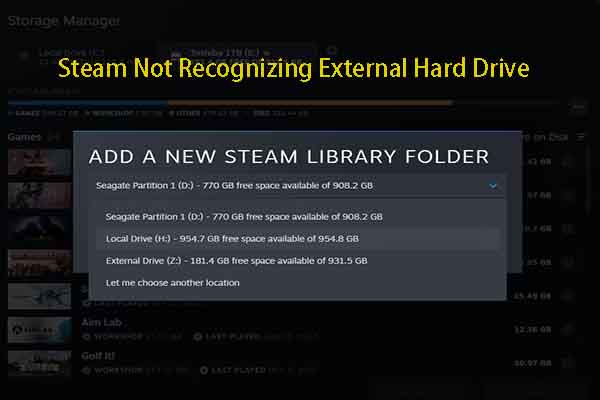
The answer is for sure.
It comes with two M.2 slots (2280 and 2242) and RAM slots.
This is very easy to operate.
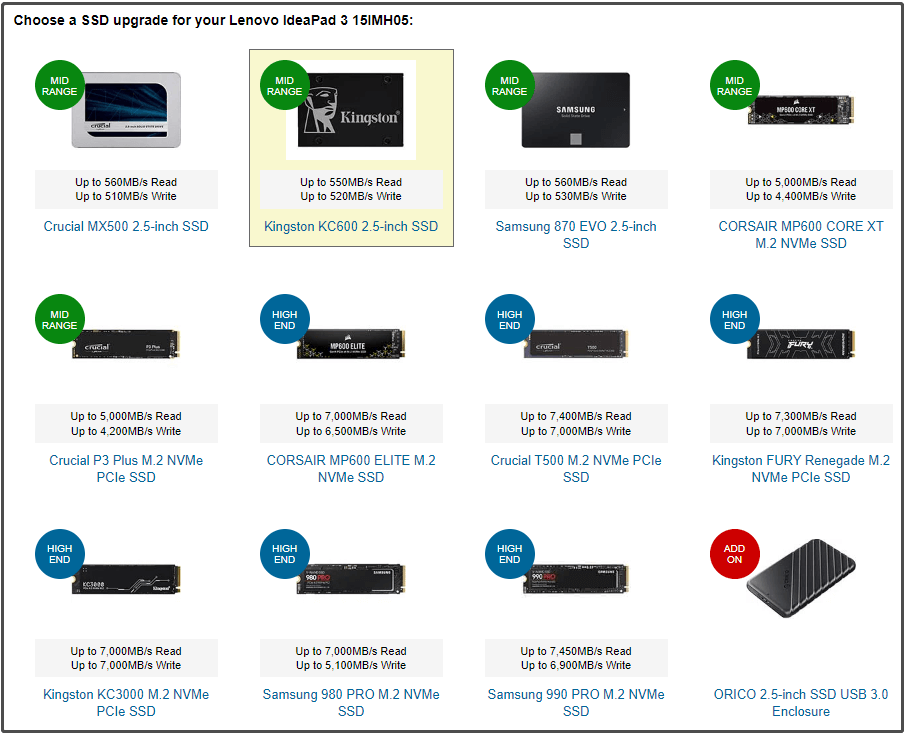
How to perform a Lenovo IdeaPad Gaming 3 SSD upgrade?
The section below will illustrate the whole process in detail.
hey keep reading the post.

What to do if Steam doesnt recognize external hard drive?
Well, you’re able to refer to the troubleshooting methods offered in this post.
After that, replace the old drive with the new SSD to complete the upgrade process.
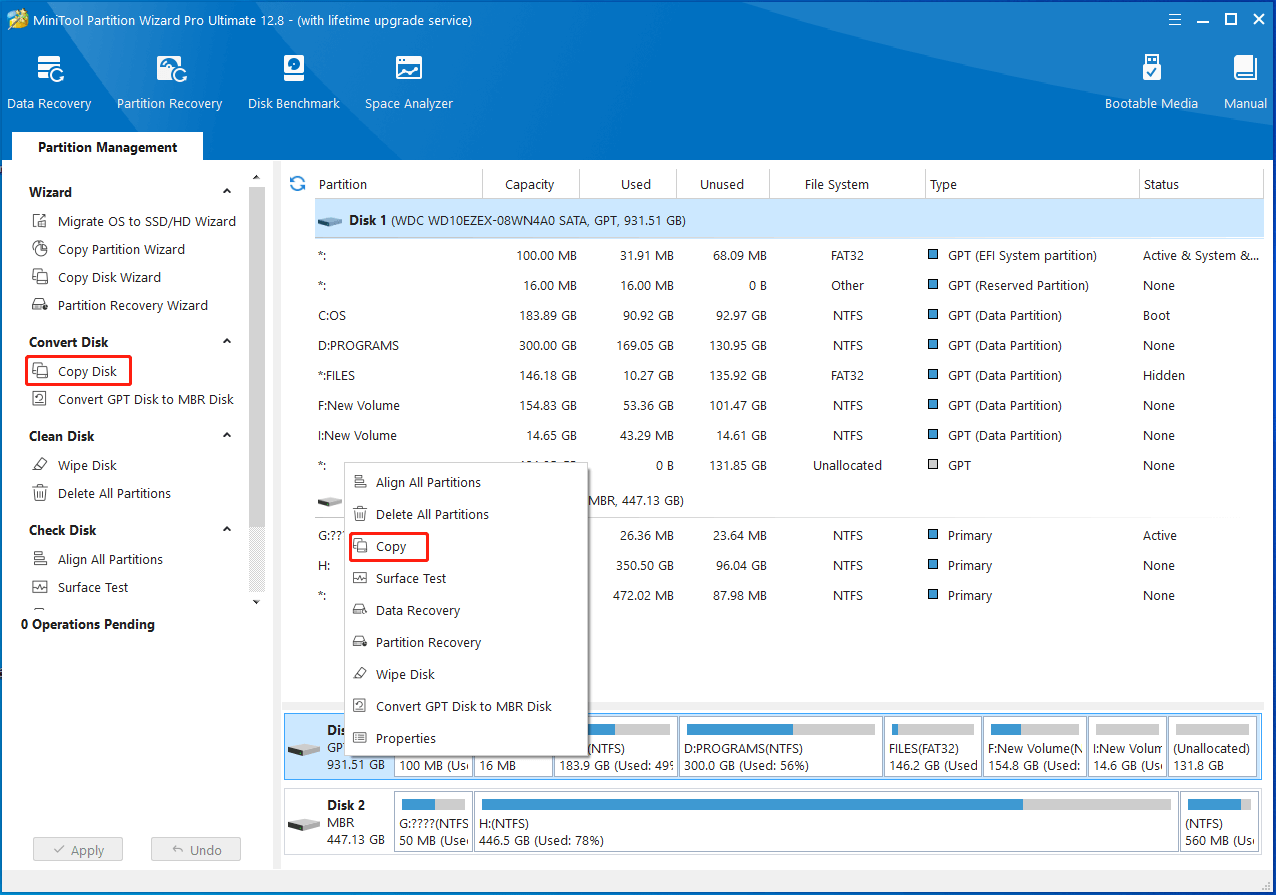
The whole Lenovo IdeaPad Gaming 3 SSD upgrade process is divided into 3 parts.
Which SSD is compatible with your setup?
Well, it depends on your setup model.
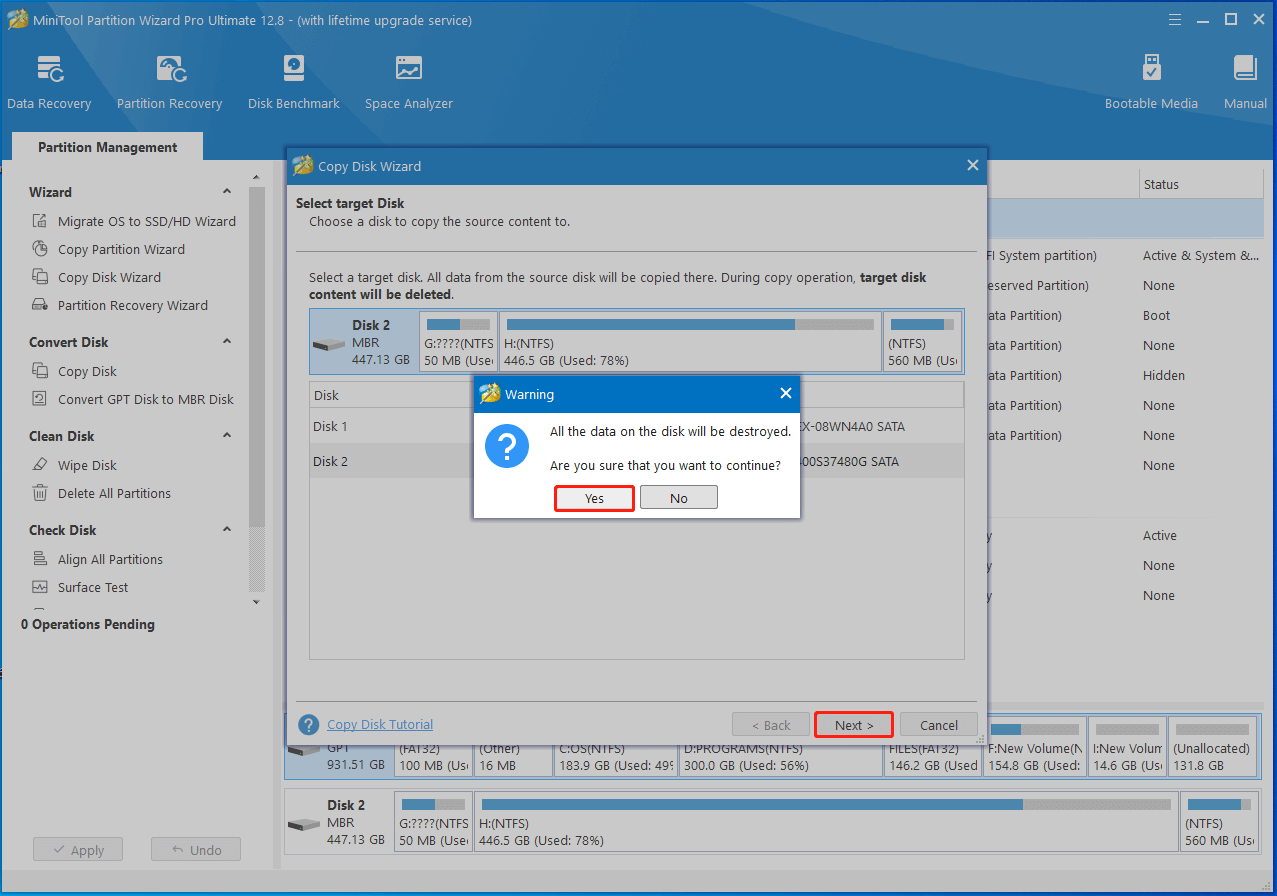
The picture below shows compatible SSDs for Lenovo IdeaPad Gaming 3 15IMH05 at different performances.
It even shows you the compatible DRAM for this model.
As for Lenovo IdeaPad Gaming 3 15ARH7, compatible RAM and SSD (internal and external) are listedhere.
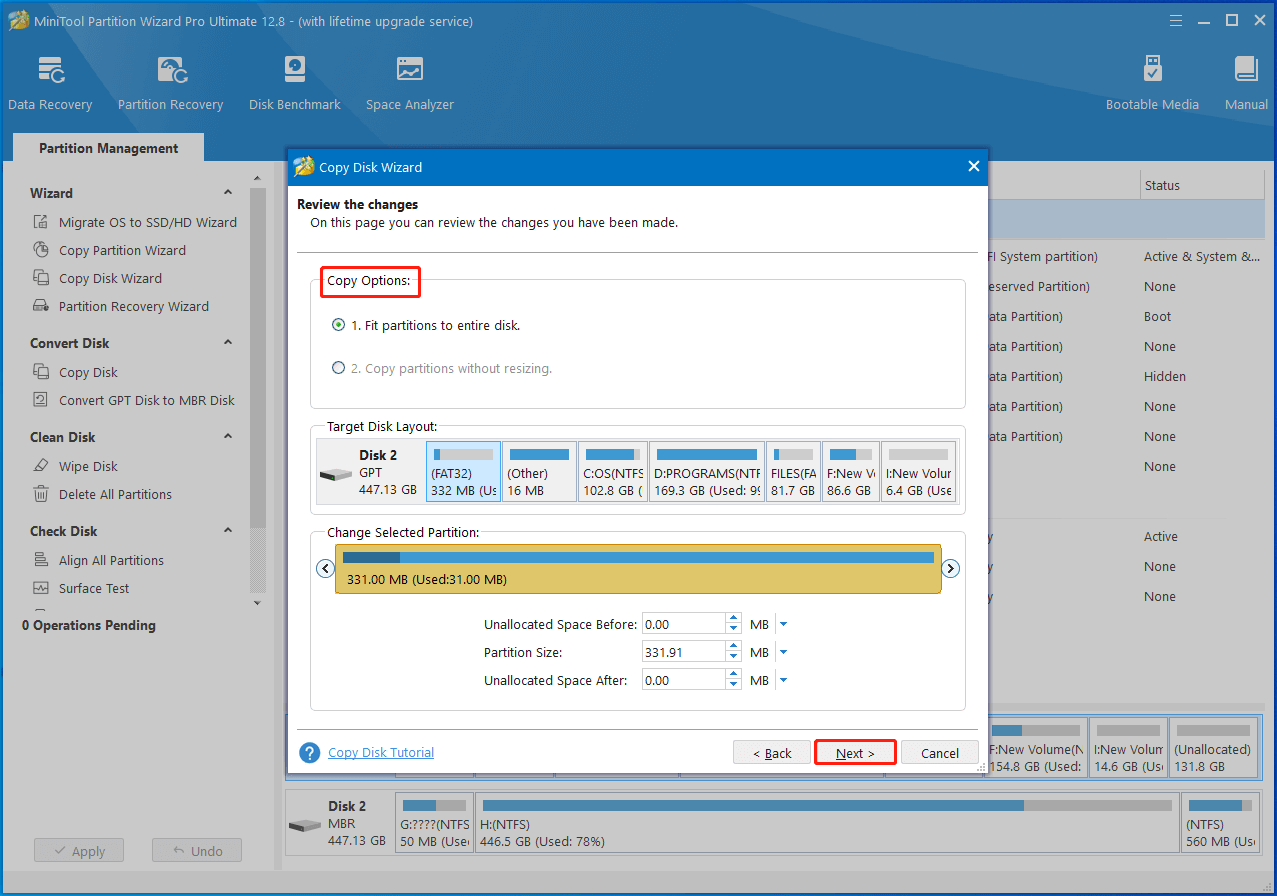
How much is 512GB of storage?
How much does 512GB hold?
Is 512GB SSD enough?
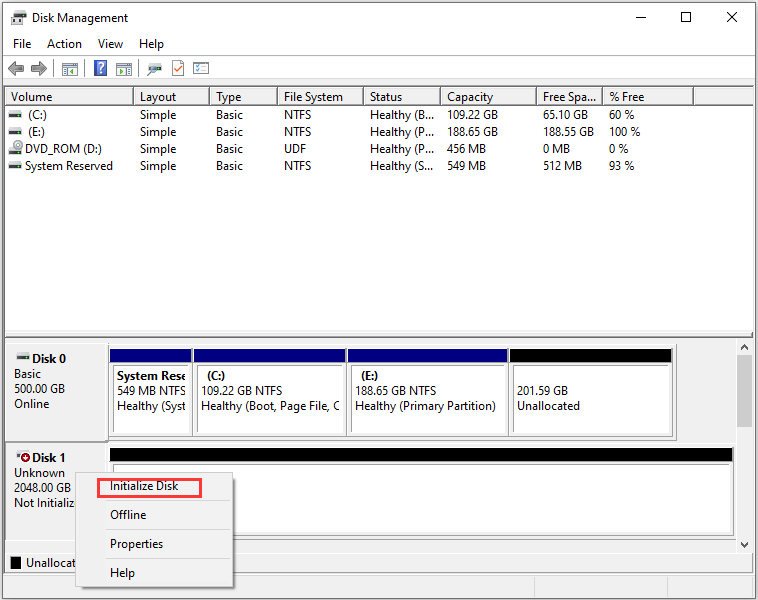
Answers to these questions are revealed in this post.
Here comes the need forSSD cloning software.
Download and install MiniTool Partition Wizard on your rig.
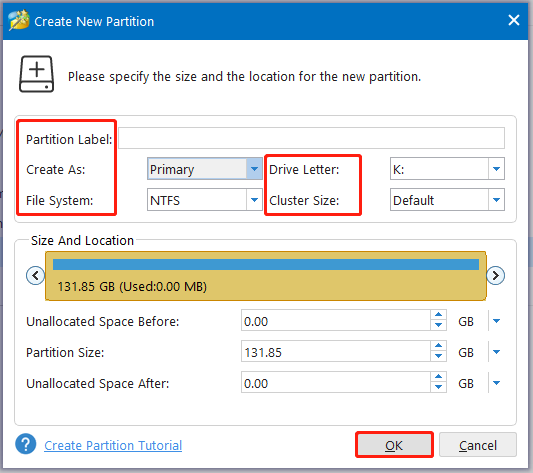
Then launch it and follow the steps below to clone the original drive to the new SSD.
Alternatively, right-pick the original disk and chooseCopyfrom the context menu.
Step 3:In the next window, opt for connected SSD as the destination and clickNextto continue.
If the prompted warning window, clickYesbecause the connected SSD is new without data on it.
Then click theNextbutton to move on.
Step 5:Read the note and clickFinishto end the process of editing.
After returning to the main interface, clickApplyto execute the pending operation.
Related article:Cloning Hard Drive SSD Taking Forever?
The replacement process is complicated and risky, so it’s crucial that you take care while operating it.
Step 1:Turn off the computer and unplug the power cables from the outlet.
Place the screws in a safe place.
Step 4:Remove the casing slowly and find the battery plug.
Then utilize the pointed edge of a spudger to push each side of the battery connector to loosen it.
Step 5:Use the flat end of a spudger to push out and disconnect the battery cable.
Step 6:Remove the SSD.
Step 7:Place the new SSD in the place where the old SSD is located.
Step 8:Secure the SSD by screwing it back in.
Step 9:Put back the screws and the back cover.
Related articles:
How to Upgrade a Gaming PC?
Detailed Instructions Are Here
Can You Upgrade a Prebuilt PC?
How to Upgrade CPU/GPU/Storage?
Now, power on the computer and configure the SSD.
it’s possible for you to refer to it if you dont know how to do it.
it’s crucial that you initialize and partition the new SSD after you boot the computer from it.
Otherwise, you cant use it.
Step 1:Open theRunwindow by pressing theWindowsandRkeys.
Step 2:Typediskmgmt.mscand clickOKto openDisk Management.
Step 3:Right-tap on the SSD and selectInitialize Disk.
Also read:Does Partitioning a Drive Erase Data?
How to Recover Lost Data?
If you want to partition SSD via Diskpart, kindly refer to these instructions.
Step 1:Typecmdin the search box and then clickRun as administratorunder the searchedCommand Prompt.
Step 2:In theCommand Promptwindow, key in the following commands and hitEnterafter each.
MiniTool Partition Wizard is a power partition manager that enables you to partition SSD within a few clicks.
It is worth having a try.
After you install it on your PC, launch it and follow the steps below to partition the SSD.
We will help you work them out as soon as possible.