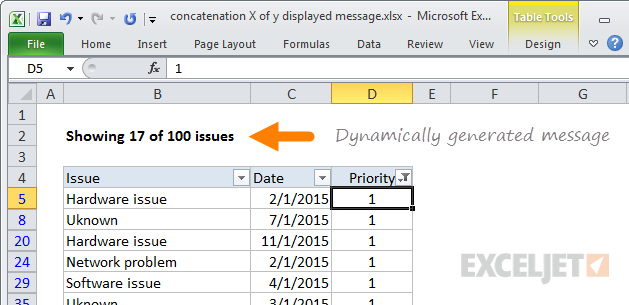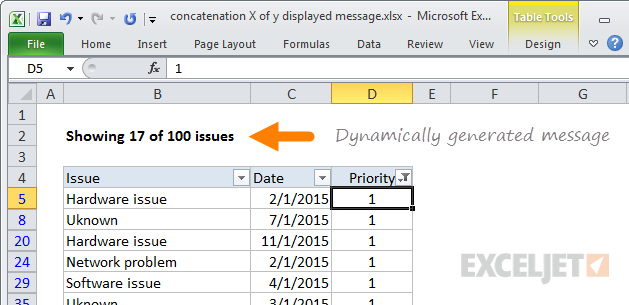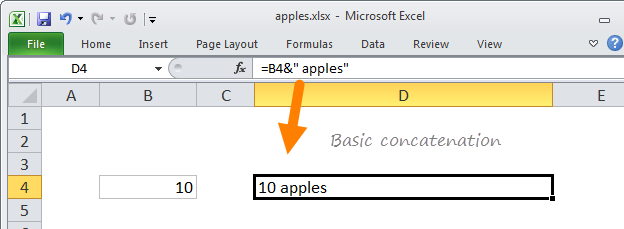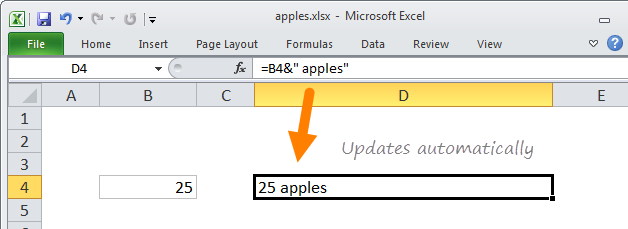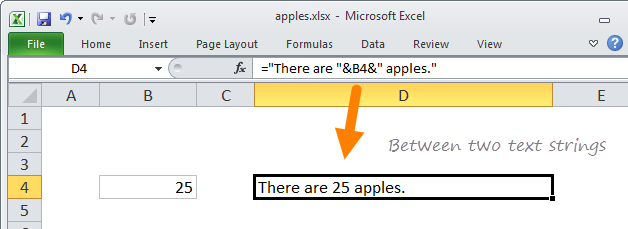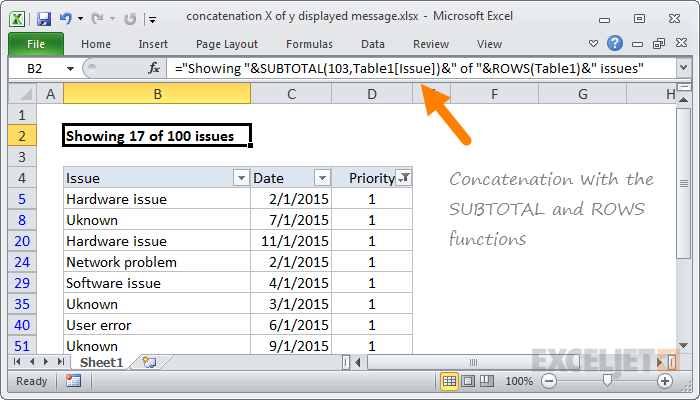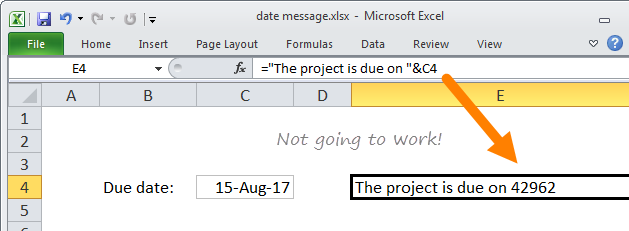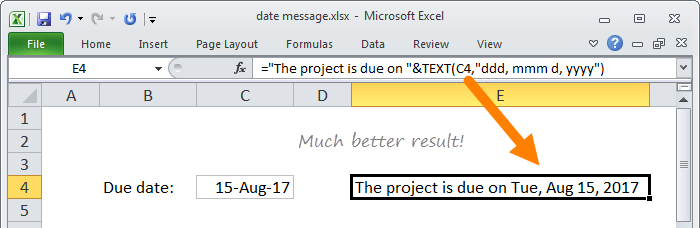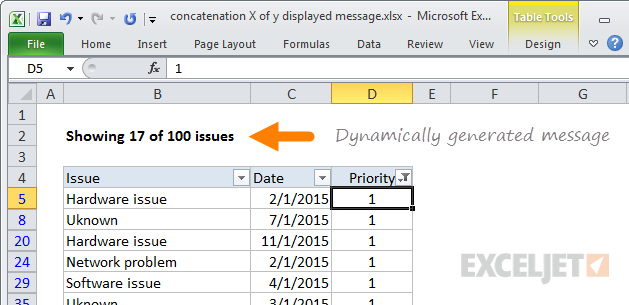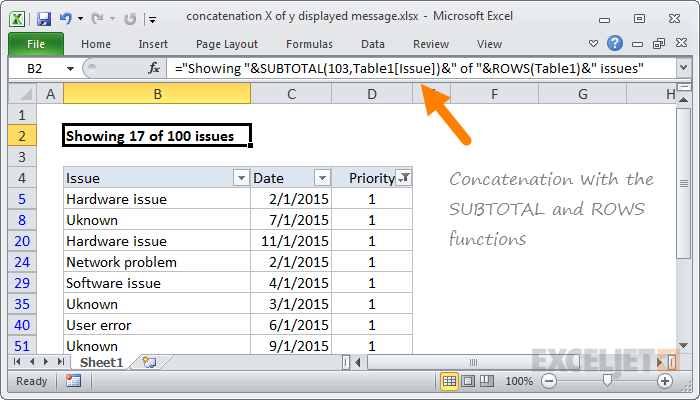Dynamic messages give your spreadsheets a nice polish.
You’ll find many opportunities to use concatenation in your spreadsheets.
Don’t be alarmed by this fancy-sounding word.
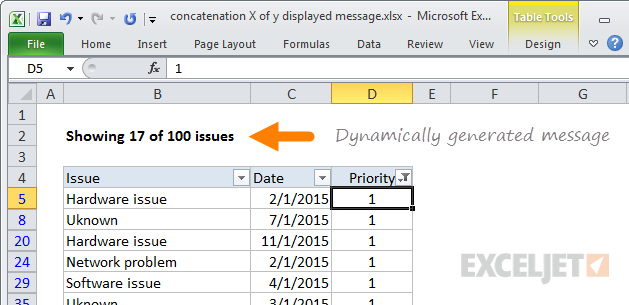
Concatenation simply means “join together”.
Again note: all text must be enclosed in double quotes.
If you forget to do this, Excel won’t let you enter the formula.
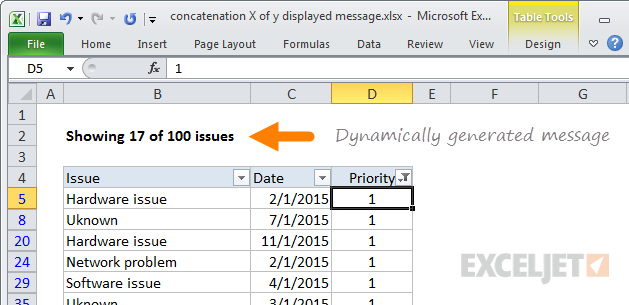
For example, perhaps you maintain data in a filtered table.
The video below shows how to use the TEXT function to increment a padded number (i.e.
0001, 00123, etc.)
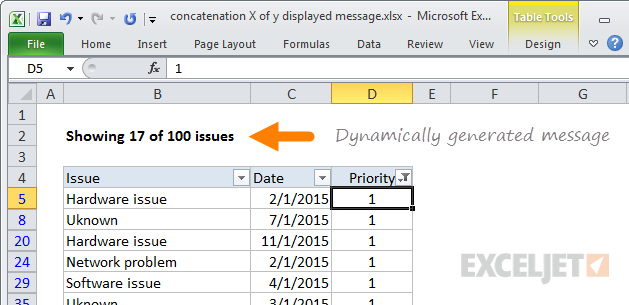
CONCAT and TEXTJOIN are new functions available in Office 365 and Excel 2019.
They are worth a look if you are using a newer version of Excel.
This article discusses both functions in more detail:CONCAT and TEXTJOIN.